To launch g-Viewer, the user should simply click on the short cut icon g-Viewer on the desktop or select g-Viewer from the Start Menu--> Geomage g-Viewer --> gViewer option. Upon opening the software the display will appear as shown below.
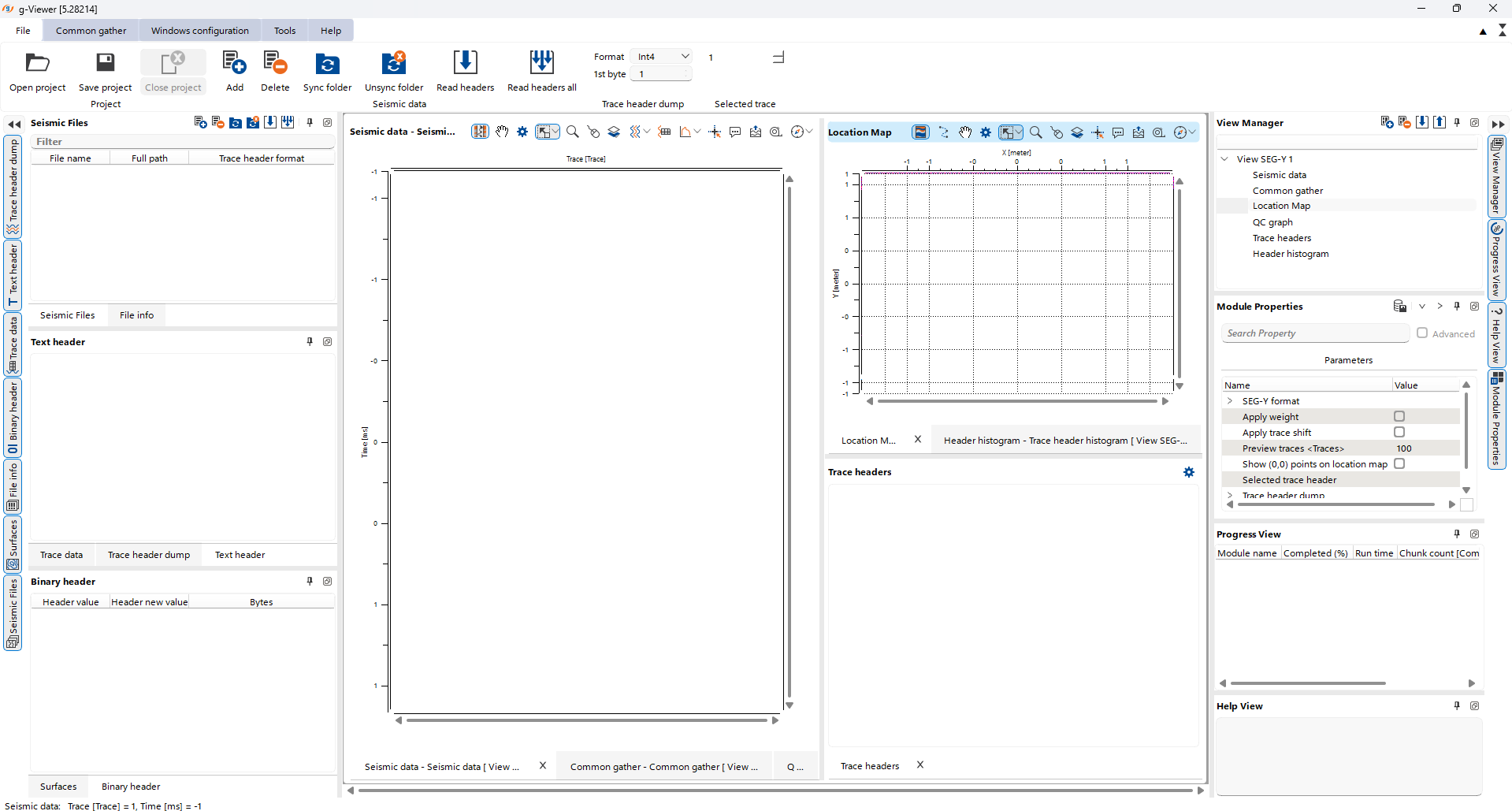
To request a license, the user should select the following option as shown below to request the license file (c2v) and update the received license file (v2c) as shown below.
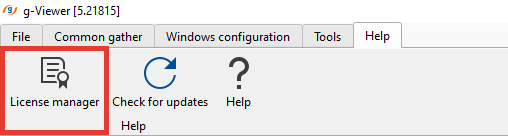
After clicking on the License manager icon, there will be a pop-up window with many options as shown below.
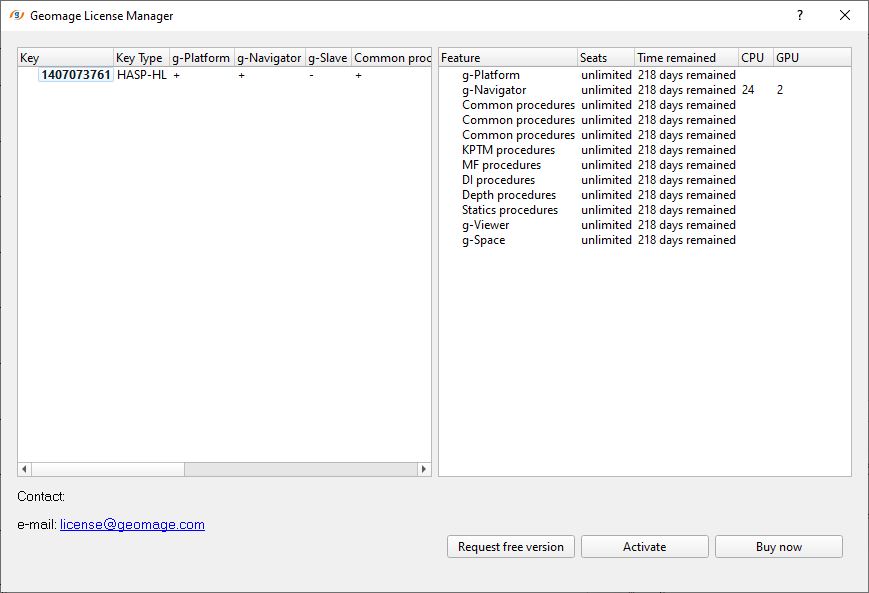
To manage your g-Viewer license, three options are available:
Request a License: To request a license, click the Request a license button. This will allow you to generate a request file to send to the Geomage license team at license@geomage.com. Once you receive the Activation key, you can upload it to activate your license.
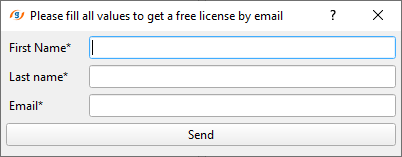
Activate: If you already have a license key, select Activate. Enter your key in the provided field and click Activate to enable your license. It will automatically read the file and we will be ready to launch g-Viewer.
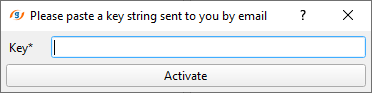
Buy: Clicking Buy will redirect you to our website, where you can select a version of g-Viewer, add plugins, and contact us for more details.