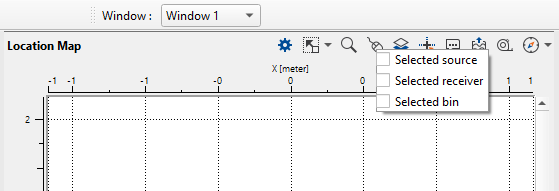To input/load SEG-Y data, the user should use "Read SEG-Y traces" module. The user should add "Read SEG-Y traces" module under the Flow of the Module Manager window panel. Read SEG-Y traces module offers different SEG-Y formats and Trace header formats.
Module name Read SEG-Y traces
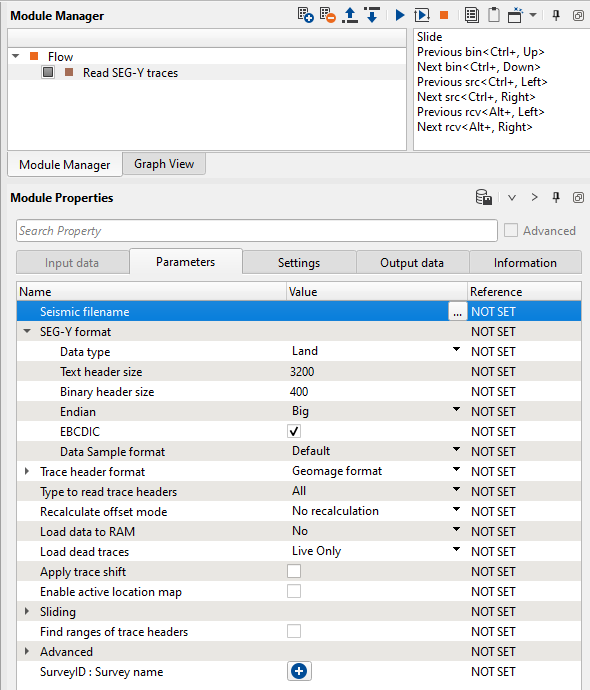
To add the input SEG-Y file, we need to go to the Parameters tab and look for the ![]() icon at Seismic file name under Value field. Now browse through the folders and specify the location of the input SEG-Y file.
icon at Seismic file name under Value field. Now browse through the folders and specify the location of the input SEG-Y file.
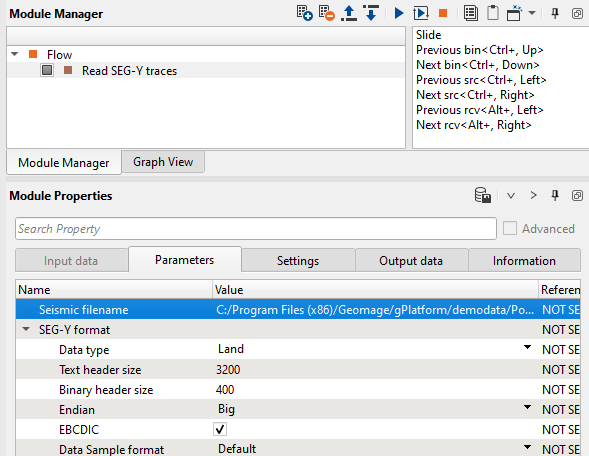
Now fill in the parameters like SEG-Y data sample format, Trace header format etc. We would like to emphasize on Trace header format a bit. While reading the SEG-Y data, if the SEG-Y data trace header format is a non-standard SEG-Y format and user wants to use a customized trace header format then it can done by expanding the Trace header format option a bit and choose "New format" from the drop down menu and give it a name.
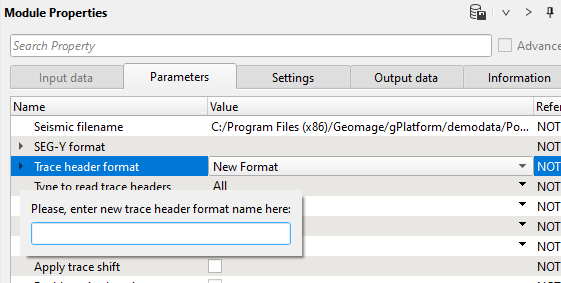 .
. 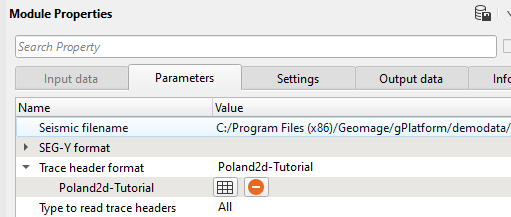
Now click on the ![]() and it will open a window with all the trace headers. Here the user can change/modify the trace headers location. Also we can to do some headers manipulation under the "Expression" field. For example, if the user wants to multiply the SOURCE_ELEV with 0.1 then the user can write an expression as shown below
and it will open a window with all the trace headers. Here the user can change/modify the trace headers location. Also we can to do some headers manipulation under the "Expression" field. For example, if the user wants to multiply the SOURCE_ELEV with 0.1 then the user can write an expression as shown below
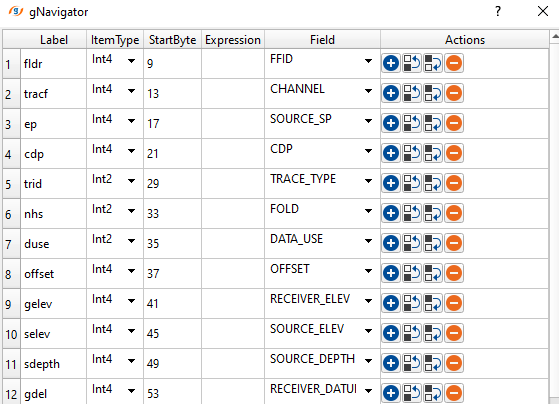
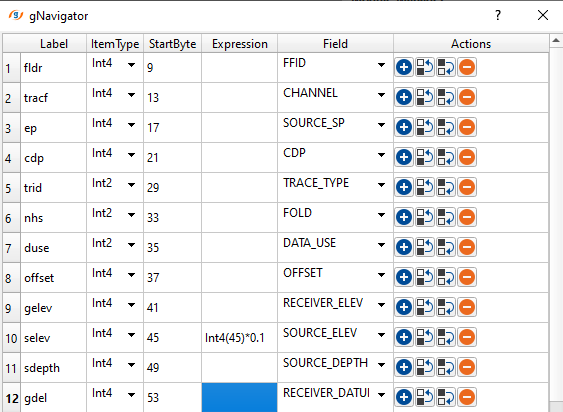
In the above expression, we have mentioned Item type i.e. Integer 4 or 2 and the Starting Byte location of the trace header followed by the mathematical operator and finally the factor. Similarly the user can to do any mathematical operations within the trace header format.
Please make a note of it in the parameters that "Load data to RAM" is set to NO by default since it loads data into the physical memory. If the data set is small enough you can change this option to YES however we recommend to refrain from changing this option to avoid "out of memory issues". Alternatively the user can check the option "Enable active location map" so that the user can to visualize the data.
To visualize the contents of the SEG-Y data, the user should first execute the module "Read SEG-Y traces" by clicking the icon ![]() or simply double clicking on "Read SEG-Y traces" module. Now Right click/MB3 on Read SEG-Y Traces -> Vista Groups -> All Groups -> In current window.
or simply double clicking on "Read SEG-Y traces" module. Now Right click/MB3 on Read SEG-Y Traces -> Vista Groups -> All Groups -> In current window.
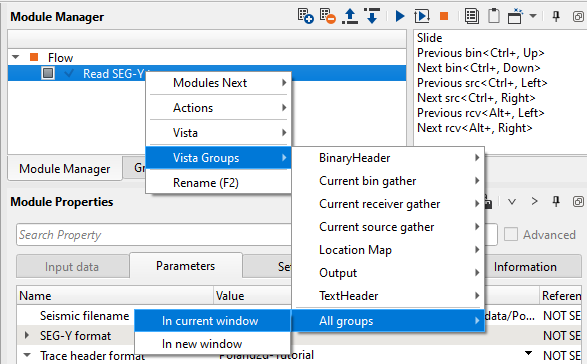
It will display all the contents of the "Read SEG-Y traces" module in View Manager (can be seen on the far left hand side of the g-Navigator window). In case it is collapsed click on the arrow ![]() icon to expand it. Now you can to see different vista items like
icon to expand it. Now you can to see different vista items like
Output If the user selected the option of YES at Load data to RAM then it will display the whole dataset here.
Current receiver gather It will displays the current receiver gather if the input data is already having geometry information. To display the current receiver/source/bin gather the user should select these options from the location map prior to visualize the contents of current receiver/source/bin gathers.
Current source gather It will displays the current source gather if it is selected from the location map.
Current bin gather It will displays the current bin gather (should select from the location map).
Location map If the input data is having the navigation data in the trace headers then it will display the location map otherwise it will be empty with a single dot at the center of the location with X,Y coordinates are shown as ZERO.
Text header Displays the EBCDIC/Text headers information.
Binary header Displays the Binary headers information.