QC Calculated Surface Consistent amplitude correction values
![]()
![]()
SC Amplitude correction advanced - QC module is helpful in QCíng the calculated amplitude correction values using SC Amplitude correction advanced - Calculate module. This module is very helpful in identifying the weakest amplitude components, strongest amplitude components, any erratic/spiky amplitudes. Amplitude attributes like Average, Mean, Minimum & Maximum are calculated from the Amplitude recovery item.
![]()
![]()
Input DataItem
Input trace headers - connect/reference to Output trace headers. These trace headers information is used to display the calculated SC amplitude corrections.
AmplitudeAdvancedRecoveryDataItem - connect/reference to the Amplitude Recovery data item calculated by SC amplitude correction advanced - Calculate module.
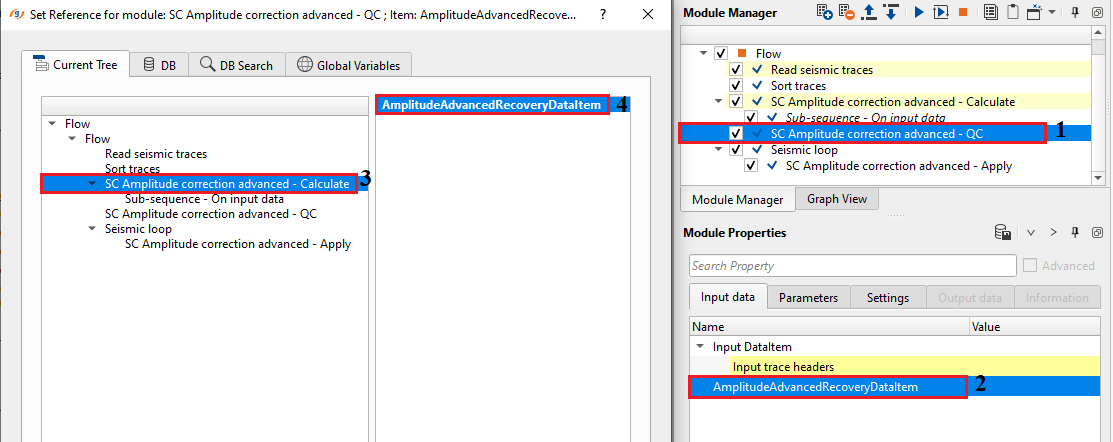
![]()
![]()
Attribute to calculate { Average, Median, Minimum, Maximum } - from the amplitude recovery data item, it extracts different types of amplitude attributes.
Average - for a given component (source/receiver/cmp/offset), it represents the mean/average amplitude level which acts as a baseline
Median - all the calculated amplitudes are sorted and the middle value is considered. This way, it avoids any spiky/erratic amplitudes values.
Minimum - this helps in identifying the weakest amplitude components like sources/receivers (geophones). These weak amplitudes are due to dead traces or signal attenuation.
Maximum - this helps in identifying the strongest amplitude components like sources. Higher source energy. This value helps in avoiding increasing of the already higher amplitude components.

![]()
![]()
Auto-connection - By default, TRUE(Checked).It will automatically connects to the next module. To avoid auto-connect, the user should uncheck this option.
Number of threads - One less than total no of nodes/threads to execute a job in multi-thread mode. Limit number of threads on main machine.
Skip - By default, FALSE(Unchecked). This option helps to bypass the module from the workflow.
![]()
![]()
There is no output data vectors available for this module so the user can ignore it.
There is no information available for this module so the user can ignore it.
![]()
![]()
In this example workflow, add SC Amplitude correction advanced - QC module to the existing workflow and connect/reference the AmplitudeRecoveryAdvancedDataItem from SC Amplitude correction advanced - Calculate module.
Inside the parameters, choose different attributes to calculate from the drop down menu.
Average
Median
Minimum
Maximum
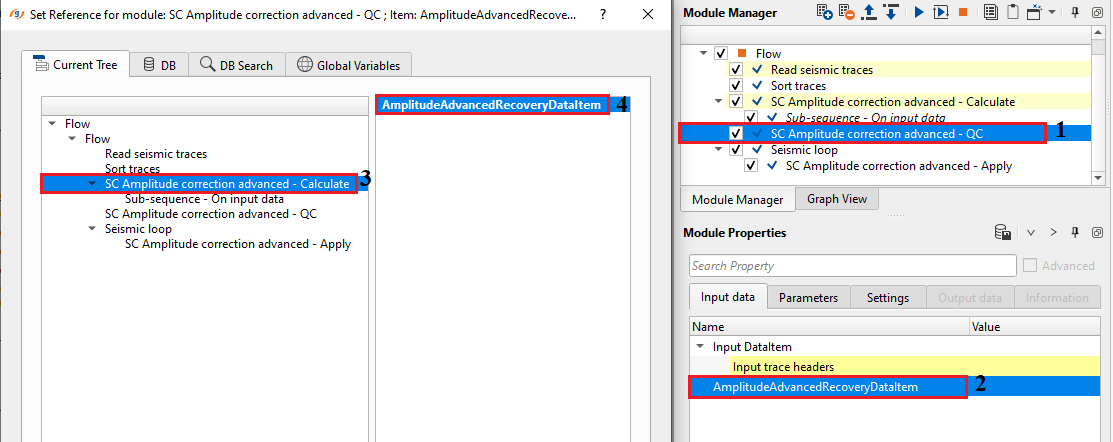

Launch Vista items. It will displays Sources amplitude correction map & Receivers amplitude correction map.
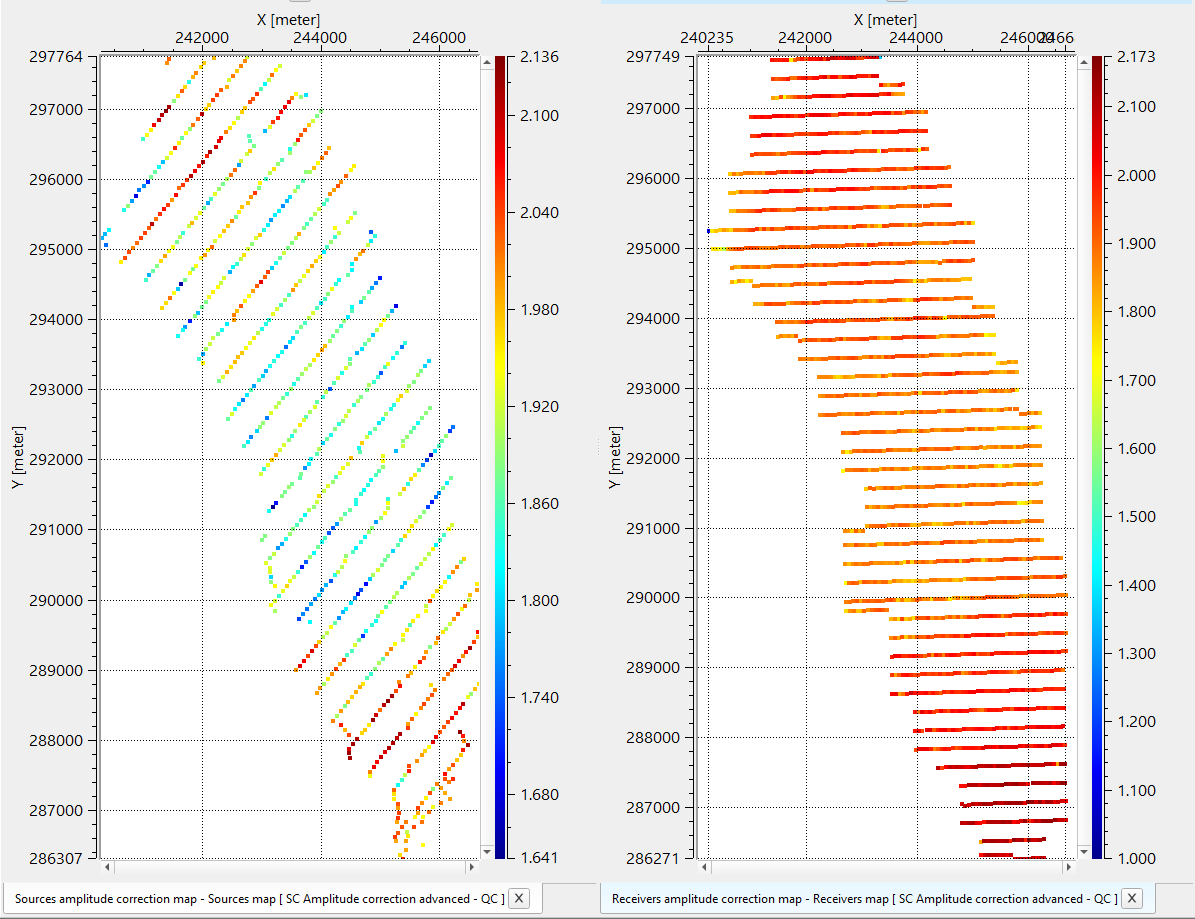
The user should check amplitude corrections for different components by unchecking the Vista items in the View properties of both Sources and Receiver amplitude correction map.
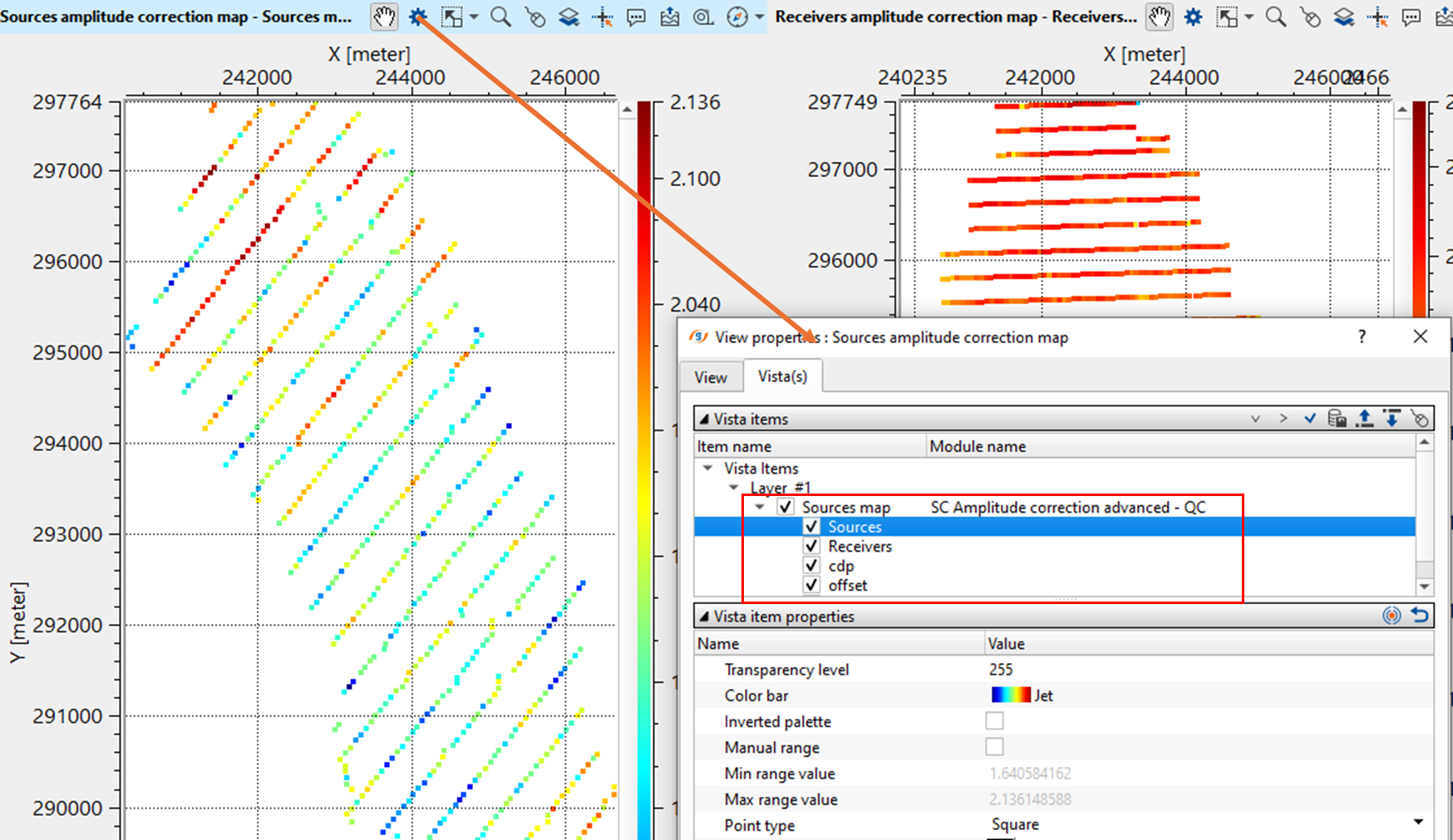
![]()
![]()
There are no action items available for this module so the user can ignore it.
![]()
![]()
YouTube video lesson, click here to open [VIDEO IN PROCESS...]
![]()
![]()
Yilmaz. O., 1987, Seismic data processing: Society of Exploration Geophysicist
 * * * If you have any questions, please send an e-mail to: support@geomage.com * * *
* * * If you have any questions, please send an e-mail to: support@geomage.com * * *