Generating Offset panels
![]()
![]()
Offset bin generator is a module used to divide the traces into offset bins for sorting, stacking etc.
The Offset Bin Generator:
1.Reads each trace and computes its offset (if not already in header).
2.Defines offset bins — i.e., fixed distance intervals like:
o0–250 m → Bin 1
o250–500 m → Bin 2
o500–750 m → Bin 3, etc.
3.Assigns each trace to the correct offset bin based on its offset value.
4.Writes bin number (or midpoint-offset index) to a header word (e.g., OFFSET_BIN, BIN_NO, or user-defined header).
This allows sorting or stacking traces within specific offset groups.
Grouping offsets properly is essential for Velocity analysis, to perform tasks like AVO (Amplitude Variation with Offset), CMP Stacking, Fold coverage etc.
How does it work?
Let's presume that we've an offsets range from 0 to 5000 meters and we chose the bin size as 250 meters then the Offset bin generator creates a table something like
as shown below.
Offset range (meters) Panel number/Bin ID
0 - 250 1
251-500 2
501-750 3
751-1000 4
.
.
.
4501-4750 19
4751-5000 20
When a trace with offset value 375 meters will be assigned to Panel number/BIN ID 2. Likewise, if a trace having an offset value of 4353 meters will be assigned to Panel/number BIN ID 18. This Panel number/Bin ID value is stored in the trace header.
When do we use Offset bin Generator?
•When offsets vary irregularly (in 2D crooked lines or complex 3D surveys)
•When Preparing data for velocity picking, NMO, AVO etc.
•When multiple surveys are merged or geometry is reassigned
•When fold coverage is not uniform etc.
![]()
![]()
Input DataItem
Input trace headers - connect/reference to output trace headers which got irregular offsets.
![]()
![]()
Start - starting offset range
End - last offset range
Step - specify offset step size
Offset table - displays the offset table with starting, ending, step size of offsets along with nominal offset. To automatically generate the offset table, the user must click on "fill offset table" in the action items menu.
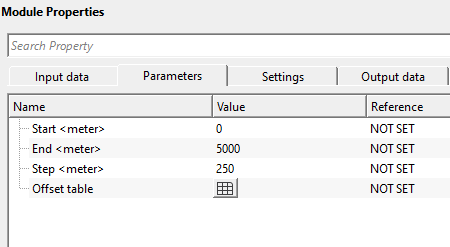
![]()
![]()
Auto-connection - By default, TRUE(Checked).It will automatically connects to the next module. To avoid auto-connect, the user should uncheck this option.
Number of threads - One less than total no of nodes/threads to execute a job in multi-thread mode. Limit number of threads on main machine.
Skip - By default, FALSE(Unchecked). This option helps to bypass the module from the workflow.
![]()
![]()
Output DataItem
Modified trace headers - outputs updated/modified trace headers.
There is no information available for this module so the user can ignore it.
![]()
![]()
In this example workflow, we are reading a irregular offset data by using Read seismic traces and connect/reference the Output trace headers to Input trace headers of Offset bin generator.
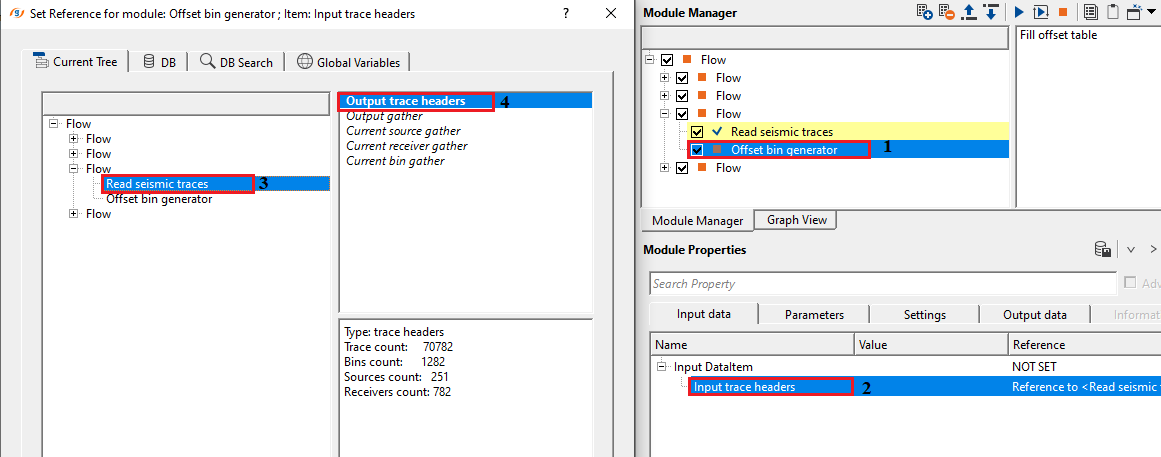
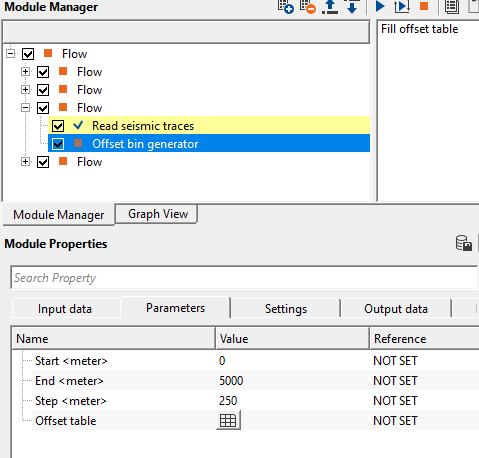
With the above Parameters, we generate the offset table corresponding to each offset plane as Bin ID or Panel number.
![]()
![]()
Fill offset table - this options allows the user to generate the offset table in the Parameters with the user defined start, end and step size of the offset information. Based on these value, it automatically fills the offset table as shown below for a offset start, end, step values of 0, 5000, 250.
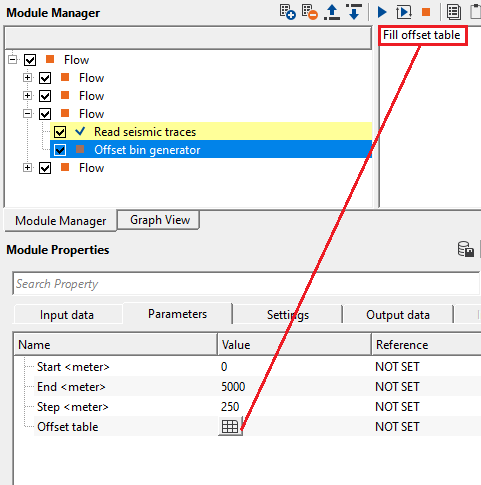
When the user click on the table icon, it will display a new window with all the information as shown below.
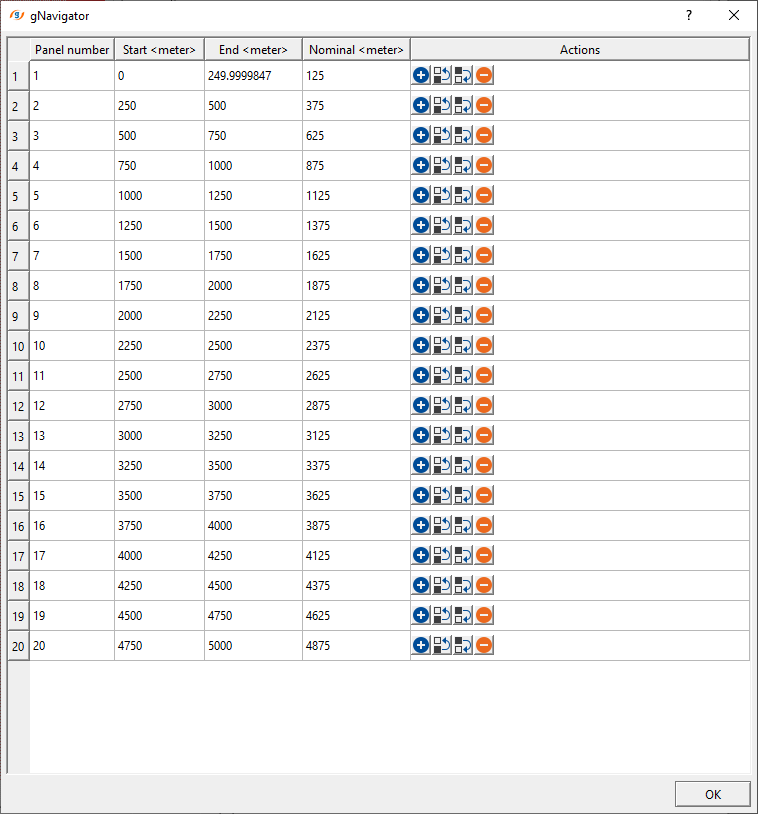
![]()
![]()
YouTube video lesson, click here to open [VIDEO IN PROCESS...]
![]()
![]()
Yilmaz. O., 1987, Seismic data processing: Society of Exploration Geophysicist
 * * * If you have any questions, please send an e-mail to: support@geomage.com * * *
* * * If you have any questions, please send an e-mail to: support@geomage.com * * *
![]()