Applying Bandpass Filter in Time variant fashion
![]()
![]()
Applying Bandpass filter in a different flavor. In this we design the time windows and different frequency bands based our requirements and apply the filters. Time Varying Bandpass filter is also known as (TVF). This procedure is used because the higher frequencies tend to be attenuated by the earth more quickly than lower frequencies, so higher frequency data at the top of the section may be valid, while the same frequencies would be noise (ambient noise) lower in the section.
Care must be taken while applying TVF in the case of merging two seismic surveys. The frequency bandwidth should match between the two surveys. TVF is applied mostly on the stack section.
![]()
![]()
Input DataItem
Input gather - connect/reference to output gather. Input should any common shot/receiver/depth point gather. Also, time variant band pass filter can be applied on post stack gather as well.
![]()
![]()
Time-frequency table - design appropriate Time-Frequency windows. In the frequency column, provide different band pass filter values. In the shallower parts, we've both high and low frequencies however the low frequencies mask the higher frequencies. As we know, frequencies getting absorbed as they travel through the earth. So higher frequencies attenuate faster than the lower frequencies. As the seismic waves travel deeper into the earth, higher frequencies get attenuated. Design a time variant frequency values as per the data requirements.
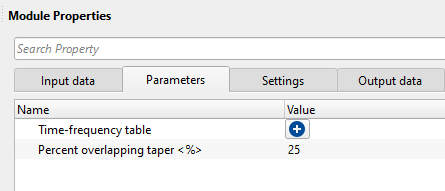

Percent overlapping taper - provide taper value for the overlapping time windows. Tapering allows smooth transitioning between the time windows and avoids any gaps or artifacts. By default, 25%.
![]()
![]()
Auto-connection - By default, TRUE(Checked).It will automatically connects to the next module. To avoid auto-connect, the user should uncheck this option.
Bad data values option { Fix, Notify, Continue } - This is applicable whenever there is a bad value or NaN (Not a Number) in the data. By default, Notify. While testing, it is good to opt as Notify option. Once we understand the root cause of it, the user can either choose the option Fix or Continue. In this way, the job won't stop/fail during the production.
Notify - It will notify the issue if there are any bad values or NaN. This will halt the workflow execution.
Fix - It will fix the bad values and continue executing the workflow.
Continue - This option will continue the execution of the workflow however if there are any bad values or NaN, it won't fix it.
Calculate difference - This option creates the difference display gather between input and output gathers. By default Unchecked. To create a difference, check the option.
Number of threads - One less than total no of nodes/threads to execute a job in multi-thread mode. Limit number of threads on main machine.
Skip - By default, FALSE(Unchecked). This option helps to bypass the module from the workflow.
![]()
![]()
Output DataItem
Output gather - generates the time variant band pass filtered output.
Gather of difference - generates the difference gather before and after applying the time variant band pass filter.
There is no information available for this module so the user can ignore it.
![]()
![]()
Let's see step by step process of applying time-variant band pass filter. Just like normal band-pass filter, we've lower pass cut off, pass band and high pass cut off filter parameters. In this example, we would like to preserve the higher frequencies so we designed a filter such that all low frequencies are filtered.
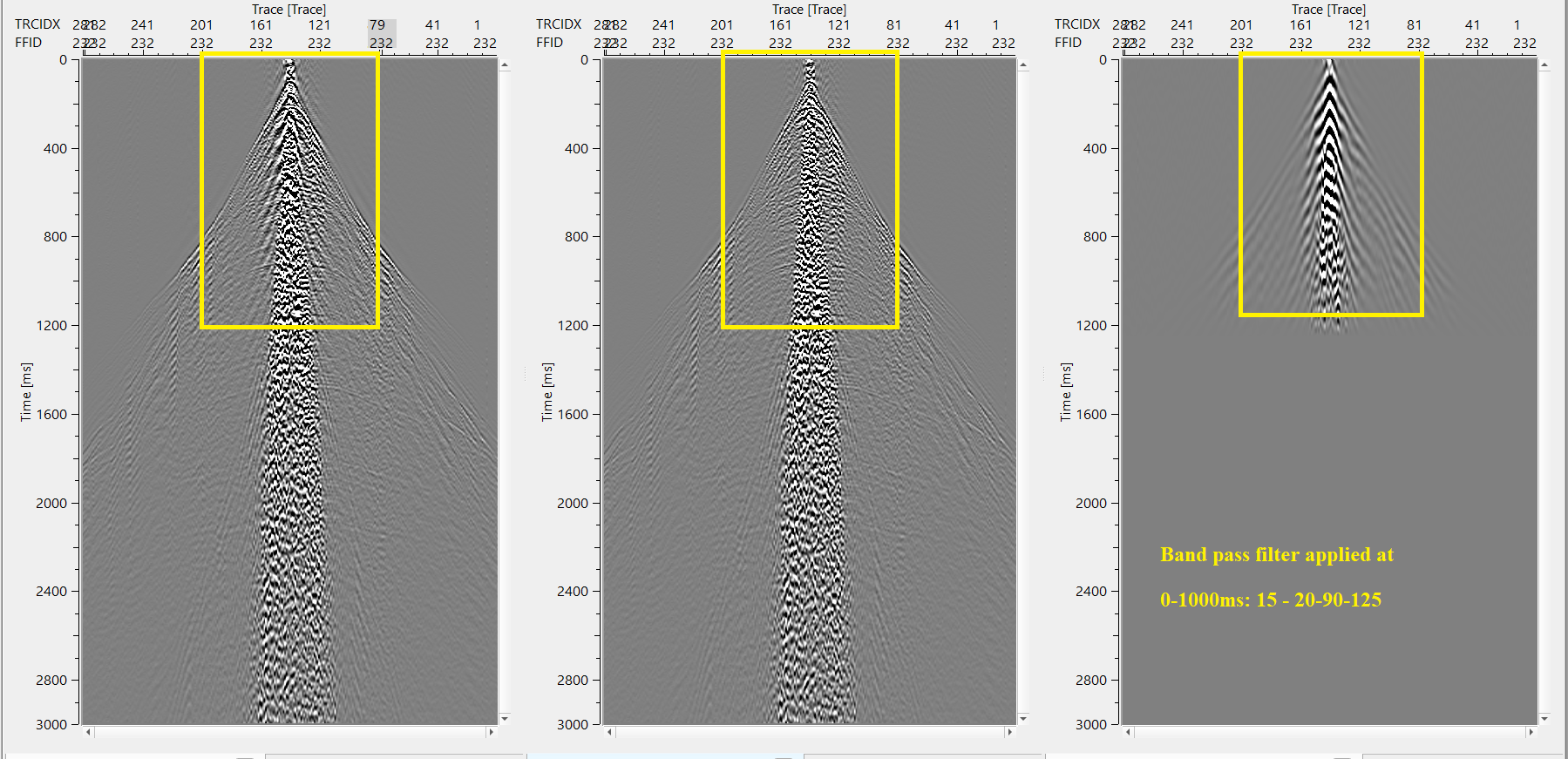
As we know that the higher frequencies get attenuated at the deeper part of the seismic section. So we design a time-variant filter that filters the lower frequencies in the shallow and higher frequencies at the deep. Higher frequencies in the shallow gives a high resolution image.
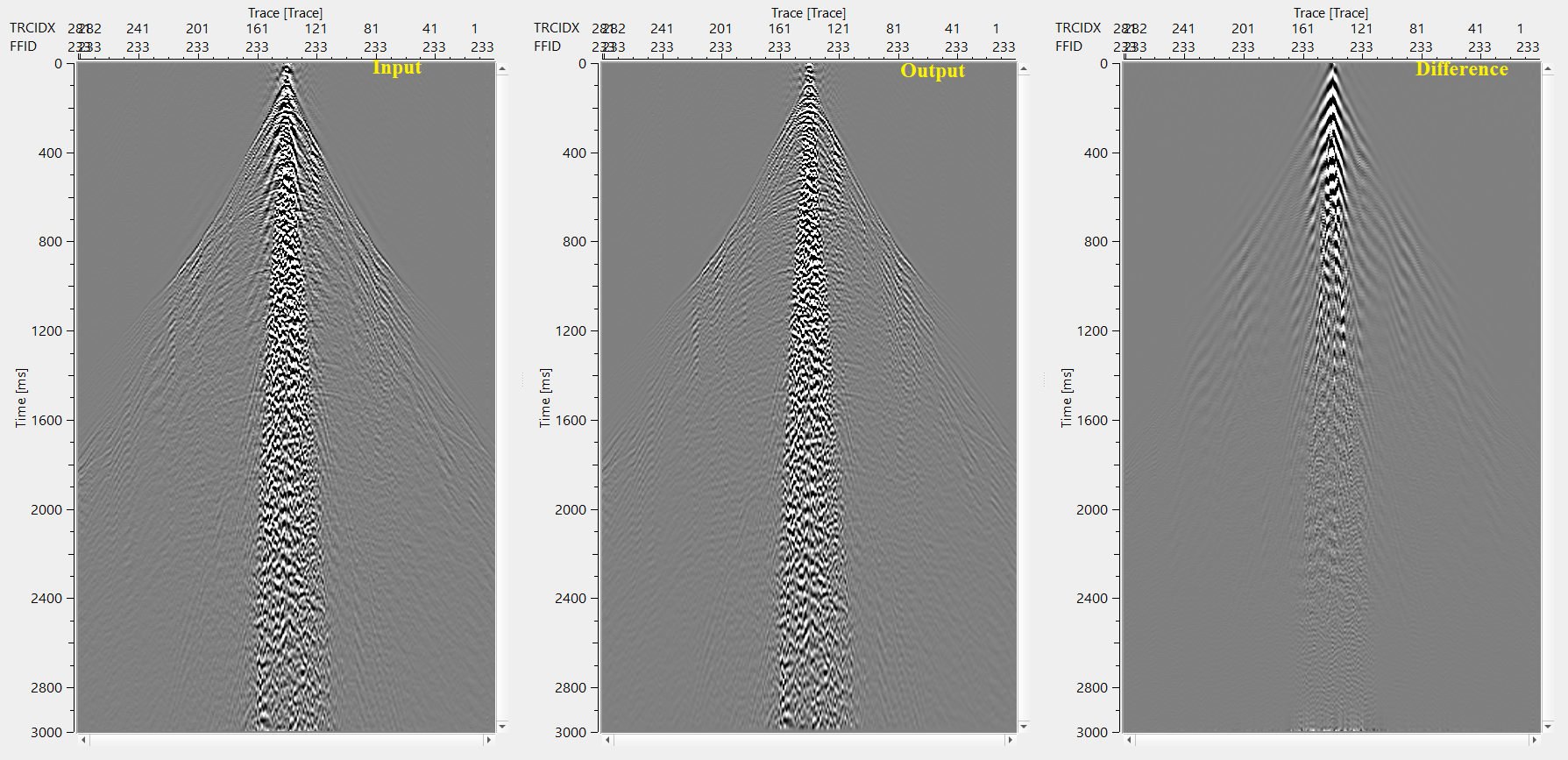
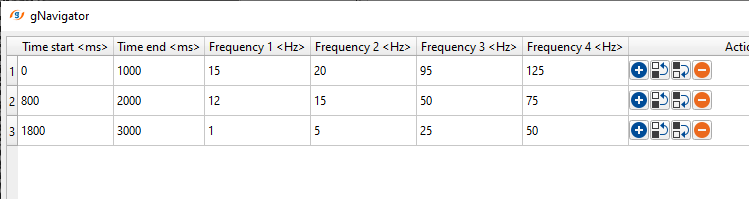
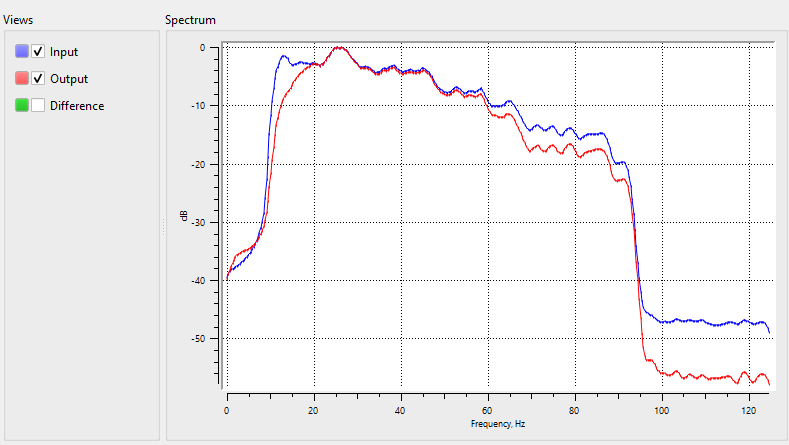
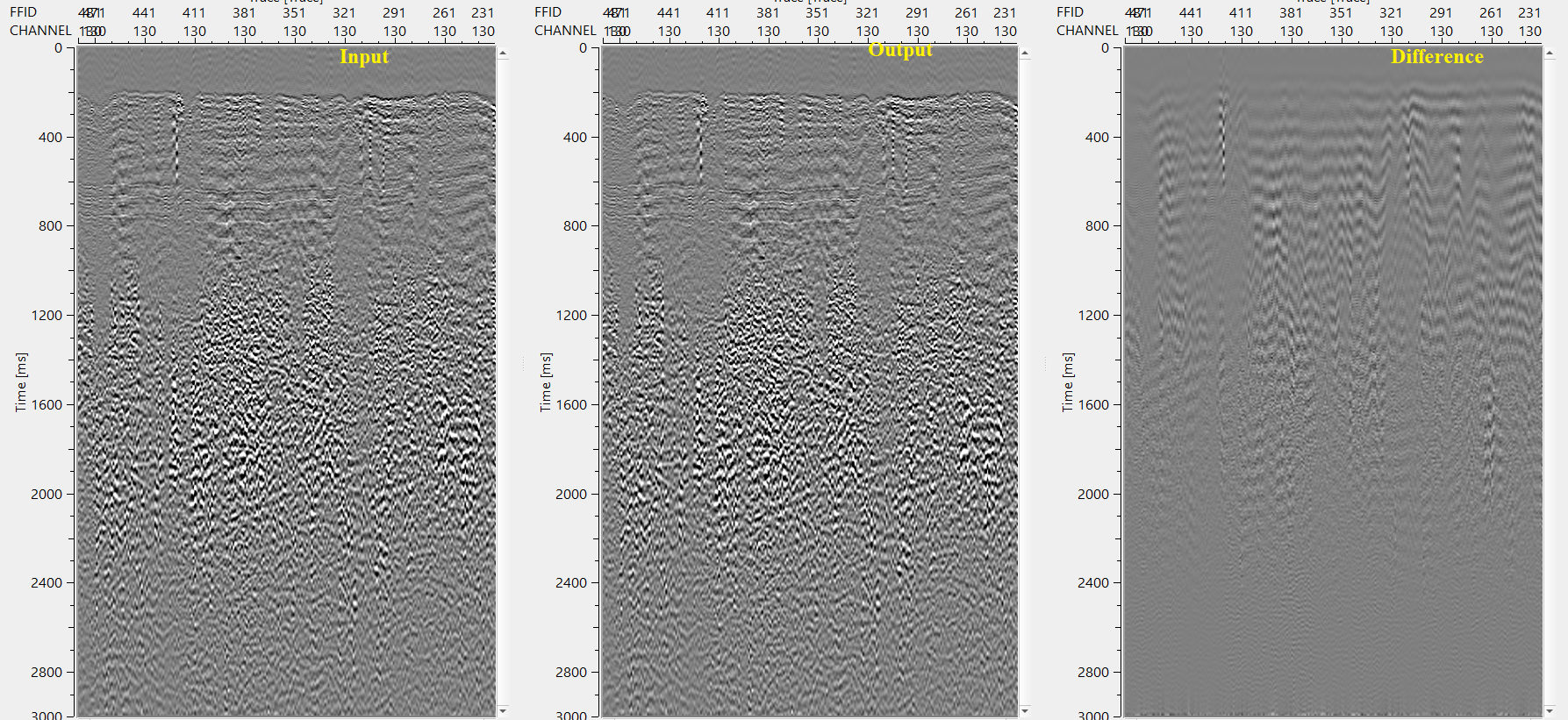
![]()
![]()
There are no action items available for this module so the user can ignore it.
![]()
![]()
YouTube video lesson, click here to open [VIDEO IN PROCESS...]
![]()
![]()
Yilmaz. O., 1987, Seismic data processing: Society of Exploration Geophysicist
 * * * If you have any questions, please send an e-mail to: support@geomage.com * * *
* * * If you have any questions, please send an e-mail to: support@geomage.com * * *