Description
Displays QC Attributes on a location map
The QC attributes module is designed to display color maps of various calculated attributes, alongside a frequency spectrum. The attributes are calculated inside the area defined by the analysis window and inside the noise analysis window.
How To Use:
1) Connect the module to SEG-Y data handle and sorted headers. The sort you choose determines the trace group across which the analysis will be performed
2) Output the vistas from the module (Location map, output , spectrum)
3) On the Output gather, adjust the Analysis window and the Noise analysis window to cover the portion of the data that you would like to analyze
•You may do this by clicking on the ![]() icon, and turning on the interactive items for Analysis window and Noise Analysis window
icon, and turning on the interactive items for Analysis window and Noise Analysis window
•Alternately, you may define these boxes by setting the extents for these two boxes under “signal calculation window” and “Noise Calculation window” under the parameters tab
4) Choose the attributes you would like to calculate by ensuring they are checked off under “attributes”
5) Run the module to calculate attributes
6) On the location map, open the View properties ![]() Choose which attribute you would like to see displayed as a color map by checking it off in the Attribute Map list:
Choose which attribute you would like to see displayed as a color map by checking it off in the Attribute Map list:
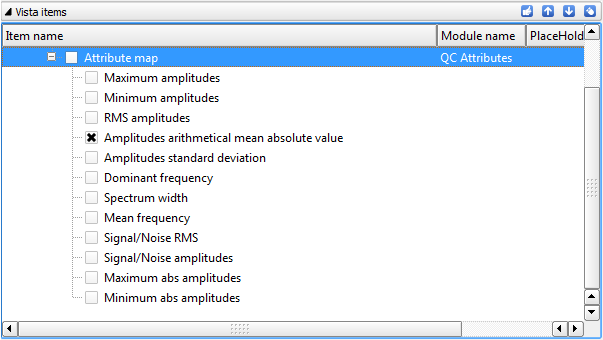
7) If You want to see a colour bar, make sure you turn on “colour bar enabled “ in the view properties for the location map. The colour bar will be displayed for the currently highlighted vista item.
8) The amplitude spectrum of the data selected inside the frequency analysis box for the currently selected gather will be displayed in the Spectrum vista.
Input data
SEG-Y data handle
SEG-Y Data handle: This module is designed to work on data that has geometry attached
Sorted headers
Parameters
Attributes
List of attributes that can be shown on a location map
Maximum amplitudes
Check box to turn on/off maximum amplitudes calculation
Minimum amplitudes
Check box to turn on/off amplitudes arithmetical mean absolute value calculation
Maximum abs amplitudes
Check box to turn on/off Maximum abs amplitudes calculation
Minimum abs amplitudes
Check box to turn on/off minimum abs amplitudes calculation
RMS amplitudes
Check box to turn on / off RMS amplitudes calculation
Amplitudes arithmetical mean abs value
Check box to turn on / off amplitudes arithmetical mean absolute value calculation
Amplitudes standard deviation
Check box to turn on/off amplitudes standard deviation calculation
Dominant frequency (RMS)
Check box to turn on/off dominant frequency calculation
Spectrum width
Check box to turn on/off spectrum width calculation
Mean frequency
Check box to turn on/off mean frequency calculation
Signal/Noise RMS
Check box to turn on/off Signal/Noise RMS calculation
Signal/Noise amplitudes
Check box to turn on/off Signal/Noise amplitudes calculation
Signal calculation window
Window size parameters for calculation for signal
Time start
Start time value
Time end
End time value
Offset start
Start offset value
Offset end
End offset value
Window type
Velocity
Mute taper size
Noise calculation window
Window size parameters for calculation for noise
Time start
Start time value
Time end
End time value
Offset start
Start offset value
Offset end
End offset value
Window type
Velocity
Frequency range level
This parameter is used for spectrum width calculation