In g-Viewer, the user can able to load, display and the edit the contents of the SEGY data. It can be done by adding files under Seismic files window.
Seismic files:
In this window, the user can add as many as files as they want. There are different ways to add the seismic files into the seismic files window. The simple and most straight forward method is simply click on the plus button ![]() and add the seismic files into the window. Upon adding the files, it will load (can see the status of the loading at Progress view window) the contents of seismic file like Trace data, Text header, Binary header, Trace headers information and Location map.
and add the seismic files into the window. Upon adding the files, it will load (can see the status of the loading at Progress view window) the contents of seismic file like Trace data, Text header, Binary header, Trace headers information and Location map.
The second method of adding seismic files is, drag and drop method. Simply select the desired seismic file (SEGY) file and drop into the seismic files window. Give it a minute or two to load the contents of the seismic file.
Within the Seismic files window, it will display the File name, Full path & Trace header format information. If the user wants to display only the File name, they can right click inside the seismic files and uncheck the other fields.
When the SEGY file loaded into the g-Viewer, it partially load all the headers. In order to load all the headers information, the user should select the file and click on the Play button ![]() (fast forward button is to load all the lines fully).
(fast forward button is to load all the lines fully).
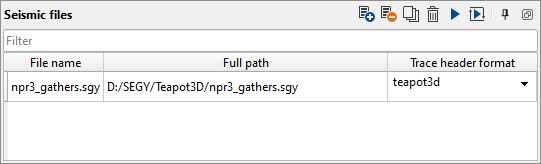
User can observe the change in color of the back ground before and after.
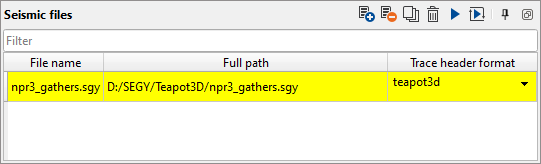
In the future releases, we are going to add more options like SEG-D, LAS, Shape files, ASCII, SU and many other formats.