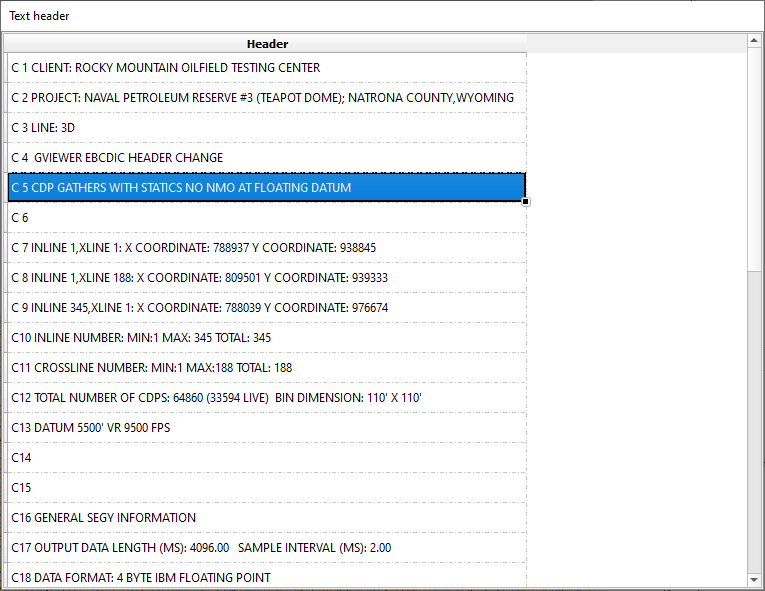Editing text (EBCDIC) and binary headers in g-Viewer is straightforward. The user needs to navigate to the Text Headers table and make the necessary changes. To apply the changes to the text headers, the user must click on Tools and select Update Text Header to implement the updates.

Let’s try to modify the Text Header. To do so, first, click inside the Text Header at the desired row (C1 – C40), make the necessary changes, and then press Enter. The background color of the edited row will change to indicate modification.
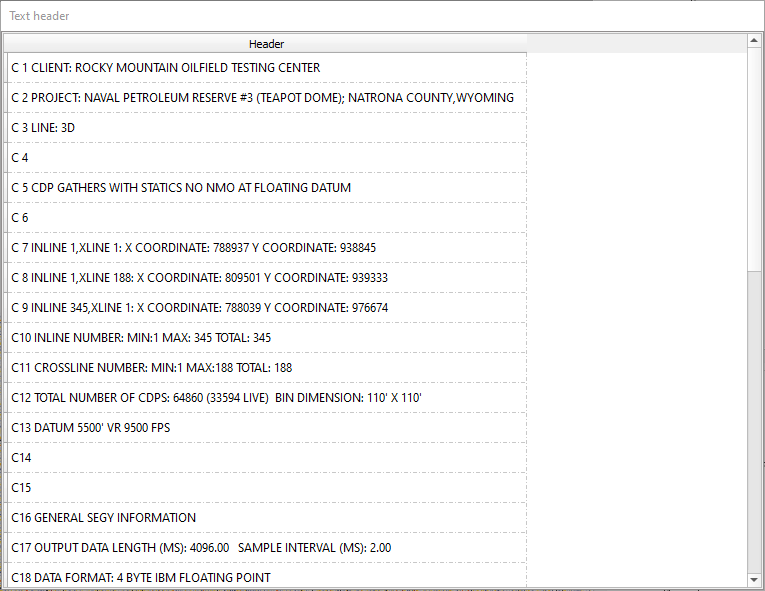
In this example, we are editing the text in C4. We will replace the blank line with the text "g-Viewer EBCDIC header change" and press Enter to apply the change.
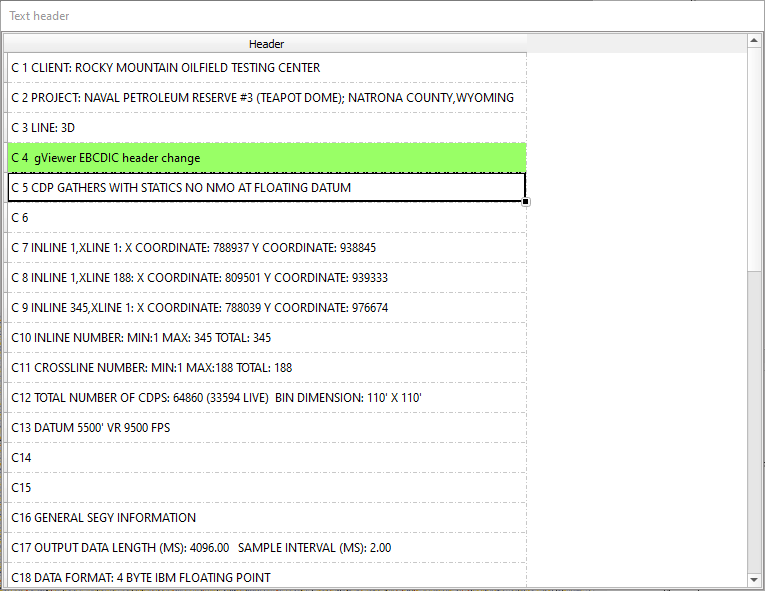
To save the modifications, click on the Actions icon and choose the Update Text Header option as shown below.

After selecting this option, a confirmation pop-up window will appear. Click Yes to confirm the operation.
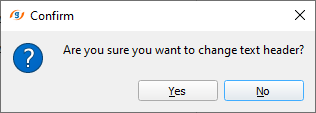
Once confirmed, observe the background color of the C4 row, which indicates that the Text Header has been successfully modified. Additionally, note that the text in C4 will be converted from lowercase to UPPERCASE.