The Trace Data Panel allows users to modify trace header values using mathematical expressions, apply changes to the current SEG-Y file, and save the updated data as a new file.
This functionality is particularly useful for data calibration, quality control, and processing adjustments, ensuring that trace headers align with project requirements. The editing process follows a straightforward workflow: modifying values, applying updates, and saving changes.
1.Enter Expressions
Input the desired formula in the Expression column for the target trace header(s). For example, to multiply all offset values by 1.5, you can input Int4(37) * 1.5.
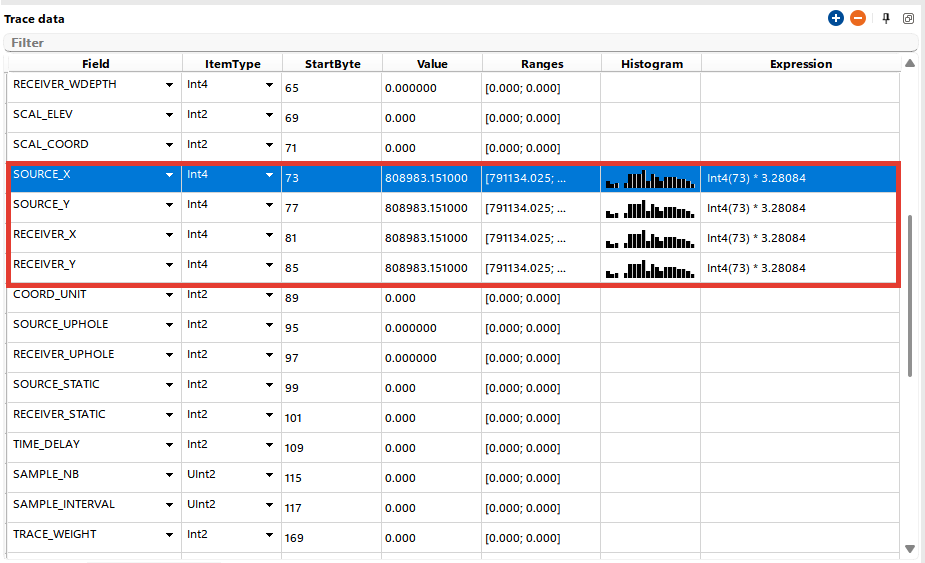
2. Apply Changes
After entering the expressions, click on Read Headers to update the trace header values in the panel.

After modifying trace headers using the Trace Data Panel, you can apply the changes to the current SEG-Y file by following these steps:
1.Navigate to the Tools Menu
Go to the Tools menu and select Save Trace Header.
2.Select Headers to Modify
In the dialog that appears, choose the specific trace headers you want to apply changes to. This ensures that only the selected headers are updated in the current SEG-Y file.
3.Apply Changes
Once the desired headers are selected, click Apply. This action will update the current SEG-Y file with the modified trace header values.
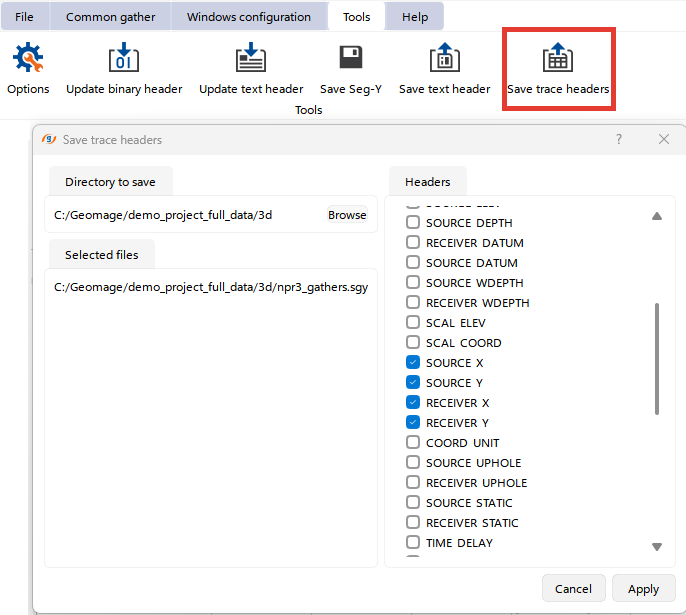
3. Saving.
To save the modified trace headers as a new SEG-Y file:
1.Navigate to the Tools Menu
Go to the Tools menu and select Save Seg-Y
2.A pop-up window will appear, allowing you to:
oSave all traces or only selected traces.
oResample the data if required.
3.Choose the appropriate options and click OK.
4. In the next pop-up window, specify the file name with the .sgy or .segy extension and click Save.
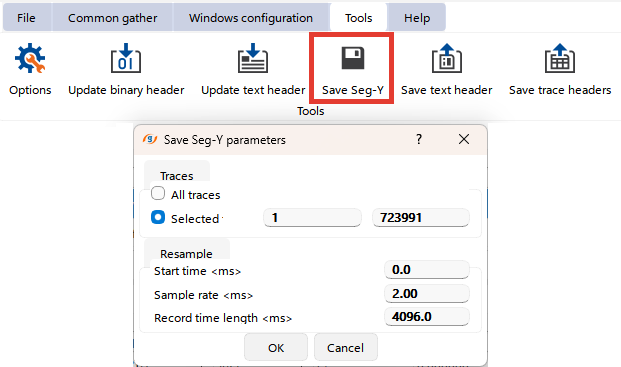
If there are issues with the expressions or incompatible data formats, the system will notify the user. Ensure all formulas match the trace header's data type for successful updates.