Unlike the previous module Kirchhoff PreSTM file in/out - migration where we generate the CIGs, here we run the migration on the stack section. This can be done to quickly test the migration aperture as we discussed earlier in the previous module or else to have a quick look at any stack section prior to run Kirchhoff PreSTM file in/out - migration to generate the CIGs.
Module name Kirchhoff PreSTM gather in/out - migration
Input to Kirchhoff PreSTM gather in/out - migration is a stack. Besides, we need the velocity model, output geometry information.
Input can be either by reading a previously saved stack using one of the module. i.e. Read SEG-Y traces (external file) or Read seismic traces (Internal file). Also the user can connect to the Stack inline/cross line from the Stack Imaging module. Following are the example Workflows showing both the scenarios.
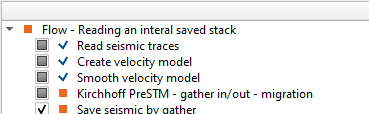
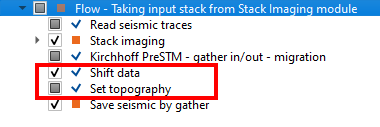
On the left hand side, we are reading the internally saved stack and executing the Kirchhoff PreSTM gather in/out - migration. On the right hand side, we are reading gathers and creating a stack using Stack Imaging module. Now we take the input stack and velocities from the Stack Imaging module and connect/reference to Kirchhoff PreSTM gather in/out - migration module.
On the right hand side workflow, we have included Shift data & Set topography modules. We are going to discuss them in the following sections.
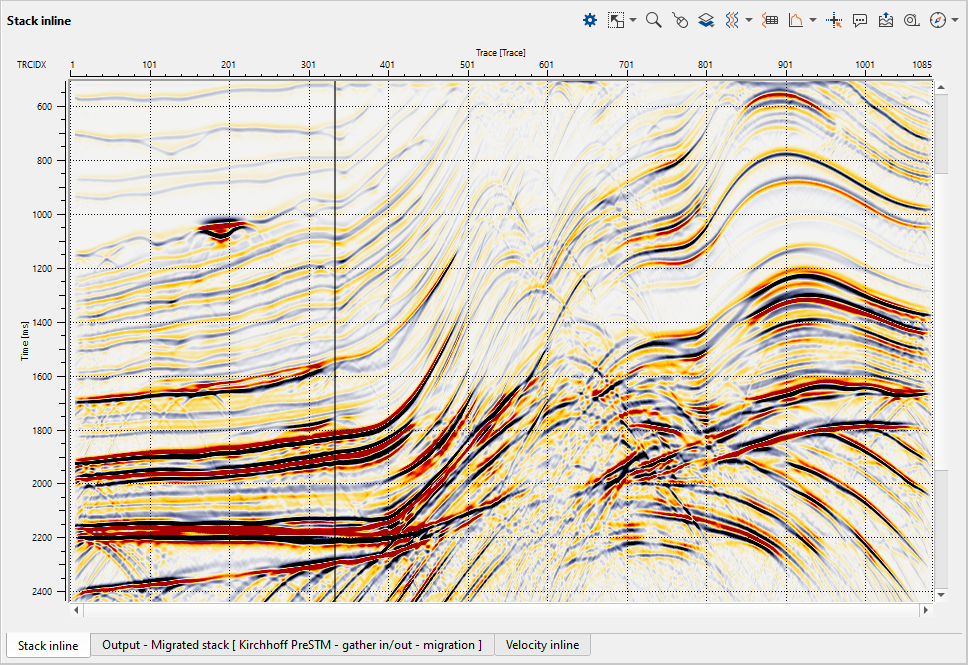
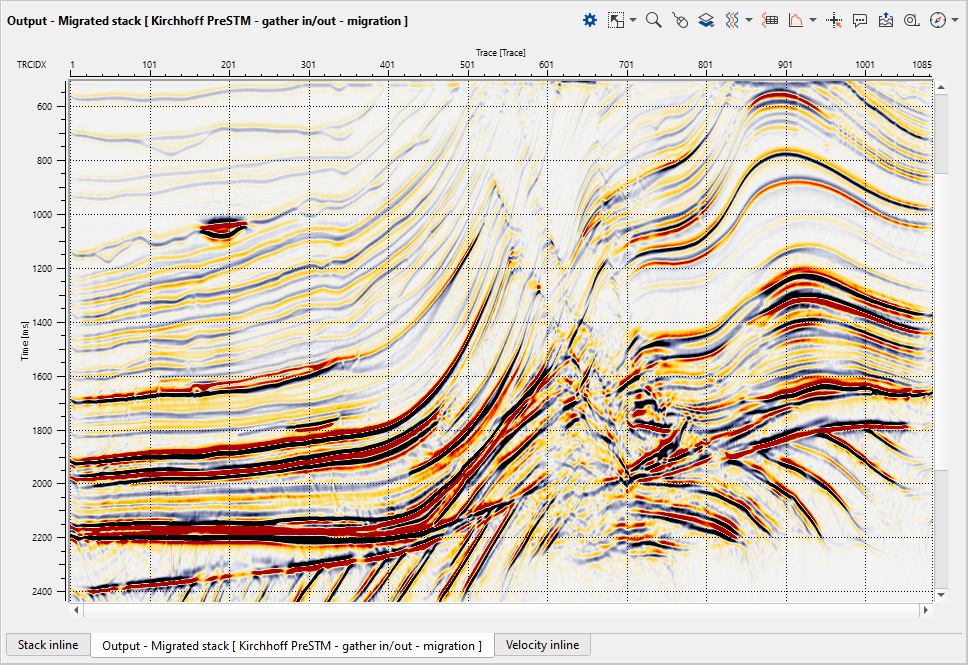
Once we have the final migrated output, we can shift the data to datum.
In g-Platform we have a module called "Shift data". This got many features to look into it.
After assigning the input to Shift data module, take a look at the parameters tab. If we expand the Shit data type (By default To Datum)
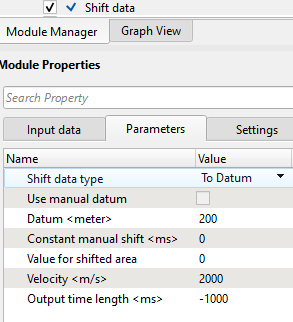
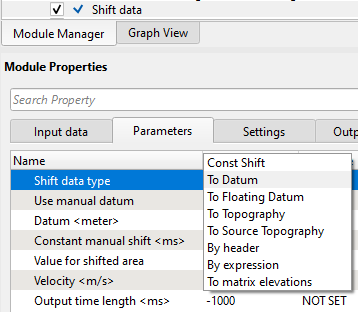
From the available options, the user can to shift the data to any datum i.e. to Constant datum, final datum, floating datum, topography etc.
Depending on the type of the Shift data type, the parameters vary.
•If the user wants to shift the data To Topography then the Datum(meter) parameter will be disabled.
•In case the user selects By header option then it will show a drop down menu of all the available trace headers. The user can pick one of them and shift the data.
•Similarly By expression, the user can define a mathematical expression to shift the data.
•The last option is "To matrix elevations". In case this option is selected the user must make connection/reference to the "Matrix with new topography" at input data tab. Otherwise this option is obsolete.
In the below image, we have selected "To Datum" option and input the datum value. Look at the stacks before and after shifting the data To Datum.
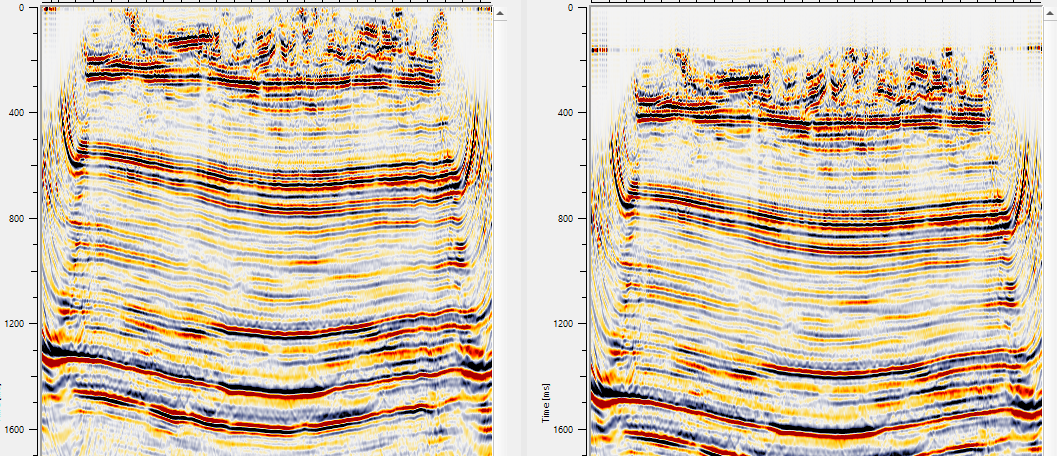
This module is very useful especially after migration. We can use this module to display the topography line on the stack section. Also within this module, we can to mute the stack section after migration to mute the migration swings in the low fold area.
There are few options available as far as muting is concerned in this module. If the user selects the "Mute from" as Minimum offset then they should provide the minimum offset value in the parameters. In case it is Bin grid then the user must make the necessary reference/connections to "Input bin grid(optional)" at the input data tab. This reference is obsolete if the user selects the mute from option as "Minimum offset" otherwise it is mandatory.
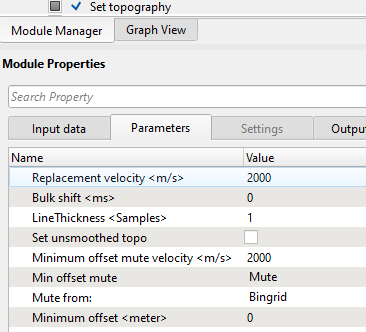
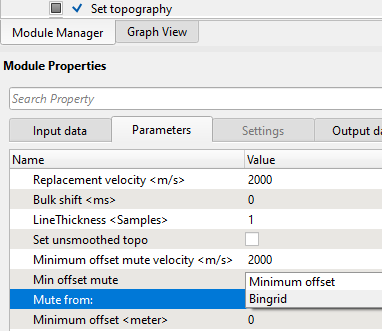

Also, if the Mute from option is Minimum offset then the we have few more option in "Min offset mute".
None It doesn't apply any mute
Line It will display the mute line
Mute It will mute the data as per the minimum offset mute velocity value.
In the following display, we are showing the Mute from "Bingrid" option. The stack displays are before and after
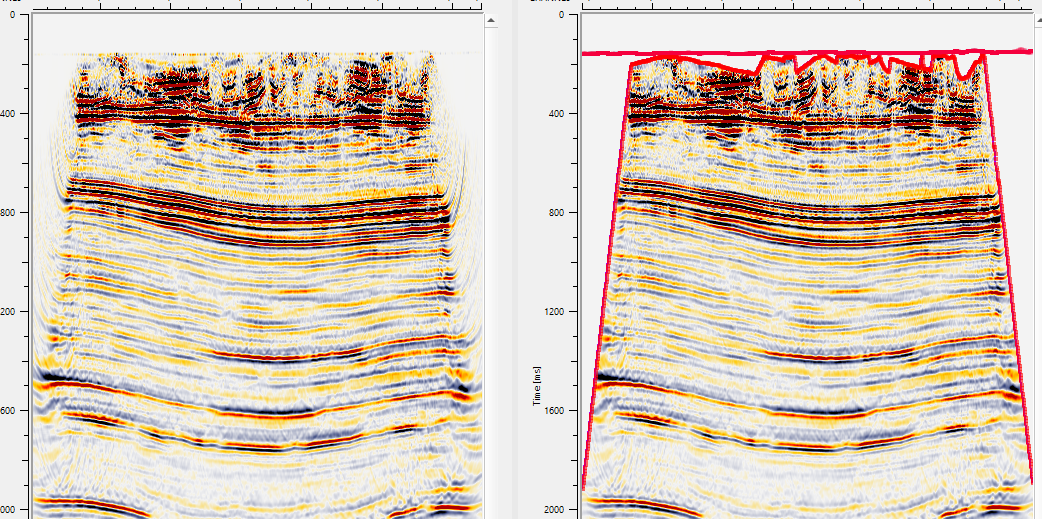
On the right hand side image, we can see that the mute as per the bin grid.