This module takes the storage file as an input which we created using "Velocity selector - Kirchhoff PreSTM Engine" module. In this we generate the angle stacks, pick the delta Vrms and Common Image Gathers.
Module name PSTM Imaging selector 2D - Velocity/angle/offset
An example workflow should be like the one shown below (In the Sub-sequence, the user can add any modules to do further processing) along with the parameters.
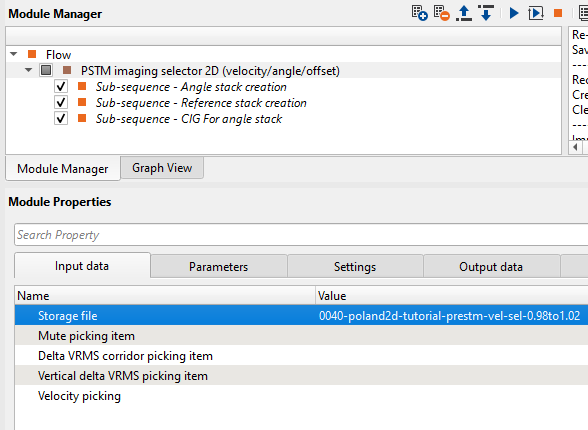
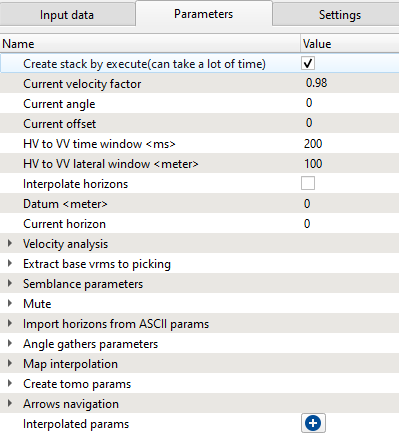
Note: From the Current Velocity Factor in the Parameters tab, the user can toggle between different pstm stacks with different velocity factor(s). Also in the “Current offset” in the Parameters tab, the user can see all the common offsets.
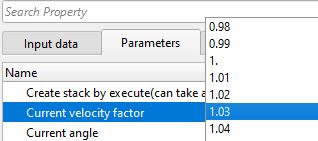
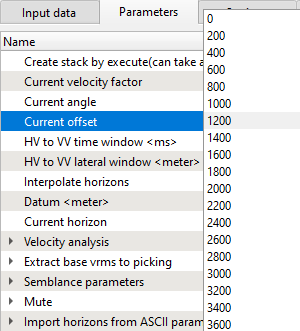
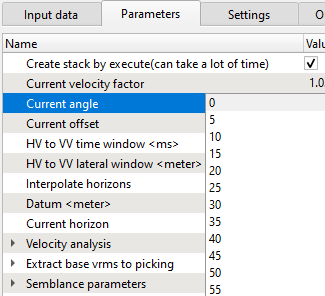
Input the Storage file in the “Input data” tab. Inside the Parameters tab user needs to assign Datum (meter) and other required parameters before start of the procedure. For Angle stack generation, user needs to input the “Angle gathers parameters” to create the angle stacks within the user defined angle range. Once all the parameters are set, user have to generate the common angle gathers from the sub panel by clicking on the “Recreate Common Angle Gathers”. Then user needs to generate the angle stacks by selecting the option “Create stack by angle gathers” as shown in the figure below.

From the Vista items, user can add Reference Stack (PSTM Stack), Current CIG (to pick mute on Common Image Gather) and finally Angle Stacks.
Following is the processing flow to generate final enhanced angle stack.
1.Define the angle range and appropriate angle step to generate the common angle gathers
2.By selecting the create stack by angle gathers user can to generate the individual angle stacks from the defined angle range.
3.Now scan through all the defined angle range and pick the mask mute.
In order to pick the mask, user needs to select the Eraser option as shown below besides selecting the Angle Stack option. We also have the Angle stack masked which is helpful in finding out where the changes were made. So it’s easy to track the changes made to the individual angle stack
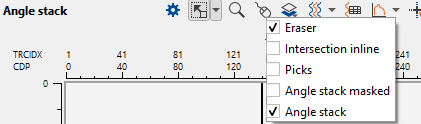
Working with Eraser/Enhancer tool:
By using mouse wheeler, one can scan through all the angle stacks without much effort. Once user scanned through all the individual angle stacks, user is ready to pick the angle mute mask. To pick the angle mute mask,
1. The user has to select the Eraser tool on the Angle stack display
2,. Hold Shift+MB1 button to enhance or highlight the area of the interest.
3. To change the mute mask, user can do so by holding the Shift+MB3 button to erase the mute mask at that particular area.
4. To delete/remove the noisy sections of the angle stack, it can be done by simply holding the MB1 and it will remove.
After scanning through all the individual angle stacks and picking the angle mute, user have to save the angle mute mask using “Clear/Save/Load Mask” option from the action items menu as shown below.
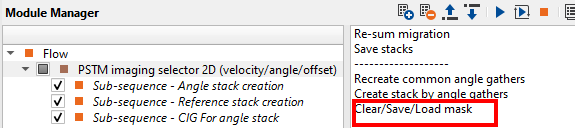
Finally user can generate the Enhanced angle stack from the picked angle mute mask. To get the final stack, select the “Final angle stack” from the Vista items.
Following is an example to enhance any particular reflector using the enhancer tool at the given angle stack.
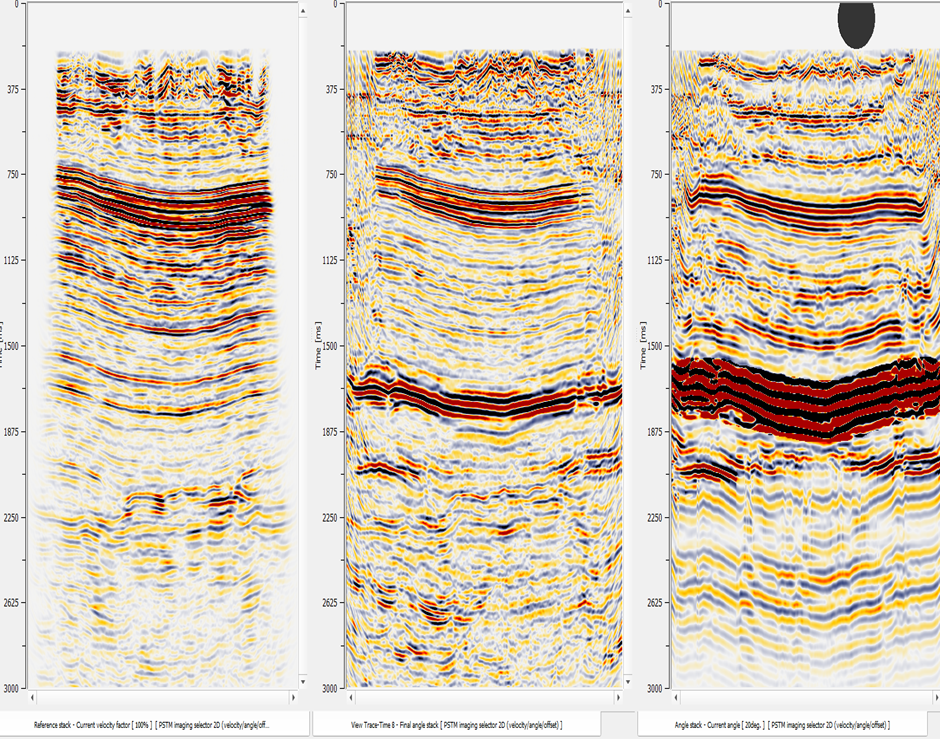
From the above image, we can see that the reflector at ~ 1700ms was enhanced by stacking angle stack of 20 degree angle only. Likewise, we can scan through the entire angle range and create the final stack by enhancing the reflector with the best S/N ratio using the enhancer tool.
Vertical Vrms Velocity Picking:
PSTM Imaging Selector 2D module can be useful in picking the Vertical Vrms & Delta Vrms velocities. User needs to define the velocity range within the Velocity Analysis Parameters window. After defining the parameters, if user selects the automatic picking option in the Velocity Analysis parameters then the user should QC the automatic picks or manually edit these automatic picks either on the Vertical semblance Delta Vrms and/or Vertical semblance Vrms vista items.
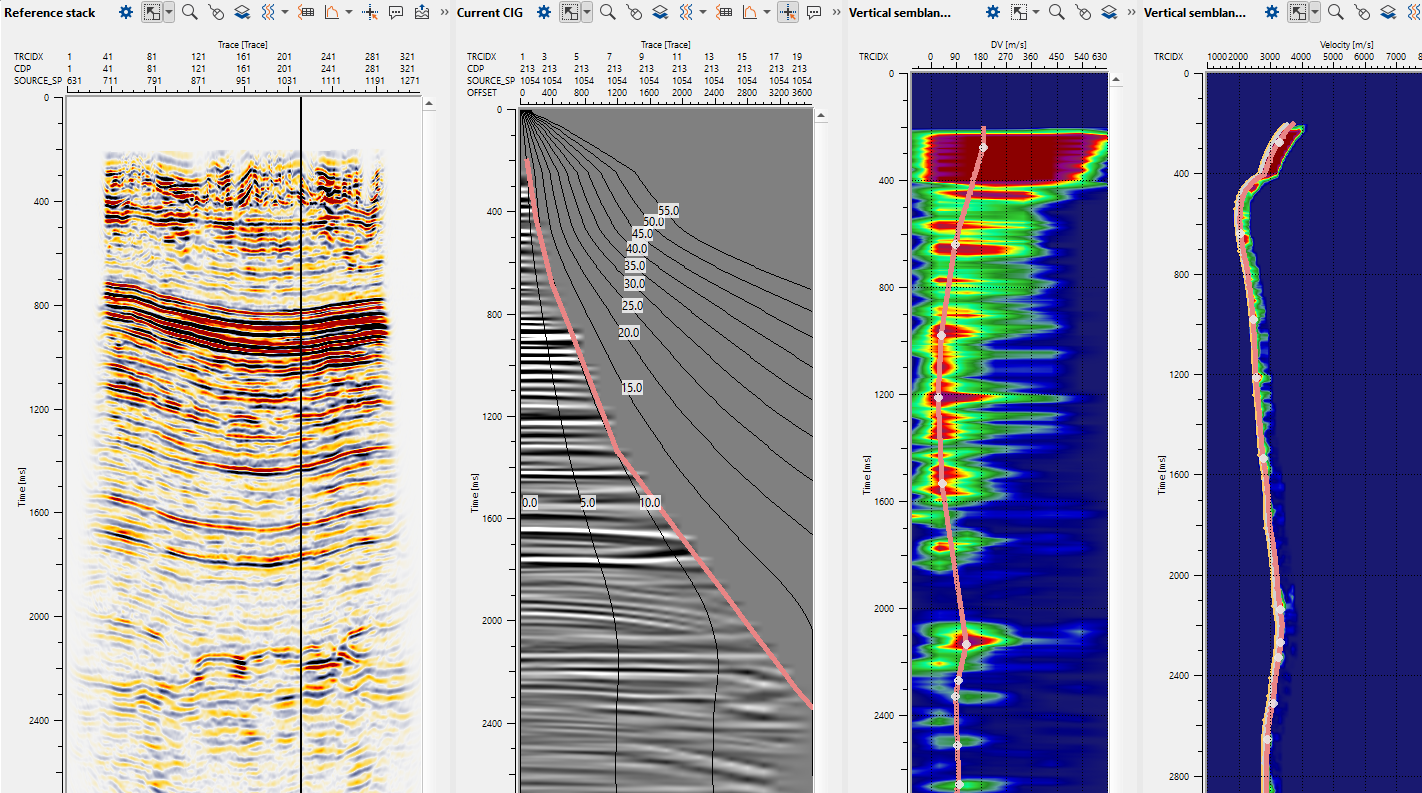
How to QC the Delta Vrms or Vertical semblance VRMS picks on CIG gather:
Whenever the user picking the velocities in either Vertical semblance Delta Vrms or Vertical semblance VRMS, they should check the Expected CIG for the final output. This includes both the mute picking (discussed later in the section) and the Delta Vrms picks.
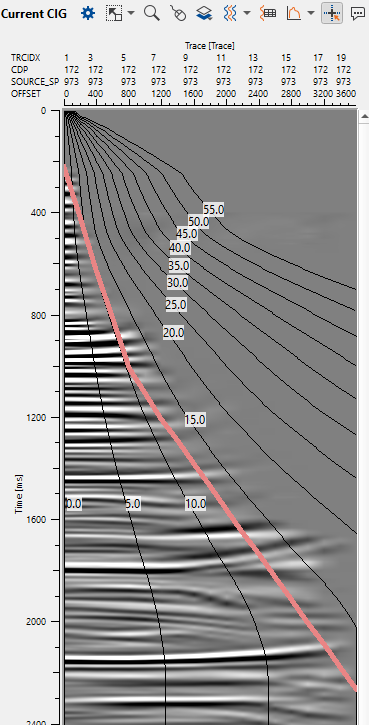
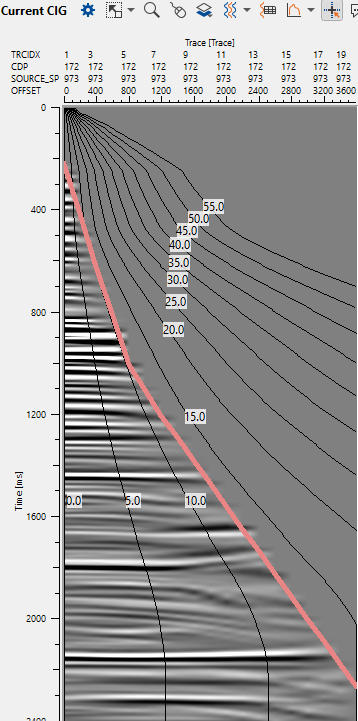
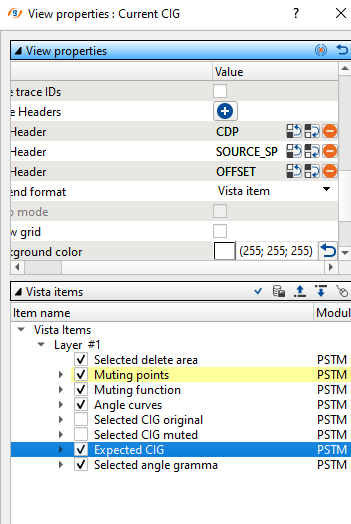
In the above image, on the left hand is the "Selected CIG original" and on the right hand side is the "Expected CIG"
Picking Mute on CIG Gather:
1. Select the "Intersection line" on the Reference stack
2. Go to Current CIG gather and start picking the mute
3. To check, click on anywhere on the Reference stack to display the Current CIG gather.
4. Click View properties of Current CIG gather window and toggle between Select CIG gather original and Selected CIG muted.
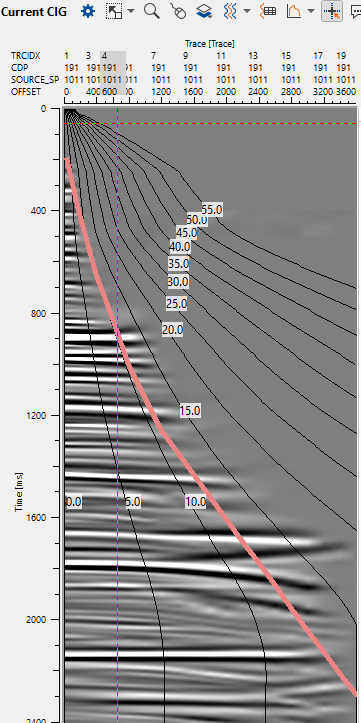
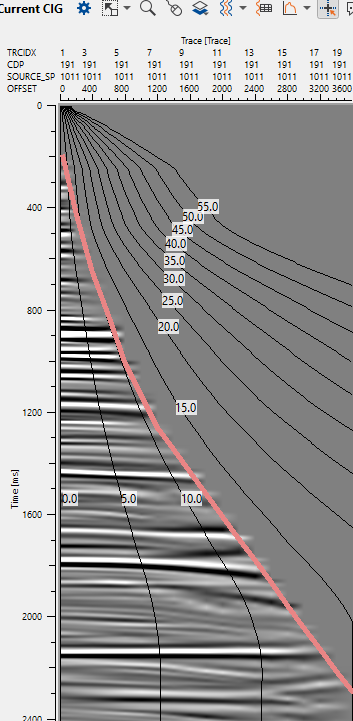
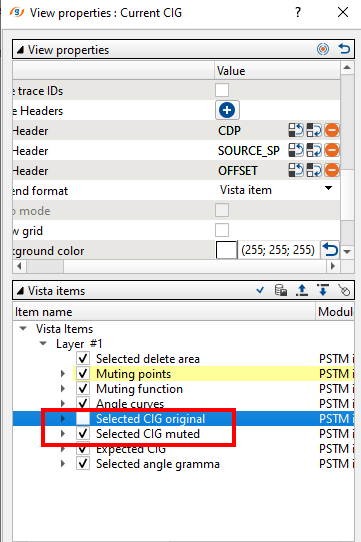
Common Angle Gather:
Similar to CIG, PSTM Imaging selector 2D module generates the CAG (Common Angle Gathers also).
To define the angle parameters, we should go to Angle gathers parameters in the Parameters section
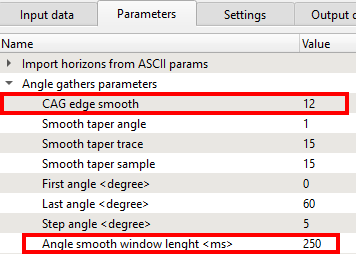
In the above image, if we look at the CAG edge smooth, this parameter is applicable only to CAG whereas the Angle smooth window length(ms) is responsible for angle distribution curves which we observe on the CIGs. Also this play a key role when we generate the angle stacks where the this parameters acts as a taper to avoid the edge effects.
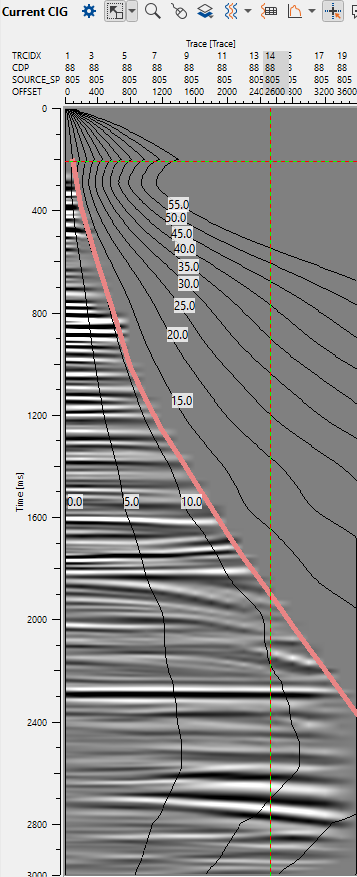
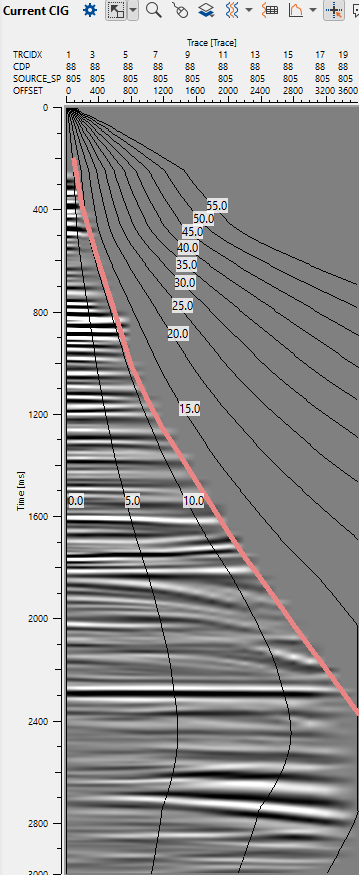
In the above images, on the left hand side "Angle smooth window length(ms) set to Zero(0). Where as on the right hand side we set this value to 250 ms.