Muting according to velocity range
![]()
![]()
The module performs muting of input seismic traces defined by two velocities. User can add a few velocity ranges. This module is used especially when the user wants to preserve the primary signal and mute the noise. The noise component may be at different time/space intervals. For example, ground roll and refraction or direct waves needs to be muted. In that case, the user can design two velocity ranges and mute both ground roll and refraction or direct waves.
![]()
![]()
Input DataItem
Input gather - connect/reference to the input gather that needs to be muted
![]()
![]()
Velocities - specify the starting and ending velocities that are to be considered for the mute function. Along with it, the user should provide the intercept time and minimum offset
Velocity first (m/s) - specify the starting velocity that is to be considered for mute function
Velocity second (m/s) - provide the ending velocity
Intercept time (ms) - Zero-offset time where the mute curve starts.
Minimum offset (m) - from which offset the mute should start. By default, 0 meters
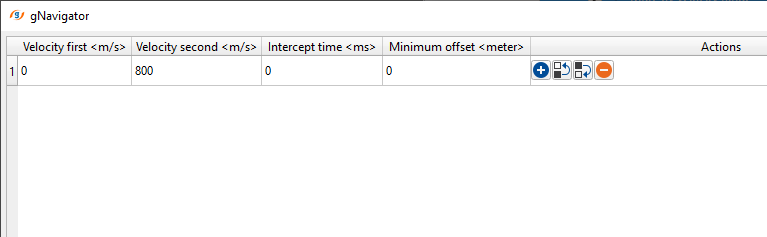
Mute taper - taper helps in smooth transitioning of the seismic data to avoid any sharp edges at the muting zone.
Inverse input - it reverse the muting option. It is like reverse option where the selected mute will be applied outside the user defined mute parameters.
![]()
![]()
Auto-connection - By default, TRUE(Checked).It will automatically connects to the next module. To avoid auto-connect, the user should uncheck this option.
Bad data values option { Fix, Notify, Continue } - This is applicable whenever there is a bad value or NaN (Not a Number) in the data. By default, Notify. While testing, it is good to opt as Notify option. Once we understand the root cause of it, the user can either choose the option Fix or Continue. In this way, the job won't stop/fail during the production.
Notify - It will notify the issue if there are any bad values or NaN. This is halt the workflow execution.
Fix - It will fix the bad values and continue executing the workflow.
Continue - This option will continue the execution of the workflow however if there are any bad values or NaN, it won't fix it.
Calculate difference - This option creates the difference display gather between input and output gathers. By default Unchecked. To create a difference, check the option.
Skip - By default, FALSE(Unchecked). This option helps to bypass the module from the workflow.
![]()
![]()
Output DataItem
Output gather - generates the output gather with user defined mute with different velocities.
Gather of difference - generates the difference gather between the input gather vs output muted gather
There is no information available for this module so the user can ignore it.
![]()
![]()
In this example workflow, with the mute by velocity range, we mute both ground roll and data above the first arrivals.
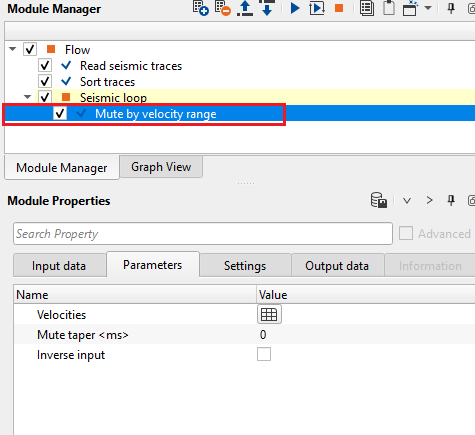
Provide the Velocities as per the requirement and execute the module.
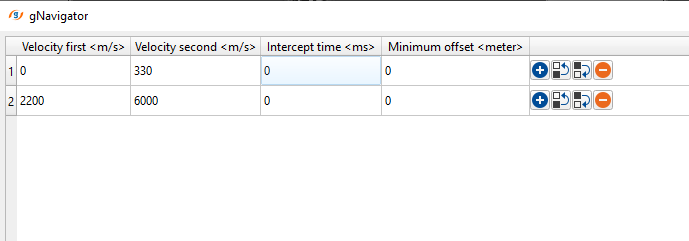
Launch Vista items. On the input gather, the user can see velocity mute lines (to change the default color from Green to any other color, go to Vista items of view properties window of Input gather and click on Mute points) based on the user parameters.
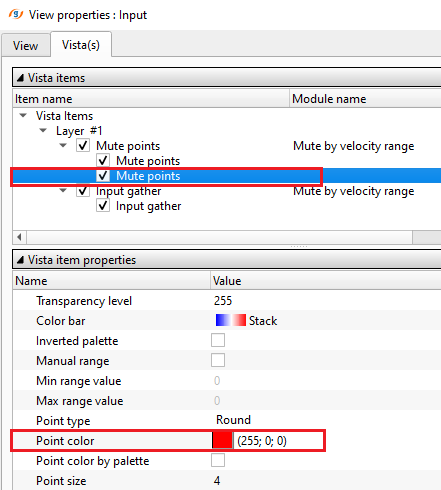
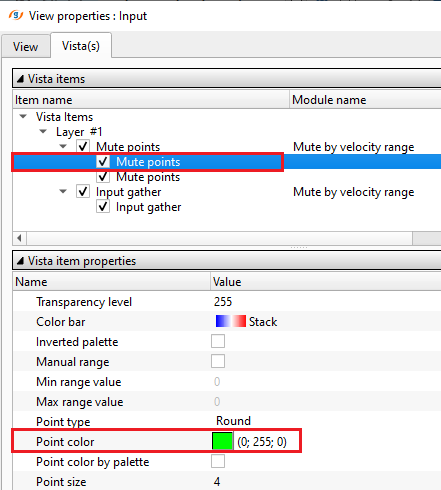
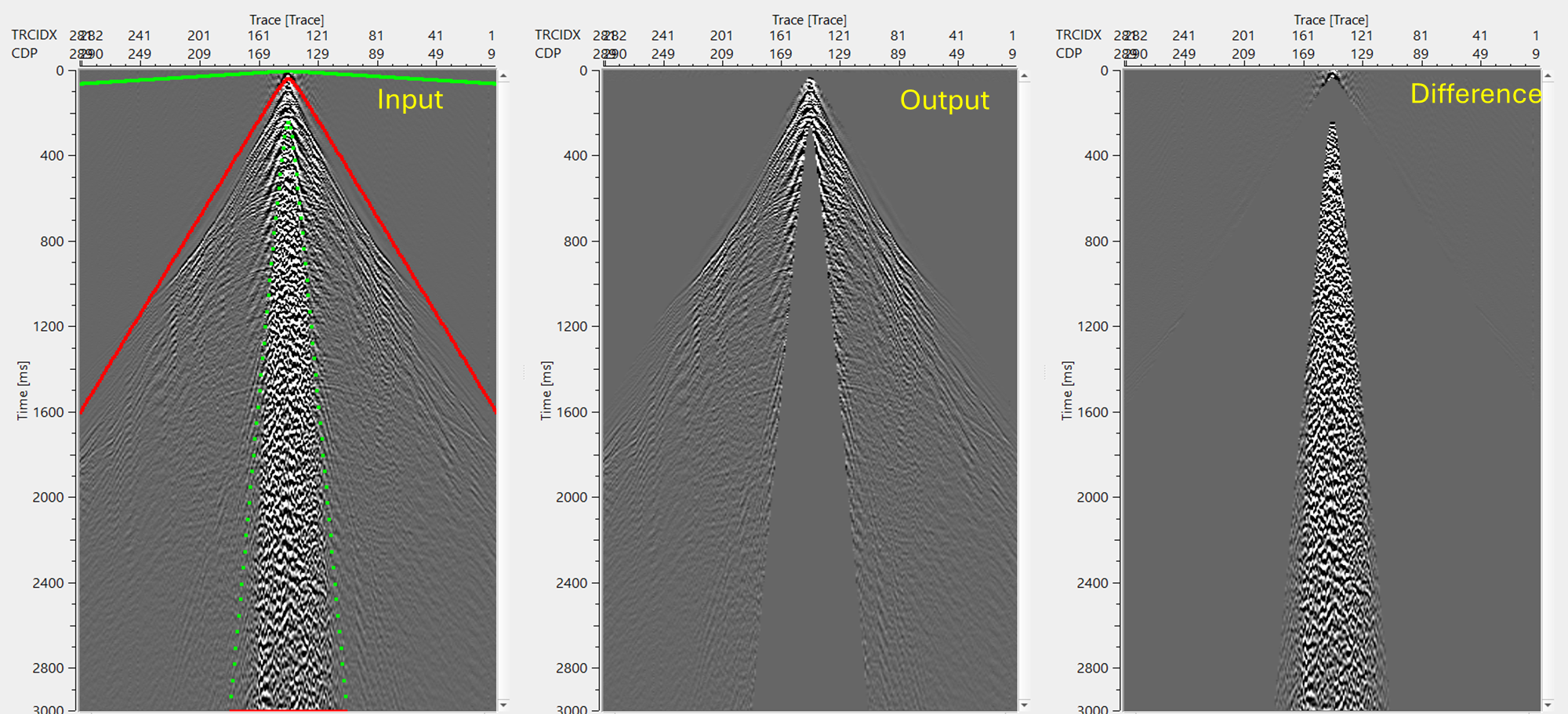
![]()
![]()
There are no action items available for this module so the user can ignore it.
![]()
![]()
YouTube video lesson, click here to open [VIDEO IN PROCESS...]
![]()
![]()
Yilmaz. O., 1987, Seismic data processing: Society of Exploration Geophysicist
 * * * If you have any questions, please send an e-mail to: support@geomage.com * * *
* * * If you have any questions, please send an e-mail to: support@geomage.com * * *