Muting according to set velocity value
![]()
![]()
The module is used to mute out any unwanted data from the seismic data like refractions, direct arrivals, noise etc. This method is worked by velocity along the seismic traces. It works dynamically by adjusting the mute curve based on seismic wave propagation velocities. Mute curve can be defined as
Where
t(x) - Mute time at offset X
t0 - Mute time at offset Zero
x - Offset
V - Velocity
![]()
![]()
Input DataItem
Input gather - connect/reference to the input gather which needs to be muted by using velocity
![]()
![]()
Offset-velocity-time table - based on the user defined offset, velocity and time parameters, the mute function will be calculated. Provide the triplet (Offset, velocity, time) values. If more than one mute curve function is required, simply click on  and it will add additional triplet.
and it will add additional triplet.
Mute Triplet
Offset - provide the offset value for calculating the mute function. By default, 0 meter
Time - provide the time value for calculating the mute function. By default, 0 ms
Velocity - provide the velocity.
Velocity mute mode { Down, Up } - choose the mute application type.
Down - all of the data below the picked mute line will be zeroed
Up - all of the data above the picked mute line will be zeroed
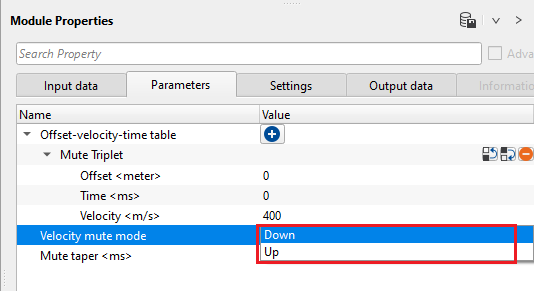
Mute taper - taper helps in smooth transitioning of the seismic data to avoid any sharp edges at the muting zone.
![]()
![]()
Auto-connection - By default, TRUE(Checked).It will automatically connects to the next module. To avoid auto-connect, the user should uncheck this option.
Bad data values option { Fix, Notify, Continue } - This is applicable whenever there is a bad value or NaN (Not a Number) in the data. By default, Notify. While testing, it is good to opt as Notify option. Once we understand the root cause of it, the user can either choose the option Fix or Continue. In this way, the job won't stop/fail during the production.
Notify - It will notify the issue if there are any bad values or NaN. This is halt the workflow execution.
Fix - It will fix the bad values and continue executing the workflow.
Continue - This option will continue the execution of the workflow however if there are any bad values or NaN, it won't fix it.
Calculate difference - This option creates the difference display gather between input and output gathers. By default Unchecked. To create a difference, check the option.
Skip - By default, FALSE(Unchecked). This option helps to bypass the module from the workflow.
![]()
![]()
Output DataItem
Output gather - generates the output gather with user defined mute by velocity.
Gather of difference - generates the difference gather between the input gather vs output muted gather
There is no information available for this module so the user can ignore it.
![]()
![]()
In this example workflow, Inner mute is applied by means of Mute by velocity module.
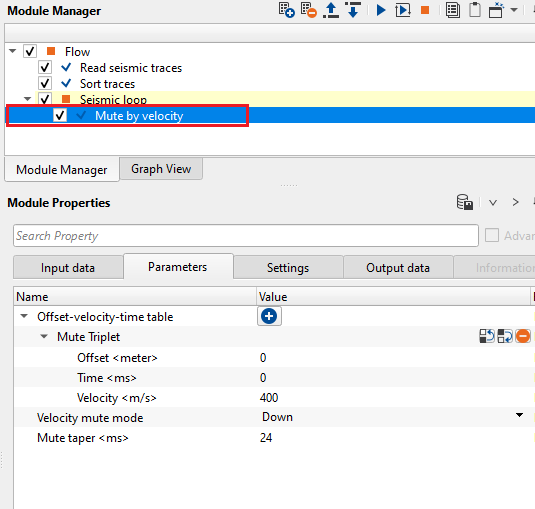
After parameters fixation, launch the Vista items of Mute by velocity module and look at the Input gather, there will be a velocity mute line appear on the Input gather.
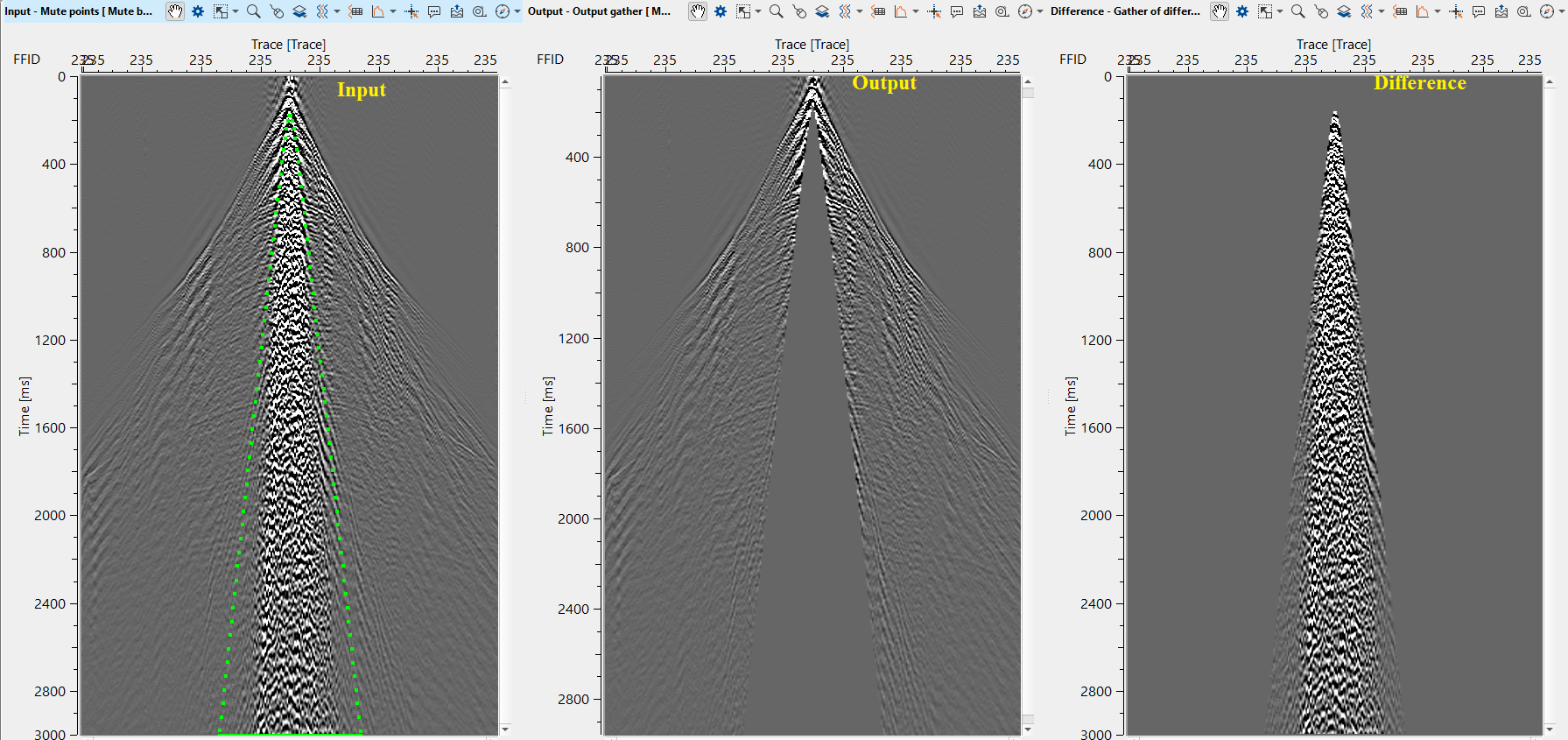
As per the requirement of the input data, the user can adjust the triplet values and design the mute.
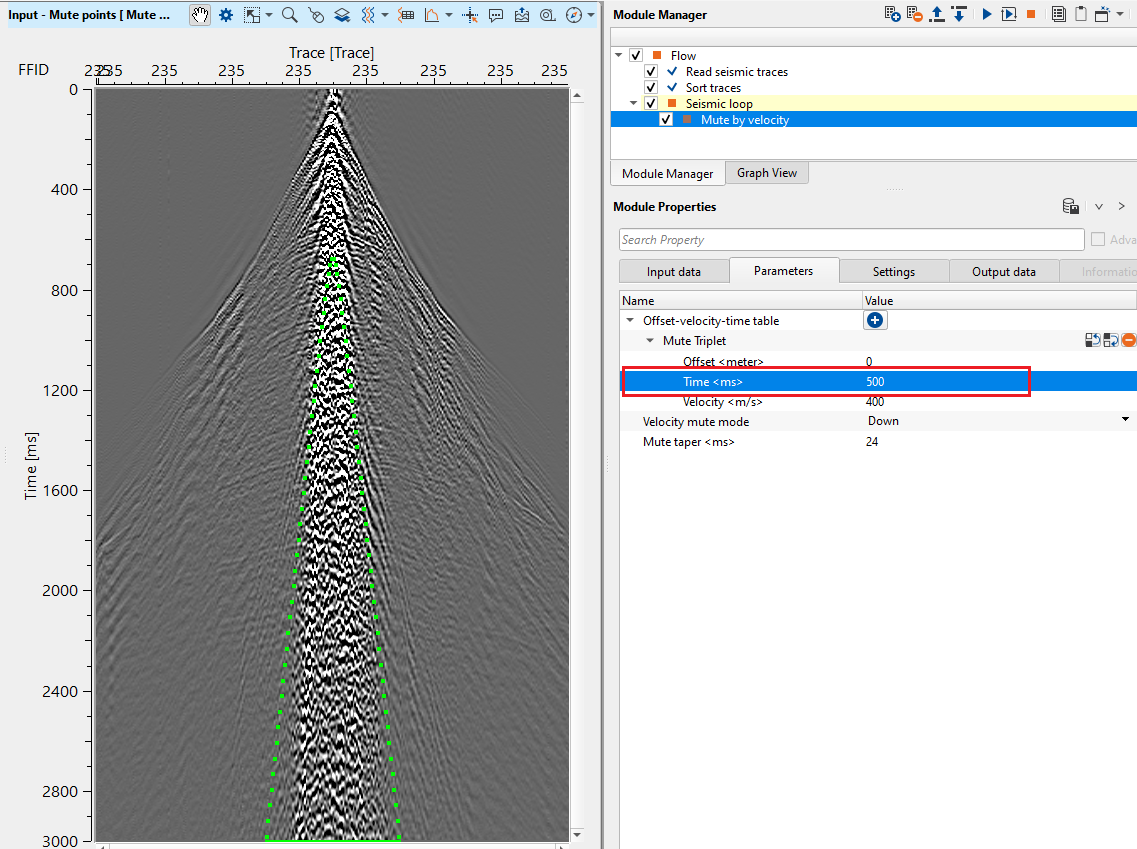
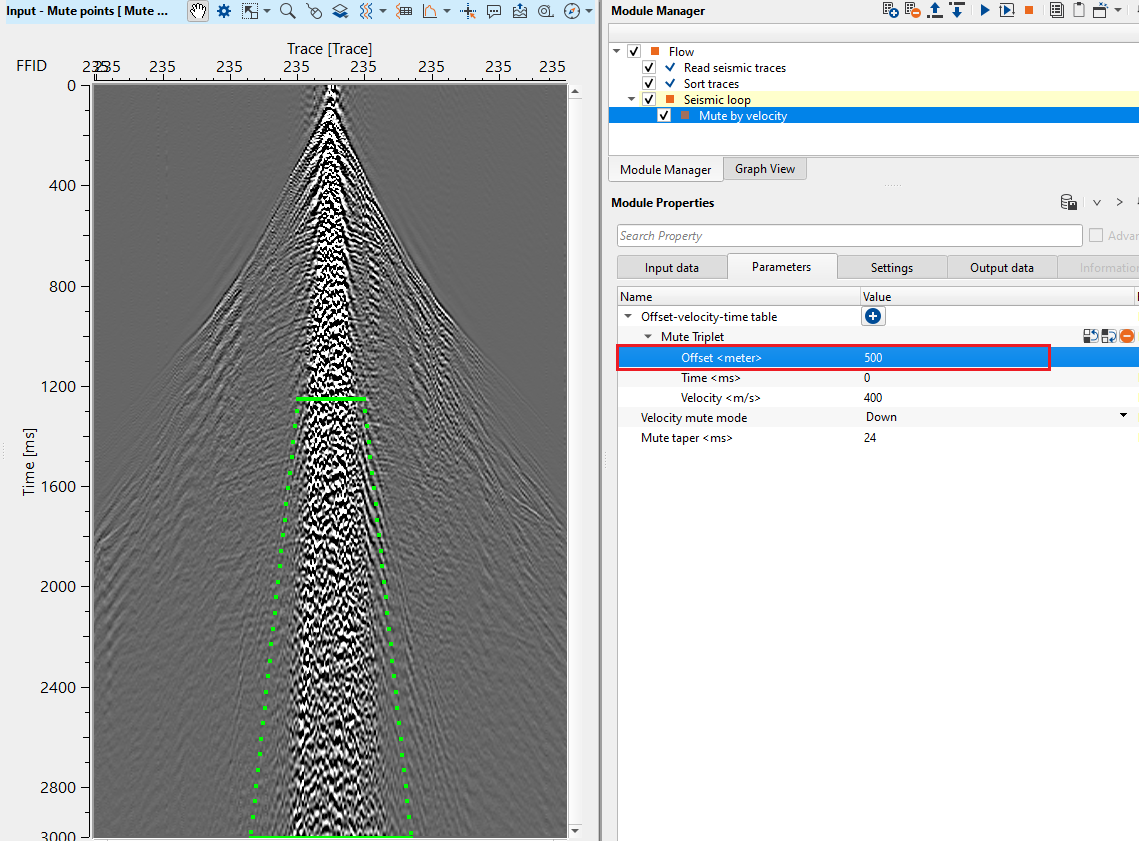
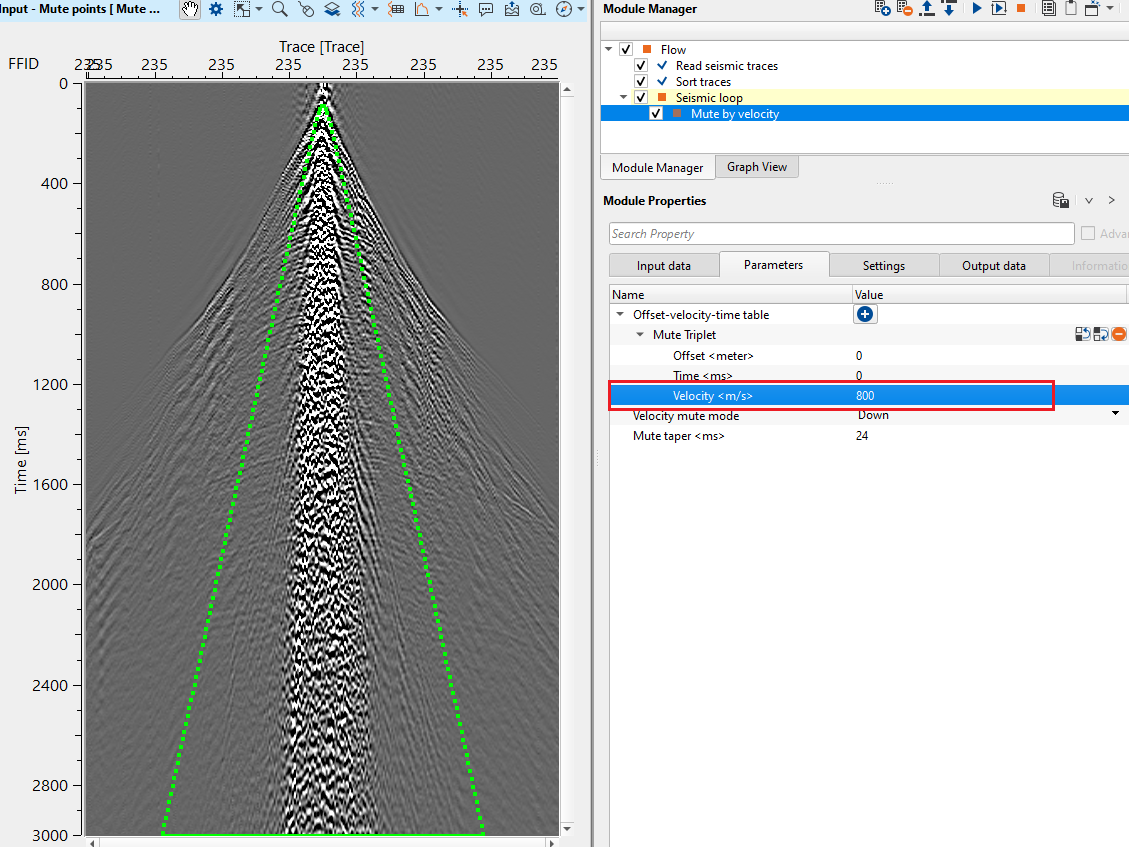
![]()
![]()
There are no action items available for this module so the user can ignore it.
![]()
![]()
YouTube video lesson, click here to open [VIDEO IN PROCESS...]
![]()
![]()
Yilmaz. O., 1987, Seismic data processing: Society of Exploration Geophysicist
 * * * If you have any questions, please send an e-mail to: support@geomage.com * * *
* * * If you have any questions, please send an e-mail to: support@geomage.com * * *