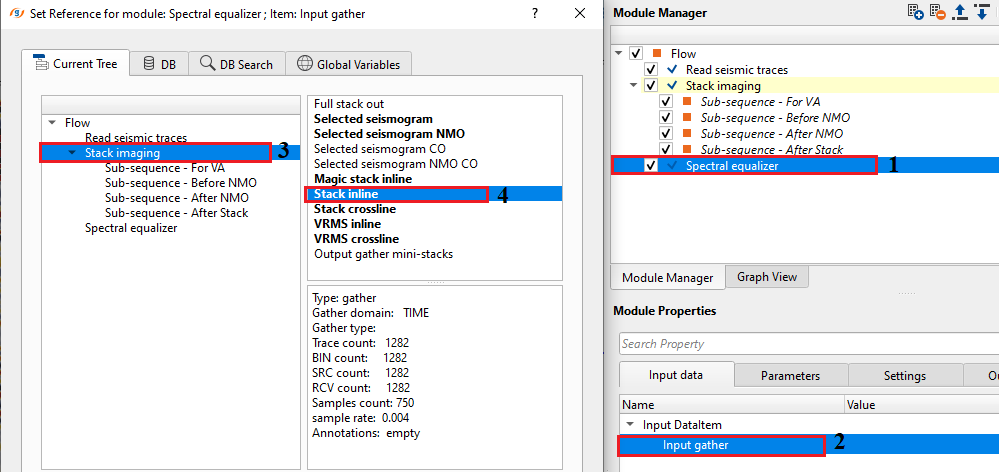Modifying the frequency by adjusting the seismic amplitude spectrum using Spectral equalizer
![]()
![]()
During the seismic data acquisition, the seismic source energy propagates through the sub-surface and undergoes various changes before it is getting recorded at the surface by the receivers. During the propagation of the waves, the energy is lost by various means like absorption, dissipation, distortion & scattering. Due to the loss of the energy, the waves may not penetrate deeper into the sub-surface. Even if it does, frequency and amplitudes get affected by lack of energy. As the waves go deeper and deeper, the higher frequencies get attenuated.
Some frequencies have higher amplitudes and some may have very lesser amplitudes. This results in poor signal to noise ratio. Because of this, the seismic resolution get impacted which makes it difficult for the interpretation. To overcome this, we apply Spectral equalizer to modify the frequency spectrum of certain frequencies. This process improves the signal to noise ratio, increases the resolution of the seismic data, suppress the noise etc.
How does Spectral equalizer works?
Initially, field recorded data is in time domain. During the spectral equalization process, the data is transformed from time domain to frequency domain. In this it will calculate the coefficients for each sample and multiply these coefficients with the seismic sample value. When the user provides a particular frequency that needs to be modified with an amplitude factor this value is multiplied with the calculated coefficient which increases the spectral response of the seismic data.
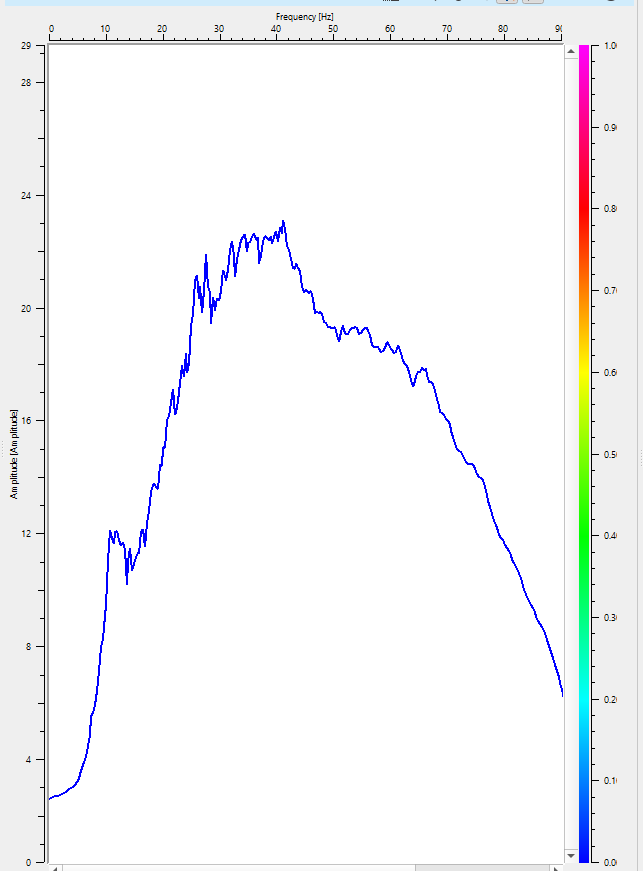
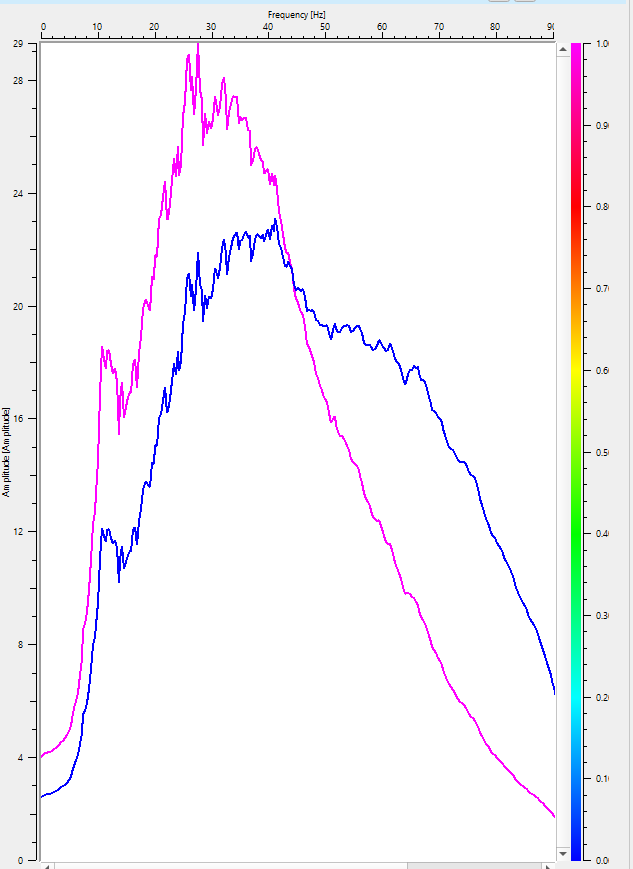
![]()
![]()
Input DataItem
Input gather - Connect/reference to the output gather
![]()
![]()
Frequencies Equalizer - This will modify the amplitude distribution of the different frequency bands. It corrects the imbalances by applying targeted adjustment to any frequency bands. Higher frequencies attenuate faster that the lower frequencies. So, the user should provide the frequency and the corresponding amplitude % in the table.
Frequency - Provide the frequency value where the spectrum needs to be modified.
Amplitude - Specify the % amplitude value against the frequency value.
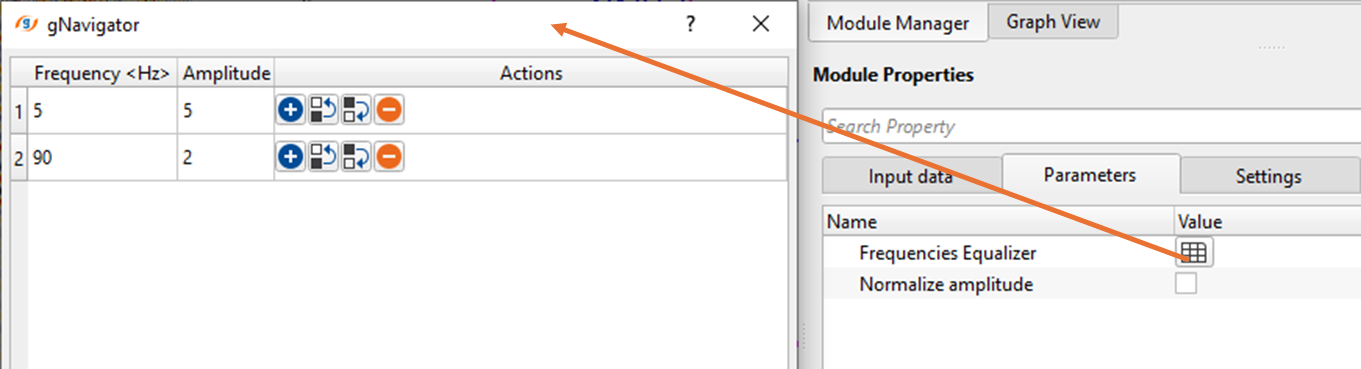
Normalize amplitude - By default, FALSE (Unchecked). This parameter makes the amplitudes more uniform or standard throughout the seismic data.
![]()
![]()
Auto-connection - By default, TRUE(Checked).It will automatically connects to the next module. To avoid auto-connect, the user should uncheck this option.
Bad data values option { Fix, Notify, Continue } - This is applicable whenever there is a bad value or NaN (Not a Number) in the data. By default, Notify. While testing, it is good to opt as Notify option. Once we understand the root cause of it, the user can either choose the option Fix or Continue. In this way, the job won't stop/fail during the production
Notify - It will notify the issue if there are any bad values or NaN. This is halt the workflow execution.
Fix - It will fix the bad values and continue executing the workflow.
Continue - This option will continue the execution of the workflow however if there are any bad values or NaN, it won't fix it.
Number of threads - One less than total no of nodes/threads to execute a job in multi-thread mode. Limit number of threads on main machine.
Skip - By default, FALSE(Unchecked). This option helps to bypass the module from the workflow.
![]()
![]()
Output DataItem
Output gather - This module generates the spectrum equalized output gather.
There is no information available for this module so the user can ignore it.
![]()
![]()
In this example workflow, spectral equalizer is applied to an inline stack section. Our objective is to improve the signal to noise ratio by increasing the resolution of the lower frequencies.

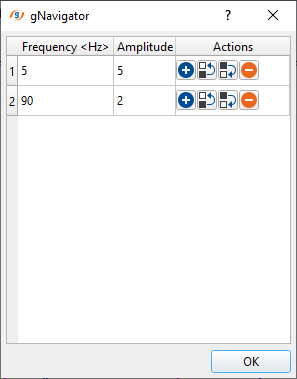
After application of spectral equalizer on inline stack, it improved overall signal to noise ratio. It improved the amplitude spectrum.
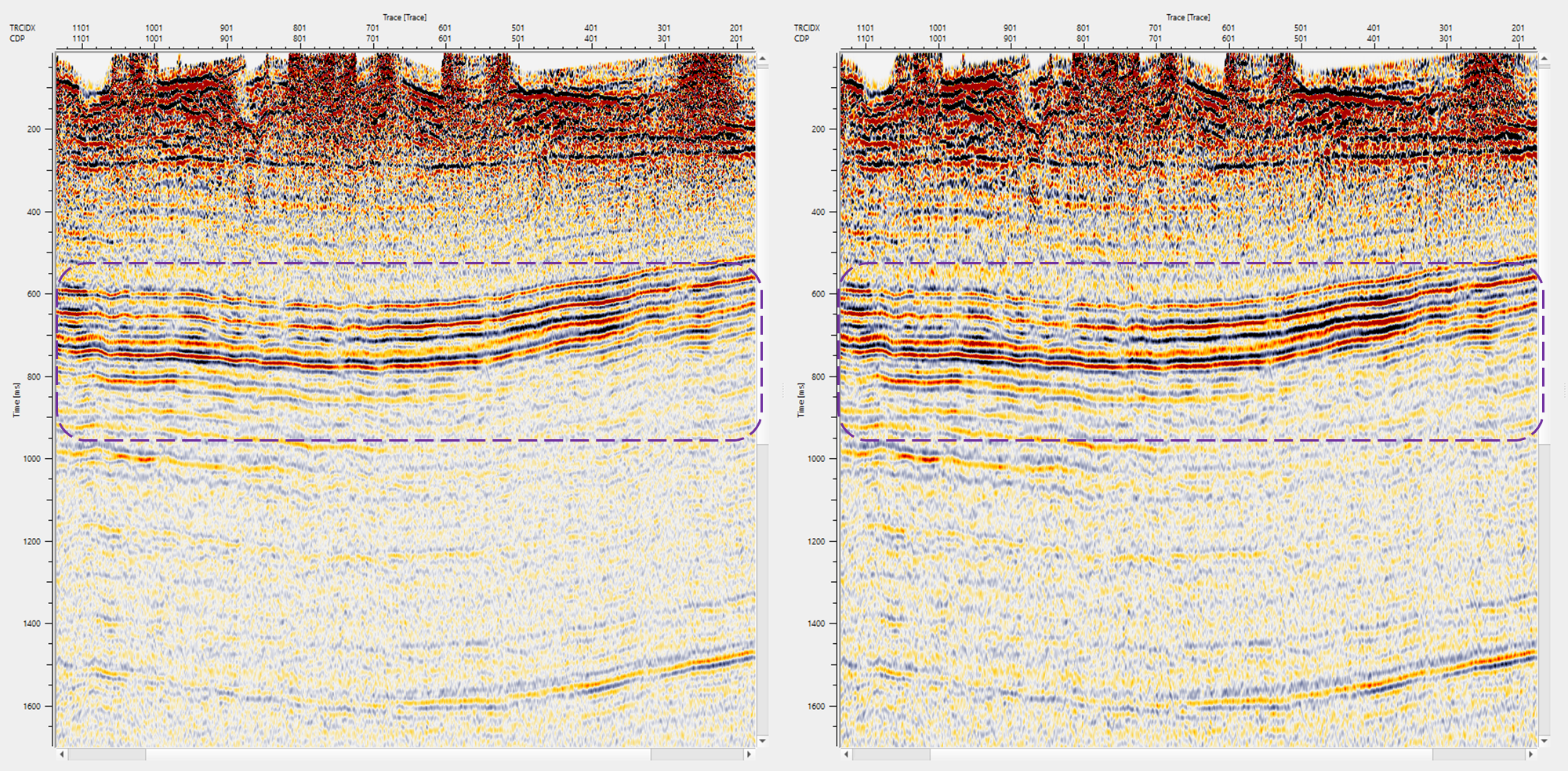
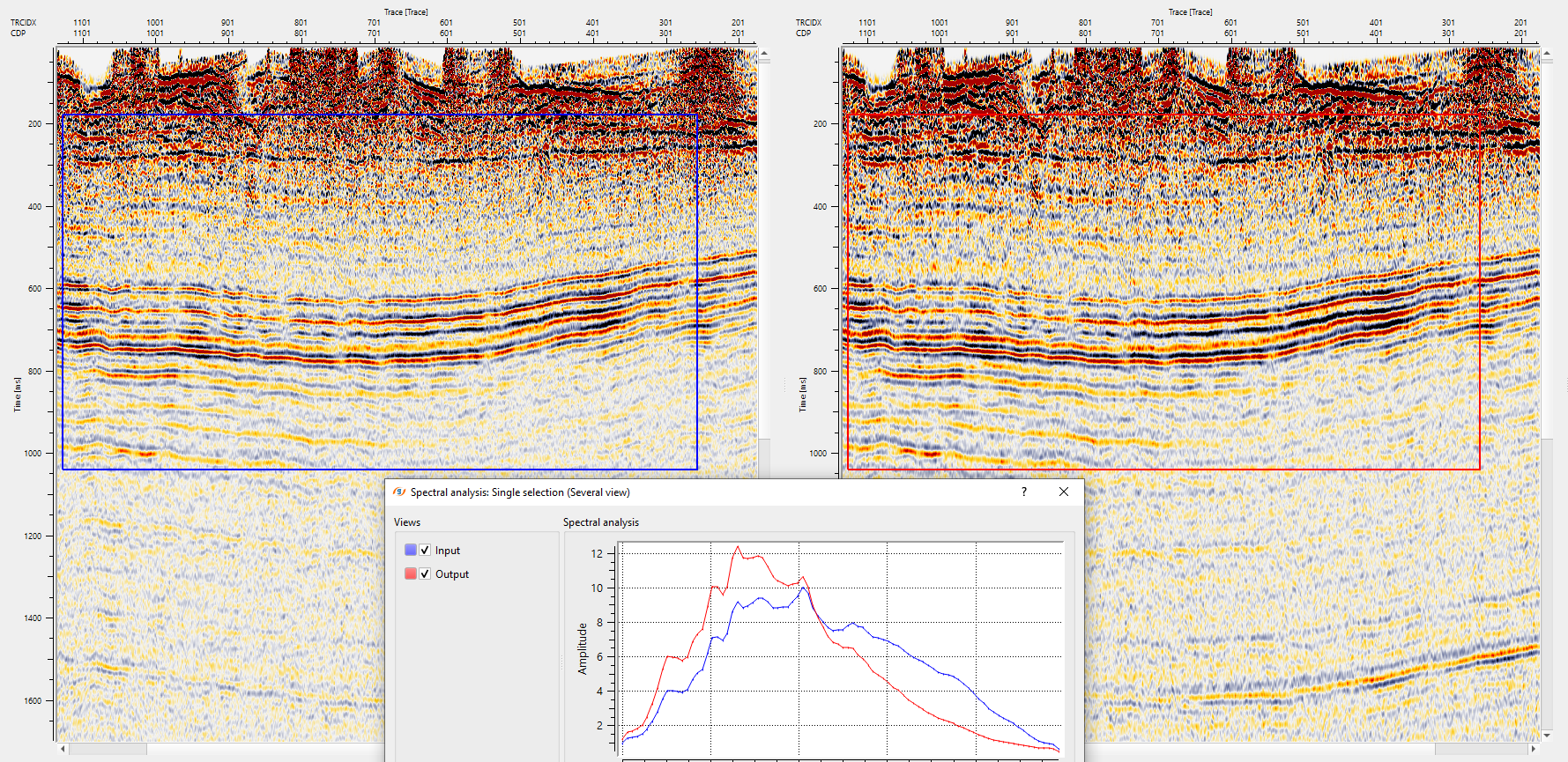
![]()
![]()
Clear equalizer - User can clear the equalizer parameters and this option reset the values.
![]()
![]()
YouTube video lesson, click here to open [VIDEO IN PROCESS...]
![]()
![]()
Yilmaz. O., 1987, Seismic data processing: Society of Exploration Geophysicist
 * * * If you have any questions, please send an e-mail to: support@geomage.com * * *
* * * If you have any questions, please send an e-mail to: support@geomage.com * * *
![]()