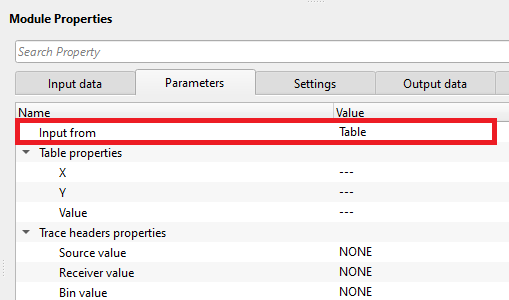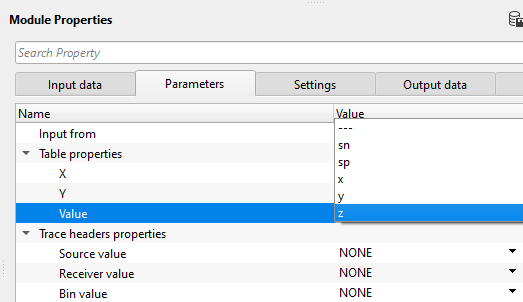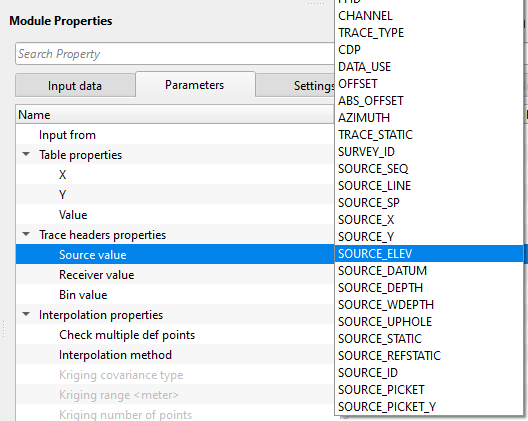Interpolating the trace headers information in matrix format
![]()
![]()
In Geophysics, we have very few knows and many unknowns existing in the geophysical datasets. To interpret or create the unknowns we often use the interpolation methods. The interpolation methods works in a way that we've few known values in an area and would like to fill the entire area with the available data points inside this area. For example, we've known two values of two different points (say staring and ending points). We would like to fill the gap between these two points with the known values of the starting and ending point. By using interpolation method, we can fill this gap.
Matrix is nothing but a mathematical expression of values in rows and columns. When we have some values say for an example elevations of sources and receivers, these elevation values tagged with geographical x & y coordinates. Now, we use this elevation information to create a matrix.
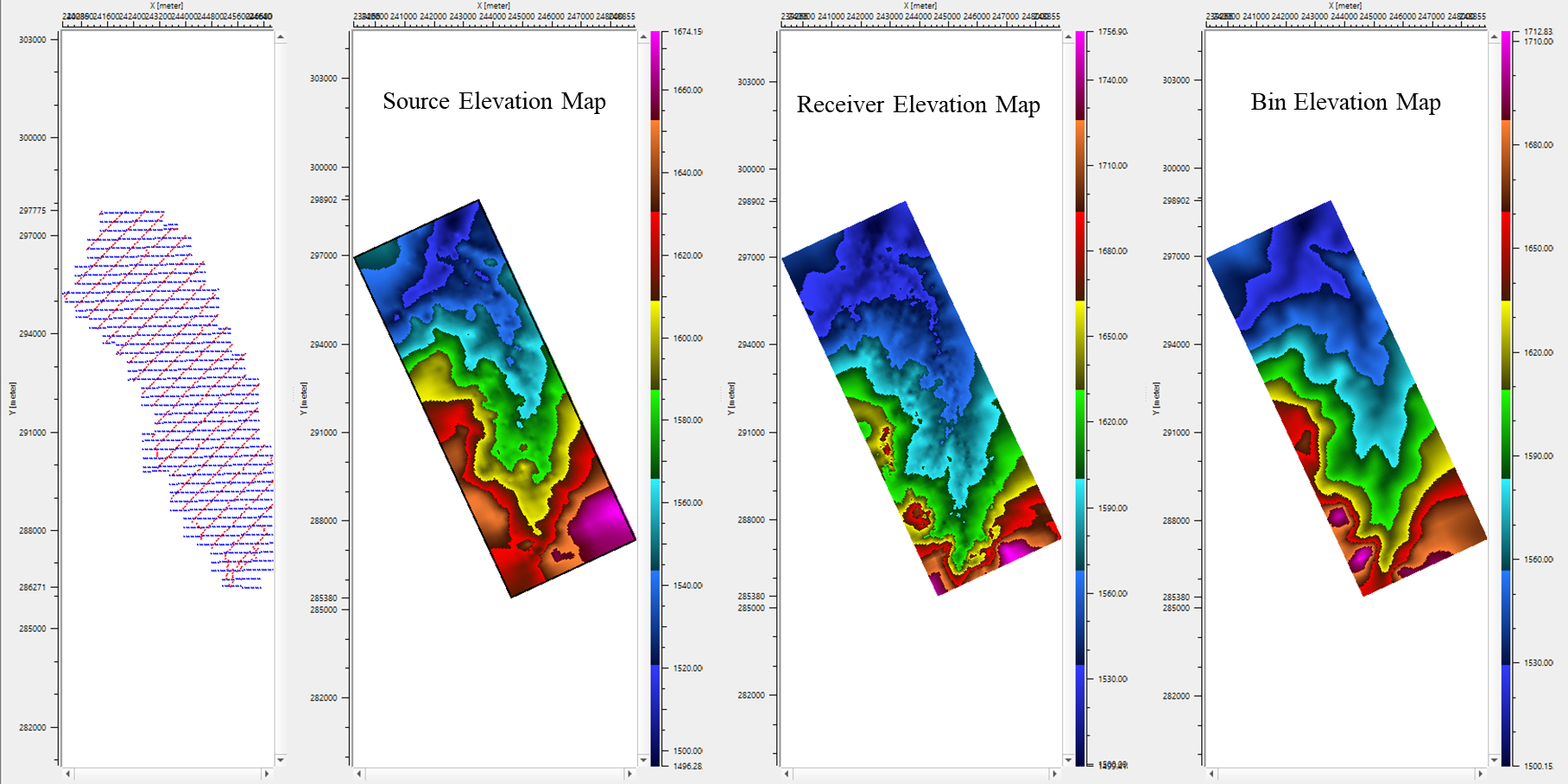
![]() It is advisable to use the trace headers (which got bins information) to create the interpolation matrix. This module creases the grid and it extracts the information from the input trace headers. If the trace headers doesn't have bin information, the grid size will be an elongated boundary box and it takes lot of time to compute.
It is advisable to use the trace headers (which got bins information) to create the interpolation matrix. This module creases the grid and it extracts the information from the input trace headers. If the trace headers doesn't have bin information, the grid size will be an elongated boundary box and it takes lot of time to compute.
![]()
![]()
Input DataItem
Input trace headers - connect/reference to the input trace headers of any module.
Table in - In case the headers information is in tabular format, connect/reference to the input table. Even though the Table information is provided, it still require the Input trace headers connection.
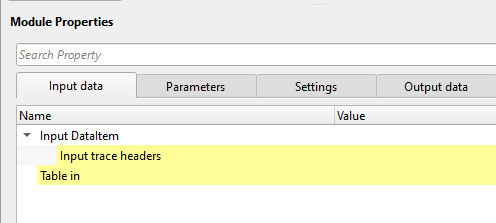
![]()
![]()
Input from { Trace headers, Table } - Choose the appropriate option from the drop down menu. If the input from the Table then provide the table properties.
Table properties
X { X } - choose the x-coordinate corresponding value from the drop down menu
Y { Y } - choose the y-coordinate corresponding value from the drop down menu
Value { Value } - choose the value to be considered for interpolation.
Trace headers properties - In case the input is from the trace headers, specify the corresponding parameters values.
Source value - Choose the corresponding trace header from the drop down menu. For example, SOURCE_ELEV
Receiver value - Choose the corresponding trace header. Example, RECEIVER_ELEV
Bin value - Choose the trace header from the drop down menu. Example, BIN_ELEV
Interpolation properties - This section deals with the interpolation. Based on the user selection of the interpolation method, it will perform the interpolation.
Check multiple def points - By default, TRUE. This option checks different definition points prior to the interpolation. This will helps in interpolation of the data.
Interpolation method { Abos, Triangulation, Kriging } - Choose the available interpolation methods from the drop down menu.
InterpolationType - Abos - Artificial Bounded Object Structure or ABOS is a specialized interpolation method where it uses an artificial bounded structure like network of polygons to model and interpolate the elevations information to create the topography map.
InterpolationType - Triangulation - In this interpolation method, it creates network of triangle from a set of data points. One of the commonly used triangulation method for interpolation is Delaunay. It ensures that no data point is inside the circumcircle of any triangle in the mesh. This produces a set of non-overlapping triangles where every point lies on the edge of one of these triangles. A linear interpolation will take place where the value at any point inside a triangle is estimated by taking a weighted average of the three vertices of the triangle.
InterpolationType - Kriging - Kriging is a statistical interpolation method based on the assumption that the spatial data points are correlated. It creates an optimal surface that minimizes prediction errors by considering both the distance between data points and their spatial correlation.
Kriging covariance type { Exponential, Spherical, Gaussian }
Exponential - This can be used where the subsurface properties change abruptly over small distances.
Spherical - The Spherical model is useful when the data exhibits a more gradual spatial correlation up to a certain range and then behaves independently beyond that range. When subsurface structures have coherent properties within a certain distance but lose coherence at greater distances.
Gaussian - The Gaussian model is often applied in cases where there is a long-range, gradual spatial dependence between data points. It’s suitable for data where the spatial dependence does not drop off abruptly, such as when seismic properties gradually change over larger distances or in homogenous subsurface areas.
Kriging range - If two data points are closer than the kriging range, they are considered spatially correlated and will influence each other's estimated values. If the distance is greater than the range, their influence on each other will be ignored. If the distance between two data points is more than 500 then it assumes that the data beyond that limit there is no correlation.
Kriging number of points - Total number of data points used to estimate/interpolate the unknown point/sample. The more the kriging points the better result however the computation time also increase with this.
Grid definition -
Auto-rebuild grid by input data - By default, TRUE. This option gathers the information from the input trace headers and automatically builds the grid. All the interpolated values will be present inside the grid.
Constant margin -
Corner X - Provide the corner x-coordinate value of the bin
Corner Y - Provide the corner y-coordinate value of the bin
Azimuth - Provide the direction/azimuth value.
Angle between X-axis and Y-axis - By default, 90. This the angle between the x & y axis.
X axis length - This is the total length of the x-axis.
Y axis length - This is the total length of the y-axis.
X axis step - Step size of the x-axis.
Y axis step - Step size of the y-axis.
![]()
![]()
Auto-connection - By default, TRUE(Checked).
Number of threads - One less than total no of nodes/threads to execute a job in multi-thread mode.
Skip - By default, FALSE(Unchecked). This option helps to bypass the module from the workflow.
![]()
![]()
Output DataItem -
Interpolation matrix - This module outputs the interpolated matrix. This interpolation matrix can be used for any module which requires the specified values like elevation, water depth, source and receiver depths in matrix form. For instance, SRME 2D/3D module requires the source and receiver depths to mute the first arrivals by using this information. So we connect/reference this interpolation matrix over there. Likewise, Tau-P Deghost also requires it so does many modules.
![]()
![]()
In this example workflow, we are reading Poland 2D land seismic data and navigation data. We've applied the geometry and binning using Geometry application and Binning 2D modules respectively. To create the interpolation matrix from the input trace headers, we've referenced/connected to Output trace headers of the Binning 2D module.
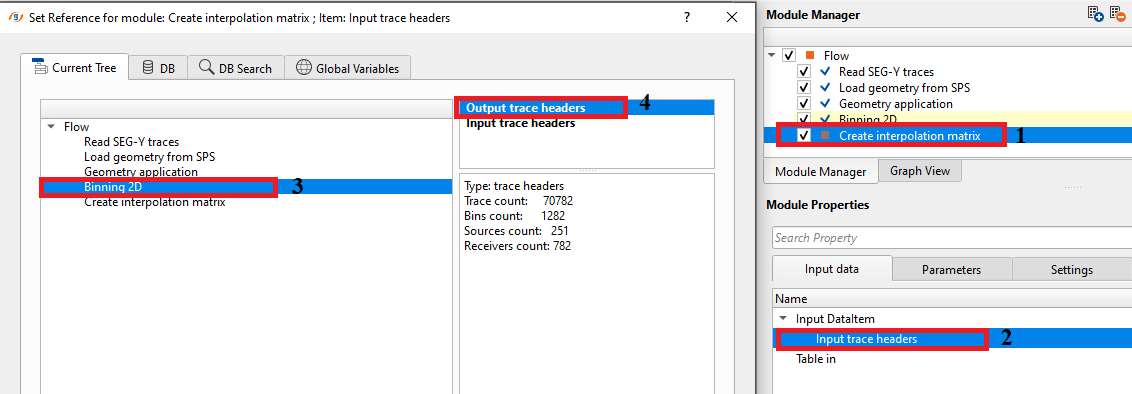
Inside the parameters, the user should provide the required information. When we check the "Auto-rebuild grid by input data" option, it will automatically extracts the information and replace the default parameters with the input trace headers information. In case the the bin grid is elongated that it's actual size then it will take too much time to create the interpolation matrix, please reconnect the input trace headers again to update the grid information.
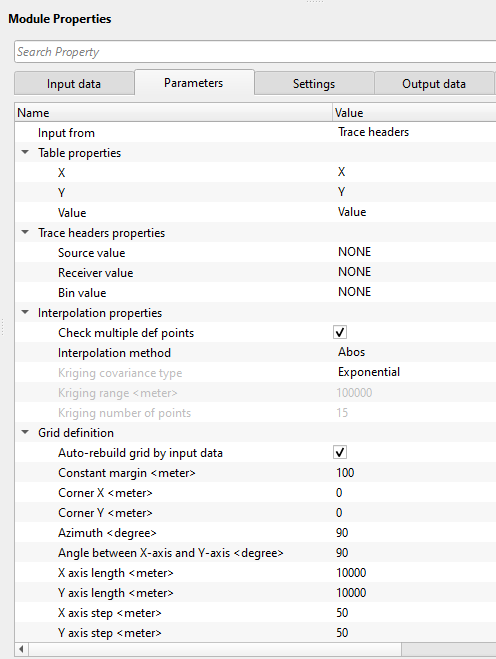
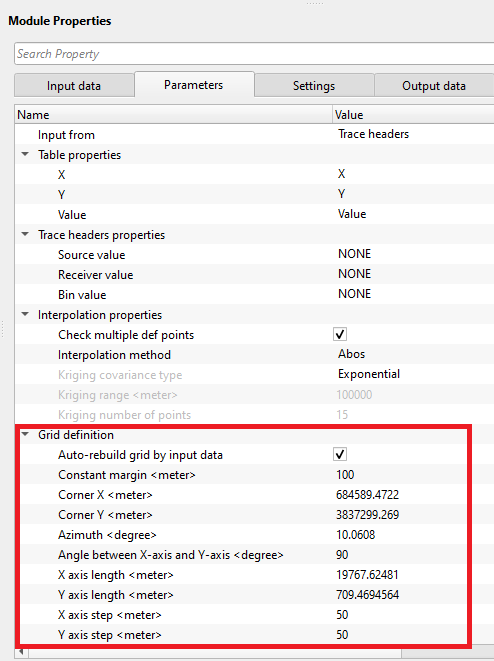
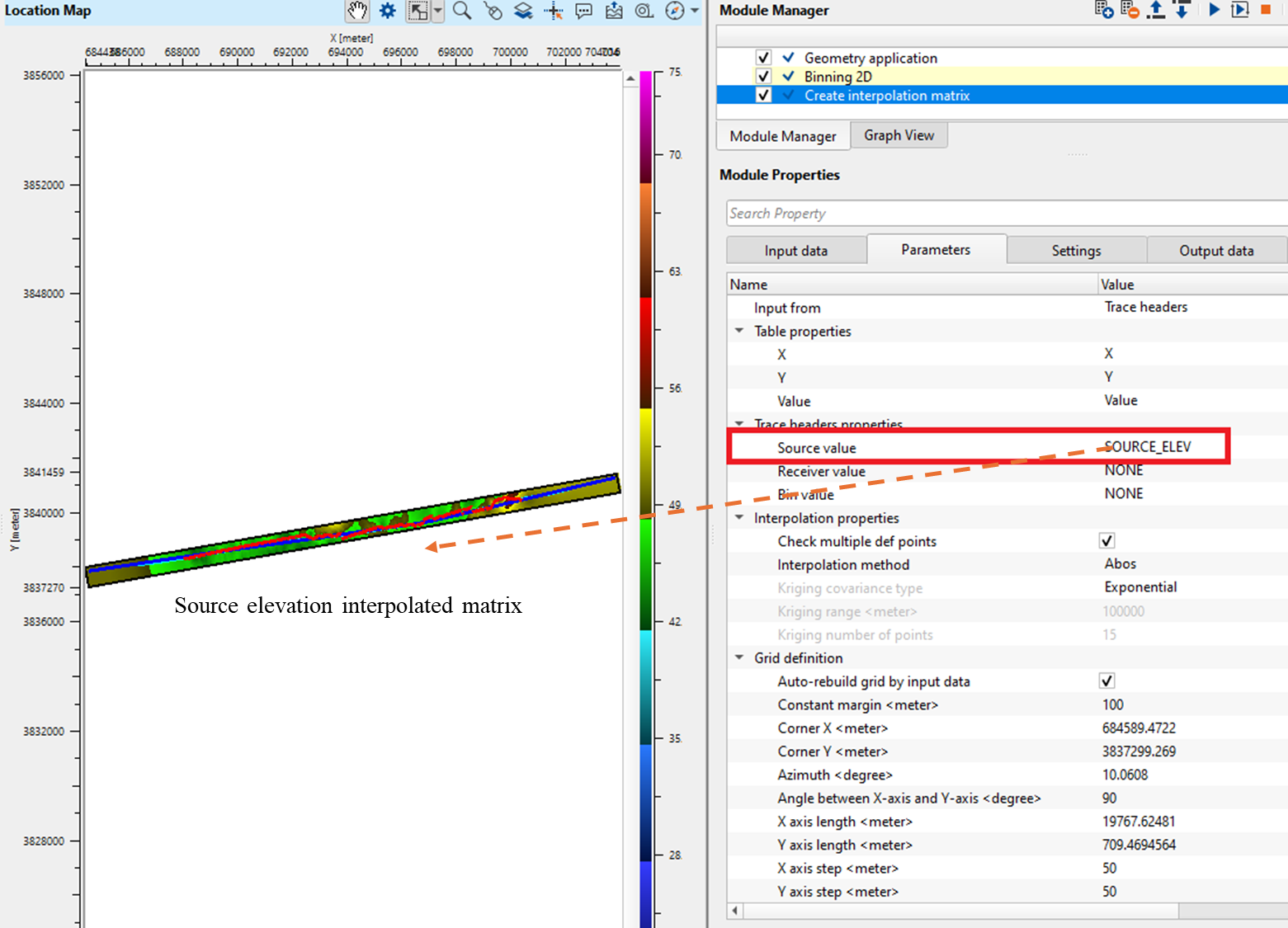
In case of Table, how do we create the interpolation from the Table?
In this example, we've added an additional module called "Create table" into the existing workflow. We create table by reference/connect to the Binning 2D module. The user has to choose from various tables. We've chosen Output trace headers.
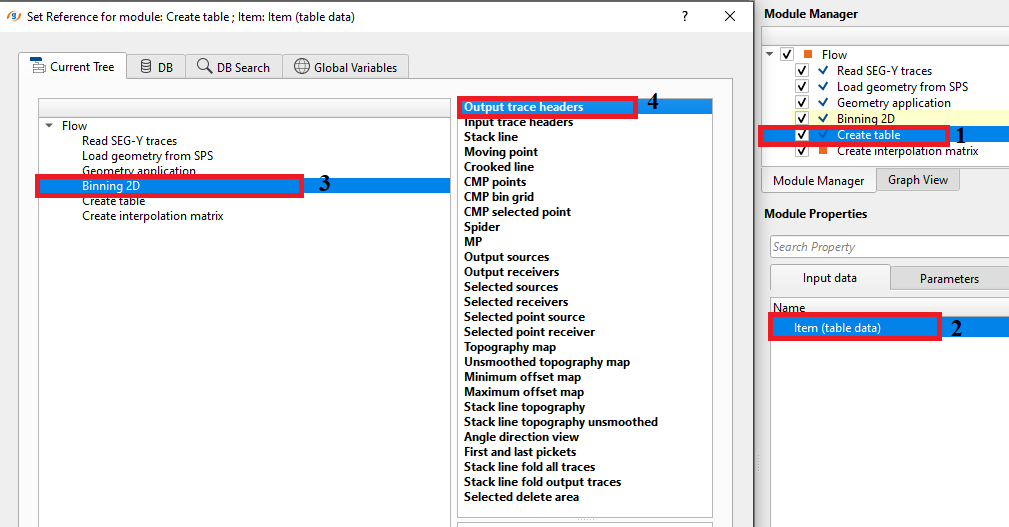
In the parameters of the Create Table module, we've selected Sources from the drop down menu of Enum tables. Later, we've to click on Table Settings and choose the required trace headers from the table information. Check/uncheck the required and click OK.
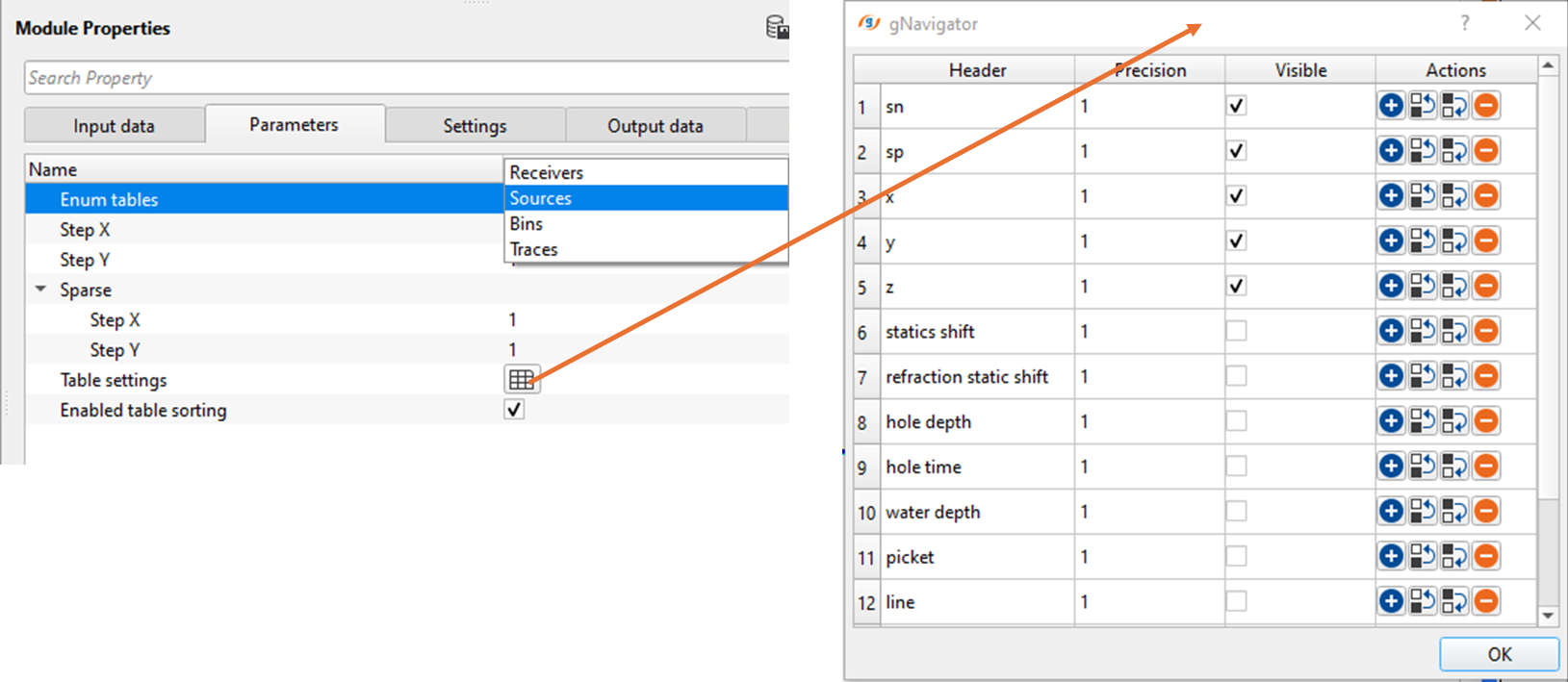
Now, execute the "Create table" module and we should have the tables information. Next, connect/reference this table to the Table in parameter at the Input data along with the input trace headers information.
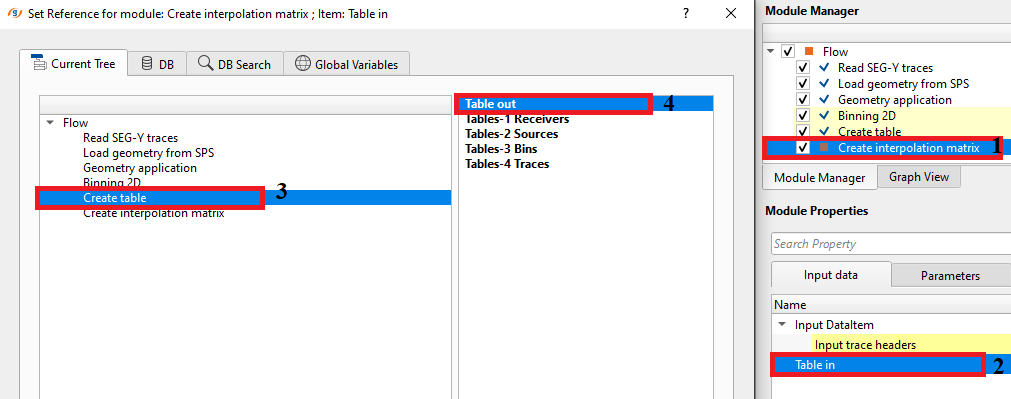
Choose Input from "Table" and select the corresponding Table properties from the input table. We've selected Z against the value field. In this, it stores the elevation information. We'll create the interpolation matrix of the source elevations.
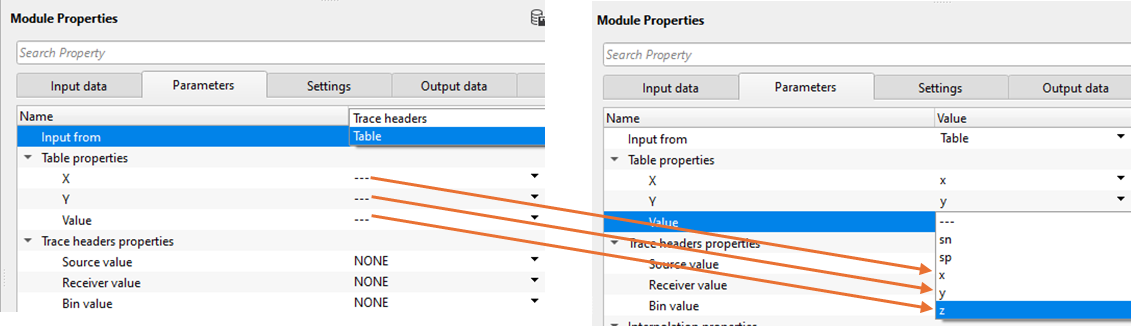
Now execute the Create interpolation matrix and see the result. It generates the source elevation interpolation matrix on the location map of "Create interpolation matrix" vista items.
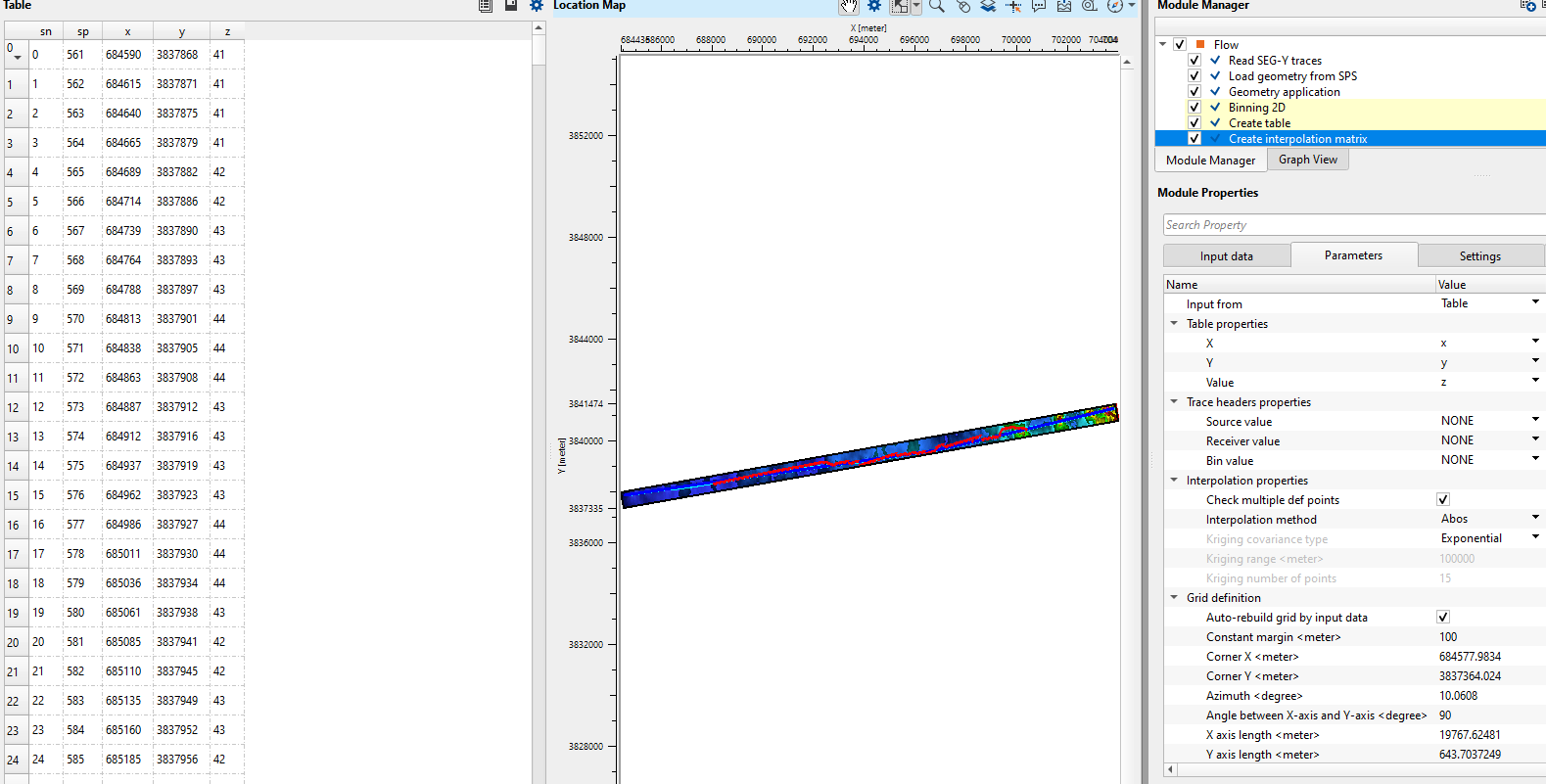
![]()
![]()
There are no actions available for this module so the user can ignore it.
![]()
![]()
YouTube video lesson, click here to open [VIDEO IN PROCESS...]
![]()
![]()
Yilmaz. O., 1987, Seismic data processing: Society of Exploration Geophysicist
 * * * If you have any questions, please send an e-mail to: support@geomage.com * * *
* * * If you have any questions, please send an e-mail to: support@geomage.com * * *