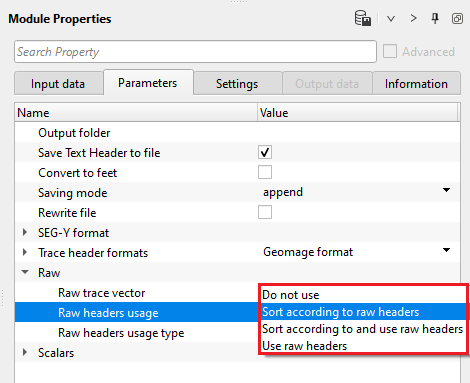Saving multiple SEG-Y files
![]()
![]()
After all the processing procedures are completed, the data needs to be output into a disk or tape. During the seismic data processing, data is saved in an internal format, however, when the data needs to be sent to the client or outside of the seismic data processing contractor or to read in a different software, it must be in a standard format which can be readable by all software(s) programs. SEG-Y is a standard format which is widely used format to save the data.
This module allows the user to save multiple SEG-Y files into individual files.
![]()
![]()
Input DataItem - primarily this input data item should be from Read multi SEG-Y traces. Connect/reference to Output Data item.
Lines - this allows the user to select multiple lines from the Read multi SEG-Y traces module.
Connect/reference Output Gathers of Read multi SEG-Y traces to Lines.
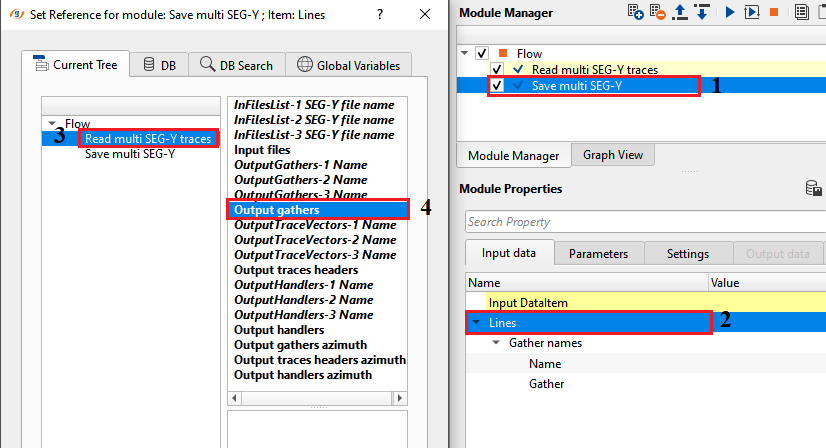
![]()
![]()
Output folder - provide the full path of the output folder to save the gathers. Click inside the Value field and click on "..." and provide the full path of the output folder. All the files will be saved inside this folder along with the text header if the user selects "Save text header to file" parameter.
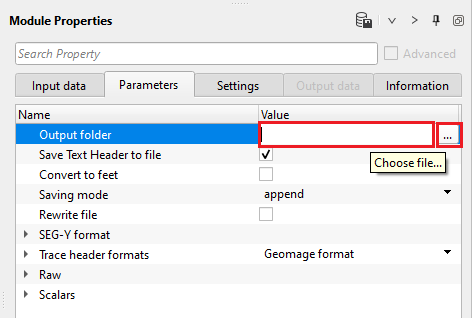
Save Text Header to file - by default, FALSE (Unchecked). This parameter saves the text/EBCDIC header to a file. The file will be saved in the same output gather folder specified in the previous parameter.
Convert to feet - it converts the coordinates and elevations from meters to feet. By default, FALSE (Unchecked).
Saving mode { append, direct } - choose the saving mode to save the output gathers.
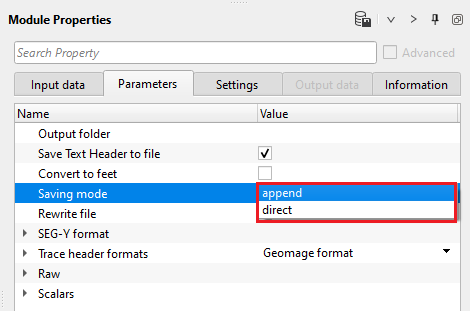
append - it saves/writes the traces one after the other.
direct - it saves/writes the traces as per the record index. If there are any missing trace indexes, the output file will have missing traces.
Rewrite file - it will overwrite the output file. By default, FALSE (Unchecked).
SEG-Y format - This section deals with the basic SEGY format details like type of data i.e. land/marine/transition, EBCDIC, binary headers information etc.
Data type - specify the input data type from the drop down menu. There are 3 types available. Land, Marine, Transition.
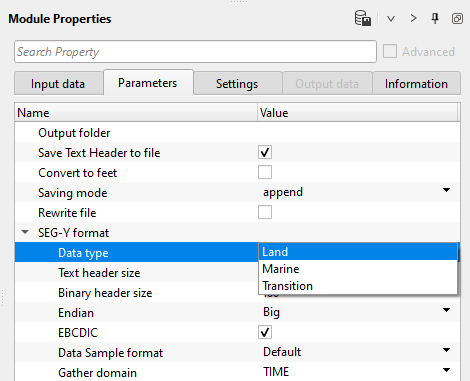
Text header size - text header stores the survey and processing history information. This is in ASCII format. The default size is 3200 bytes. This is also known as EBCDIC header. The standard size of the text header is 40 rows and 80 columns.
Binary header size - this header stores the data in binary format. Default size is 400 bytes. In this header, we get sample interval, no of samples, measurement system, data format (IBM, floating point, ....) etc. information is stored.
Endian - it refers to the byte order in which a computer stores the multi byte (integers, floating point etc) data in memory or files.
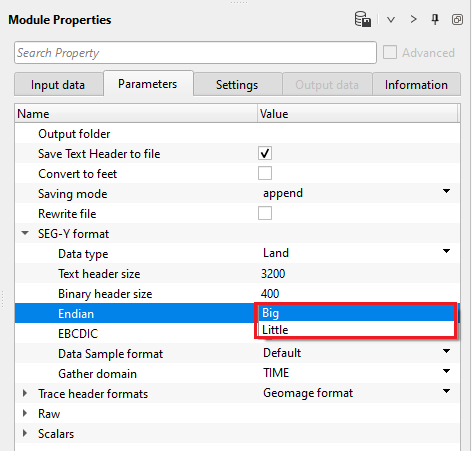
Big Endian - Most Significant Byte is stored at Lowest memory address. Most old computers used Big Endian.
Little Endian - Least Significant Byte is stored at Lowest memory address. Modern computes uses Little Endian.
EBCDIC - displays the EBCDIC/text header if this option is TRUE (Checked). By default, TRUE (Checked).
Data sample format - it represents the seismic trace amplitudes in binary format. It defined in 25-26 byte location of SEG-Y binary header. By default, IEEE (most modern systems uses this). Incorrect data sample format leads to wrong amplitudes, clipping of high/low amplitudes etc. It is also important that both data sample format and Endian type are accurate and correct.
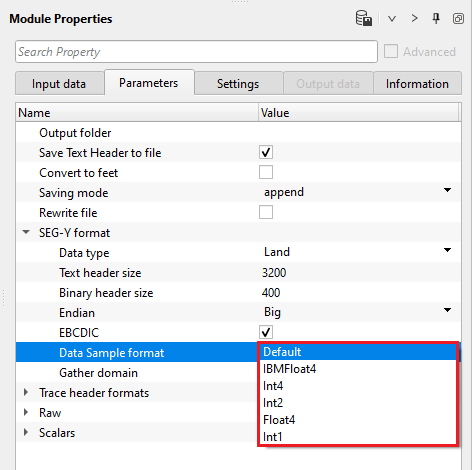
Default - IEEE format
IBMFloat4 - IBM 32 bit Floating point with 4 Bytes as sample size. Most legacy SEGY data is in this format.
Int4 - 32 bit Integer point with 4 Bytes as sample size.
Int2 - 16 bit Integer point with 2 Bytes as sample size.
Float4 - IEEE 32 bit Floating point with 4 Bytes as sample size. Modern SEGY data is in this format.
Int1 - 8 bit Integer point with 1 Byte as sample size.
Gather domain - allows the user to specify the input data domain type. By default, Time. There are additional domain options available from the drop down menu.
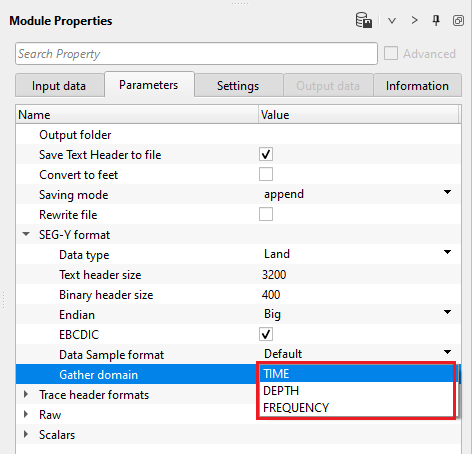
Time - Input data is in Time domain
Depth - Input data is in Depth domain
Frequency - Input data is in Frequency domain
Trace header formats - it contains meta data of the seismic trace which means all the parameters like source point, FFID, channel number, source and receiver coordinates etc., are stored at certain byte locations. This is very crucial while saving the SEG-Y data. Make sure that the trace headers mapped correctly to their respective byte locations with correct format.
By default, Geomage format. This is a standard SEG-Y rev 1.0 format.
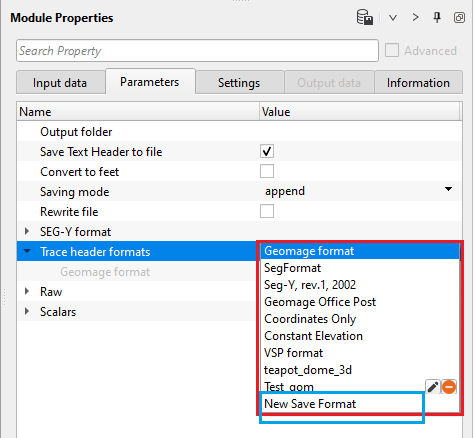
Raw -
Raw trace vector - it contains the binary trace headers information from raw SEG-Y data.
Raw headers usage { Do not use, Sort according to raw headers, Sort according to and use raw headers, Use raw headers }
Do not use - do not use the raw trace headers while writing the data.
Sort according to raw headers - sort the data according to the raw trace headers while writing the data.
Sort according to and use raw headers - sort the data according to raw trace headers and use the raw trace headers while writing the data.
Use raw headers - use the raw trace headers while writing the data.
Raw headers usage type { ffid_trffid, recordIndex } - select the type of raw header used for sorting the data while writing/saving.
ffid_trffid - while writing/saving the data, it takes FFID & TRACE FFID from binary trace headers and uses it as a sorting order
recordIndex - it uses record index as a basis for sorting.
Scalars - scalars are used to multiply or divide the existing trace header values of coordinates/elevations/shot gathers.
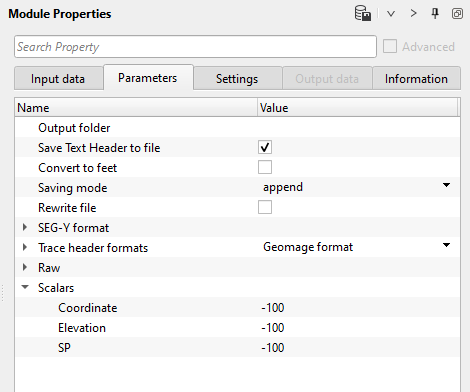
Coordinate - specify the coordinate scalar value. By default, -100 (it divides the existing value by 100)
Elevation - specify the elevation scalar value. By default, -100 (it divides the existing value by 100)
SP - specify the shot point scalar. By default, -100 (it divides the existing value by 100)
![]()
![]()
Auto-connection - By default, TRUE (Checked).If checked, it will automatically connects to the next module. To avoid auto-connect, the user should uncheck this option.
Skip - By default, FALSE(Unchecked). This option helps to bypass the module from the workflow.
![]()
![]()
There is no output data that is used as reference/connection from this module. Output data information provided inside Parameters tab.
Number of traces written - displays total number of traces written into the output file.
![]()
![]()
In this example workflow, we are reading 3 individual SEGY files and by using Save multi SEG-Y module save all 3 of them into an output folder along with the text header.
Saving out as a single output file
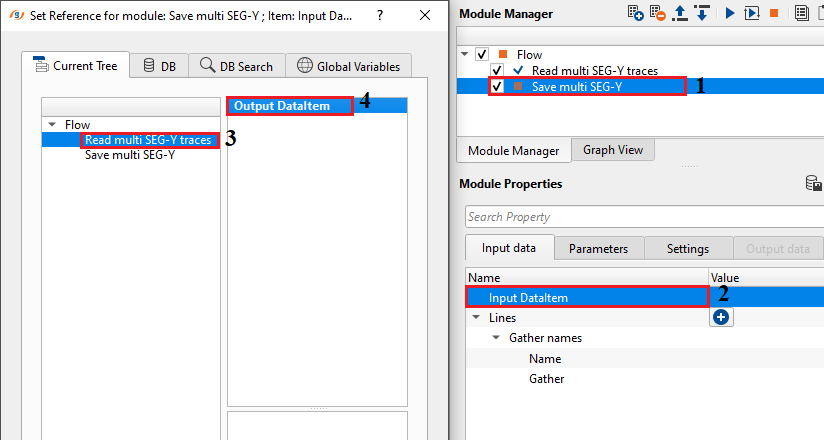
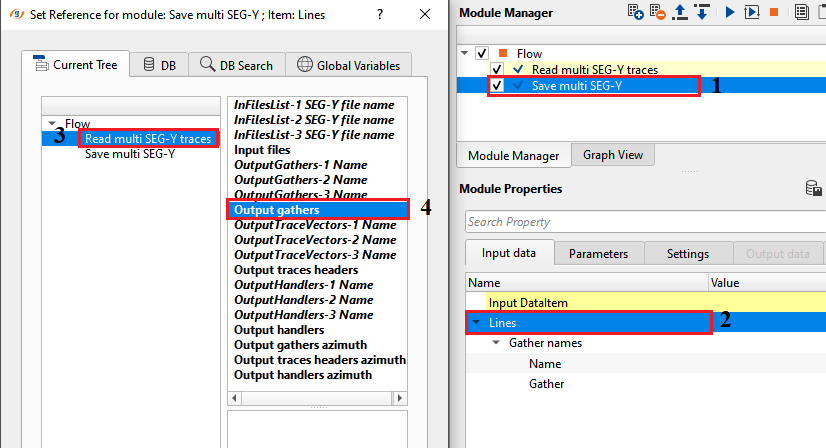
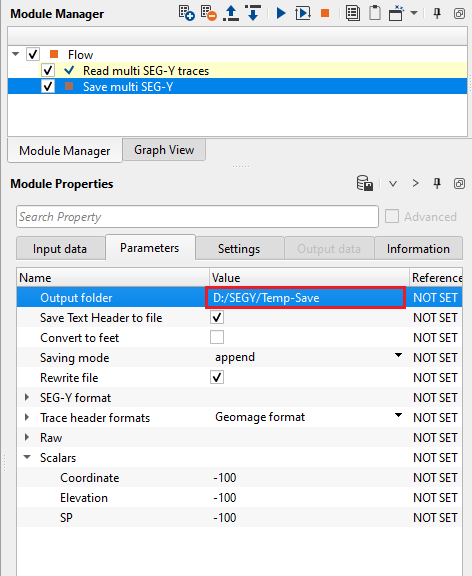
Select "Do not use raw header" as the option for "Raw trace header vector" parameter.
The final output folder will have all 3 individual files along with the text headers in the same folder.
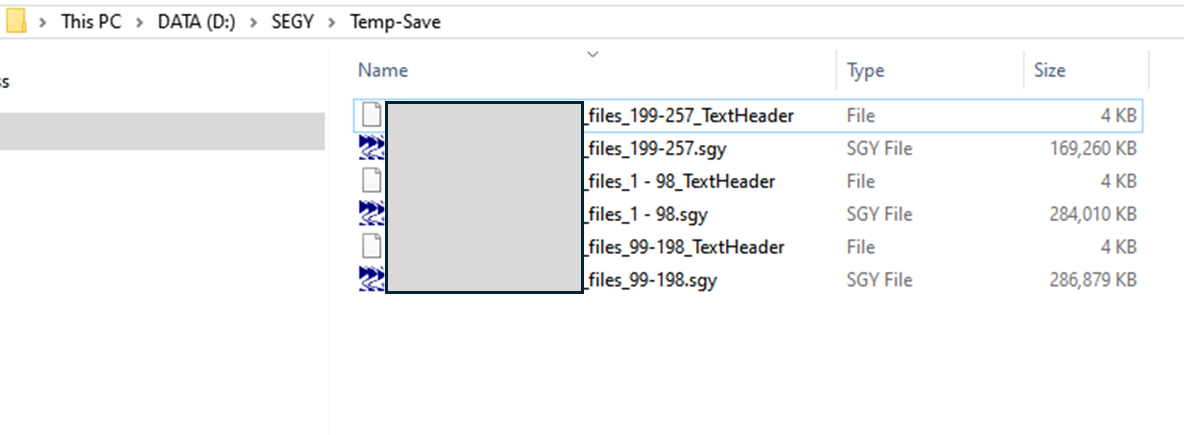
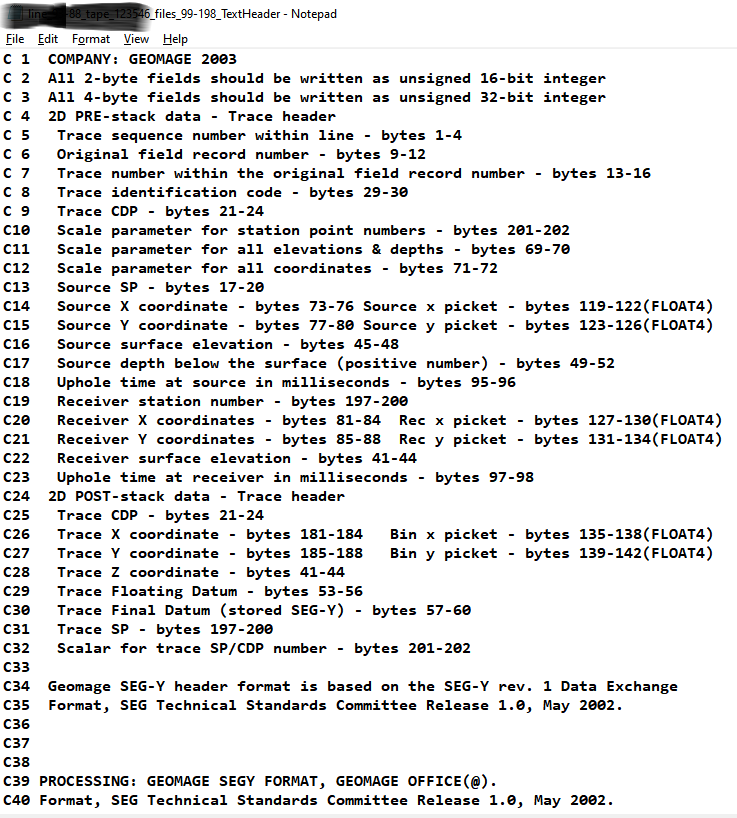
![]()
![]()
There are no action items available for this module so the user can ignore it.
![]()
![]()
YouTube video lesson, click here to open [VIDEO IN PROCESS...]
![]()
![]()
Yilmaz. O., 1987, Seismic data processing: Society of Exploration Geophysicist
 * * * If you have any questions, please send an e-mail to: support@geomage.com * * *
* * * If you have any questions, please send an e-mail to: support@geomage.com * * *
![]()