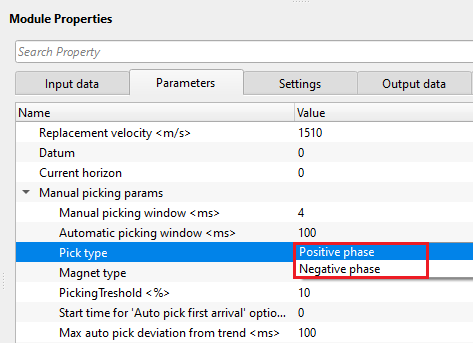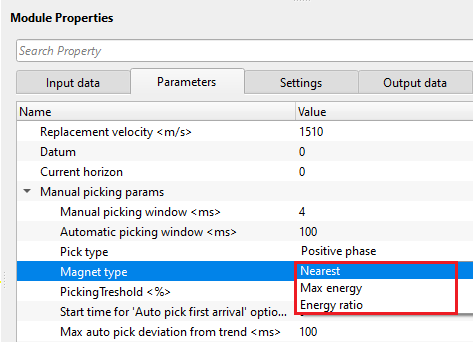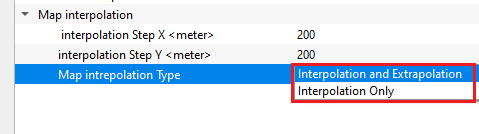Horizon picking
![]()
![]()
Horizon picking module helpful in picking the water bottom in marine seismic surveys. Also, it is used to pick any other horizons for interpretation or velocity model building.
How to pick the horizon?
1. Choose any random bin point on the "Location map"

2. Go to Stack inline/Crossline. Check "User picks" option is checked inside the control item ![]() .
.
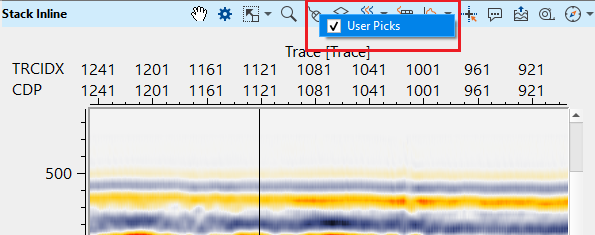
3. Choose the desired horizon and start clicking on the reflector (a purple point starts appearing along with green points).
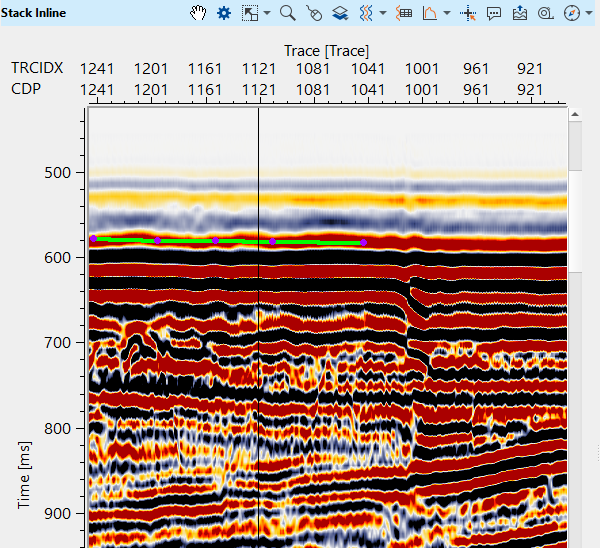
4.After completed picking, hold ALT+MB3 (RMB). It gives various options to choose from

To update the horizon, select update layer. It will update the horizon/layer in the location map.
To convert filled points as horizon, click "Convert filled points". It will appear as horizon (purple line).

To create a new horizon/layer, click on "Create new layer."
![]()
![]()
Stack - IN - input should be a stack section. Connect/reference the output gather from Read seismic traces module or any other module which generates Stack as Output gather or vista item like Stack Imaging module.
![]()
![]()
Replacement velocity - - specify the replacement. It is useful in case of the onshore data where the horizon should be in connection with the datum.
Datum - specify the datum value. By default, 0. In case of marine data, it is zero. For onshore data, the user should mention the datum value prior picking the horizon.
Current horizon - this shows the current horizon name. By default, 0. The user can change this value to any user desired value.
Manual picking params - this section deals with the manual picking parameters for horizon picking.
Manual picking window - within the user specified time window, manual picks will happen.
Automatic picking window - specify the automatic picking time window.
Pick type { Positive phase, Negative phase } - specify the picking phase. Select the phase type from drop down menu.
Magnet type { Nearest, Max energy, Energy ratio } - this option allows the user to select the magnet type to pick the horizon. This is one of the criterion to pick the horizons based on the type of the magnet. By default, Nearest.
Nearest - this option picks the horizon nearest to the user selected point.
Max energy - this option picks the horizon where the maximum velocity semblance or energy exists.
Energy ratio - it is the ratio of minimum and maximum energy of the sample and based on it's value it picks the horizon.
PickingTreshold - this parameter controls the quality of the picks. Depending on the user specified threshold value, horizon picks may be good or bad. Below the user specified picking threshold value, it rejects the pick and moves to the next location.
Start time for 'Auto pick first arrival' option - define the starting time to pick the first arrivals. By default, 0 ms.
Max auto pick deviation from trend - define the maximum acceptable auto pick deviation from the trend.
Map interpolation - it performs the interpolation of the picked horizons and creates a map.
interpolation Step X - specify the interpolation step size in X - direction. By default, 200
interpolation Step Y - specify the interpolation step size in Y - direction. By default, 200
Map intrepolation Type { Interpolation and Extrapolation, Interpolation Only } - select the interpolation from the drop down menu.
Interpolation and Extrapolation - it performs both the interpolation and extrapolation between and beyond the picked points.
Interpolation only - it performs only interpolation between the picked points.
![]()
![]()
Auto-connection - By default, TRUE(Checked).It will automatically connects to the next module. To avoid auto-connect, the user should uncheck this option.
Number of threads - One less than total no of nodes/threads to execute a job in multi-thread mode. Limit number of threads on main machine.
Skip - By default, FALSE(Unchecked). This option helps to bypass the module from the workflow.
![]()
![]()
Stack inline - generates stack inline as a vista item. It is also used for a connection/reference.
Stack crossline - generates cross line stack as a vista item.
PostStack Horizon - generates poststack horizon. This horizon can be exported.
Output horizons - generates the output horizons. These horizons can be exported as ASCII files.
Horizon picks table - generates the horizon picks table. These tables can be exported by using Export table module.
There is no information available for this module so the user can ignore it.
![]()
![]()
In this example workflow, we read a post-stack section using "Read seismic traces" module and Load data to RAM as YES.
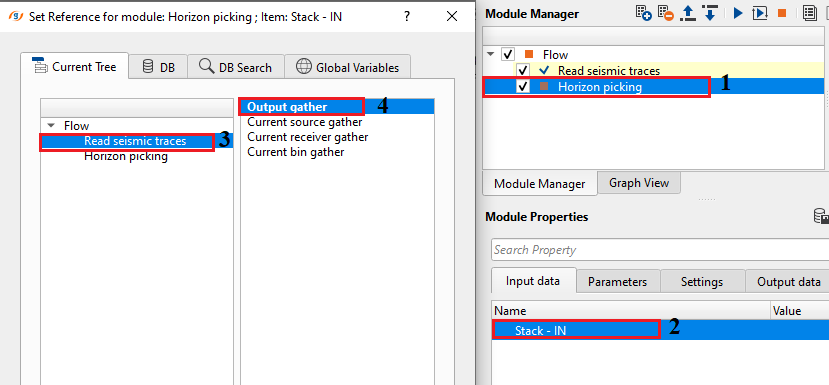
After making necessary connections/references, adjust the parameters as per the input data requirements and start picking the horizons (as described in the theory part).
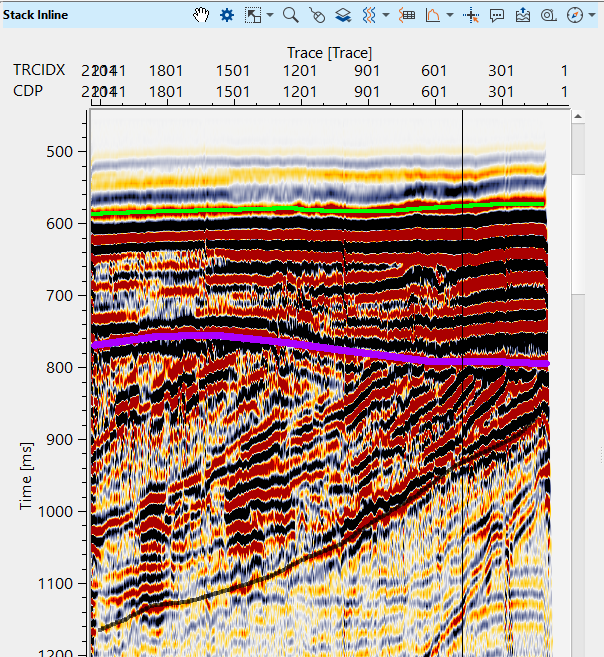
After picking the horizon, execute the module. It will generate the interpolated horizons in the Interpolation location map.
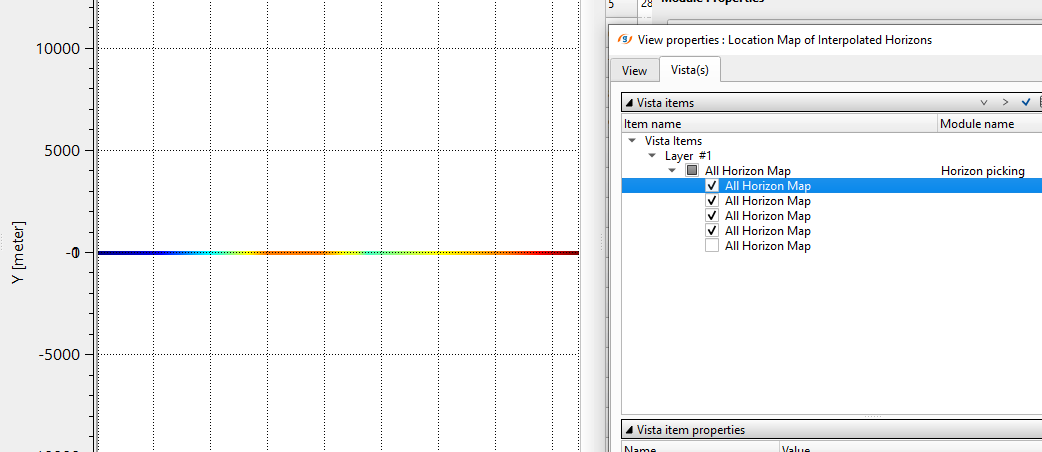
![]()
![]()
Clear all horizons - this option let the user to clear all the existing horizons.
Clear current horizon - this clears the current horizon.
Create horizon - this allows the user to create a new horizon by clicking this option.
Export picking - picked horizons can be exported as an horizon file. It saves the horizon with ".hor" extension
Import picking - - this option allows the user to import the horizons.
Interpolate horizons - it interpolates the picked horizons in between the picked points.
Auto pick first arrival - automatically picks the first arrivals.
Fill horizon picks table - fills the horizon picks table. Launch Vista and select Horizon picks table and add view.
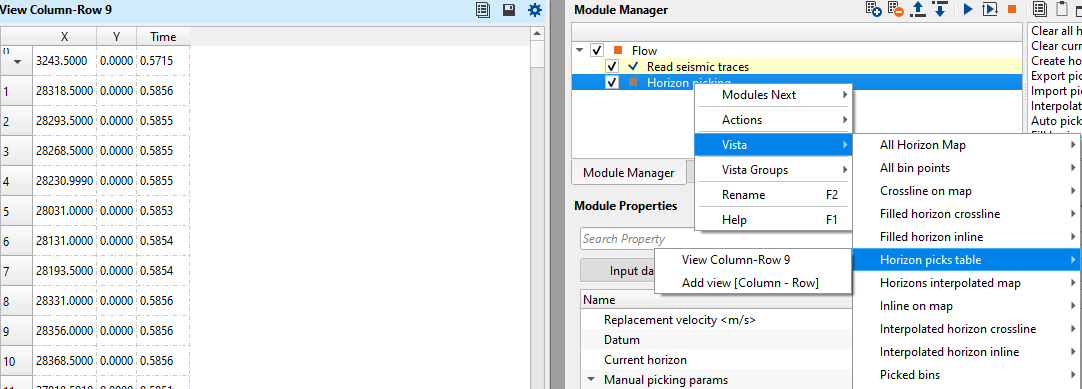
![]()
![]()
YouTube video lesson, click here to open [VIDEO IN PROCESS...]
![]()
![]()
Yilmaz. O., 1987, Seismic data processing: Society of Exploration Geophysicist
 * * * If you have any questions, please send an e-mail to: support@geomage.com * * *
* * * If you have any questions, please send an e-mail to: support@geomage.com * * *