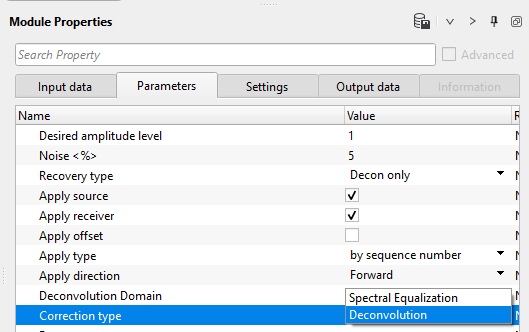Application of Surface Consistent Deconvolution Operators
![]()
![]()
Calculated operators from SC Deconvolution - Calculate module will be applied to the individual shot or receiver based on the application domain the user chooses.
In the SC Deconvolution Apply module, we have Shot, Receiver and Offset domains are available. Based on the option we selected during the calculation we select the same domain to apply the calculated operator values.
![]()
![]()
Input DataItem
Input gather - connect/reference to Output gather.
FrequencyResponseSpectrumItem - connect the appropriate Frequency Response Spectrum Item from the SC Deconvolution Calculate module.
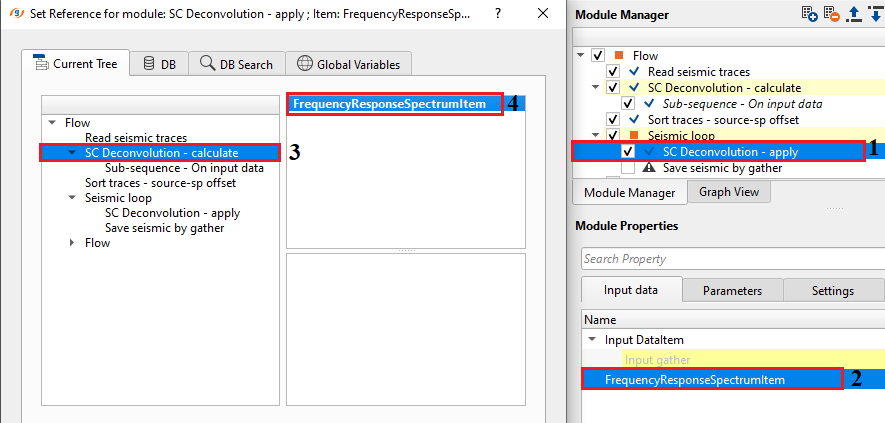
![]()
![]()
Desired amplitude level - Set the desired amplitude level. By default, 1.
Noise - specify the percentage white noise added to the deconvolution process to stabilizes the result.
Recovery type { Decon only, Decon and amplitude recovery } - Choose the recovery type from the drop down menu.
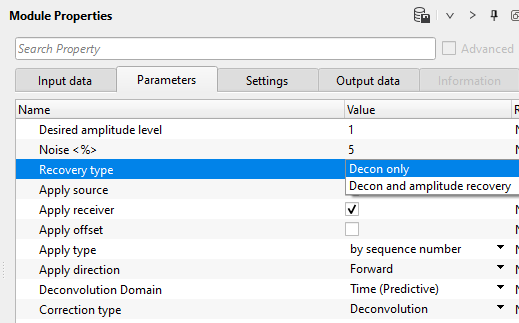
Decon only - This will only performs the deconvolution recovery.
Decon and amplitude recovery - This option performs both amplitude and deconvolution recovery.
Apply source - By default, TRUE. This option applies to the sources.
Apply receiver - By default, TRUE. This options applies to the receivers.
Apply offset - By default, FALSE. The user has to check whether the recovery should be applied based on offset.
Apply type { by sequence number, by coordinate, by headers } - Choose the recovery application type.
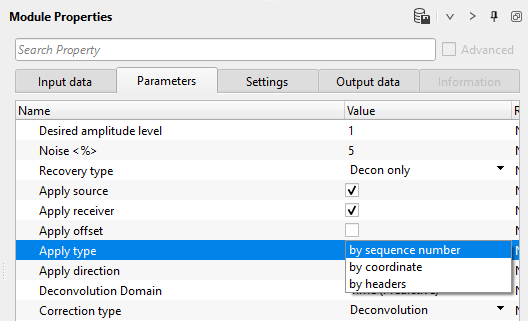
by sequence number - If this option is selected, it will apply the recovery by sequence number.
by coordinate - application of the recovery based on the coordinates.
by headers - recovery is applied by trace headers.
Apply direction { Forward, Backward } - Choose the recovery application. To apply (forward) or to remove (backward). If the input data is already having surface consistent deconvolution then the user should select the backward option to remove the previous applied surface consistent deconvolution corrections.
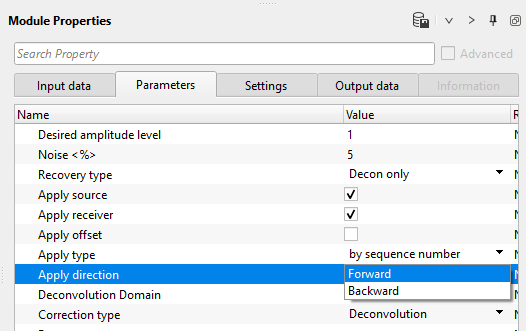
Deconvolution Domain { Time (Predictive), Frequency } - choose the preferred domain from the drop down menu to perform the deconvolution. By default, Time (Predictive).
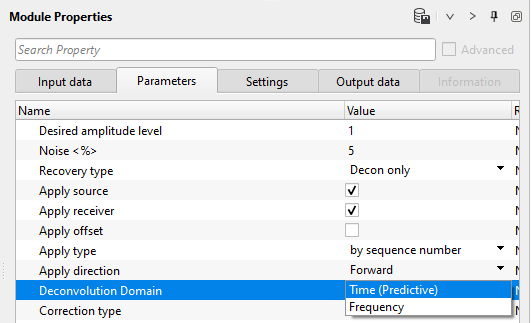
DeconvolDomain - Frequency - In case the deconvolution domain is frequency, the deconvolution calculation happens in the frequency domain where the data is transformed from time domain to frequency domain by using Fourier transform. In that case, the user needs to provide the phase domain parameters.
Phase Domain { Minimum Phase, Zero Phase } - Naturally, Deconvolution expects the data in minimum phase where it is easier to distinguish between the signal and noise (seismic energy is concentrated at the very beginning) unlike the zero phase wavelet where the energy is distributed symmetrically with a slight delay of time.
DeconvolDomain - Time (Predictive) - Deconvolution will be performed in time domain.
Predictive interval - specify the predictive interval value
Operator length - specify the deconvolution operator length.
Correction type { Spectral Equalization, Deconvolution } - Choose the what correction should be done. In this case, we do Deconvolution correction. Whereas the spectral equalization performs the amplitude correction.
Restore - For frequency domain, predictive interval and operator length aren't required (as shown in the below image). For time (Predictive), the user has to provide the predictive interval, operator length. The phase should be Zero phase as a default option.
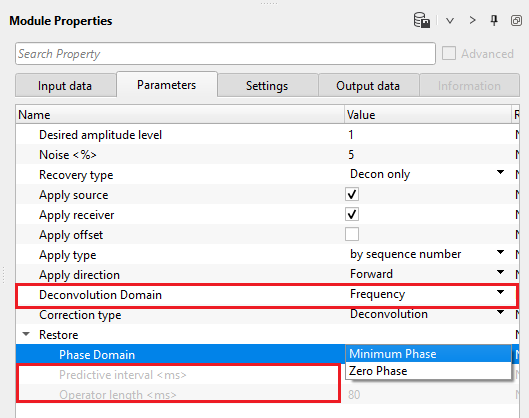
Phase Domain { Minimum Phase, Zero Phase } - This option is active for the user to select the phase if the deconvolution domain is frequency. Otherwise, by default, it is Zero phase. Choose minimum or zero phase for frequency domain.
Predictive interval - specify the predictive interval value
Operator length - specify the deconvolution operator length.
![]()
![]()
Auto-connection - By default, TRUE(Checked).It will automatically connects to the next module. To avoid auto-connect, the user should uncheck this option.
Bad data values option { Fix, Notify, Continue } - Bad value fix - This is applicable whenever there is a bad value or NaN (Not a Number) in the data. By default, Notify. While testing, it is good to opt as Notify option. Once we understand the root cause of it, the user can either choose the option Fix or Continue. In this way, the job won't stop/fail during the production.
Notify - It will notify the issue if there are any bad values or NaN. This is halt the workflow execution.
Fix - It will fix the bad values and continue executing the workflow.
Continue - This option will continue the execution of the workflow however if there are any bad values or NaN, it won't fix it.
Calculate difference - This option creates the difference display gather between input and output gathers. By default Unchecked. To create a difference, check the option.
Number of threads - One less than total no of nodes/threads to execute a job in multi-thread mode.
Skip - By default, FALSE(Unchecked). This option helps to bypass the module from the workflow.
![]()
![]()
Output DataItem
Output gather - Outputs the surface consistent deconvolution corrected/applied output gathers.
Gather of difference - This option creates the difference display gather between input and output gathers. By default Unchecked. To create a difference, the user MUST check this option. During the production, the user can uncheck this option.
There is no information available for this module so the user can ignore it.
![]()
![]()
In this example workflow, we apply the previously calculated surface consistent deconvolution solution. We've added "SC Deconvolution - apply" module inside the seismic loop.
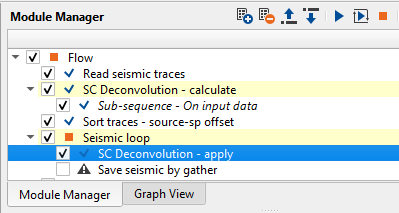
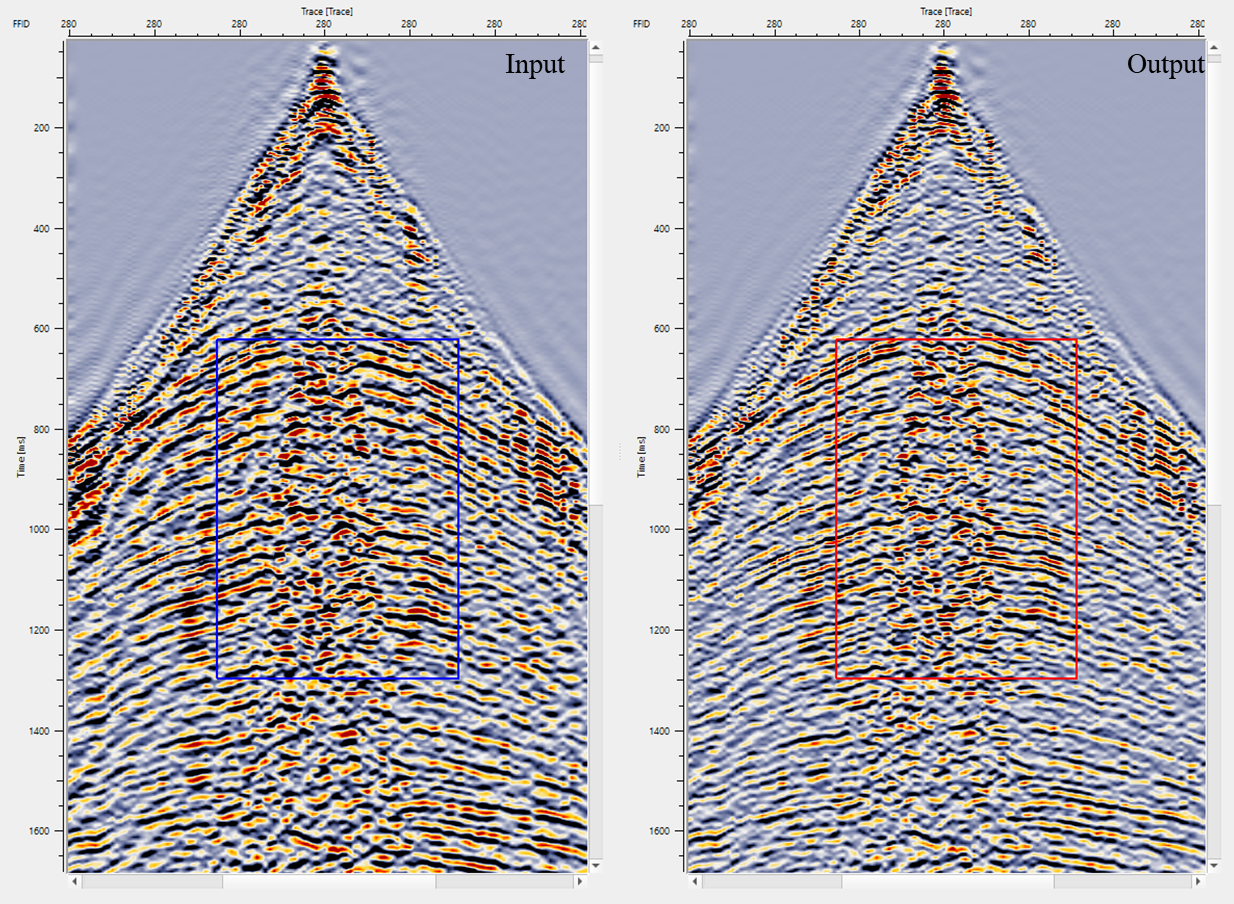
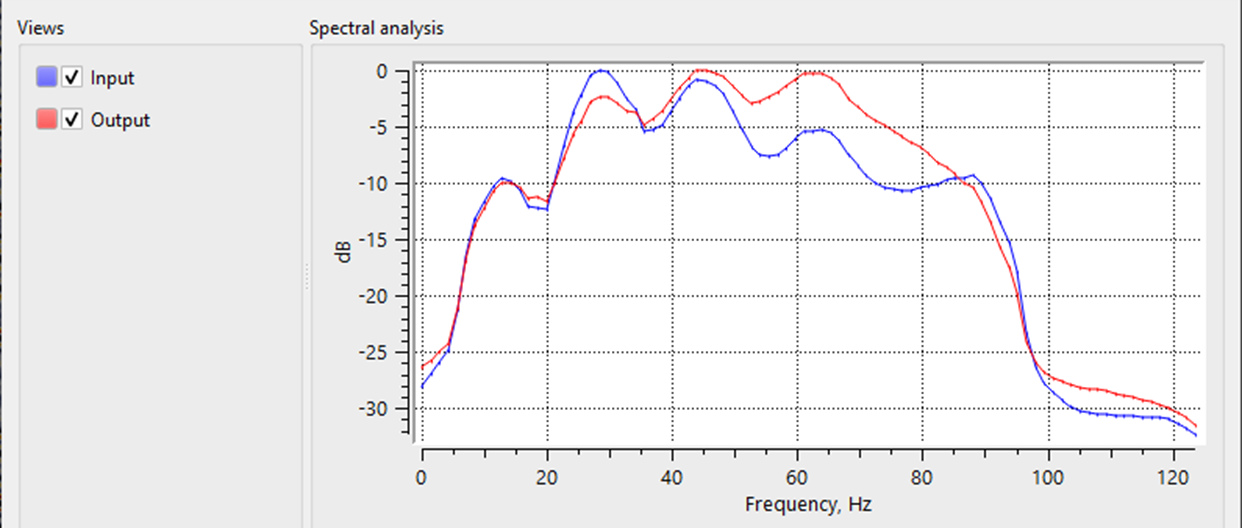
The user can use "Correlation" module to perform the auto-correlation of the input and output gathers to QC the results. To perform the auto-correlation, the user should connect/reference Input 1 to Input gather CS of SC Deconvolution - Calculate module & Input 1 to Output gather CS of SC Deconvolution - Calculate module.
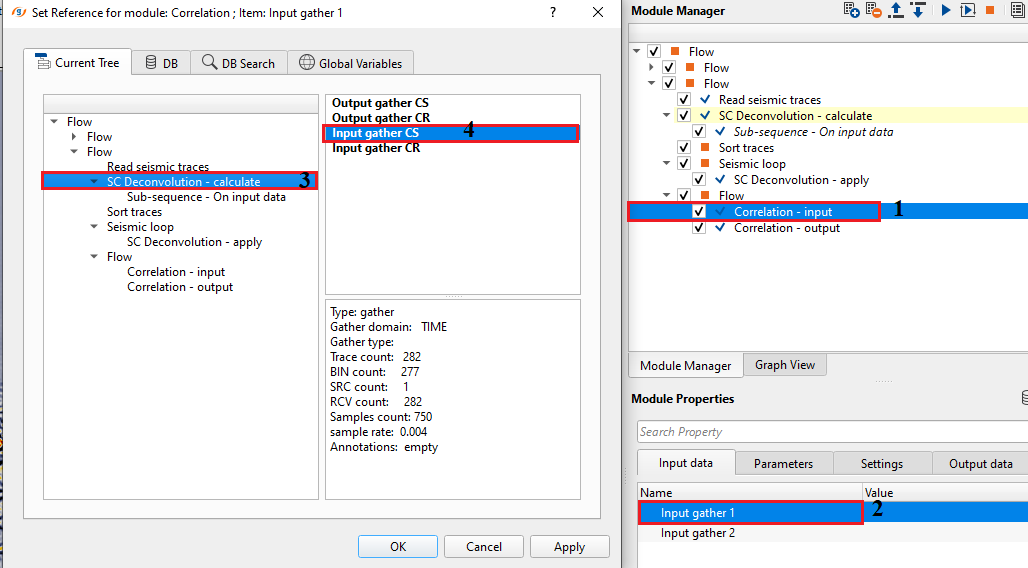
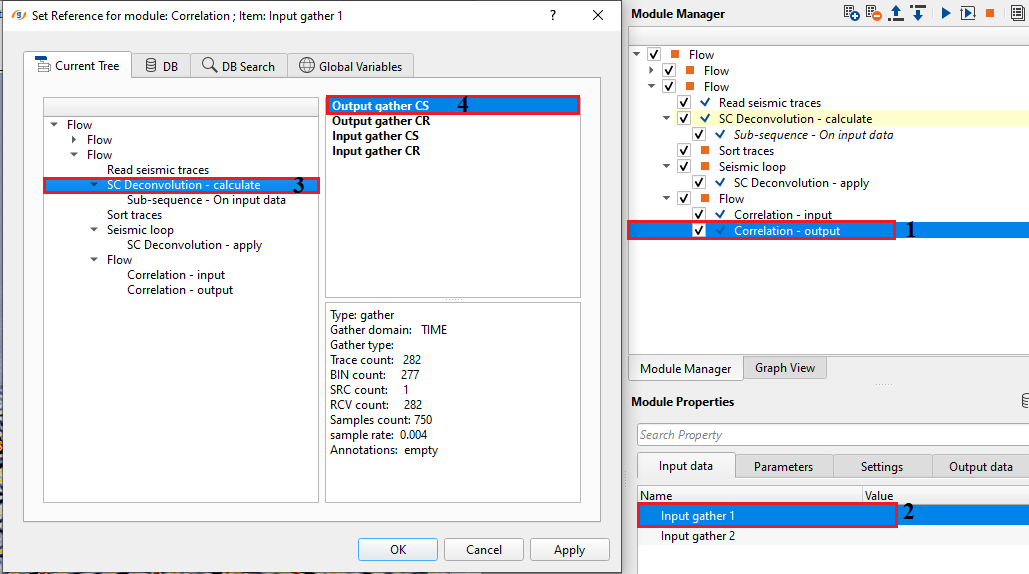
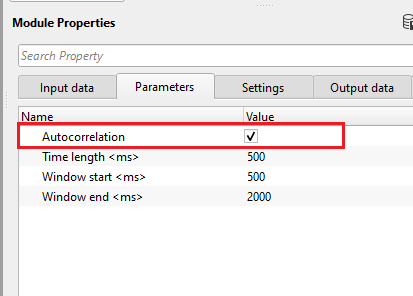
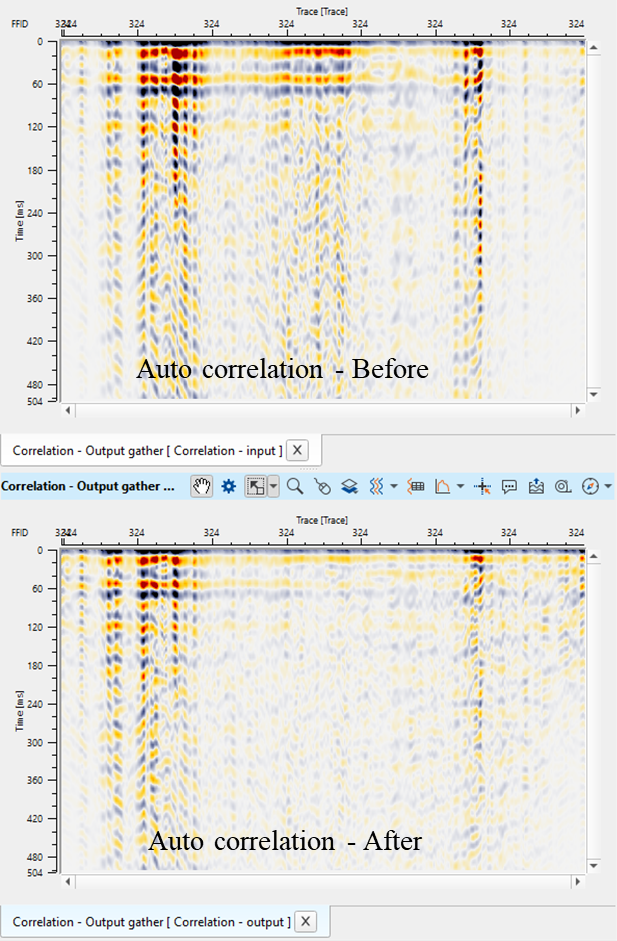
The stack response after application of surface deconvolution along with the spectral response.
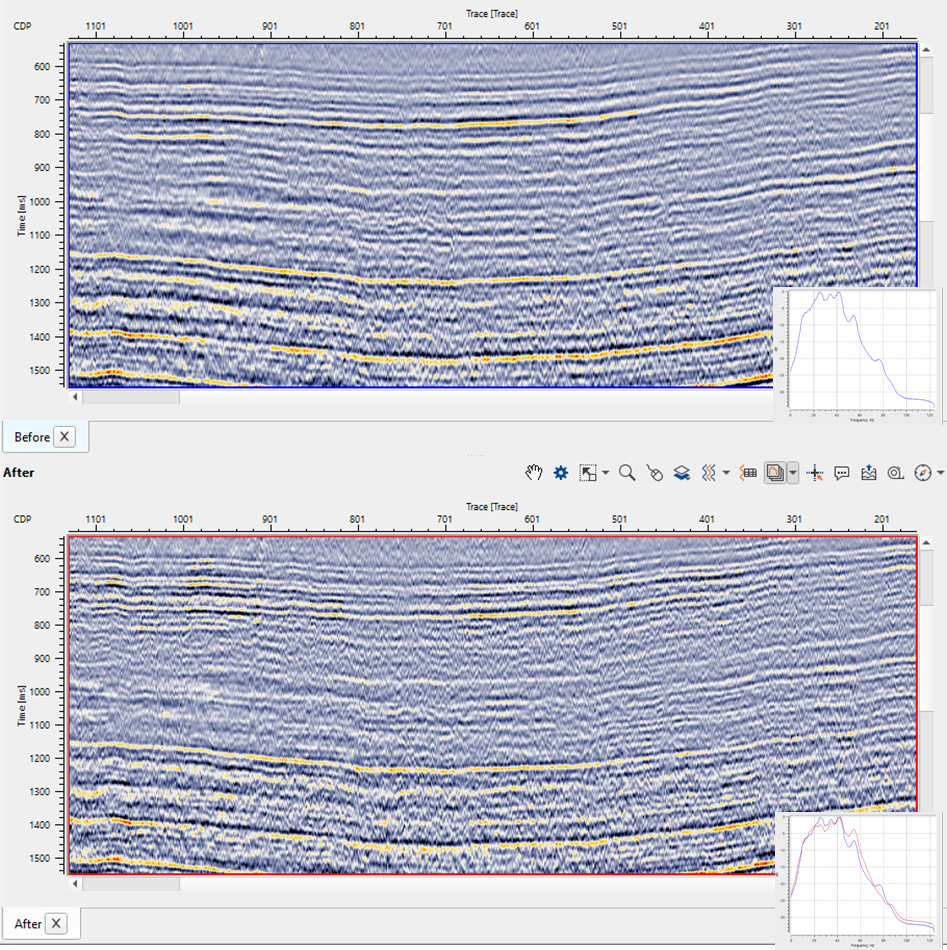
![]()
![]()
There are no action items available for this module so the user can ignore it.
![]()
![]()
YouTube video lesson, click here to open [VIDEO IN PROCESS...]
![]()
![]()
Yilmaz. O., 1987, Seismic data processing: Society of Exploration Geophysicist
 * * * If you have any questions, please send an e-mail to: support@geomage.com * * *
* * * If you have any questions, please send an e-mail to: support@geomage.com * * *