FXY Deconvolution filter for 3D dataset
![]()
![]()
FXY Decon Filter is designed to attenuate random noise by prediction of the non-random signal content in a seismic trace.
Apply the FX Deconvolution Filter (FXY in case of 3D) prior to minimum or zero phase deconvolution to get the better results. This should give a cleaner operator design leaving the output less contaminated by random noise. Each input trace is transformed from T-X (Time-Space) domain into the F-X (Frequency-Space) domain. Groups of traces are used to design filters to predict the Fourier components of adjacent traces. The number of traces used to design the filter.
Provide number of traces (Horizontal sliding window) from T-X domain to frequency domain. Now in the frequency domain, for each frequency (Frequency range Minimum and Maximum) it generates a complex Wiener Filter to predict the amplitude and phase of the next trace. Likewise it predicts the amplitude and phase for the next adjacent traces and so on. This process is carried out in forward and reverse direction and the output sample for this frequency is the average of the forward and reverse predictions. Finally predicted traces are reconstructed in the frequency domain and then transformed back into the time domain.
![]()
![]()
Cube item - connect/reference to the input 3D volume item to perform FXY Deconvolution. More detailed explain about cube item is explained in the Example section.
![]()
![]()
Horizontal sliding window - specify the number of traces should be used in designing the prediction filter. These traces are moved in sliding order based on the user defined parameters. Minimum horizontal sliding window should be 5. Shorter horizontal window is useful where the prediction is localized. With higher/longer horizontal window, it improves the frequency resolution however smears the data especially the dipping events. Depending on the geological setup, choose the appropriate parameters.
Number point for filter design - specify the total number of coefficients required to design the prediction filter. The longer the prediction filter points, the better suppression of the noise however it may distort the primary signal. Number of filter points should be less than that of horizontal sliding window.
Time window - within the user defined time window, deconvolution filter applied spatially to the input data. Specify the time window. Minimum time window should be 200 ms. Recommended shorter time window.
Taper window - taper parameter is essential to avoid any edge effects/sharp boundary when applying the deconvolution prediction filter within the user defined and time and horizontal sliding window parameters.
Min frequency - specify minimum frequency that should be considered
Max frequency - specify maximum frequency that should be considered
Return back output - this allows the user to choose how much percentage of original data should be added/mixed back to the filtered data after applying FX Decon filter. Specify the % of input data should be mixed back. By default, 0.
Apply on selected inline/crossline - this section deals with application of FXY Decon filter operation on selected inline/crosslines or the entire volume. During the testing phase, the user should select any particular/target inline or crossline to fine tune the FXY Decon filter parameters. After finalizing the parameters, it can be executed on the entire volume.
Selected inline/crossline - choose the inline and/or cross line of the input volume. By default, FALSE
Inline - specify the inline number to perform FXY Decon filter operation. By default, -1 which means it considers all inlines within the volume.
Crossline - specify the cross line number. By default, -1 which means all crosslines within the volume.
![]()
![]()
Distributed execution - if enabled: calculation is on coalition server (distribution mode/parallel calculations).
Bulk size - chunk size is RAM in megabytes that is required for each machine on the server (find this information in the Information, also need to click on action menu button for getting this statistics)
Limit number of threads on nodes - limit numbers of of threads on nodes for performing calculations.
Job suffix - add a job suffix
Set custom affinity - an axillary option to set user defined affinity if necessary.
Set custom affinity - true - If checked, provide the affinity name.
Affinity - add your affinity to recognize you workflow in the server QC interface.
Number of threads - One less than total no of nodes/threads to execute a job in multi-thread mode. Limit number of threads on main machine.
Run scripts - it is possible to use user's scripts for execution any additional commands before and after workflow execution
Script before run - path to ssh file and its name that will be executed before workflow calculation. For example, it can be a script that switch on and switch off remote server nodes (on Cloud).
Script after run - path to ssh file and its name that will be executed before workflow calculation.
Skip - By default, FALSE(Unchecked). This option helps to bypass the module from the workflow
![]()
![]()
Inline output - generates the FXY Decon filter applied inline output gather as a vista.
Inline input - generates the input inline as a vista
Inline difference - generates the difference gather of inline before and after application of FXY Decon filter.
Crossline - generates the FXY Decon filter applied cross line output gather as a vista.
Whole data - generates FXY Decon filter applied full volume
There is no information available for this module so the user can ignore it.
![]()
![]()
In this example, apply FXY Decon filter on a 3D cube. Unlike FX Decon filter, where it can be added inside the sub-sequence process of Stack Imaging or any other procedure, FXY Deon filter works on a "Cube item". Input for this module should be a Cube item.
How to create/generate Cube item?
If there is an existing 3d volume, then
•Read the volume by using "Read seismic traces" and choose option Load data to RAM as YES.
•Add "Cube prepare" module and connect/reference to Output gather of "Read seismic traces". This will create the cube item.
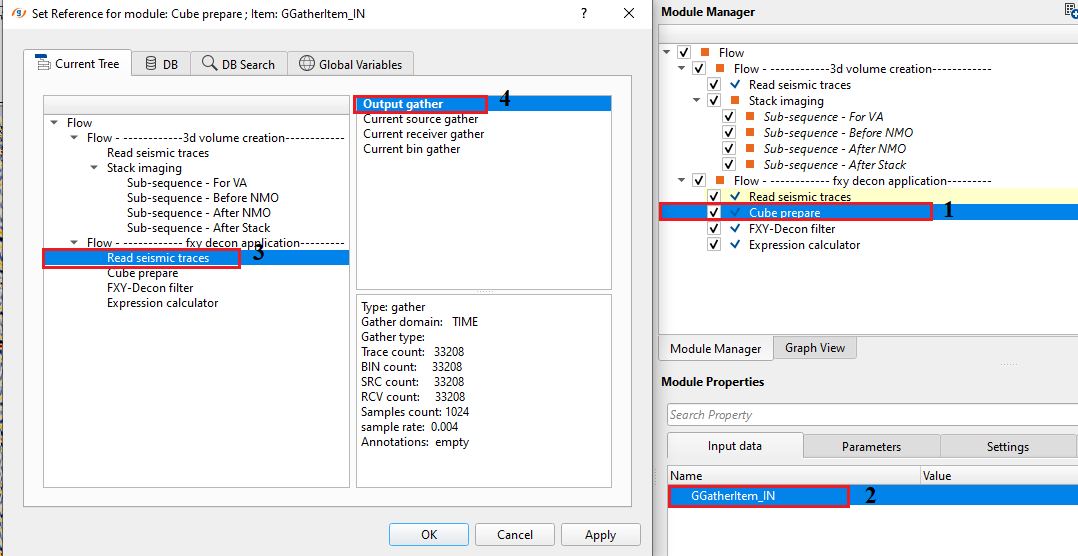
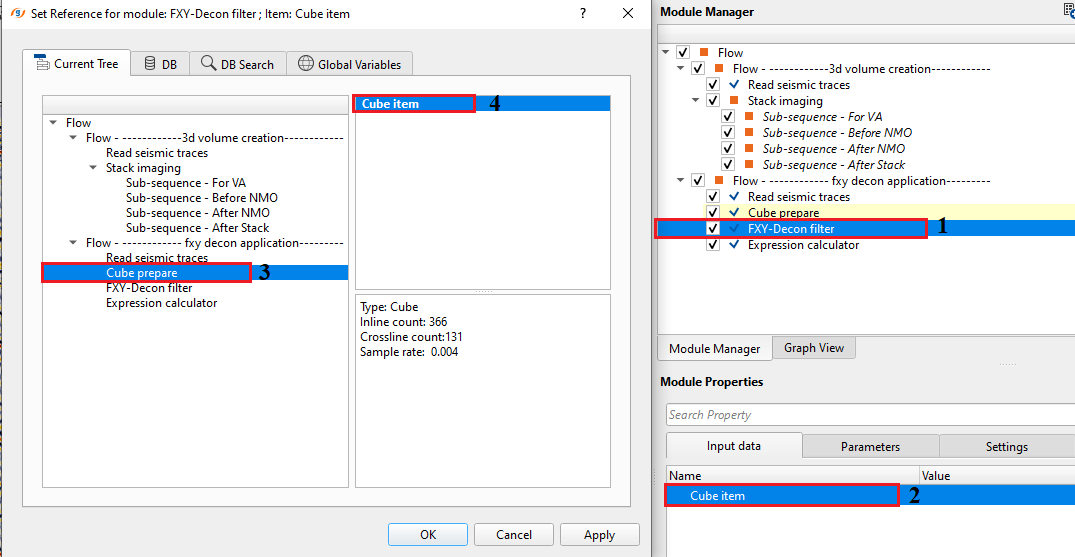
In case there isn't any 3d volume, then how to create a 3D volume?
•Read input seismic traces using "Read seismic traces" module.
•Inside the "Stack Imaging" module, go to action items and select "Save on disk stack/Vrms/NMO" option. Select "save to GSD" option and select "Create stack cube". Give it a name and it will create the 3D volume for the entire survey.
•follow the same procedure as explained above when there is an existing 3D volume to create cube item.
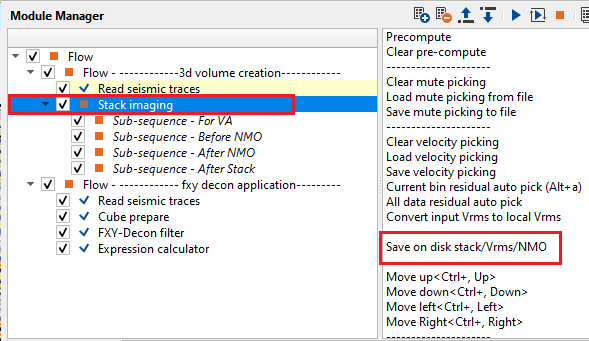
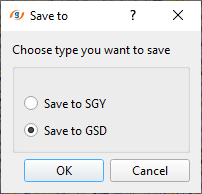
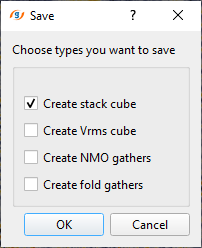
Now, select the desired Inline and/or Crossline and adjust the parameters as per the data requirement. Execute the module and generate the Vista items for QC. For this exercise, crossline 79 & inline 200 is selected. Below parameters showing for Cross line 79 & Inline 200.
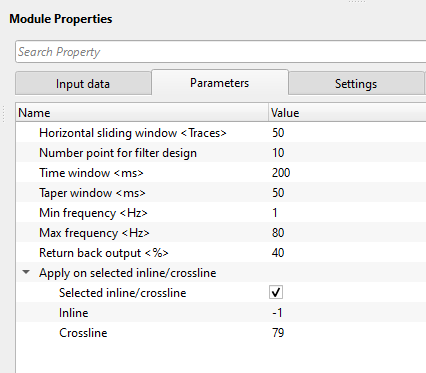
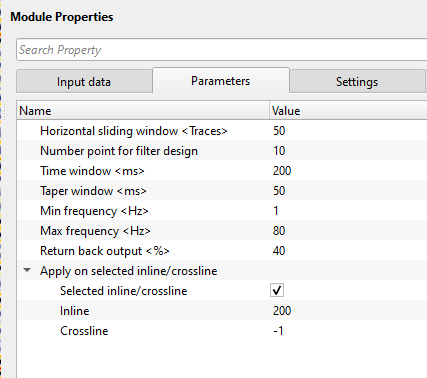
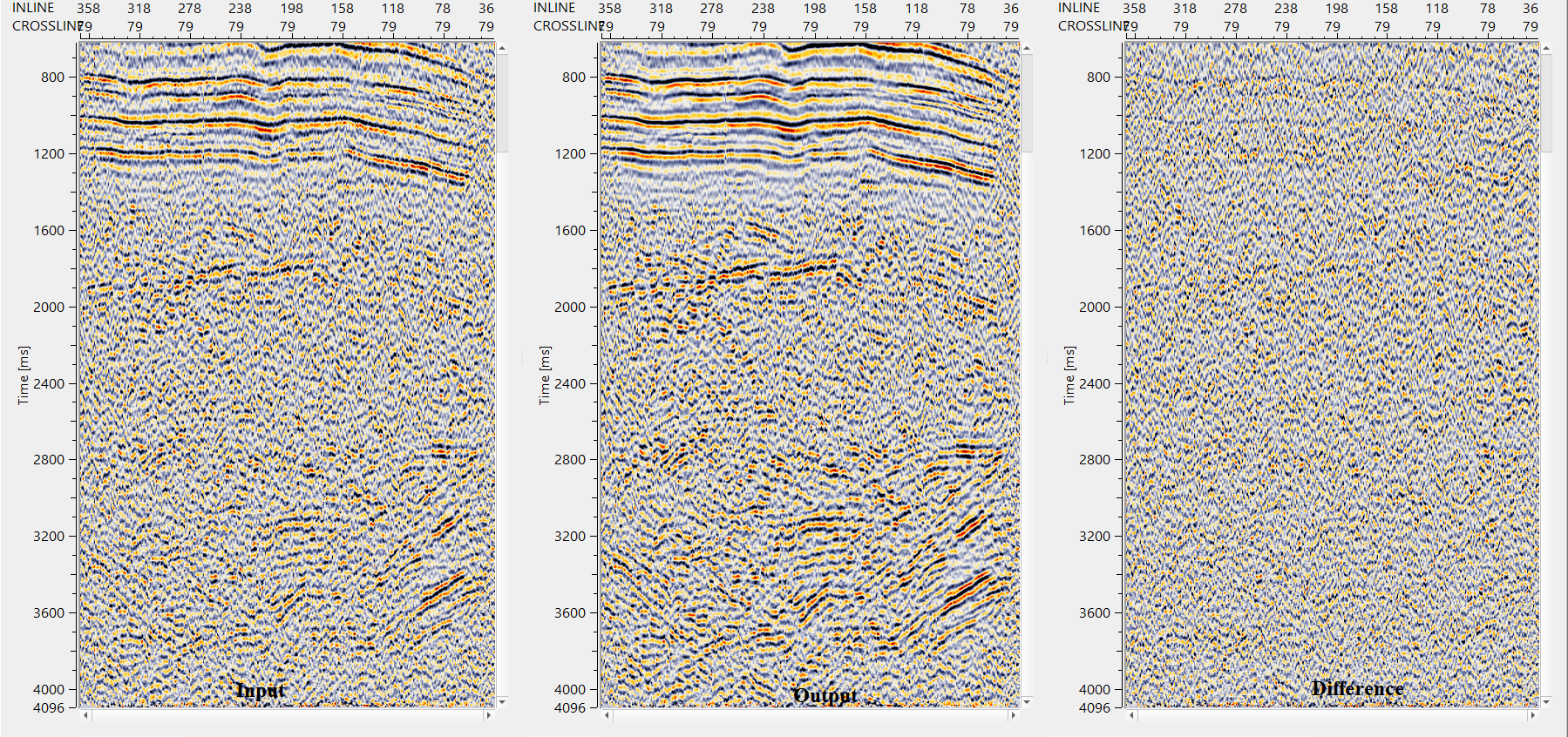
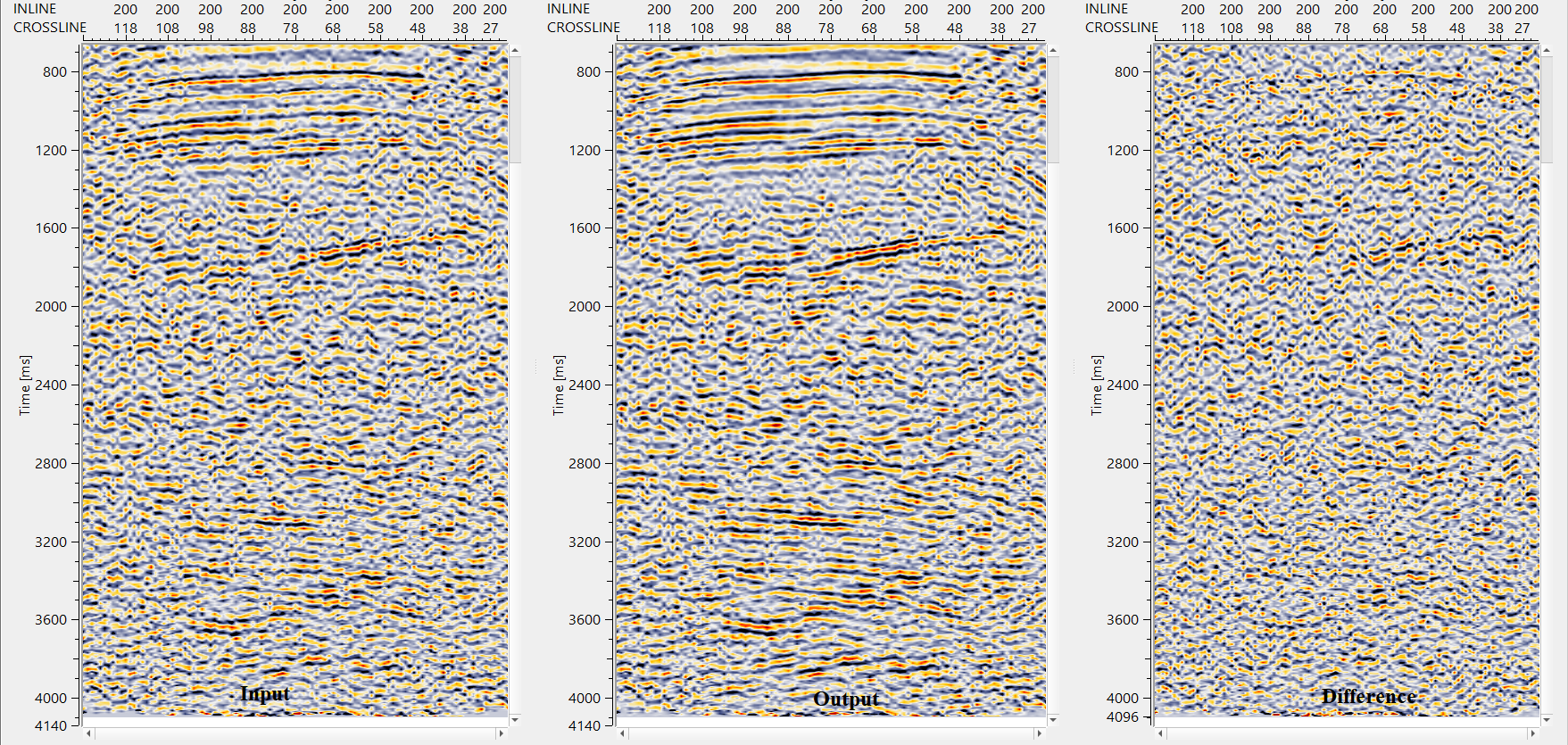
![]()
![]()
There are no action items available for this module so the user can ignore it.
![]()
![]()
YouTube video lesson, click here to open [VIDEO IN PROCESS...]
![]()
![]()
Yilmaz. O., 1987, Seismic data processing: Society of Exploration Geophysicist
 * * * If you have any questions, please send an e-mail to: support@geomage.com * * *
* * * If you have any questions, please send an e-mail to: support@geomage.com * * *