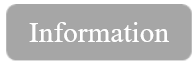Slopes picking on a stack section for tomography (PSDM stage)
![]()
![]()
A Create tomo slopes module is a key component in the tomography update process during the Pre-Stack Depth Migration (PSDM) workflow. This module is used to extract the slopes (or dip angles) of reflection events from a stacked seismic section, where offsets have been collapsed into a single zero-offset representation. The extracted slopes correspond to the local inclination of reflectors in the time domain and are crucial for refining the velocity model in tomographic inversion processes.
In this context, the slope p is determined as the spatial derivative of travel time along the stacked section:
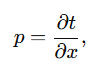
where t represents the travel time of a reflection event, and x is the horizontal spatial coordinate. These slopes provide information about the geometric characteristics of reflectors, which is used in tomographic updates to improve the subsurface velocity model. By incorporating this slope data, tomography can better constrain the adjustments to the velocity model, geological horizons and improve the accuracy of ray path calculations.
The create tomo slopes module is particularly important for imaging in areas with complex geological features, such as dipping layers or faults. The precise picking of slopes from the stack section ensures accurate input for tomographic inversion, which iteratively updates the velocity model. This leads to a more accurate representation of subsurface structures and improves the fidelity of the final seismic image for exploration and reservoir characterization workflows.
![]() The module requires stack in time domain, therefore we need to convert depth stack section from depth domain to time.
The module requires stack in time domain, therefore we need to convert depth stack section from depth domain to time.
Also pay attention to Visualization slope picking: if may take time for rendering and it consumes computer's resources.
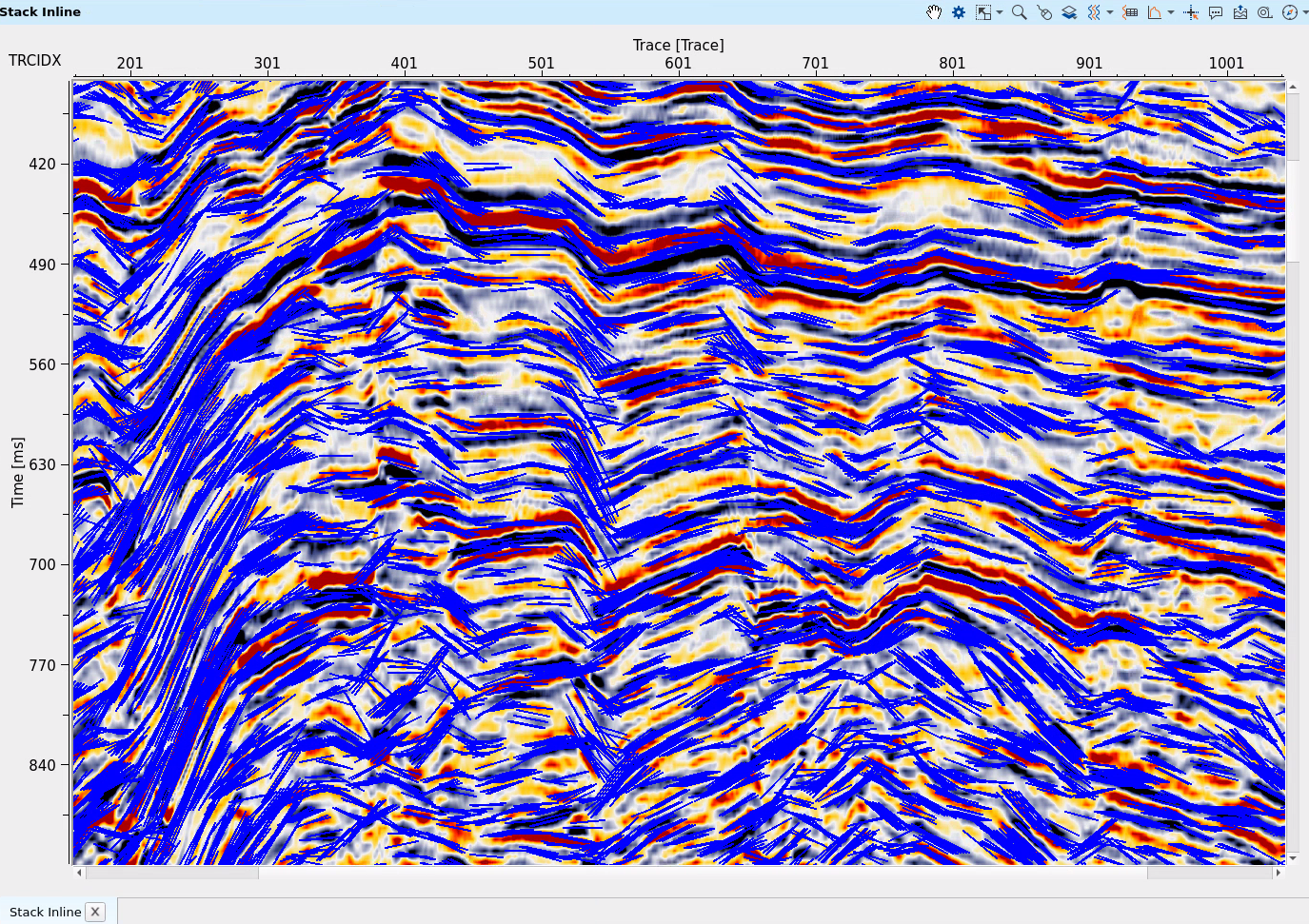
Pic. 1 Slope picks (blue) and PSDM stack section in time domain ("tiger" palette).
![]()
![]()
Input gather - make a connection with the seismic stack gather (should be uploaded into RAM). If stack is on the constant datum, so do not use parameters Shit to datum.
Input horizons - (optional) make a connection with picked horizons, that will be used in the slope picking process.
![]()
![]()
Slope input - select which data will be used for slope picking:
Horizons - if we have horizons item on the input, so this option performs slope picking only on these piked horizons (without using seismic data).
Seismic data - select this option in case of input data is seismic stack, so slope picking will be performed on stack section by using seismic events.
Step inline - picking decimation in inline direction (meters).
Step crossline - picking decimation in xline direction (meters). See a few examples below for 2D line (Seismic data mode):
If parameter = 150:
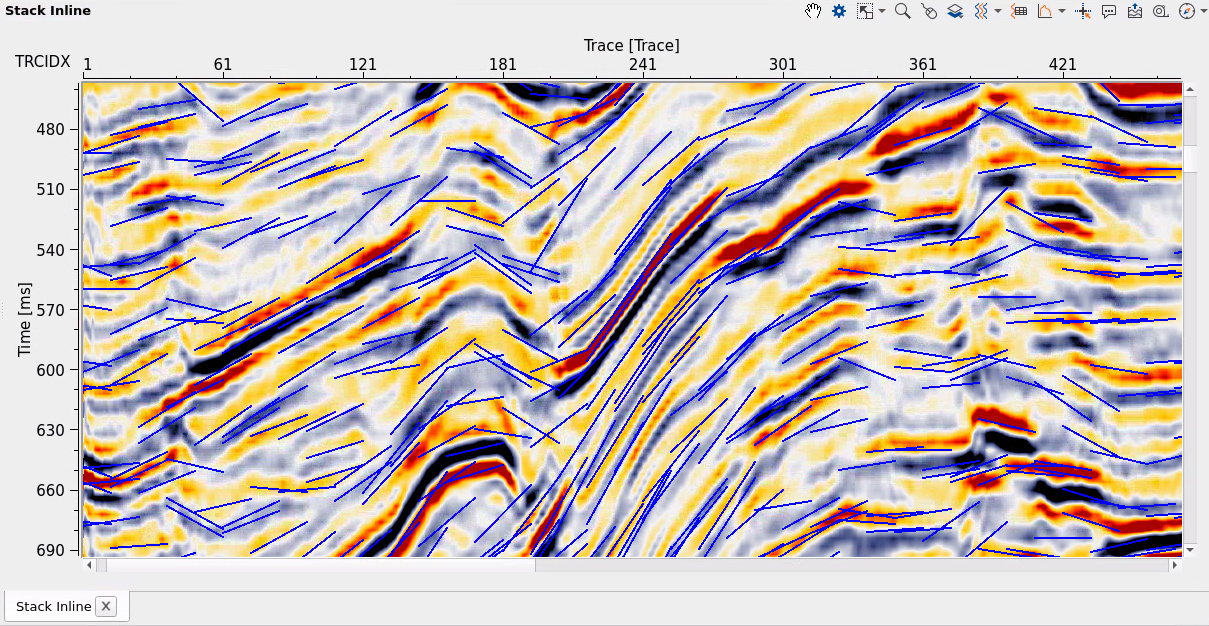
If parameter = 100:
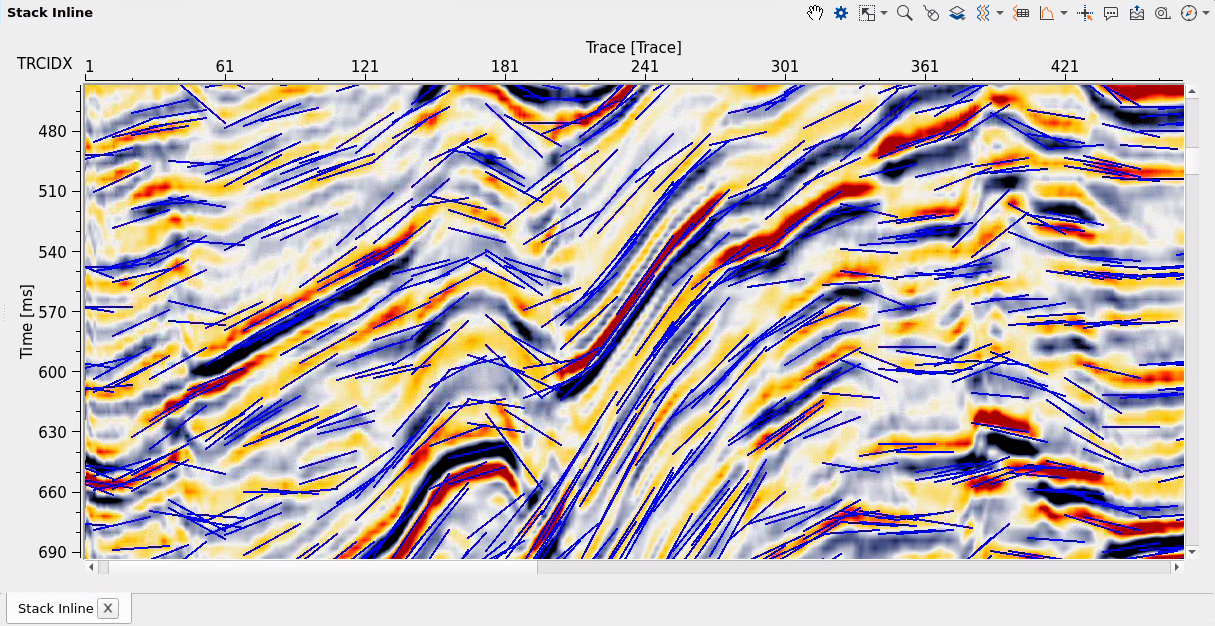
If parameter = 25 (good result):
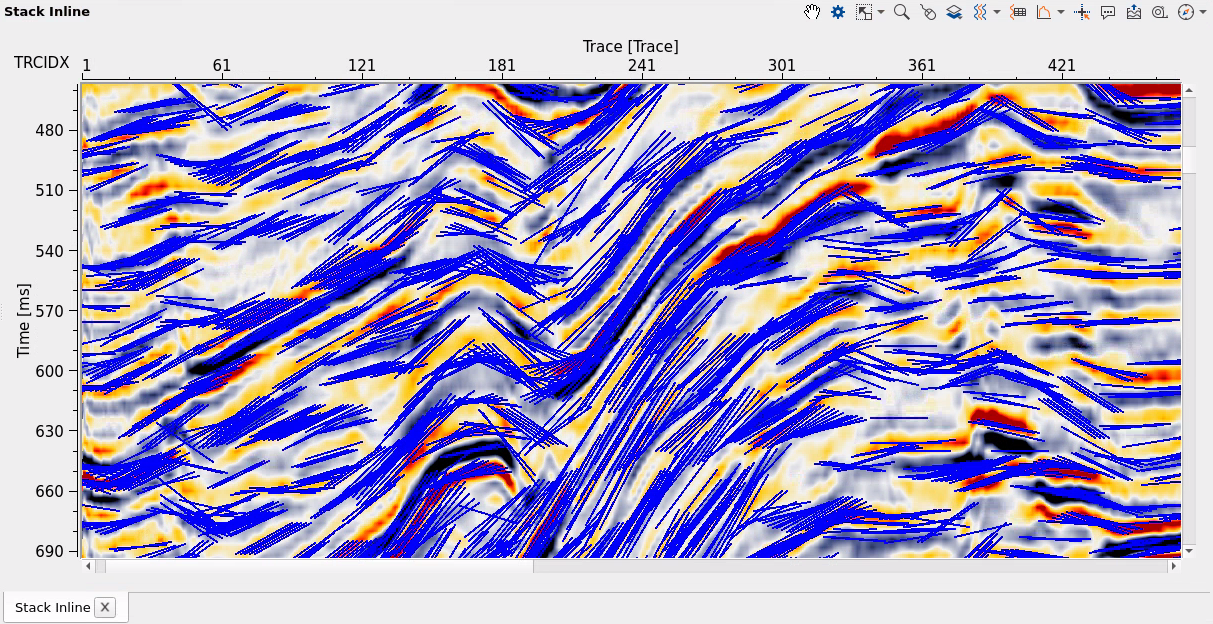
Slope radius analysis - area in meters for increasing or decreasing a size o the slope. See a few examples below for 2D line (Seismic data mode):
If parameter = 50:
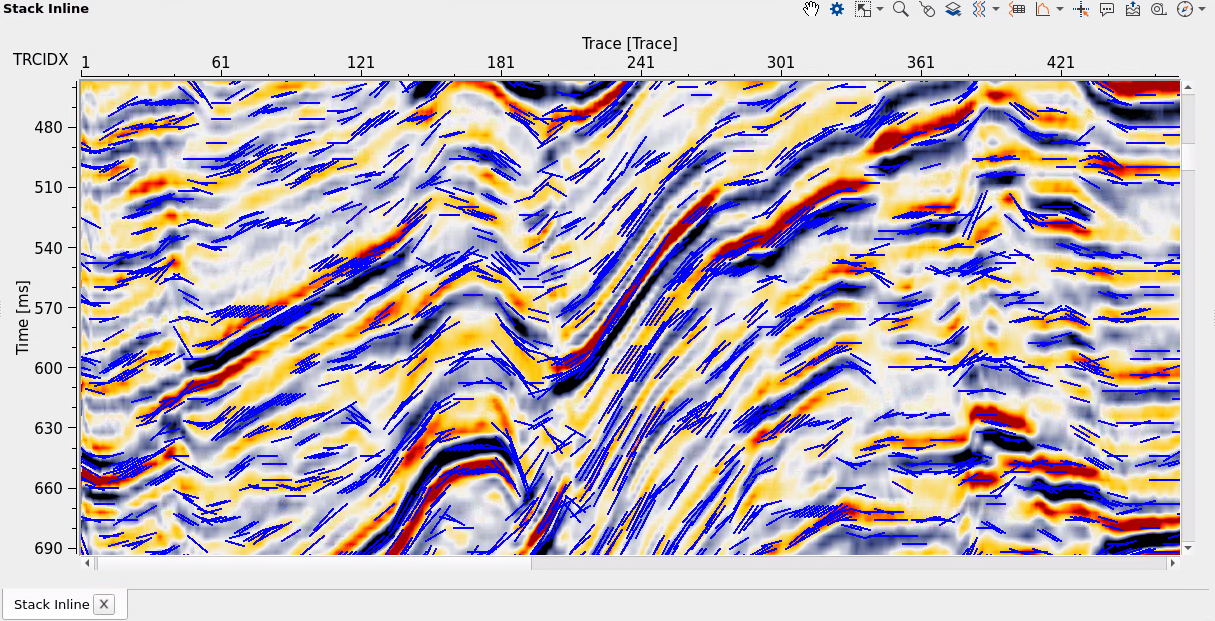
If parameter = 150:
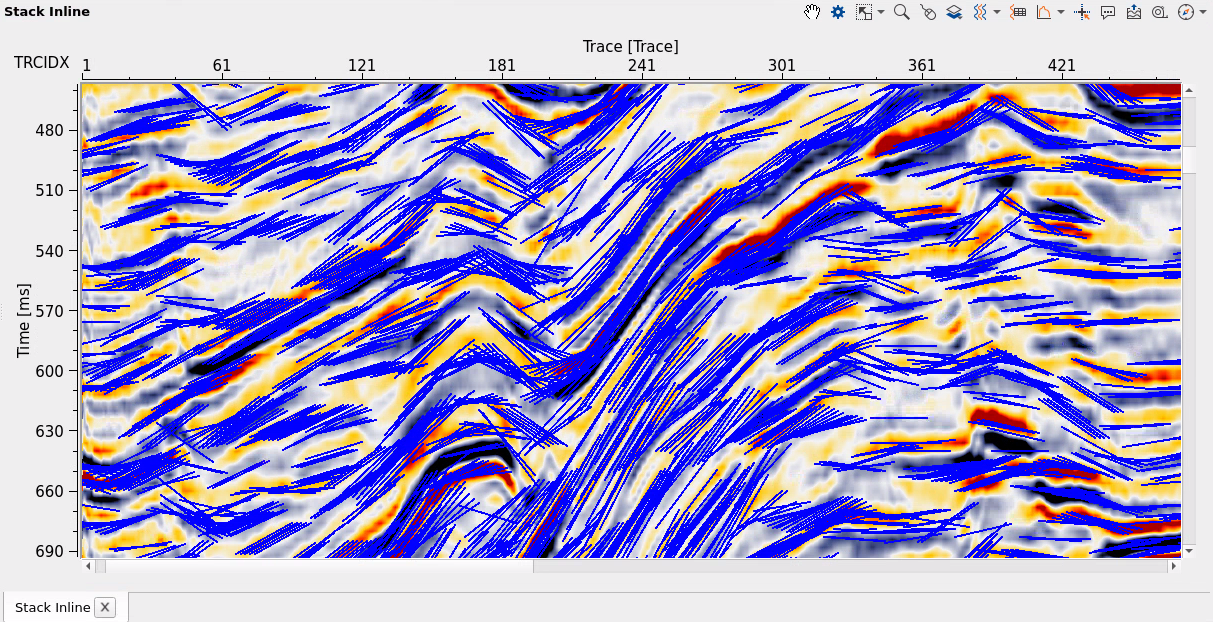
V0 - velocity replacement is used in case of shifting stack section o the constant datum (if it is not on the constant datum yet only!).
Shift to datum - this is an optional parameter for shifting seismic stack on the constant datum before slope picking. If input stack is on constant datum already, do not use it.
Datum - constant datum value in meters for shifting (if Shift to datum parameter is enabled).
Slope smooth window - this is
Power of regression - this parameter is for horizons (if Slope input parameter = Horizons), slope picking is being approximated by polynomial with the defined power.
Max time shift - this parameter is for seismic mode (if Slope input parameter = Seismic data) and means maximum time dip (~ angle). See a few examples below for 2D line (Seismic data mode):
If parameter = 5 (bad result):
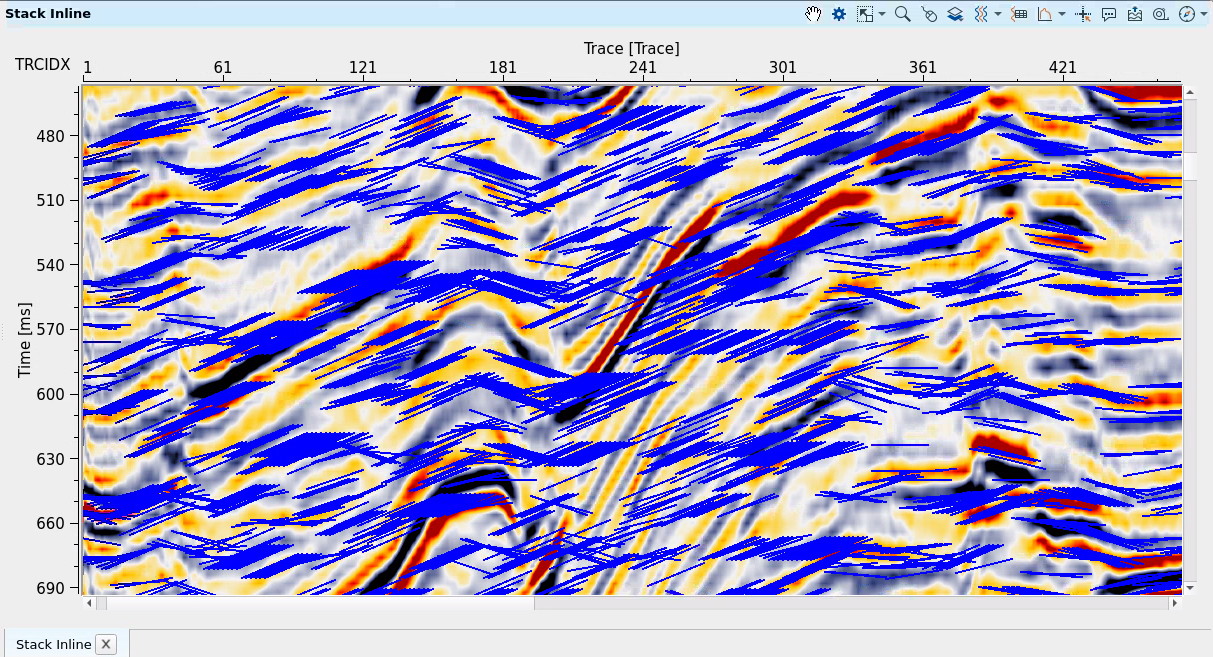
If parameter = 30 (good result):
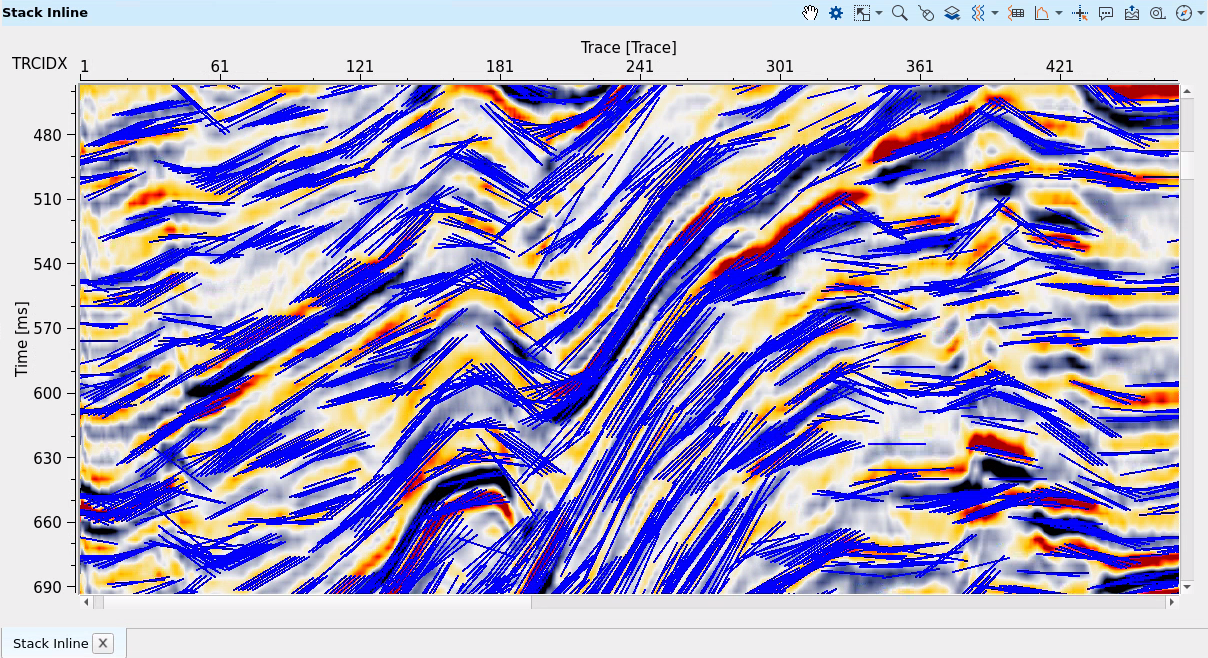
Step time shift - this parameter is for seismic mode (if Slope input parameter = Seismic data). See a few examples below for 2D line (Seismic data mode):
If parameter = 20 (bad result):
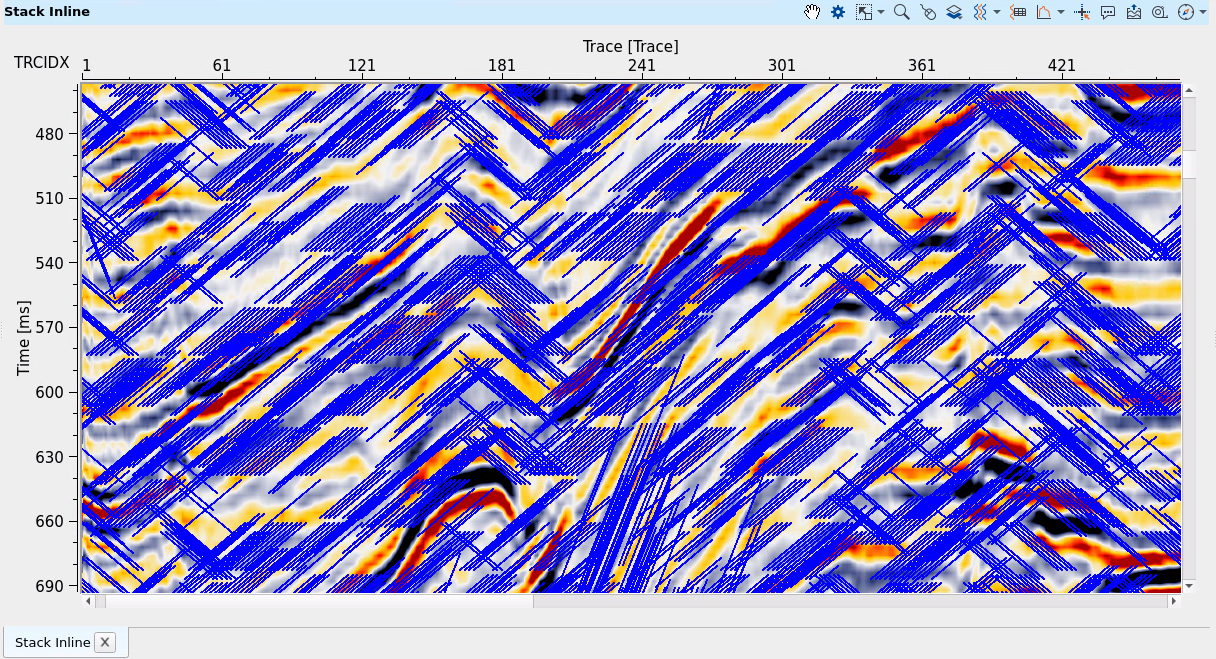
If parameter = 1 (good result):
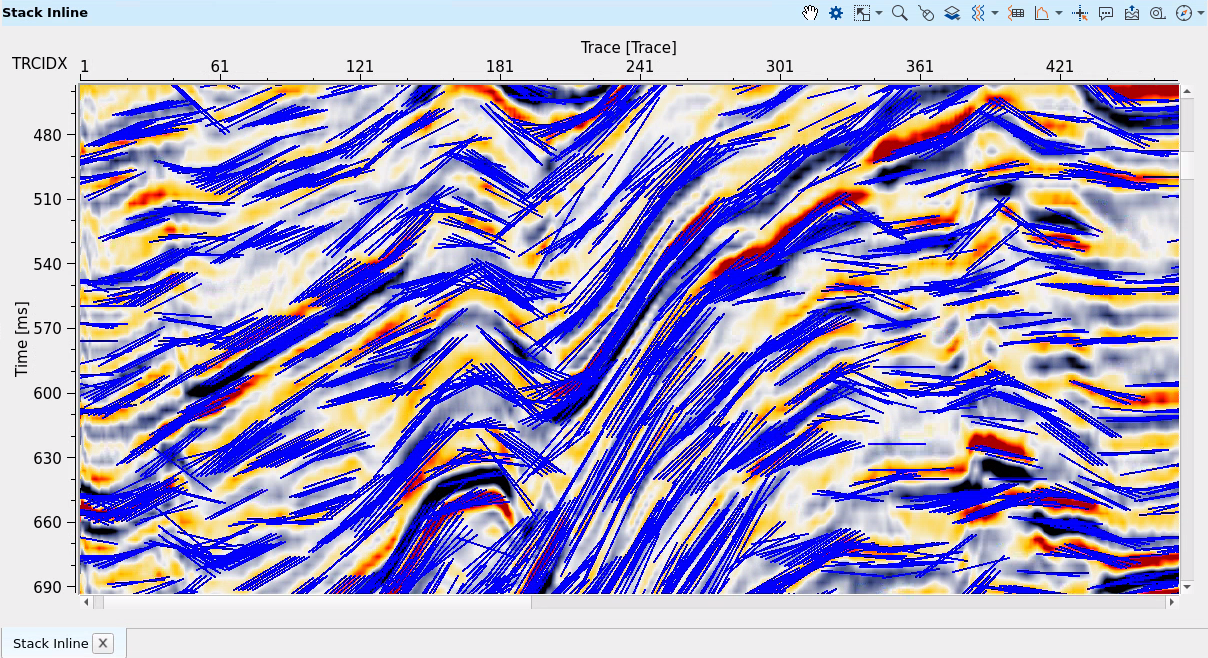
Correlation window - this parameter is for seismic mode (if Slope input parameter = Seismic data) window length in milliseconds for correlation. See a few examples below for 2D line (Seismic data mode):
If parameter = 30:
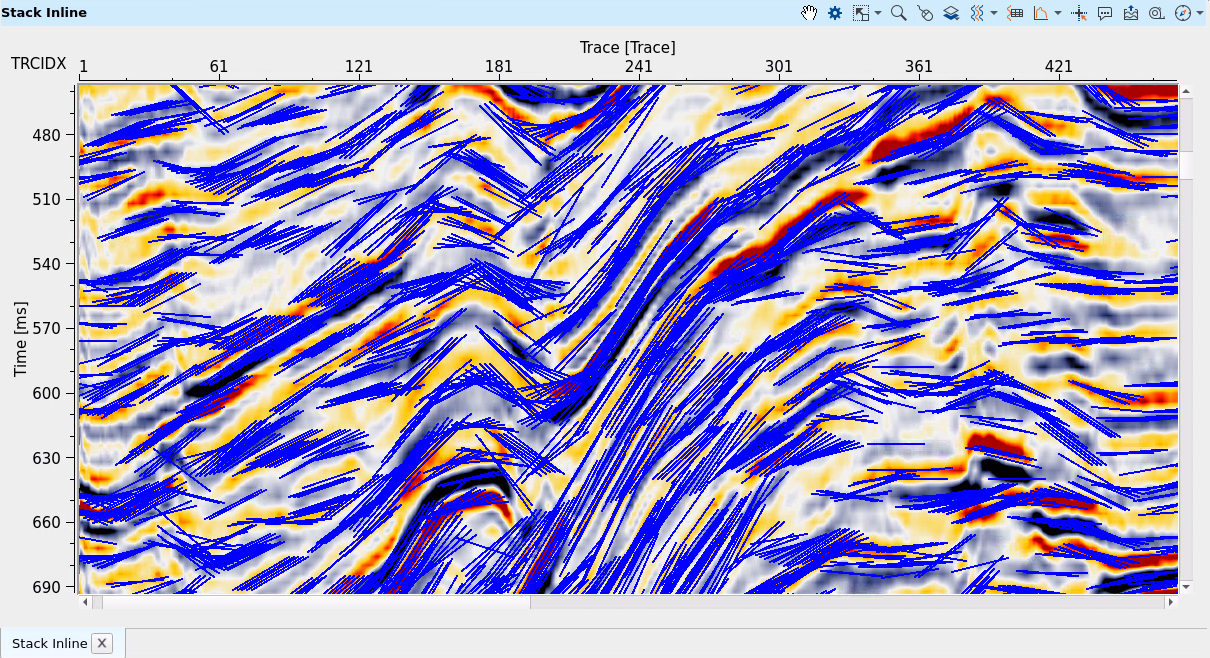
If parameter = 100:
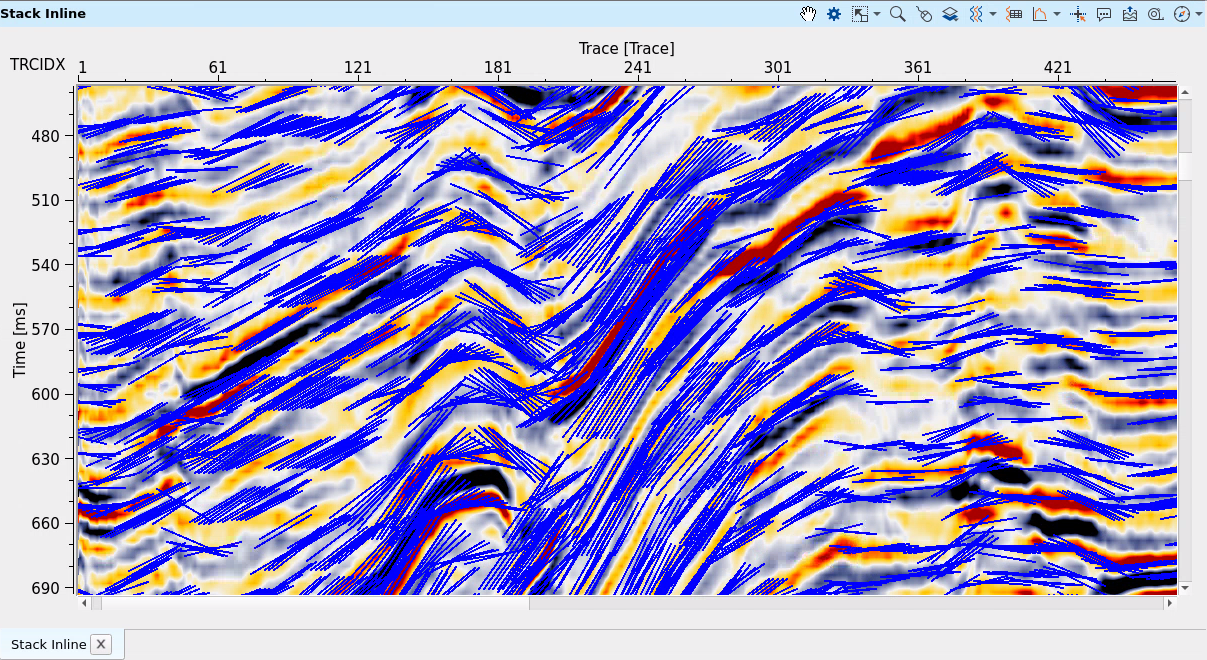
Threshold semblance - this parameter is for seismic mode (if Slope input parameter = Seismic data) and calculates coherence even semblance. If semblance is less than threshold value, so this slope will be removed.
Threshold energy - this parameter is for seismic mode (if Slope input parameter = Seismic data, removes slope picks if their amplitude square is less than defined Threshold energy.
Step time - this parameter is for seismic mode (if Slope input parameter = Seismic data), vertical picking resolution in milliseconds.
If parameter = 100 (very sparse result):
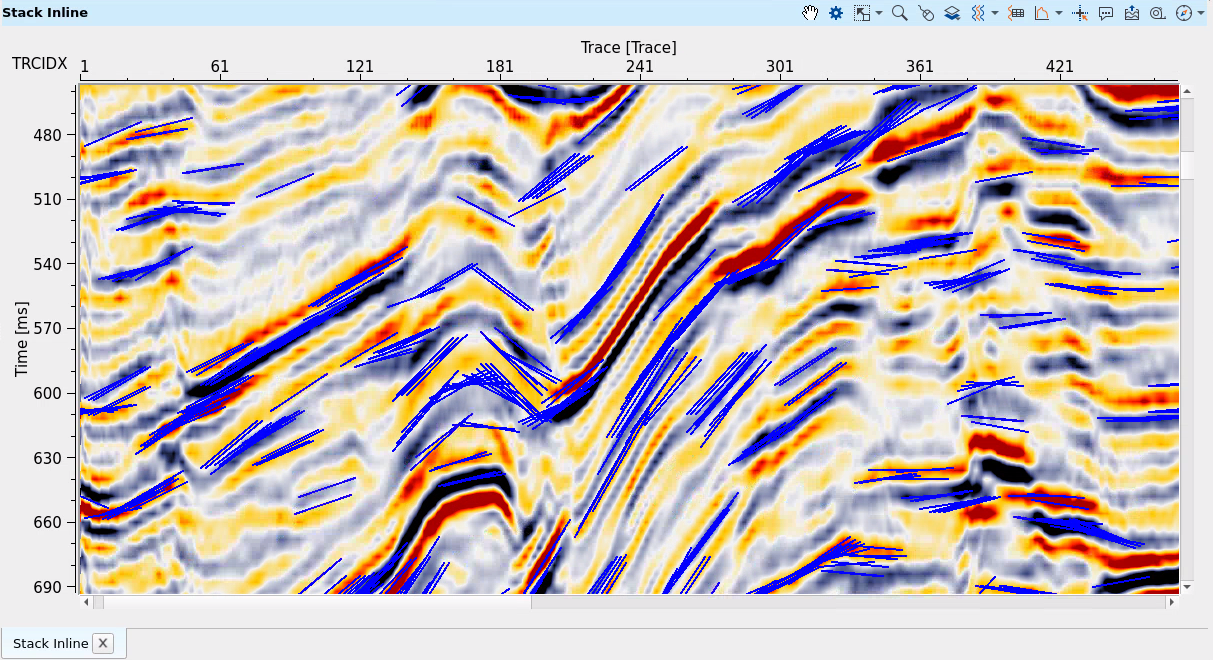
If parameter = 20 (good result):
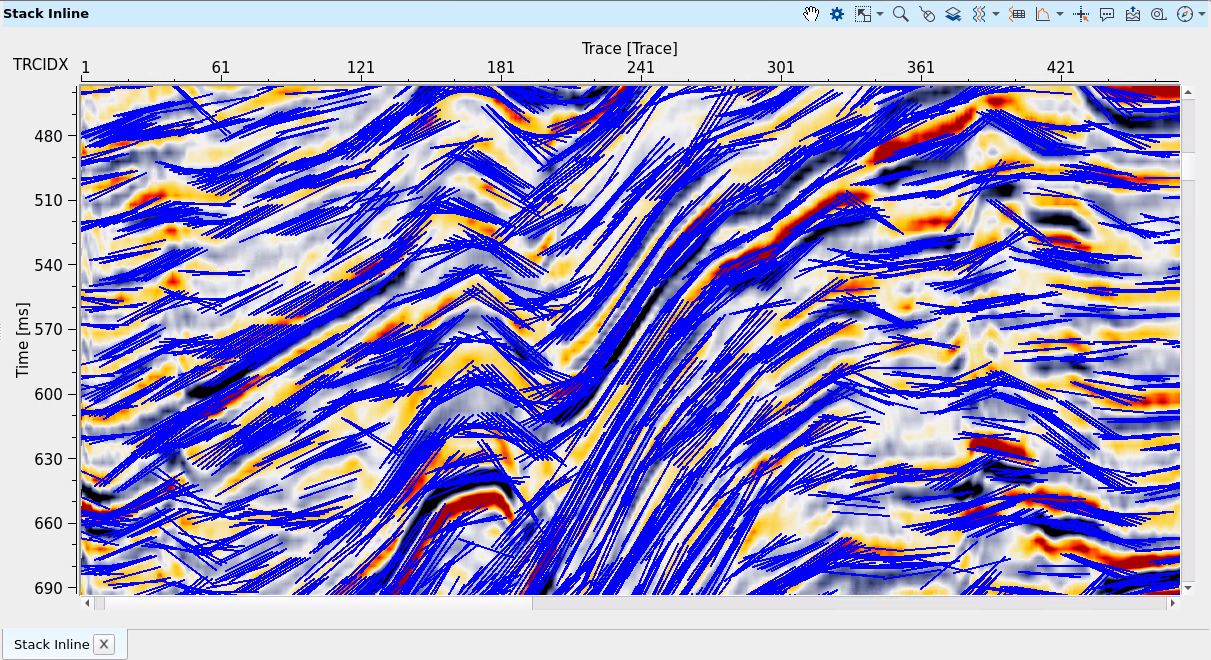
Start time - this parameter is for seismic mode (if Slope input parameter = Seismic data). Start time for picking.
End time - this parameter is for seismic mode (if Slope input parameter = Seismic data). End time for picking.
![]()
![]()
Skip - switch-off this module (do not use in the workflow).
![]()
![]()
Output tomo slopes - output slopes.
There is no information.
![]()
![]()
Update location map - performs update for location map in case of changing input data.
Smooth slopes - this parameter is for horizons (if Slope input parameter = Horizons), smooths resulting slopes.
![]()
![]()
In this example we use stack section that was migrated (PSDM) and converted into time domain, then AGC was applied to it for better signal event ratio. There is Seismic data mode was used for tomo slopes picking:
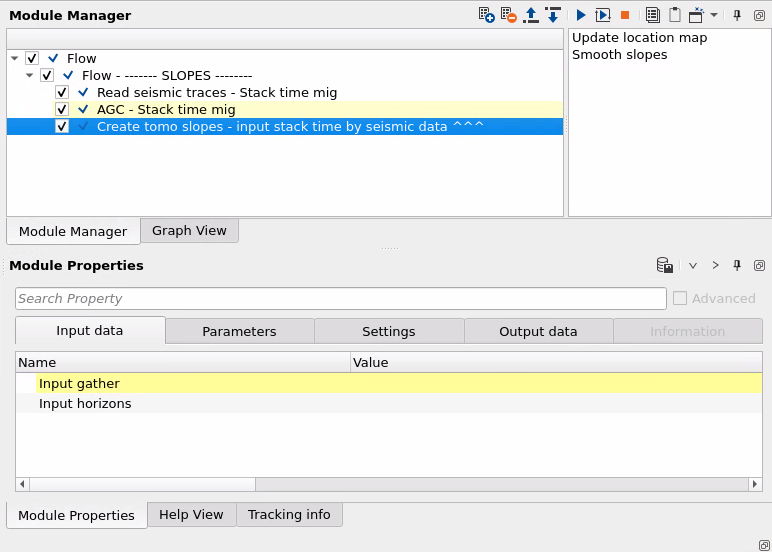
In the visualization windows there is a list of visual layers. 3 of them are pictured below (Slope lines inline, Stack inline, Slope points inline):
SLOPE LINES INLINE - is a slope picking. Therefore there are 2 main layers that are usually used slopes + stack:
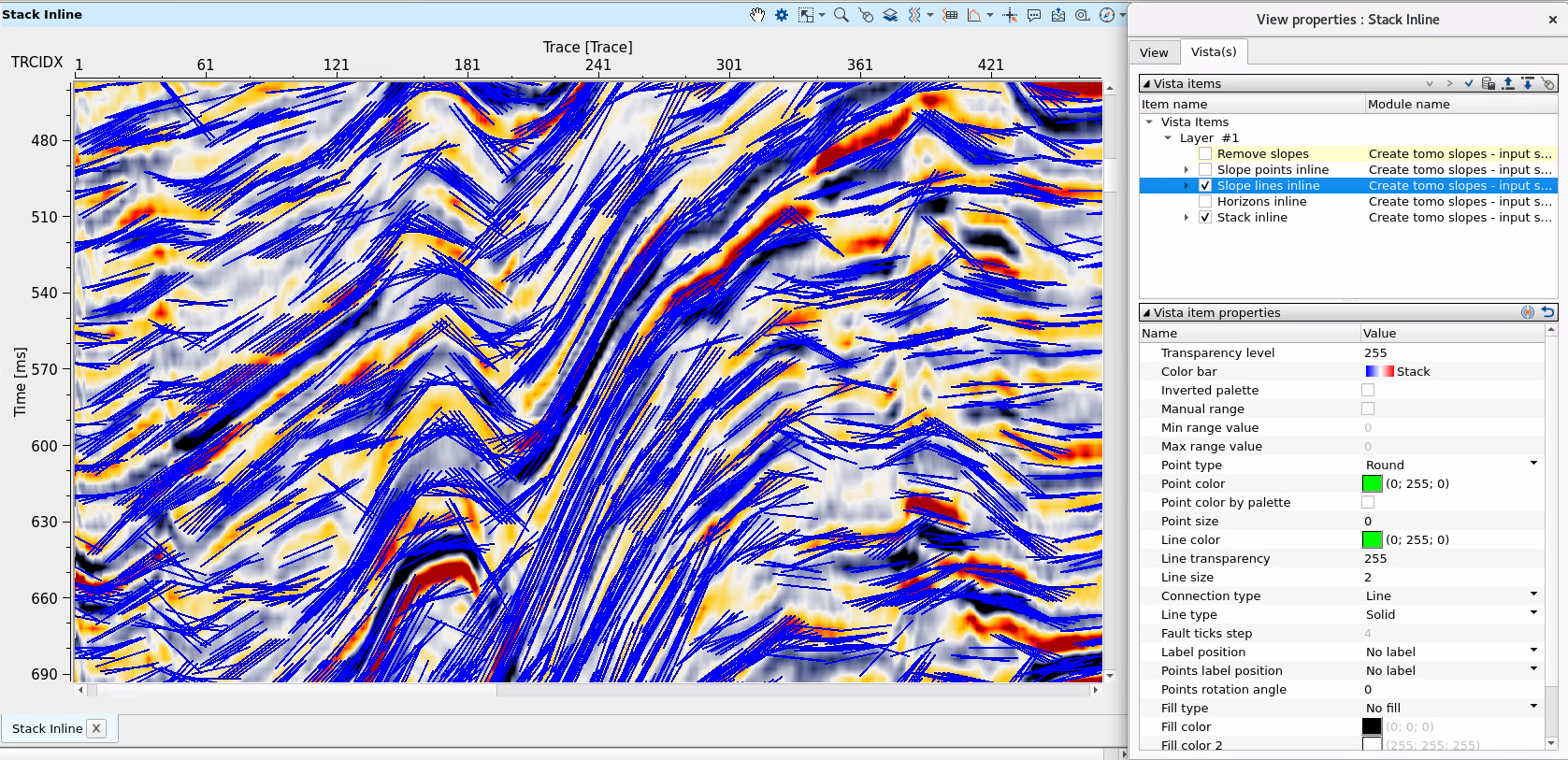
SLOPE POINTS INLINE are extra picks with blue/red colors which means slope was found and slope was not found:
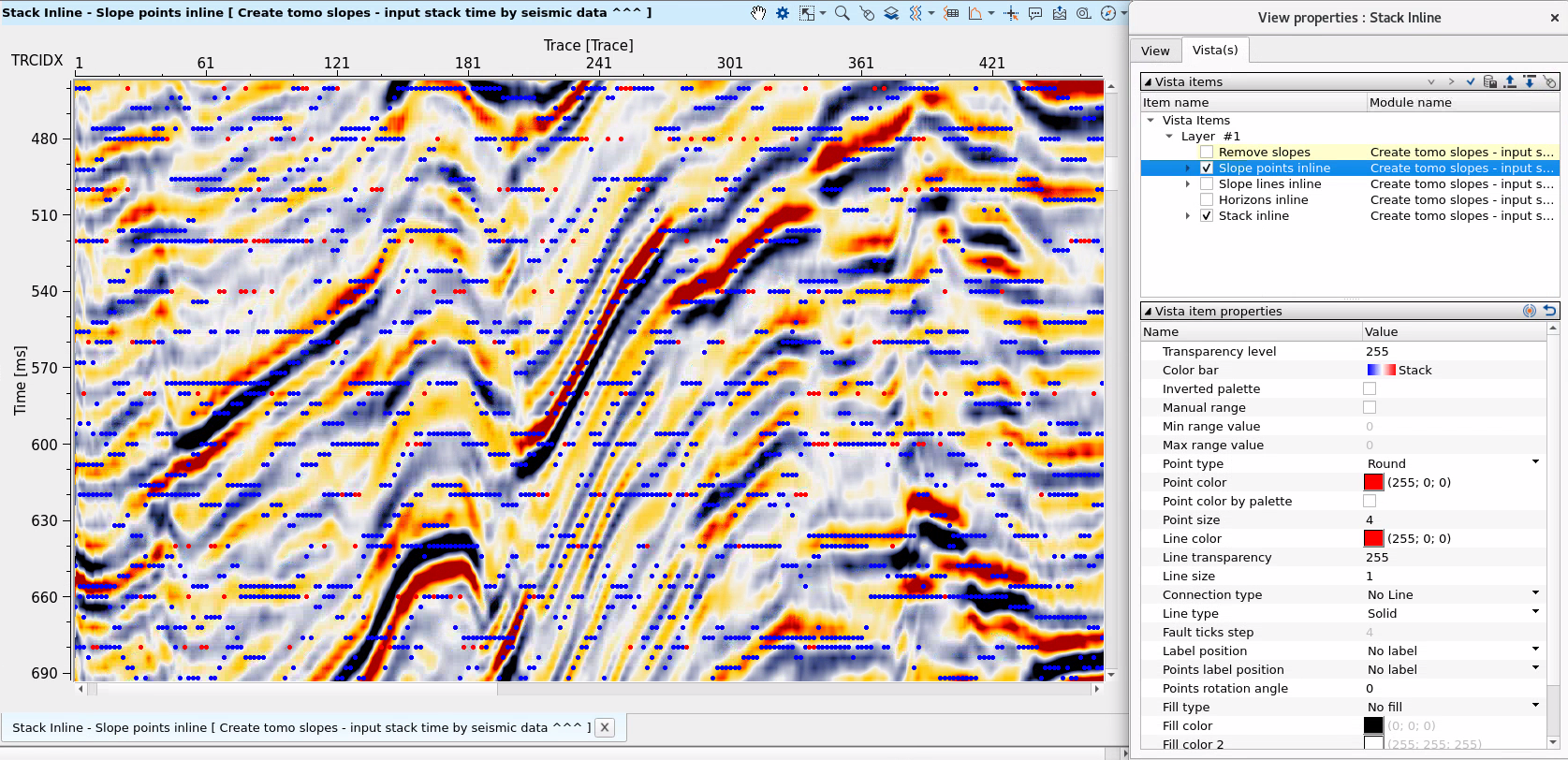
![]()
![]()
 If you have any questions, please send an e-mail to: support@geomage.com
If you have any questions, please send an e-mail to: support@geomage.com