In this panel, users can add as many seismic files as needed. There are several ways to add files to the Seismic Files panel:
1.Using the Plus Button:
The most straightforward method is to click the plus button and select the seismic files to add. Once files are added, their contents will begin to load. The loading progress can be tracked in the Progress View panel. Loaded contents include Trace Data, Text Header, Binary Header, Trace Header Information, and the Location Map.
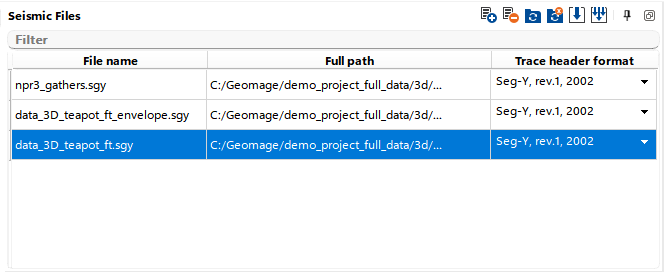
2.Drag-and-Drop Method:
Users can simply drag and drop a SEGY file into the Seismic Files panel. It may take some time for the contents to fully load depending on the data size.
The Seismic Files panel displays key information such as File Name, Full Path, and Trace Header Format. If users prefer to display only the file name, they can right-click within the panel and uncheck the other fields to hide them.
When a SEGY file is loaded into g-Viewer, it initially loads only partial header information. To load all header details:
•Select the file and click the Play button
•To fully load all lines, use the Fast Forward button
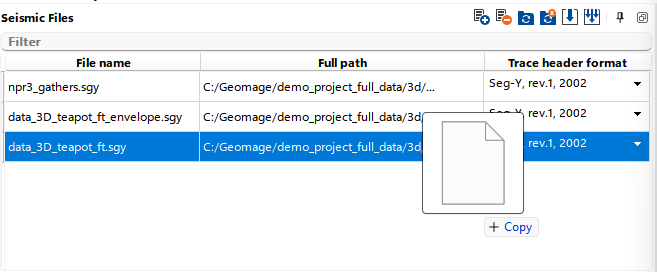
![]() Add file(s): Allows the user to manually add seismic SEGY files to the Seismic Files panel. Clicking this button opens a file browser for selecting files from the local computer.
Add file(s): Allows the user to manually add seismic SEGY files to the Seismic Files panel. Clicking this button opens a file browser for selecting files from the local computer.
![]() Delete file(s): Removes the selected seismic files from the Seismic Files panel. This action does not delete the actual file from the user's computer, only its reference in the panel.
Delete file(s): Removes the selected seismic files from the Seismic Files panel. This action does not delete the actual file from the user's computer, only its reference in the panel.
![]() Sync folder: Links a specific folder on the user’s PC to the Seismic Files panel. If new seismic files are added to this folder on the PC, they are automatically loaded into the Seismic Files panel.
Sync folder: Links a specific folder on the user’s PC to the Seismic Files panel. If new seismic files are added to this folder on the PC, they are automatically loaded into the Seismic Files panel.
Note
| This feature is particularly useful for projects where files are being continuously generated or updated in a shared folder, saving time on manual imports. |
![]() Unsync folder: Unlinks the previously synced folder from the Seismic Files panel. New files added to the folder will no longer be automatically loaded into the panel.
Unsync folder: Unlinks the previously synced folder from the Seismic Files panel. New files added to the folder will no longer be automatically loaded into the panel.
![]() Load trace headers for selected file(s): Loads trace header information for the files selected in the Seismic Files panel.
Load trace headers for selected file(s): Loads trace header information for the files selected in the Seismic Files panel.
![]() Load trace headers for all files: Loads the complete trace header information for all seismic files in the panel.
Load trace headers for all files: Loads the complete trace header information for all seismic files in the panel.