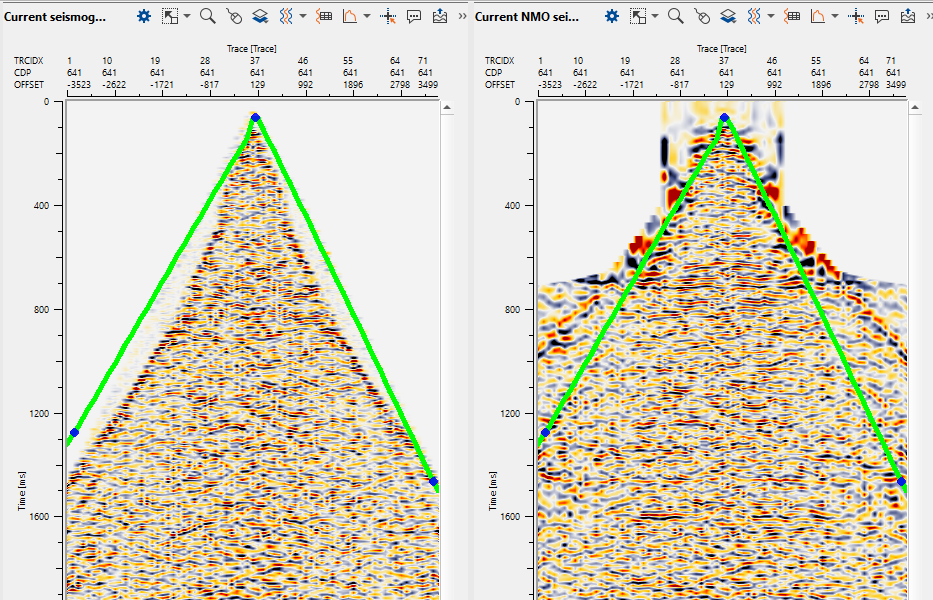Mute picking can be done in various methods in g-Platform processing suite.
Stack Imaging When the user launches Stack Imaging vista items, we can pick the mute on Current NMO seismogram gather.
Mute This is a straight forward method of picking the mute by using Mute module.
There are many Mute modules available in g-Platform processing suite depending on the user requirement. These modules can be assessed by Mutes section in g-Navigator Module Manager.
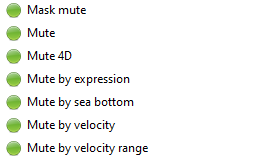
Mute
In this example, we are going to show how to pick a simple mute using the Mute module. For the same, here is an example workflow
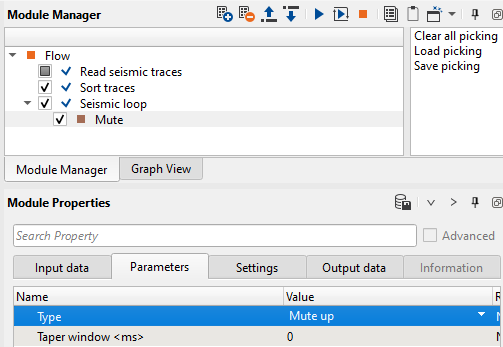
In the Parameters, we have Type as Mute up or Mute Down. The user should select any one of them. Define a taper window.
In the example workflow, we sorted the data in a FFID-Channel so we can pick the mute in shot domain. The user can pick the mute in any domain.
How to pick the mute:
To pick a mute, launch the vista items. For that we need to have a Location map so that we can select any random location (but this is not must, the user can manually put the desired gather number at the Seismic loop parameters).
1. Go to Location map and click on any random location on the line.
2. Launch vista items from Mute module.
3. Click on the Input - Gather and start picking the mute
4. Execute the Mute module and look at the Output - Gather for the results.
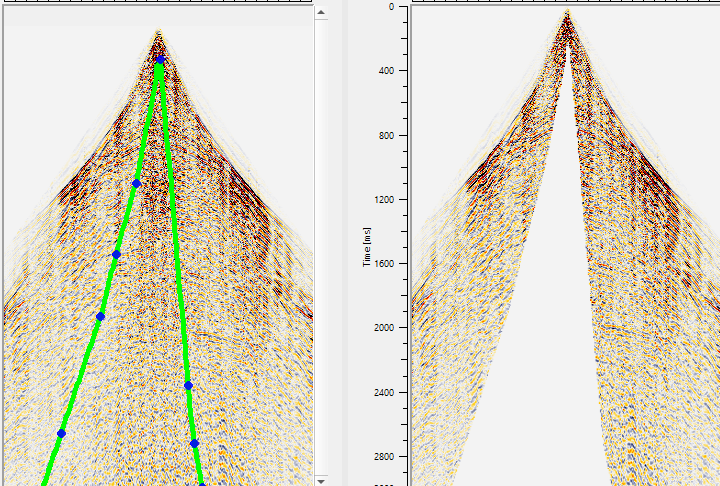
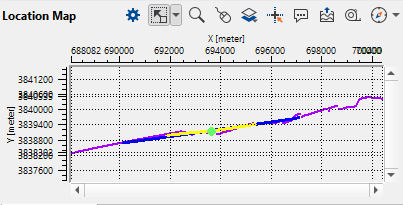
In this case, we have selected "Mute down" as Type and did a Inner mute.
Picking Mute by Stack Imaging
In this exercise, we will explain how to pick a mute in Stack Imaging module. Please make a note of it that Stack Imaging is the primary module to pick velocities, generate stack besides picking mutes etc. An example workflow is shown below.
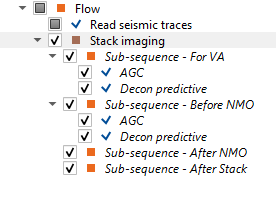
Please make a note of that in "Velocity analysis" section there is a parameter "Stretch factor %" is set to 50 by default. This will automatically mute the Current NMO seismogram. To avoid that, the user should place this value as 100% so that NMO stretch mute won't be applied and user picked mute will be applied.
Launch the vista items of Stack Imaging module. Follow the procedure to pick the mute as described below.
1. Go to Location map, click on any random location on the Location map.
2. Go to Velocity analysis window and pick the velocities.
3. Go to Current NMO seismogram. Click on the gather to pick a mute
4. Follow the procedure if you want to pick more locations.
5. Save the mute picks by selecting "Save mute picking" action item menu of Stack Imaging module. They will be saved in internal format with an extension of ".corr"
6. To edit/remove any mute picks, Go to Current seismogram. Hold MB3/RMB and drag up/down to see a polygon. Any points falling inside this polygon will be deleted/removed.