Application of calculated amplitudes operators in surface consistent manner
![]()
![]()
Calculated operators from SC Amplitude correction - Calculate module will be applied to the individual shot and/or receiver based on the application domain the user chooses.
In the SC Amplitude correction - Apply module, we have Shot, Receiver and Offset domains are available. Based on the option we selected during the calculation we select the domain to apply the calculated operator values.
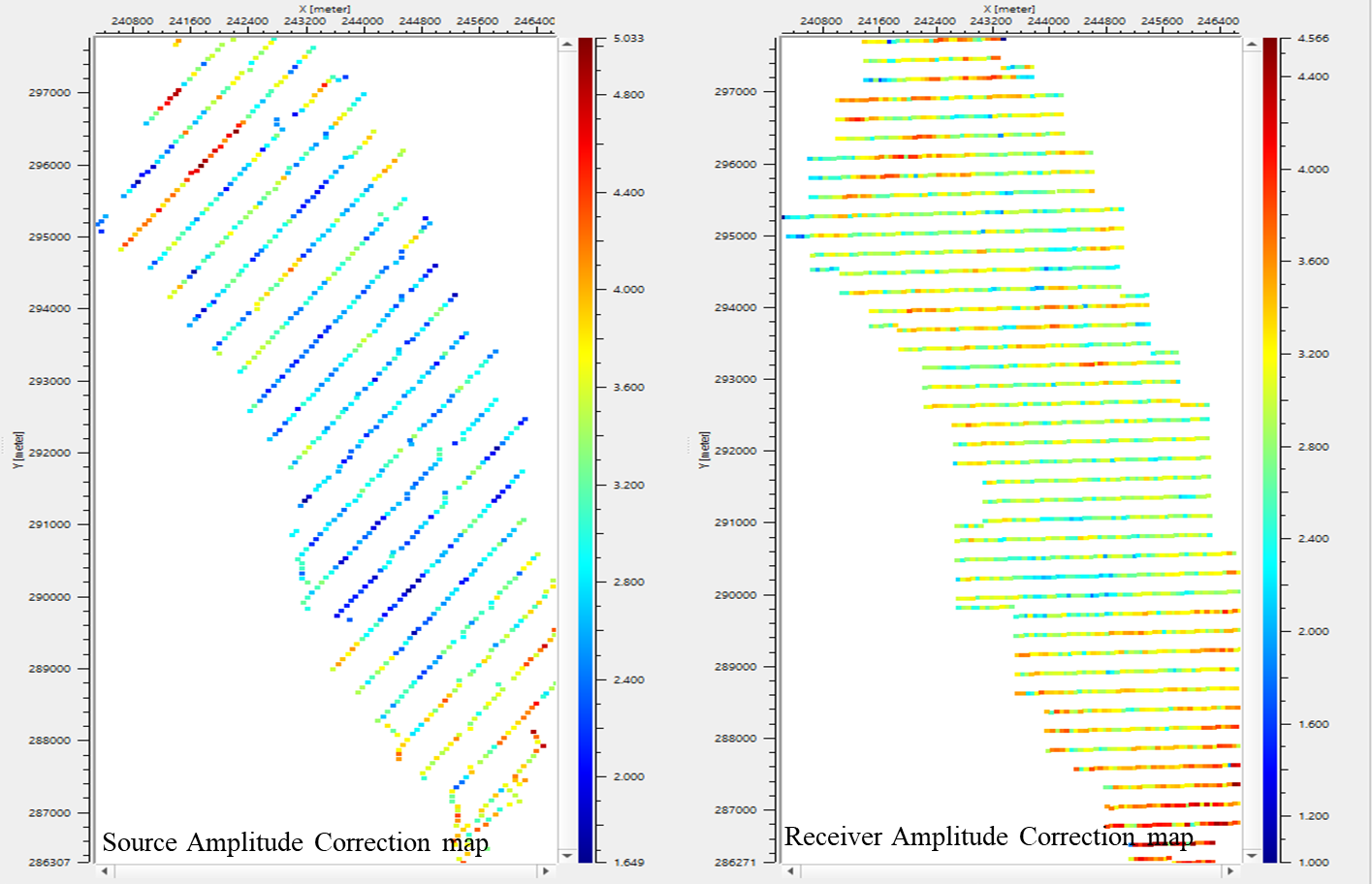
![]()
![]()
Input DataItem
Input gather - Connect/reference to the Output gather. If this module is inside the seismic loop module then it will automatically connect/reference to the Output gather.
AmplitudeRecoveryDataItem - Connect/reference to the calculated amplitude recovery data item from the SC Amplitude correction - Calculate module. In case the Amplitude Recovery data item is saved as an item then call it by using load item and connect/reference it to the loaded item.
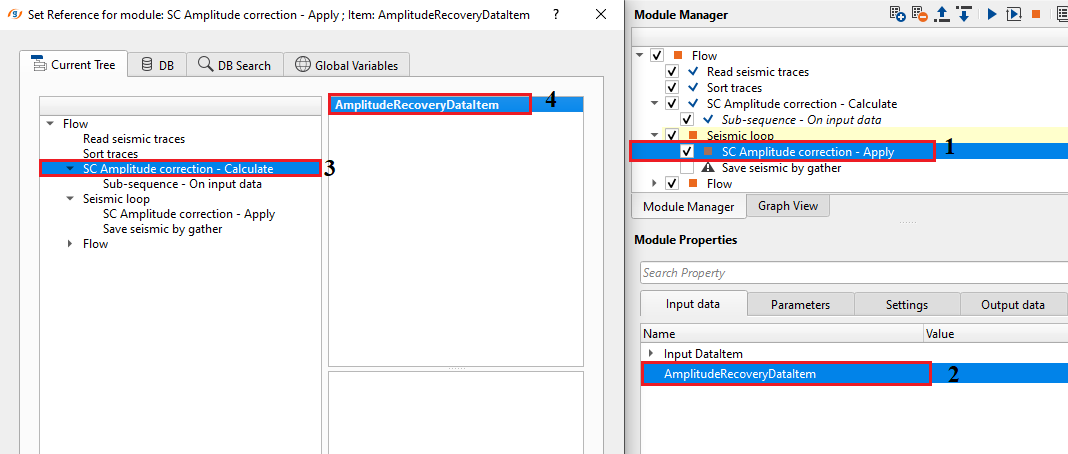
![]()
![]()
Desired amplitude level - The level at which amplitudes will be normalized. Specify the desired amplitude value. Usually it is 1.
Apply source - This option allows the user to apply the calculated amplitude values to the Sources. By default, TRUE (Checked).
Apply receiver - This option allows the user to apply the calculated amplitude values to the Receivers. By default, TRUE (Checked).
Apply offset - This option allows the user to apply the calculated amplitude values to the Offset. By default, FALSE (Unchecked).
Apply type { by sequence number, by coordinate, by headers } - Select the amplitude correction type from the drop down menu.
By sequence number - amplitude operators are applied by the sequence number.
By coordinate - amplitude operators are applied by the coordinates of the source & receivers.
By headers - amplitude operators are applied by the trace headers
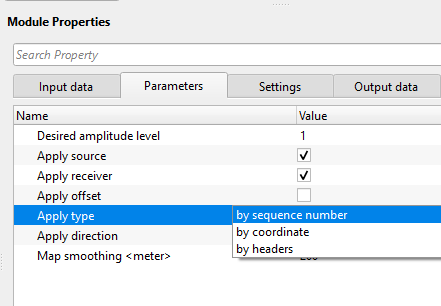
Apply direction { Forward, Backward } - Choose the option accordingly. Choose the amplitude correction application. To apply (forward) or to remove (backward). If the input data is already having surface consistent amplitude correction applied then the user should select the backward option to remove the previous applied surface consistent amplitude corrections.
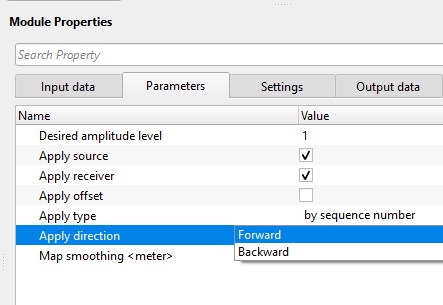
Map smoothing - provide the smoothing distance to smooth the calculated amplitude operators.
![]()
![]()
Auto-connection - By default, TRUE(Checked).It will automatically connects to the next module. To avoid auto-connect, the user should uncheck this option.
Bad data values option { Fix, Notify, Continue } - This is applicable whenever there is a bad value or NaN (Not a Number) in the data. By default, Notify. While testing, it is good to opt as Notify option. Once we understand the root cause of it, the user can either choose the option Fix or Continue. In this way, the job won't stop/fail during the production.
Notify - It will notify the issue if there are any bad values or NaN. This is halt the workflow execution.
Fix - It will fix the bad values and continue executing the workflow.
Continue - This option will continue the execution of the workflow however if there are any bad values or NaN, it won't fix it.
Calculate difference - This option creates the difference display gather between input and output gathers. By default Unchecked. To create a difference, check the option.
Number of threads - One less than total no of nodes/threads to execute a job in multi-thread mode. Limit number of threads on main machine.
Skip - By default, FALSE(Unchecked). This option helps to bypass the module from the workflow.
![]()
![]()
Output DataItem
Output gather - Outputs the amplitude corrected gathers as an output.
Gather of difference - This option creates the difference display gather between input and output gathers
There is no information available for this module so the user can ignore it.
![]()
![]()
In this example workflow, we are showing the SC Amplitude correction - Apply procedure.
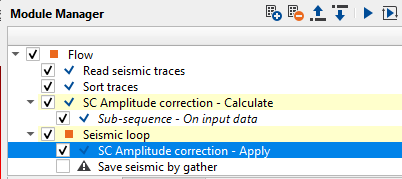
SC Amplitude correction - Apply requires the calculated Amplitude recovery operators. For that, we connect/reference the AmplitudeRecoveryDataItem from "SC Amplitude correction - Calculate" module as shown below.
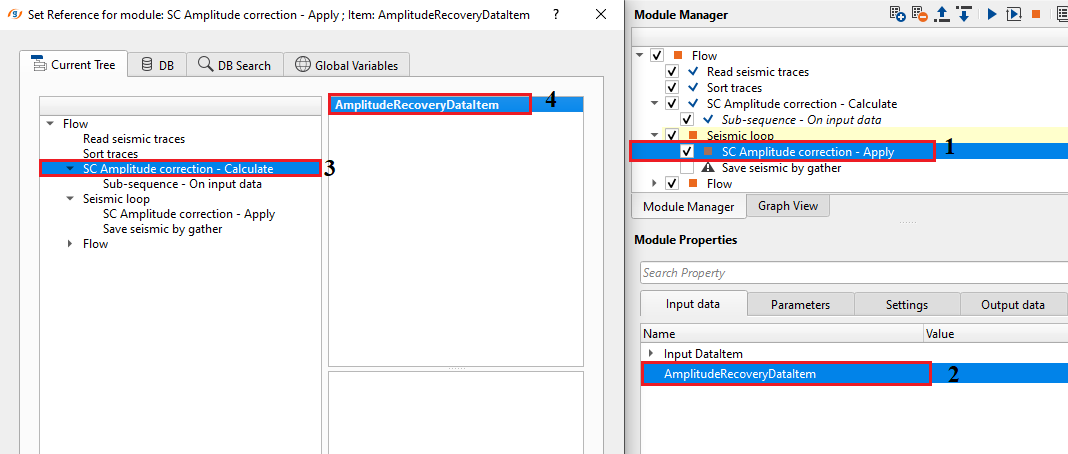
Whenever the user wants to save the calculated Amplitude Recovery operators as an "Item", add "Save item" module to the existing workflow and connect/reference the calculated AmplitudeRecoveryDataItem from the "SC Amplitude correction - Calculate" module.
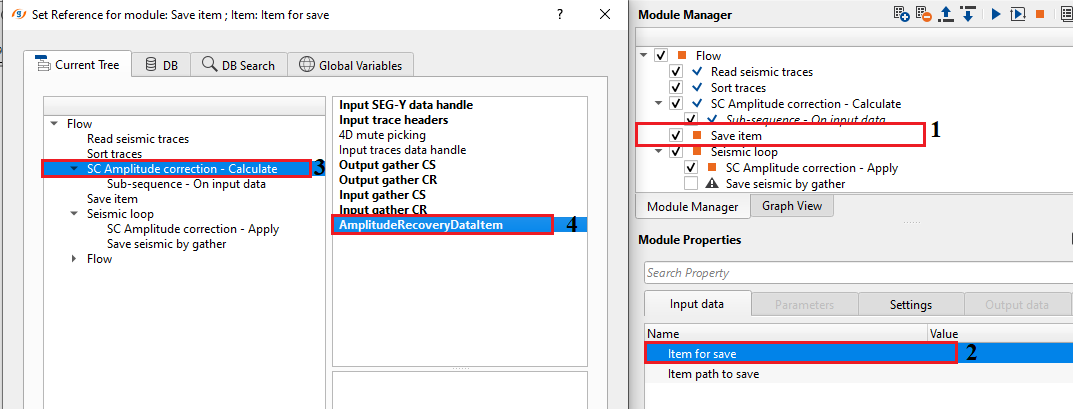
Later provide a name against "Item path to save" field. This will save the Amplitude Recovery Operators as an Item. Execute Save item module.
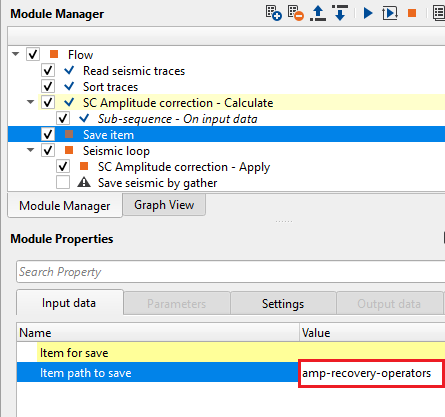
To open or read this item, the user should use "Load item" module and select the previously saved item from the list.
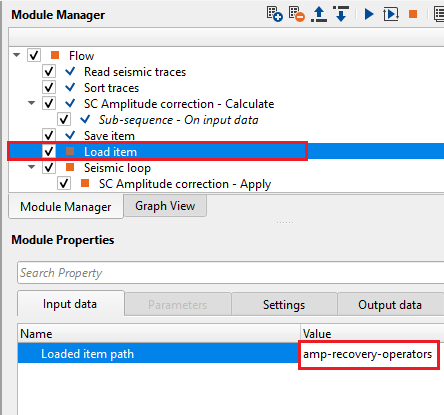
From this module, we generate the Source Amplitude correction & Receiver Amplitude correction maps as vista items.
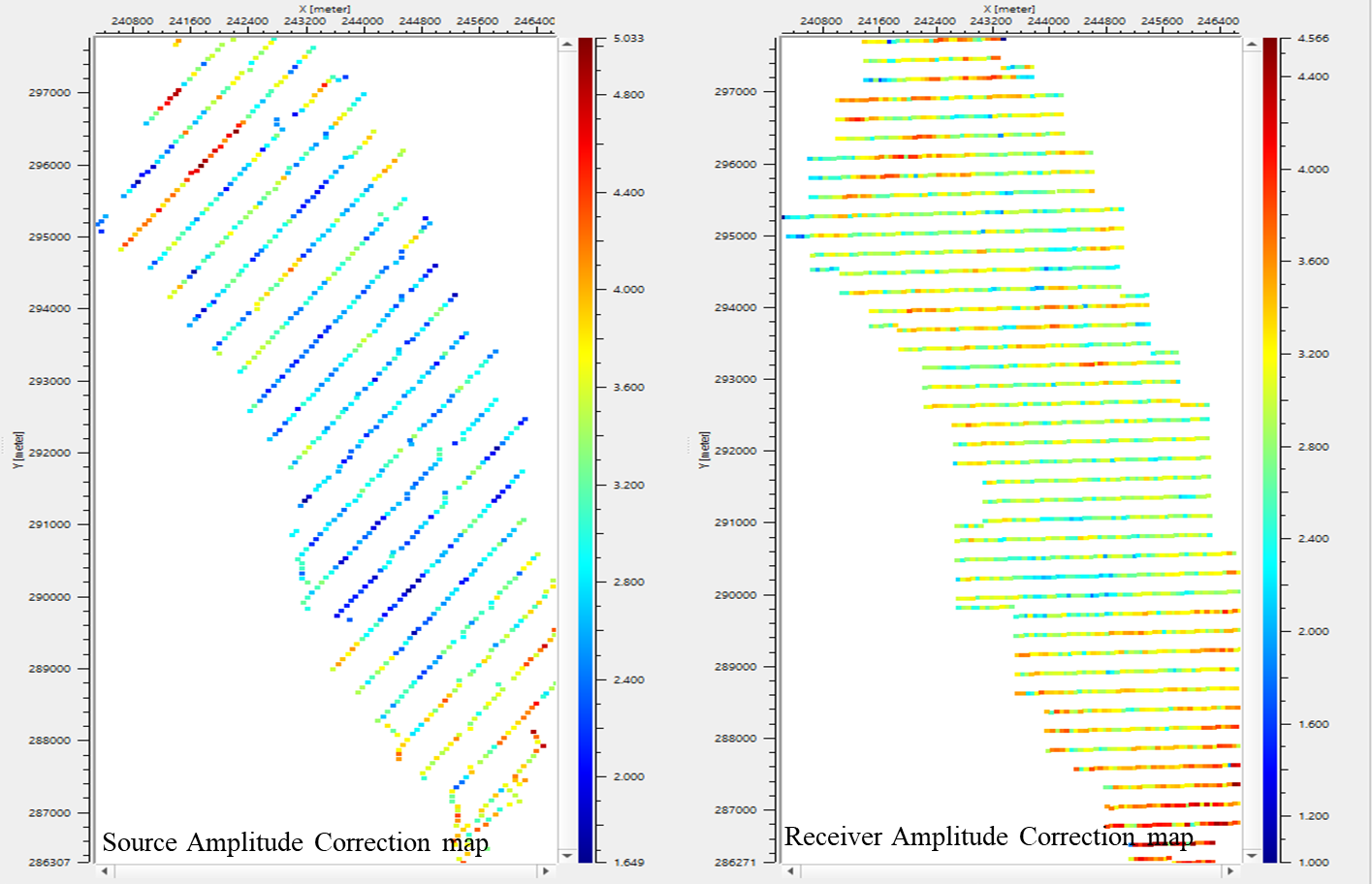
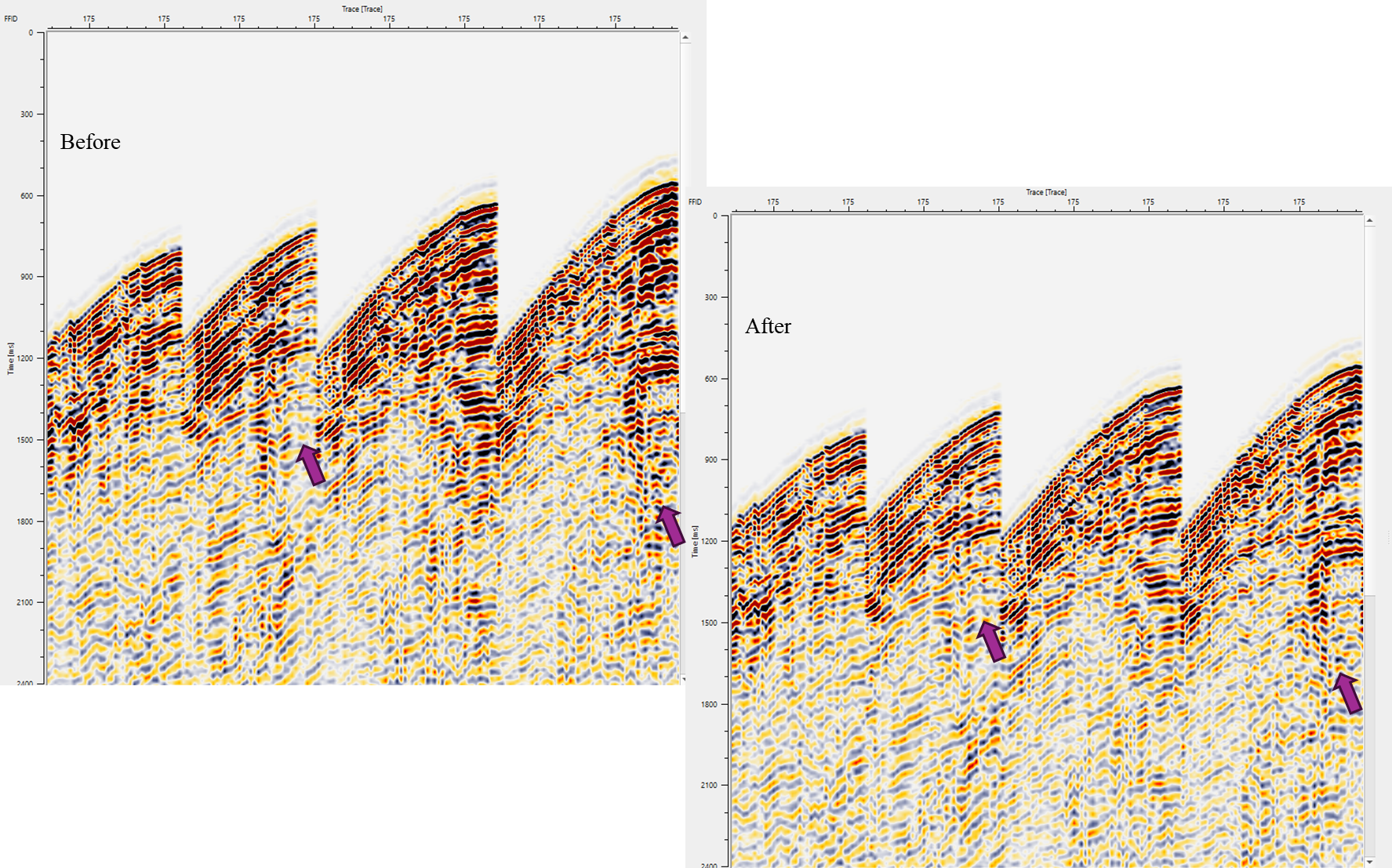
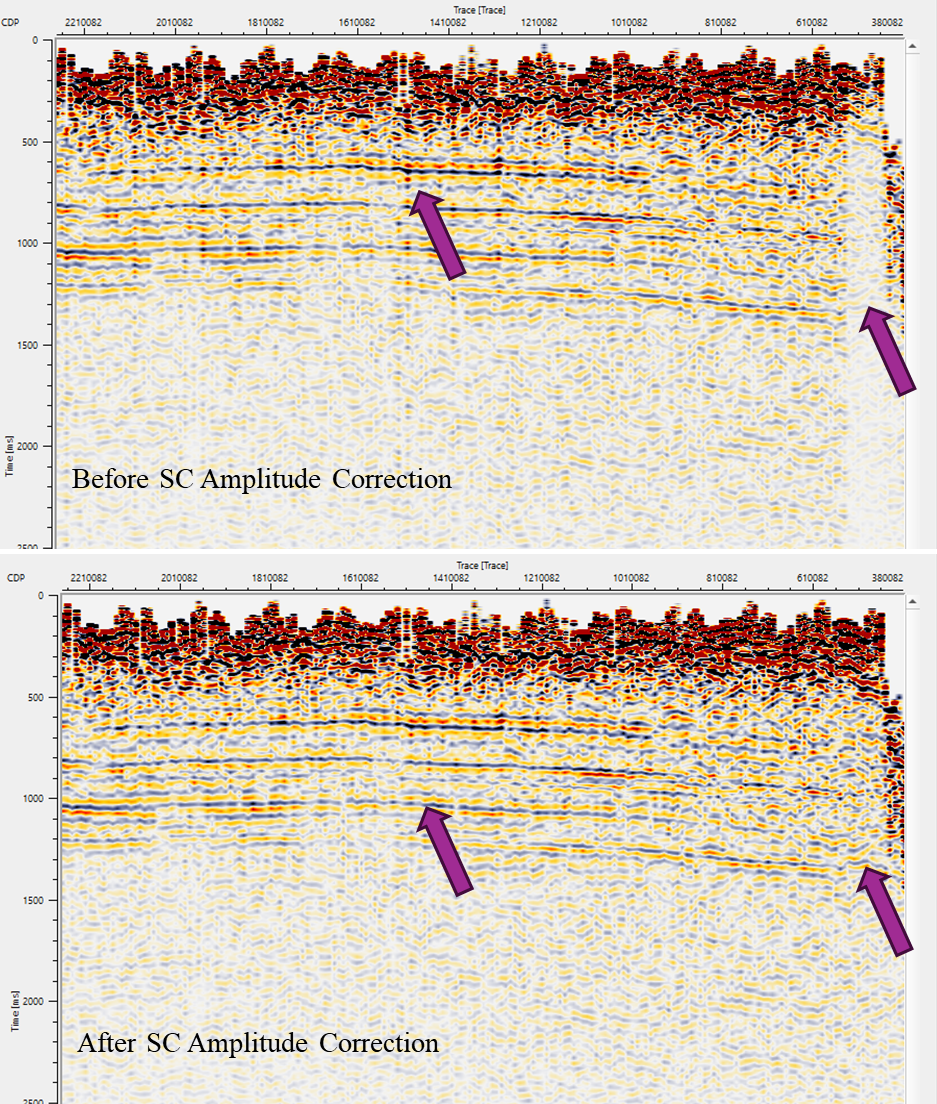
![]()
![]()
There are no action items available for this module so the user can ignore it.
![]()
![]()
YouTube video lesson, click here to open [VIDEO IN PROCESS...]
![]()
![]()
Yilmaz. O., 1987, Seismic data processing: Society of Exploration Geophysicist
 * * * If you have any questions, please send an e-mail to: support@geomage.com * * *
* * * If you have any questions, please send an e-mail to: support@geomage.com * * *
![]()