Data manager provides access to any data object from the project database and allows to control its creation, update, delete, visibility and operations
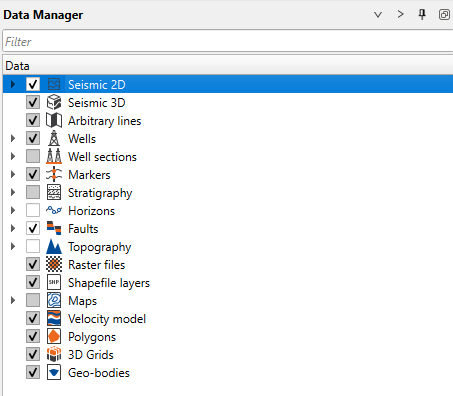
Data manager contains predefined categories for specific data types:
Seismic 2D - contains any type of 2D seismic data such as post-stack, pre-stack, velocity, attributes etc.
Right mouse button on the icon allows to:
•Add new line
•Convert ASCII data to lines
•Clear lines
•Export all lines to CPS-3 line file
•Export all time lines to depth
•Export all time lines with shifts
•Receive lines
•Commit lines
•Add folder
Seismic 3D - contains any type of seismic 3D data such as post-stack, pre-stack, velocity, attributes etc.
Right mouse button on the icon allows to:
•Add new volume
•Convert ASCII data to volume
•Clear volumes
•Clear 3D visualization cache
•Receive volumes
•Commit volumes
•Add folder
Arbitrary lines - contains all seismic arbitrary lines created in g-Space
Right mouse button on the icon allows to:
•Add arbitrary line
•Clear arbitrary lines
•Add folder
Wells - contains any type of well data
Right mouse button on the icon allows to:
•Add LAS files
•Clear LAS files
•Add rasters
•Add checkshot
•Clear checkshot
•Create empty well
•Export well headers to file
•Import well headers from file
•Import well headers from IHS 297 fixed file
•Clear wells
•Receive wells
•Commit wells
•Add folder
Well sections - contains all well sections created in g-Space
Right mouse button on the icon allows to:
•Add well section
•Clear well sections
•Add folder
Markers - contains well marker data with other attributes
Right mouse button on the icon allows to:
•Add marker set
•Clear
•Receive markers
•Commit markers
•Add folder
Stratigraphy - contains the stratigraphic data
Right mouse button on the icon allows to:
•Load from XML
•Load default
•Clear
•Add folder
Horizons - contains seismic picking
Right mouse button on the icon allows to:
•Add new horizon
•Clear horizons
•Create thickness map
•Receive horizons
•Commit horizons
Faults - contains fault picking
Right mouse button on the icon allows to:
•Add new fault
•Clear faults
•Set meshing mode to Sticks or Surfaces
•Export faults
•Receive faults
•Commit faults
Topography - contains internal (from seismic headers) and external (from other sources) topography
Right mouse button on the icon allows to:
•Add folder
Raster files - contains all image files loaded in g-Space
Right mouse button on the icon allows to:
•Add raster files
•Add folder
Shapefile layers - contains loaded shapes and cultural data
Right mouse button on the icon allows to:
•Add shape files
•Load cultural points from text file
•Load custom points from text file
•Add folder
Maps - contains all grids loaded externally and generated by running velocity model.
Maps are separated by types:
•Depth interval velocity maps
•Depth maps
•Depth average velocity maps
•Erosion maps
•Well tie thickness maps
•Calculated maps
•Picked horizons thickness maps
•Horizon Vrms maps
•Depth average maps
•Time maps
•Attributes
•Gardner density by interval-V
•Gardner density by average-V
•Imported maps
•Spectral decomposition
Right mouse button on the icon allows to:
•Clear maps
•Add folder
Right mouse button on type folder allows to:
•Remove
•Load from text file
•Load from CPS-3 grid file
•Load from ZMap grid file
Velocity model - contains models created in g-Space
Right mouse button on the icon allows to:
•Add velocity model
•Import velocity model
•Clear
•Add folder
Polygons - contains polygons created in g-Space
Right mouse button on the icon allows to:
•Add polygon
•Import polygon from CPS-3 line file
•Clear
•Export all polygons to CPS-3 line file
•Export all polygons to shapefile
•Receive polygons
•Commit polygons
•Add folder
3D Grids - contains 3D grids
Right mouse button on the icon allows to:
•Create new grid
•Clear
•Add folder
Geo-bodies - contains created geobodies
Right mouse button on the icon allows to:
•Load from file
•Clear
•Add folder