Let's start by getting acquainted with the program by exploring the interface.
Subscribe to our channel and watch g-Space interface overview on YouTube

The main menu of the g-Space software includes the following tabs:
1.File - This tab provides standard options for project management, such as:
•Open project: Open a previously saved project.
•Create new project: Create a new project.
•Save project: Save the current project.
•Save project as...: Save the current project under a new name or location.
•Configuration: Set configuration settings for the software.
•Exit: Close the application.
2.View - This tab contains options related to the display and export of the workspace:
•Export workspace(s) to image: Export the current workspace(s) as an image file.
3.Tools - This tab provides tools for advanced settings and configurations:
•Options...: Open the options menu for further configurations.
•Use all screens: Toggle the use of multiple screens (shortcut: F11).
•Reset GUI settings: Reset the graphical user interface settings to default (shortcut: Ctrl+Alt+R).
•Show capture view: Display the capture view in the workspace (shortcut: Ctrl+Alt+P).
•Database connection: Manage database connections (shortcut: Ctrl+Alt+D).
4.Help - This tab offers help and support options:
•Help: Access the help documentation (shortcut: F1).
•About: View information about the software version and credits.
•Open log file: Open the log file to view recent actions and errors.
•Check for updates: Check for available software updates.
•License manager: Manage software licenses.
The g-Space workspace consists of several areas, each of which can be customized individually.
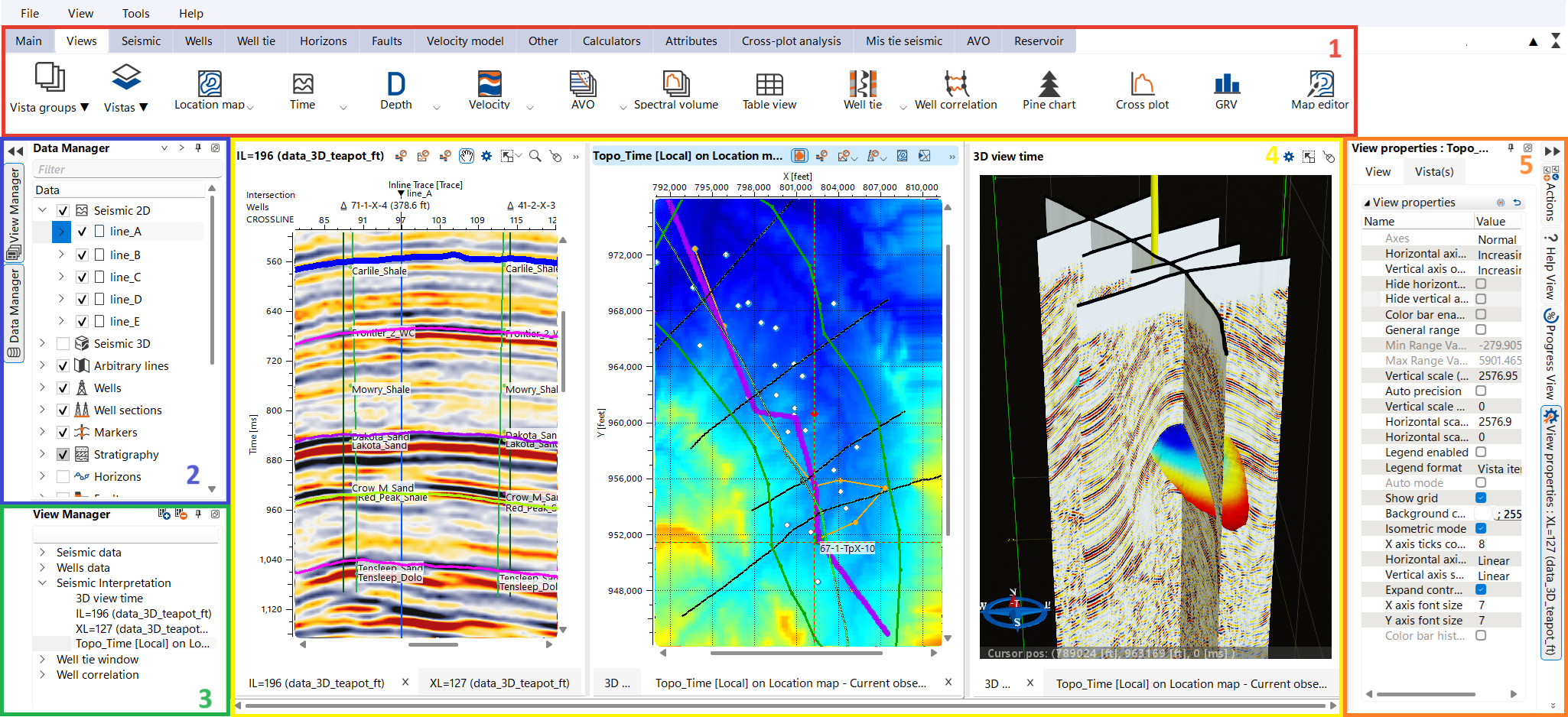
1. Ribbon Bar is the topmost section of the interface, highlighted in the red box. Ribbon Bar is where you can access the main functionalities of the g-Space software. It is organized into several thematic tabs that group related tools and commands.
2. Data Manager Panel is located on the left side of the interface, highlighted in the blue box. Data Manager is a panel used to control and organize the project's database. It displays a hierarchical view of all the data available within the project.
For data that can be visualized in the active window, the display icon will appear transparent. If the data cannot be visualized in the active window, the icon will be highlighted in gray.
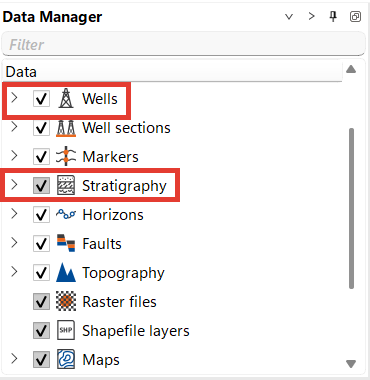
3. View Manager Panel is located below the Data Manager on the left side, highlighted in the green box. View Manager is responsible for managing the Workspaces and views within the g-Space application. Lists different workspaces and the views within them, such as Seismic data, Wells data, 3D view time, Well tie window, Well correlation, etc. Allows you to control the visibility, arrangement, and management of various views, enabling efficient handling of multiple data displays simultaneously.
4. Workspace Area. The central area of the interface, highlighted in the yellow box. Workspace Area is where the main data visualizations and analysis take place. This area is used to display multiple Views that are part of the ongoing workflow or project. Each view within the workspace can represent different types of data, such as seismic sections, well logs, map views, etc.
The cursor position can be synchronized on the map and section.
The active window is highlighted in blue as in our Location map example and the Module Properties Panel is displayed for the active window.
5. Module Properties Panel is located on the right side of the interface, highlighted in the orange box. The Module Properties panel allows you to view and modify the properties and settings of the currently selected view or module. Includes adjustable settings such as axes properties, color settings, scaling, grid options, and other parameters specific to the active module. Also on the right side you can switch to other panels, such as
Progress view that showing progress of the currently running process
Actions panel contains processes that can be executed in the software
The g-Space interface is designed to be intuitive and flexible, enabling users to easily manage and analyze complex geophysical data. By familiarizing yourself with these components, you can efficiently navigate the software and optimize your workflows.