g-Space allows performing seismic data processing by connecting the g-Navigator package via the g-Space Flow module.
Navigate to Data Manager.
Right-click on the seismic data and choose Process Data.
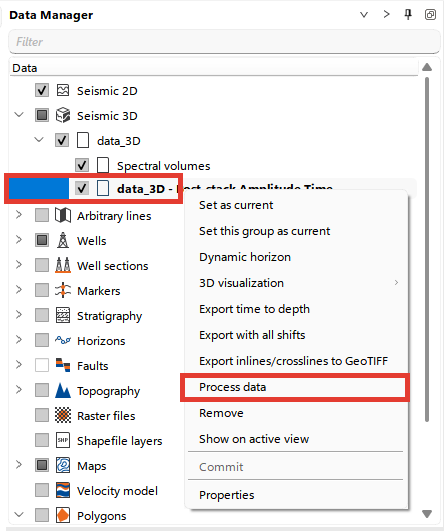
The Open g-Space Navigator window will appear. Fill in the display names and click OK.
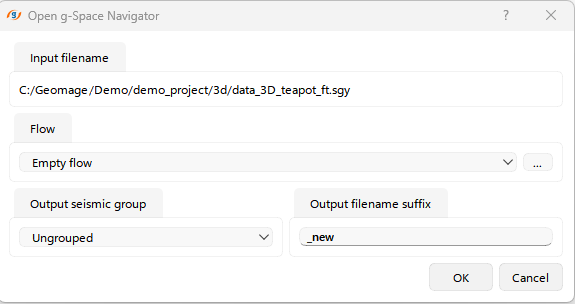
The g-Space Navigator module will open.
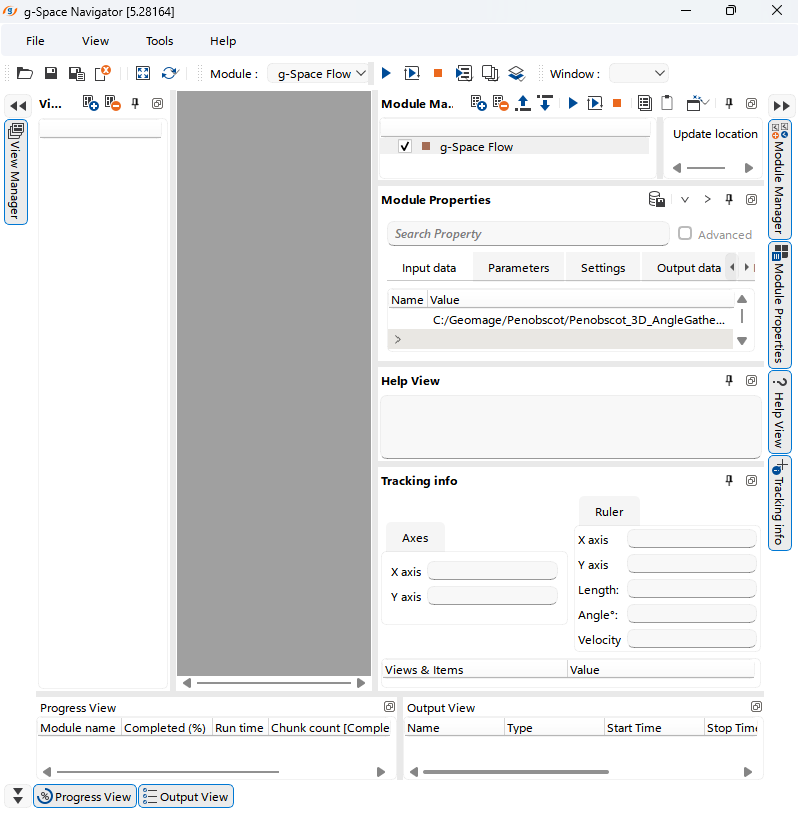
In the Navigator module, click the + button and create a new workspace.
Select the newly created workspace to proceed.
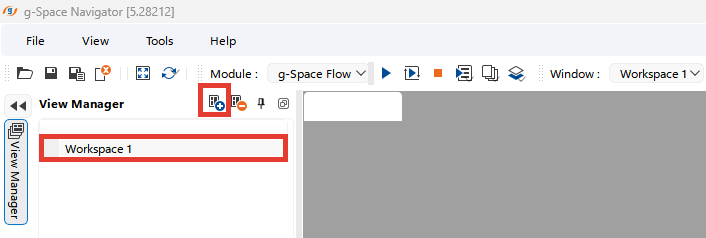
Then create a new view for your data.
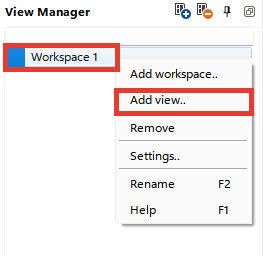
Choose View type and a particular pair of Axes
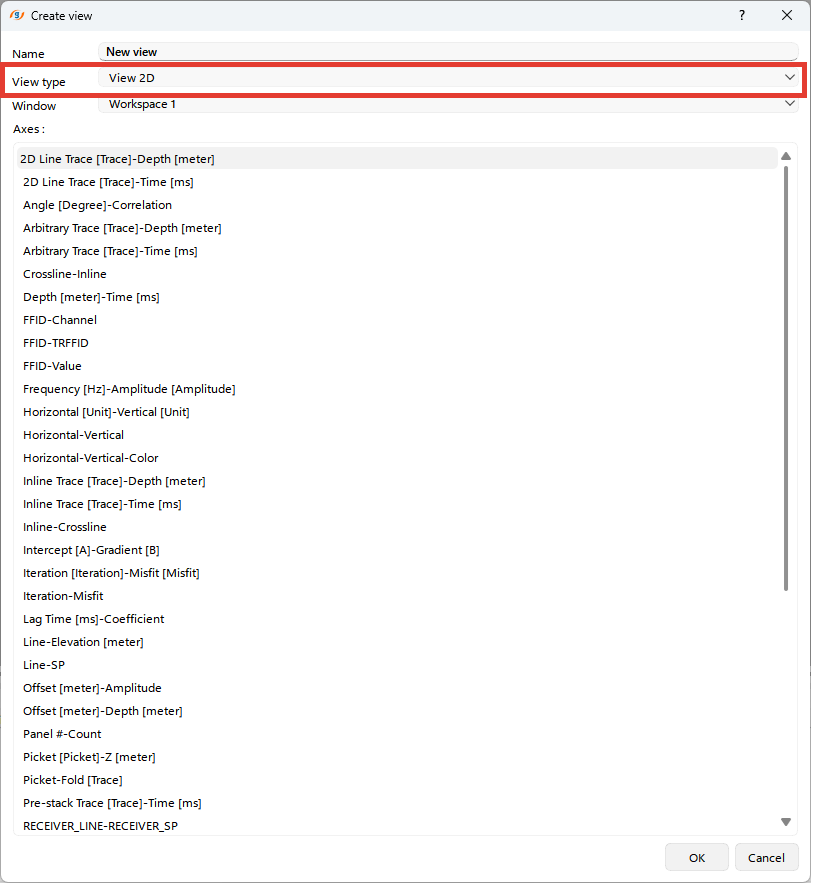
Then navigate to the Module Manager, right-click and select the desired modules
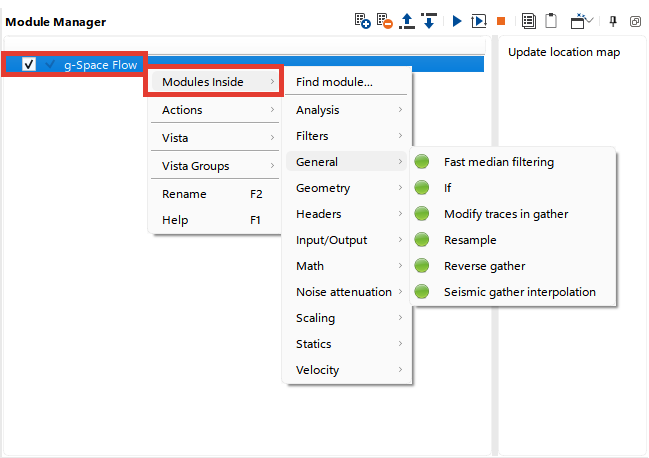
After that click on the g-Space flow and add the Location Map view that will allow you to select and visualize the data you are working with
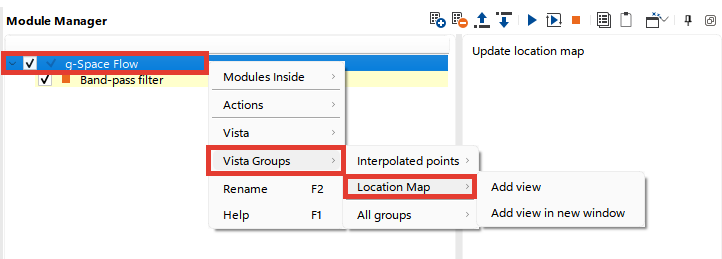
Click on the selected modules to display the Input and Output views for quality control.
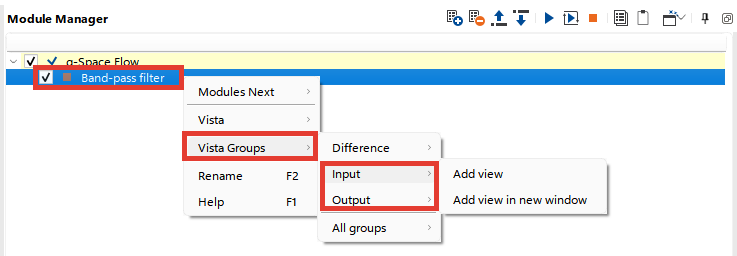
The configured interface displays the Parameters section, where you can set parameters for the selected module. Results appear instantly in the configured Input and Output views for a selected bin active on the Location Map.
Use the Execute or Execute All Modules buttons to process the data.
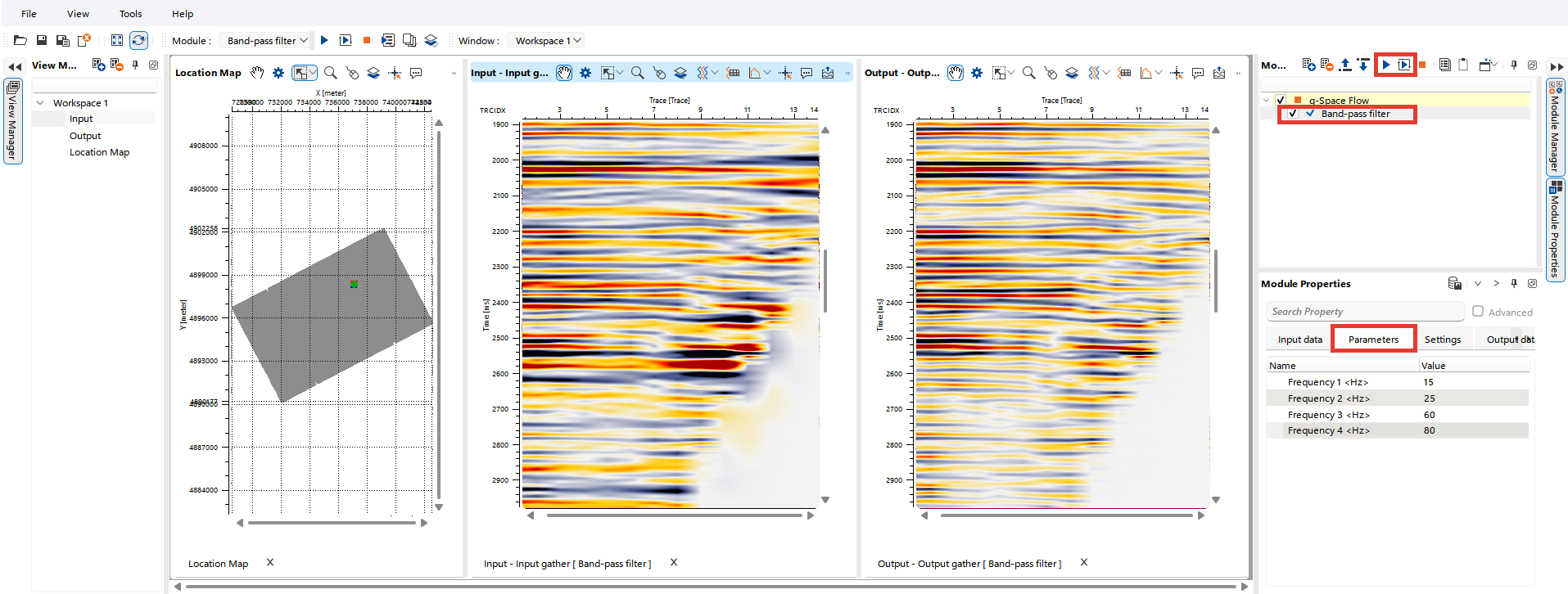
For details on seismic data processing functionality, refer to the g-Platform
After obtaining the results, return to g-Space. In the Seismic Data workspace, you will find your files. Upload them if needed.
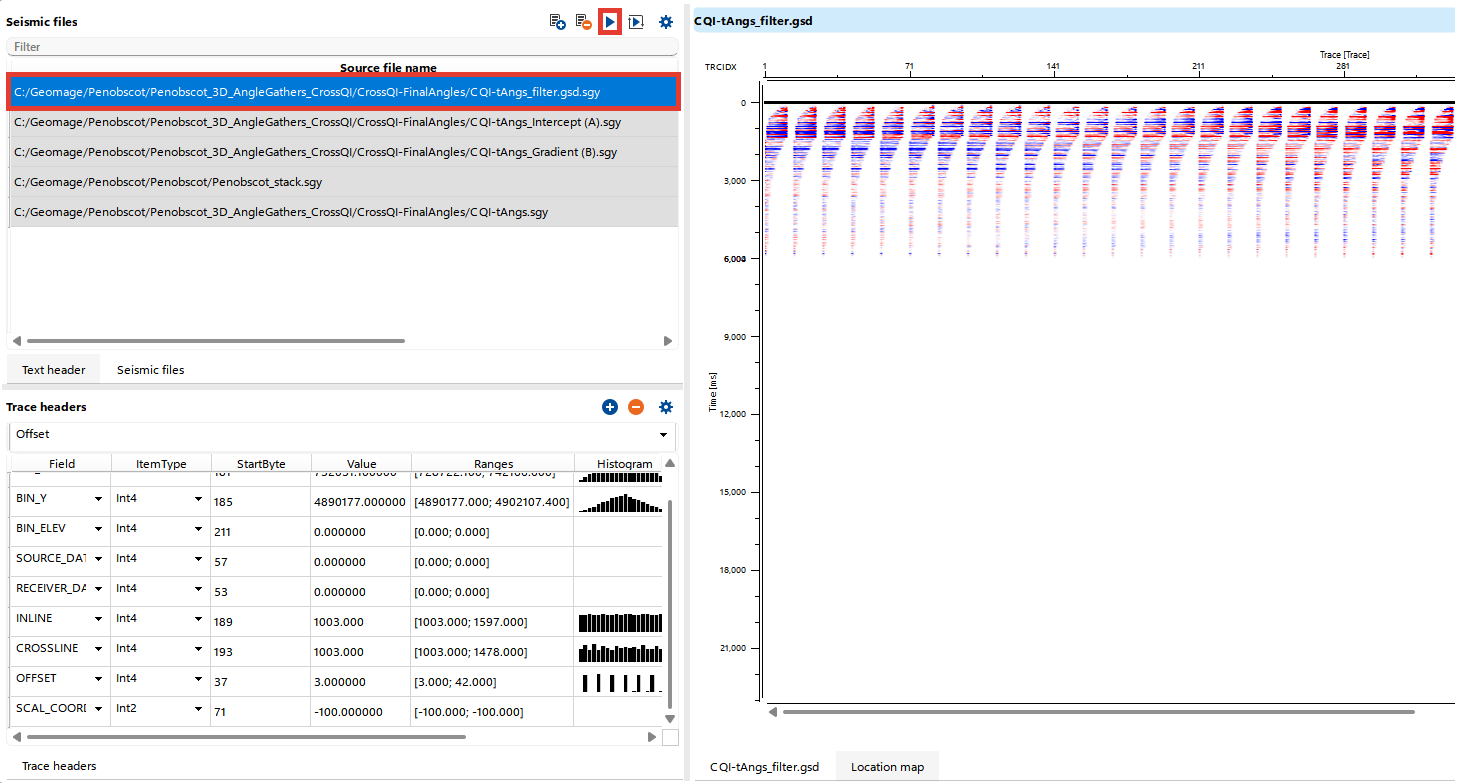
Note
The default file name for upload is limited to 7 characters. If you add a suffix to the original file name during processing, ensure the full name fits within the 7-character limit before uploading.