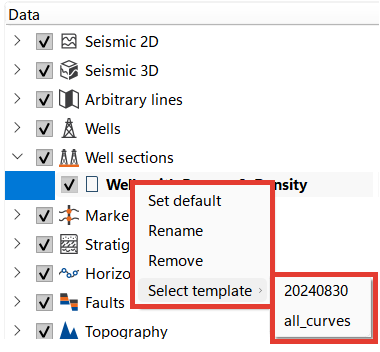To visualize a curve in an empty track, right-click on the track display and select Advanced Track Settings. This will open a settings window. For this example, set the Track Width to 100. Scroll to the bottom of the window and click on Unused Curves to display a list of curves that haven't been visualized yet. Select the caliper curve from the list. The curve will be visualized.
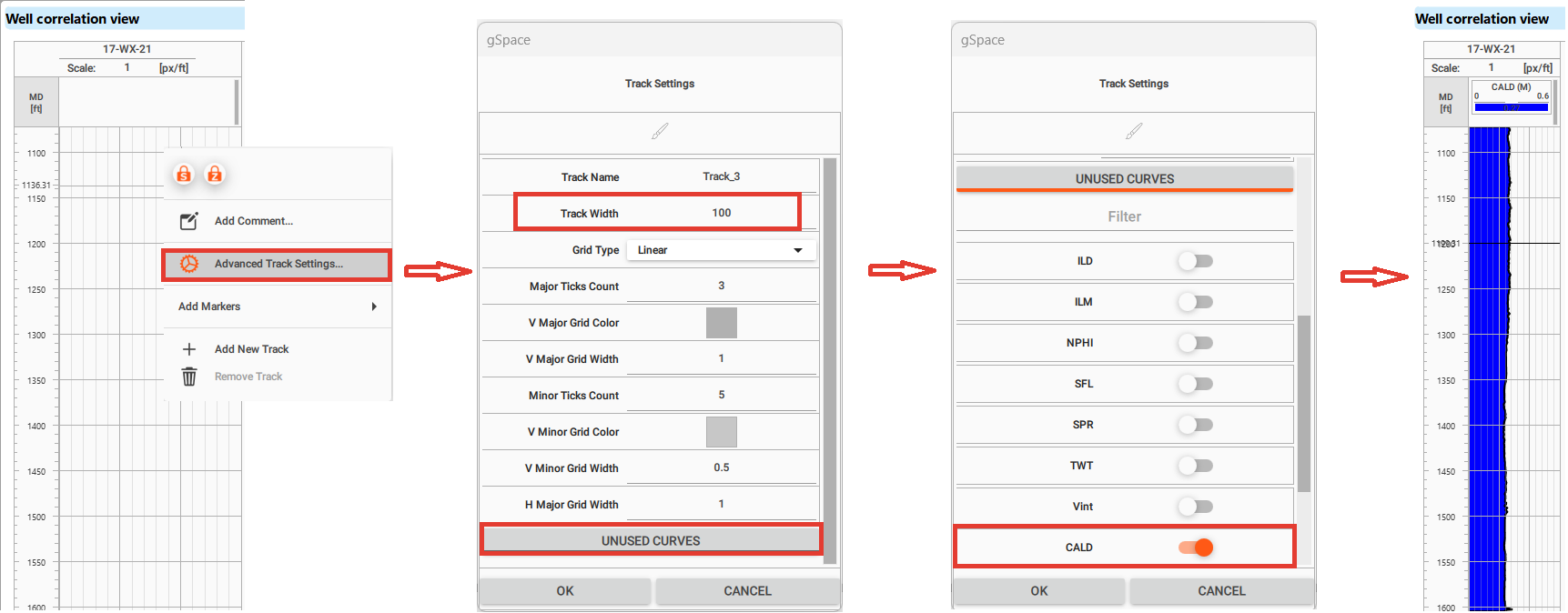
To set up curve visualization, right-click on the curve name field at the top of the panel (highlighted in red). This will open the curve visualization settings window.
In this example, the following adjustments were made:
•Renamed the Curve Nickname
•Updated the Units
•Selected a filled Curve Type (highlighted in green)
•Selected a Step Style (highlighted in blue)
•Set the Min Value and Max Value
•Chose curve Color and Width
•Chose Fill color
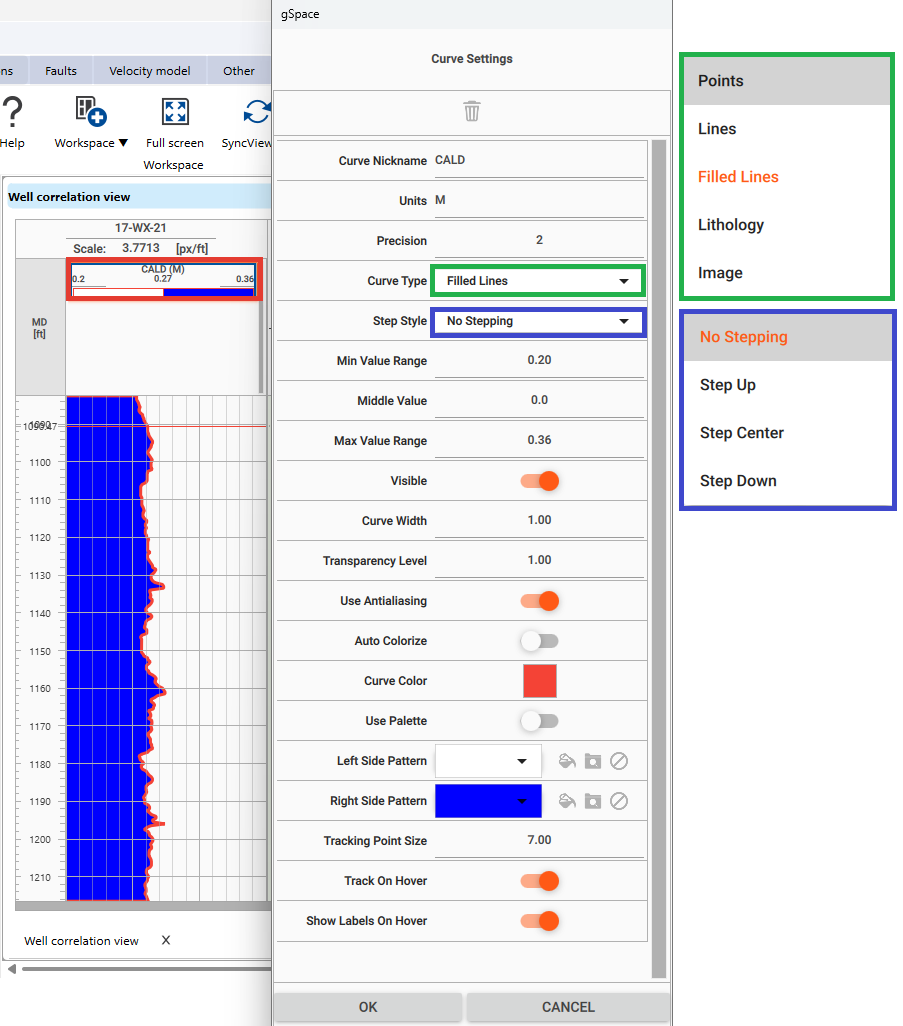
To add three additional tracks for the curves, right-click on the visualized track field and select Add Track (highlighted in red). Next, access the global settings (highlighted in green) by right-clicking on the well name at the top.
Scroll down to the Axis Settings and enable the visualization of TVD (True Vertical Depth) and TWT (Two-Way Time).
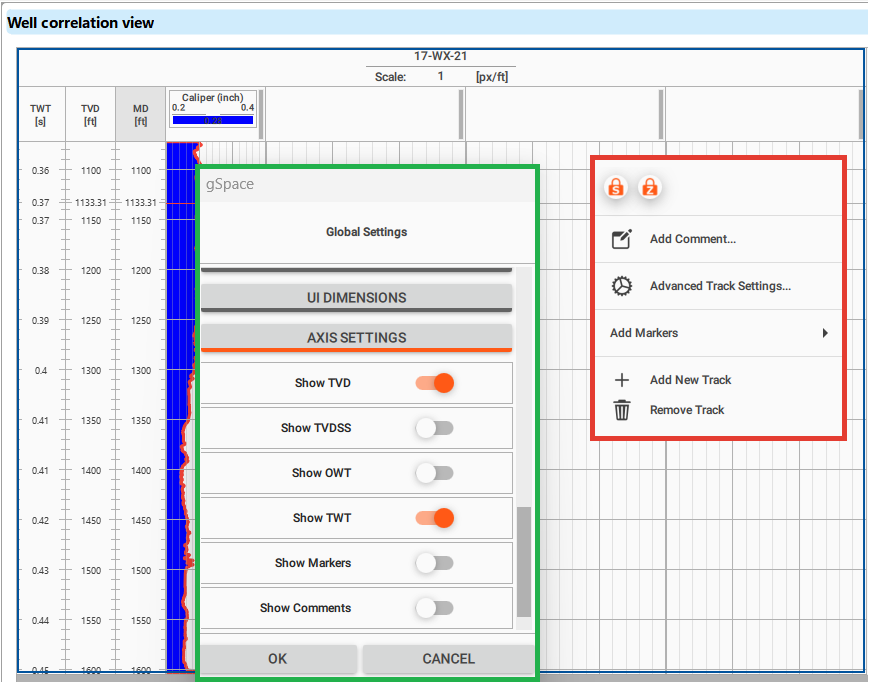
To set a priority scale, right-click on the scale field you want to designate as the main one. This will open the settings. Enable the Active function, and the selected scale will become the primary one, highlighted in gray in the label field at the top.
In the picture below, the active scale is set to MD. For the active scale, the Active function does not appear in the settings, as it’s already designated as the primary scale.
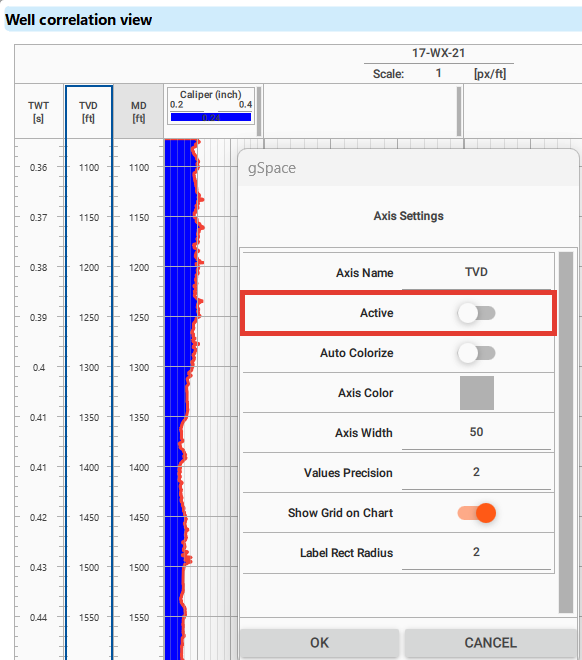
Lets add curves to the tracks as described above.
To adjust the size at the top of the panel, click and hold the left mouse button on the border (highlighted in red) of any axis field, then drag to resize the field.
You can change the minimum and maximum values by left-clicking on the curve name field (highlighted in orange) while it highlighted.
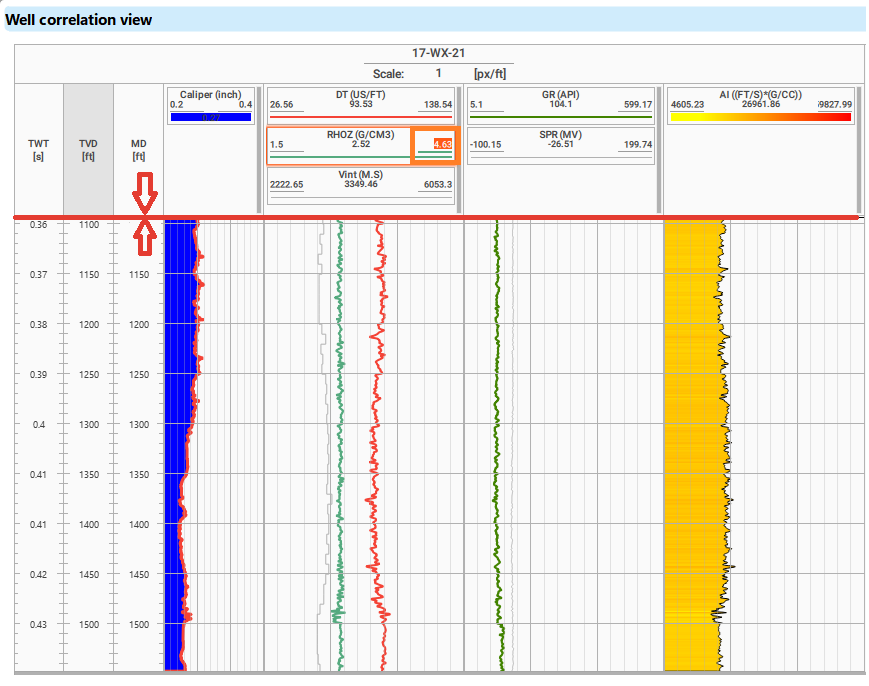
For continuous curves such as GR or Density, a convenient standard visualization type is linear.
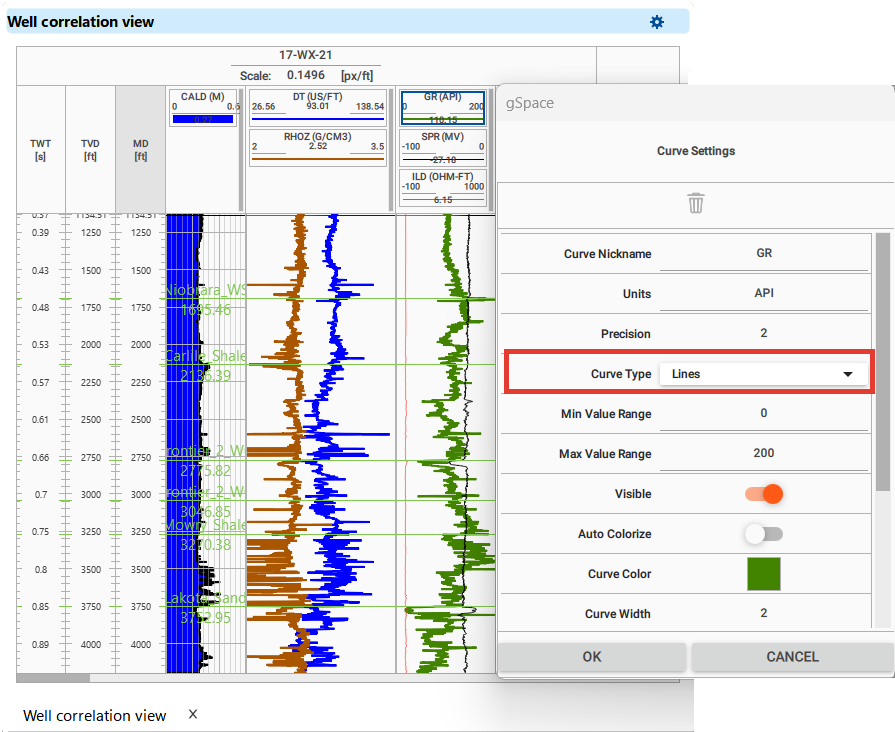
To visualize markers, open Global Settings, scroll down to Markers Visibility, and enable the markers you want to display.
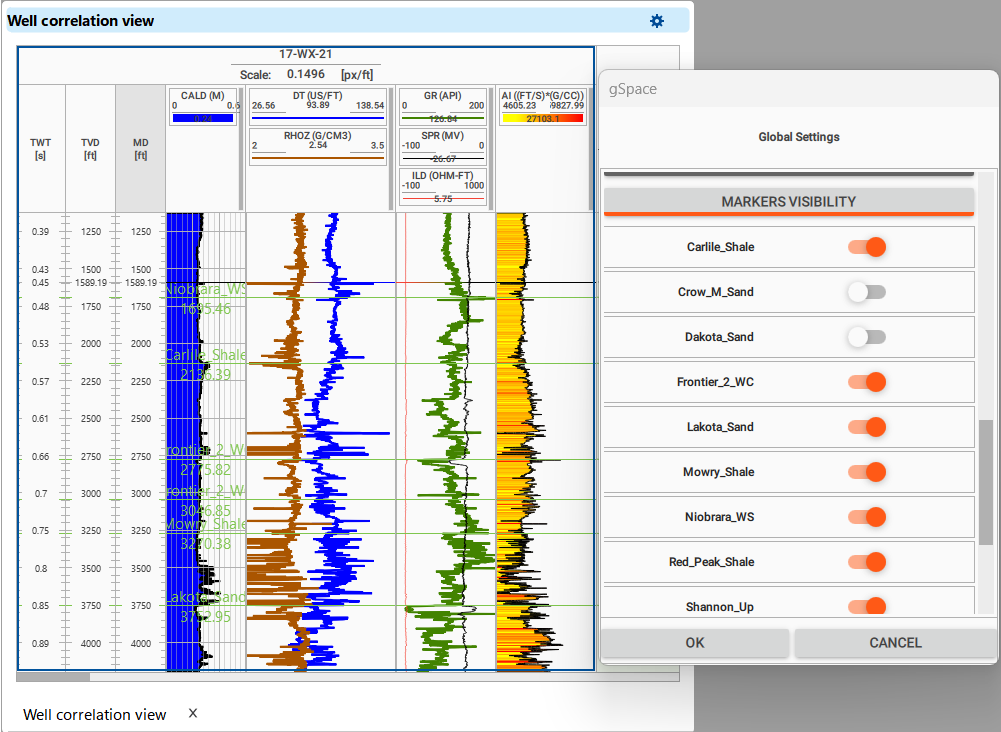
Once you have set up a Well template for correlation that suits you, save it and it will always be available in your project.
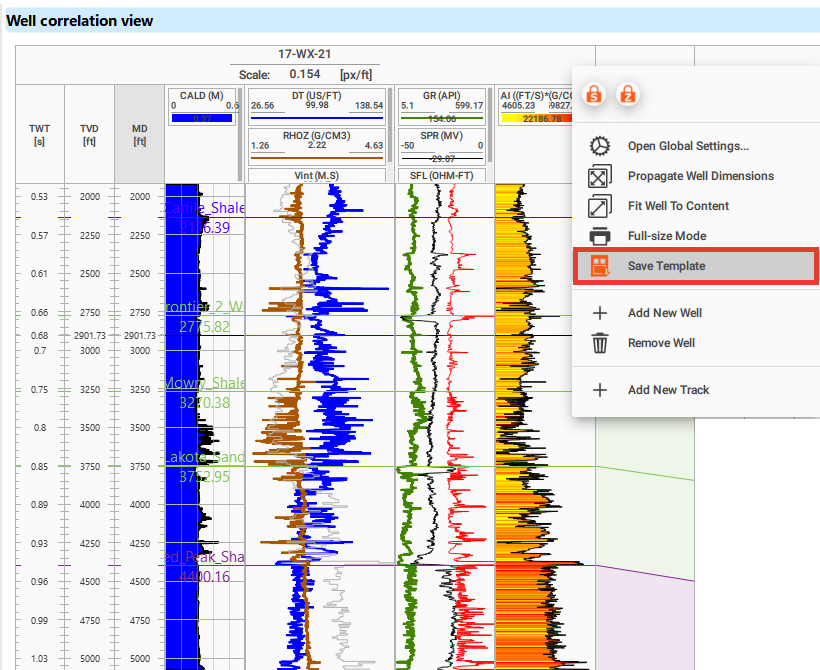
To apply a saved well template, right-click on the desired section within the Well Sections in the Data Manager.