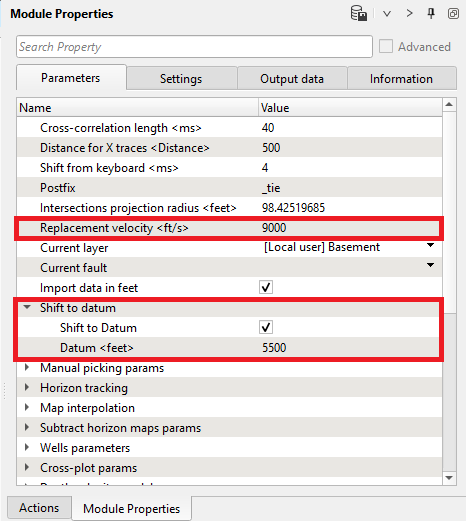g-Space supports several options importing faults:
Navigate to the Faults bar
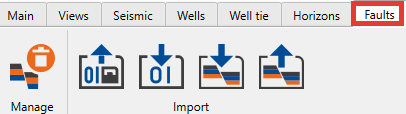
 Option 1: Press load faults binary button, locate file and press OK. g-Space will load binary faults
Option 1: Press load faults binary button, locate file and press OK. g-Space will load binary faults
IMPORTANT NOTE: Binary format contains a full copy of faults exported from g-Space and it will overwrite all existing faults
 Option 2: Press Import faults Charisma format and locate file
Option 2: Press Import faults Charisma format and locate file
Adjust the import settings as needed:
•Imported EPSG Code: Displays the coordinate system of the imported data.
•Import Measurement System: Allows selecting between Metric and other units.
•Use Converting on Import: Enables automatic conversion of coordinate or measurement systems.
•Is Depth Fault: If checked, the imported fault is treated as a depth-based fault and will be stored in Depth subfolder in the Faults folder in the Data manager.
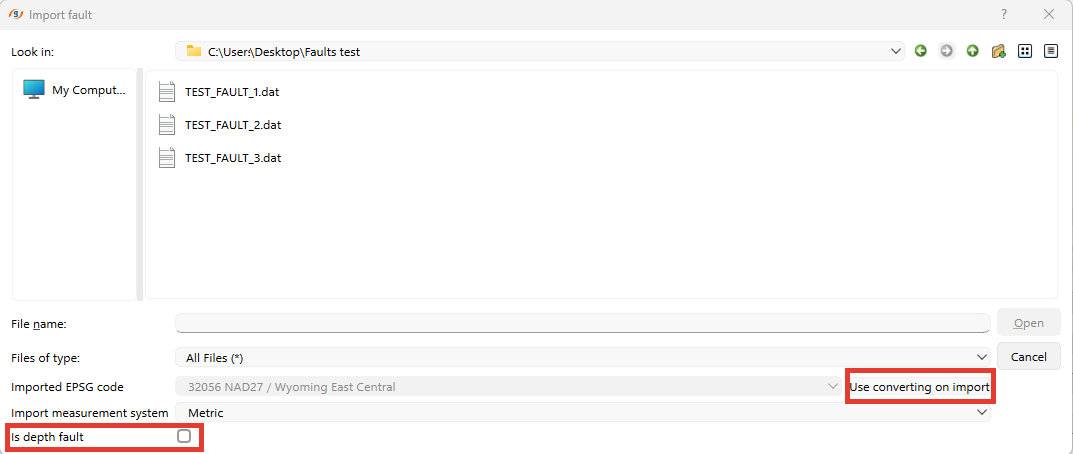
For more information about fault formats supported by g-Space refer to Fault Data Formats
Before importing faults make sure that the project datum and replacement velocity are the same for importing faults otherwise in must be changed. To do this go to Module Properties panel --> Parameters tab