Vista tab - allows to set visibility, order and appearance of all vista items of the active view.
It divided for two sections: Vista items and Vista item properties
Vista items allows you to turn on/off visibility of the objects on the view. This is a dynamic part of the window and shows the items according to the active view
You can re-order the layers ![]() , turn on/off visibility of all objects
, turn on/off visibility of all objects ![]() and switch between working modes
and switch between working modes ![]() (Selected trace, Set control item) on current view.
(Selected trace, Set control item) on current view.
Vista items properties section gives access to settings of selected object in the Vista items section.
The settings list may vary depending on the active item type
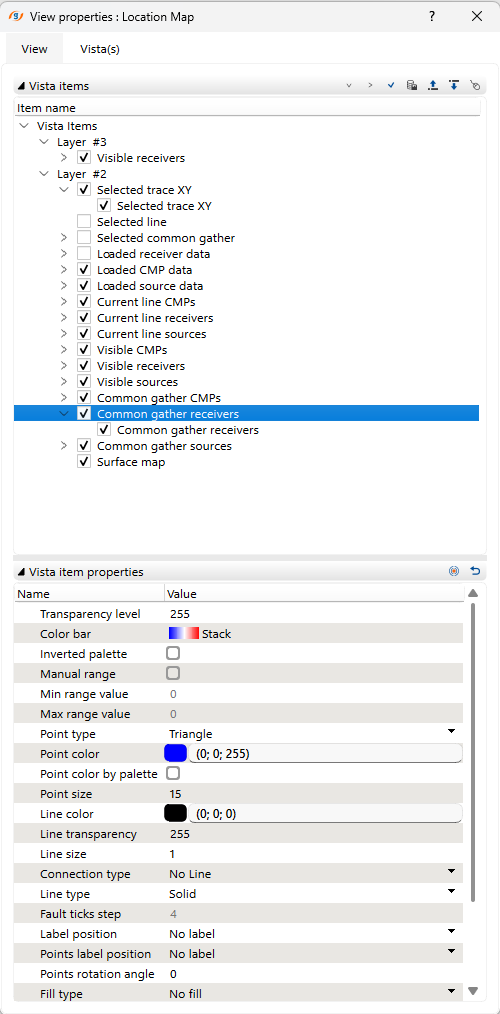
Here is the list of the settings you can make for the active item (it may not be complete and depends on the active item type):
•Transparency level - set the opacity level of the item
•Color bar - allows to select a color bar
•Inverted palette - inverts a color bar
•Normalization - allows to select the source for color range
•Min/max range value - allows to select the min/max range values for user defined normalization
•Hide out of range - hides values outside the selected range values
•Gain - allows to choose gain for the visualization
•AGC <ms> - allows to set AGC
•Show interpolated values
•Enable errors on matrix
•Auto normalization
•Value precision - set precision of the displayed data
•Isolines show mode - allow to turn on isolines
•Major each isoline - set the step of the bold isolines
•Minor line size - set thickness of minor isolines
•Minor line color - set color of minor isolines
•Major line size - set thickness of major isolines
•Major line color - set color of major isolines
•Isolines round mode - set isolines smoothing
•Show isolines labels - shows isolines values
•Isolines color by palette - set isolines color according the color bar
•Point type - set points style
•Point color - set points color
•Point color by palette - set points color according the color bar
•Point size - set points size
•Line color - set line color
•Line transparency - set opacity level for the line
•Connection type - set connection type for the points
•Line type - set line style (like solid, dashed, dotted etc.)
•Label position - set the label position
•Points label position - set the label position for the points
•Points rotation angle - set the points rotation
•Fill type - allow to fill the object
•Fill color - set the first filling color
•Fill color2 - set the second filling color