AVO (Amplitude Variation with Offset or Amplitude Versus Offset)
The AVO analysis allows users to measure rock properties and identify potential hydrocarbon reservoirs by analyzing how seismic reflection amplitudes change with the distance (or offset) between the source and receiver.
The user can measure the rock properties using AVO.

To start working with AVO, you need to create a dedicated workspace for AVO analysis. This workspace will allow you to manage and visualize the various aspects of AVO data.
Once created, the AVO workspace will provide tools and views specifically designed for AVO analysis, such as cross-plot views and attribute maps.
 Create and open AVO analysis workspace
Create and open AVO analysis workspace
 Map parameters.
Map parameters.
The Map Parameters section for AVO analysis, as shown in the interface, allows the user to select and calculate specific attributes like the Intercept (A), Gradient (B), and their products.
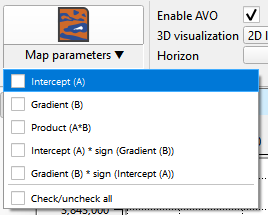
Here's a description of the options in the "Map Parameters" menu:
1.Intercept (A) represents the amplitude at zero offset, essentially capturing the baseline reflection coefficient. It helps in identifying the type of lithology or fluid content in the subsurface.
2.Gradient (B) reflects the rate of change of amplitude with offset. The gradient provides additional details about the fluid content and type of rock present, particularly useful in detecting gas zones or differentiating between fluids.
3.Product (A * B) is a combination of the intercept and gradient, highlighting areas where both factors play a significant role together. It can be useful in enhancing certain anomalies within the seismic data.
4.Intercept (A) * sign(Gradient (B)) applies a sign function to the gradient, combining it with the intercept to highlight changes in polarity and detect possible hydrocarbon indicators.
5.Gradient (B) * sign(Intercept (A)), similar to the previous option, but the sign function is applied to the intercept. This variation emphasizes areas where the intercept's polarity affects the gradient, which can be useful for identifying fluid contacts.
6.Check/uncheck all allows users to select or deselect all the parameters for processing at once.
Settings section:
•Enable AVO: This option must be checked to activate AVO processing within the workspace
•Calc. type: Choose calculation type between horizon or whole seismic. Perform AVO analysis along a selected horizon, focusing on specific geological layers. Apply AVO analysis across the entire seismic dataset, providing a broader view of the subsurface.
•Analysis type: Choose whether to use Offsets (the distance between the seismic source and receivers) or Angles (incident angles of seismic waves) for your calculations. This selection impacts how the AVO attributes are derived.
•Horizon: Select the horizon that you wish to analyze. This is particularly important when you are focusing on specific stratigraphic layers or intervals.
•Bounding polygon: If you need to limit the AVO analysis to a particular area, you can define a bounding polygon.
•Visualization: By default None. The user can select 2D line in case of 2D dataset, inline/cross line for 3D dataset
•Start/stop/step angle: This setting allows you to define the range and step of incident angles used in pre-stack data visualization. Adjusting these angles can help in analyzing different AVO responses across various offset ranges.
Execute section:
 Run AVO cross plotting
Run AVO cross plotting
 Calculate AVO attributes maps
Calculate AVO attributes maps
 Calculate AVO attributes 3D volume or 2D sections
Calculate AVO attributes 3D volume or 2D sections
The AVO analysis in g-Space is a comprehensive toolset that enables detailed examination of seismic data to evaluate subsurface properties. By carefully configuring the settings and executing the appropriate analysis, users can gain valuable insights into reservoir characteristics and make informed decisions about exploration and development.
For further information about specific AVO functions and settings, please refer to AVO