Import well deviation steps:
Step 1: Locating the file
Go to Ribbon -> Wells bar and click on Import wells inclinometry

In the appeared dialog box locate the files and click open:
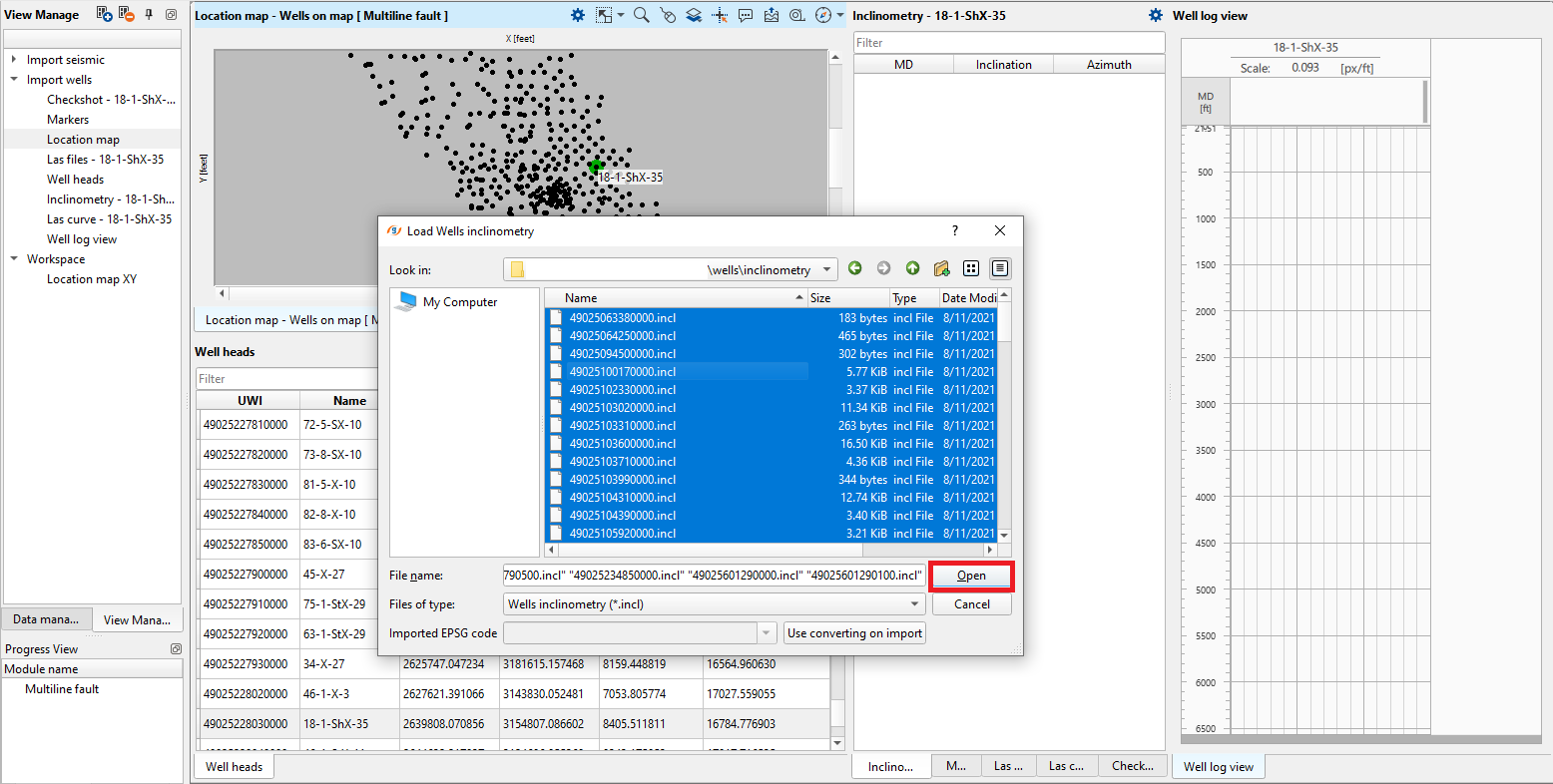
Step 2: Setting up reading parameters
g-Space will open file preview dialog were you can set the loading parameters such as: Separator type, Headers row, Start row, End row.
In the Original file tab you will see how files looks like and adjust loading parameters accordingly
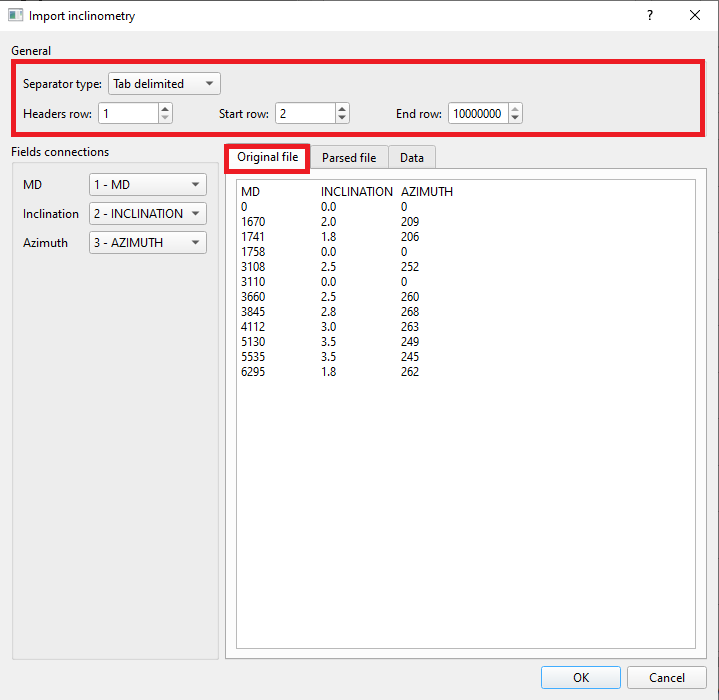
Step 3: Checking reading parameters
Click on Parsed file tab to check if you set reading parameters correctly and also you can decide which columns you want to add or skip
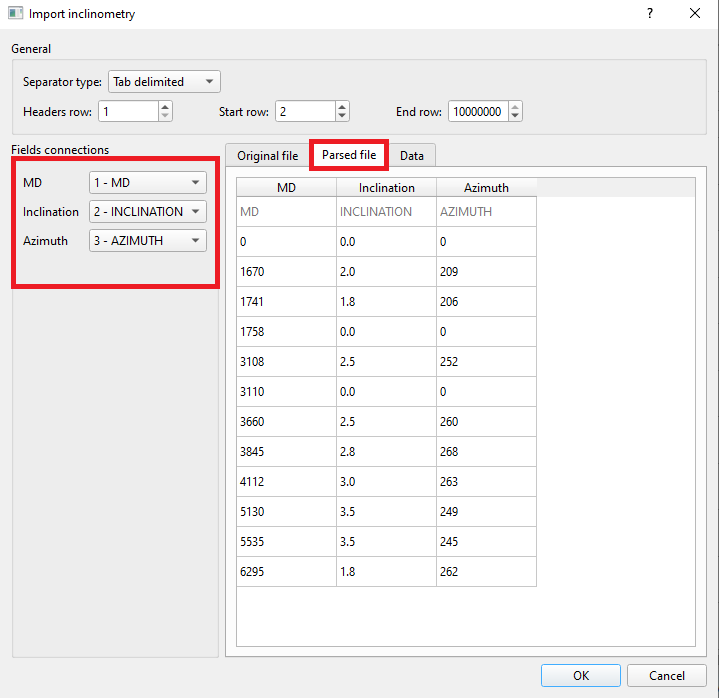
In the Field connections check the deviation parameters. If you have files with additional information you can chose skip unnecessary columns from drop-down box
Note
If some of the fields are colored RED, it means that data doesn't have required type or reading parameters were set incorrectly
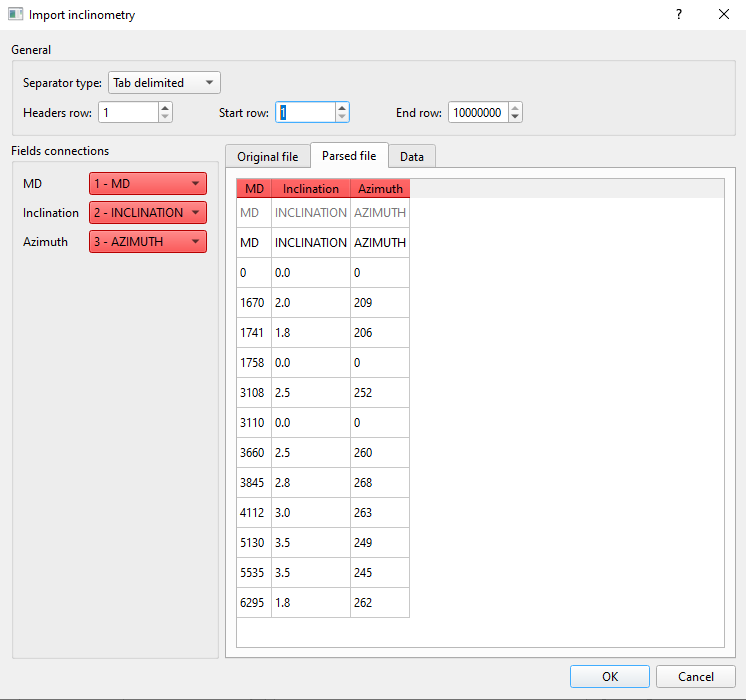
For more information about deviation format supporting by g-Space refer to Well Data Formats
Step 4. Checking the loading settings
In Data tab you can see if all settings were done correctly and all necessary columns were included. After that click OK
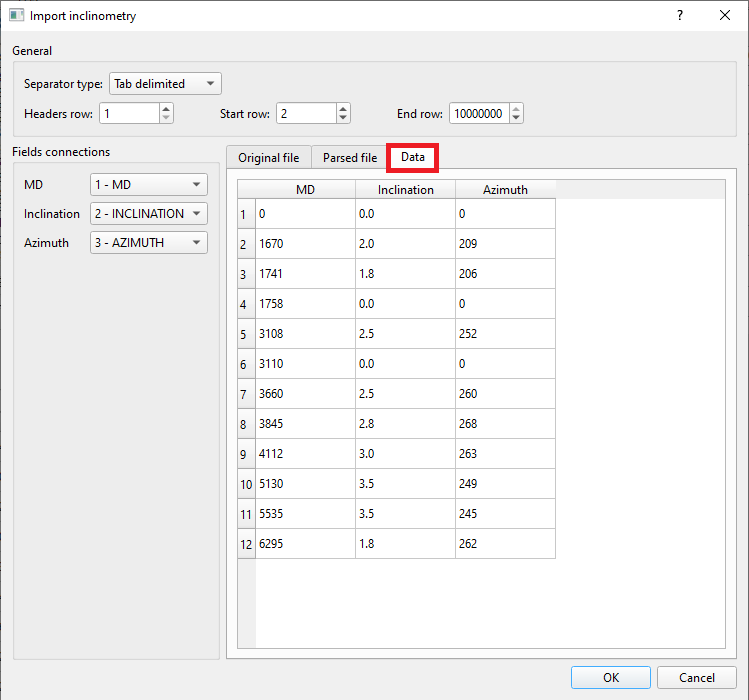
Step 5: Controlling loaded data
To check the data click on map view or in table below map - all loaded information will appear in the table Inclinometry
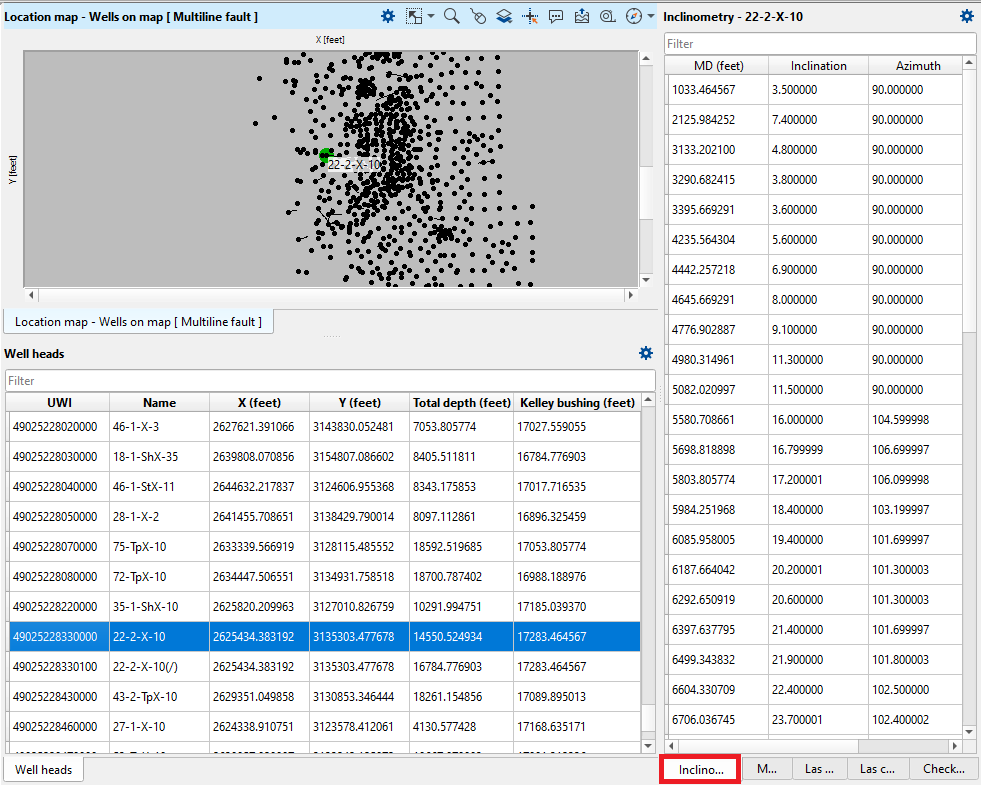
For more information about checkshot format please refer to Well Data Formats