There are two ways to load LAS files in g-Space: a simple method and an advanced wizard.
Option 1: Simple method
Step 1: Locate the file
Go to Ribbon -> Wells bar and click on Load LAS files button

In the appeared dialog box locate the files and click open
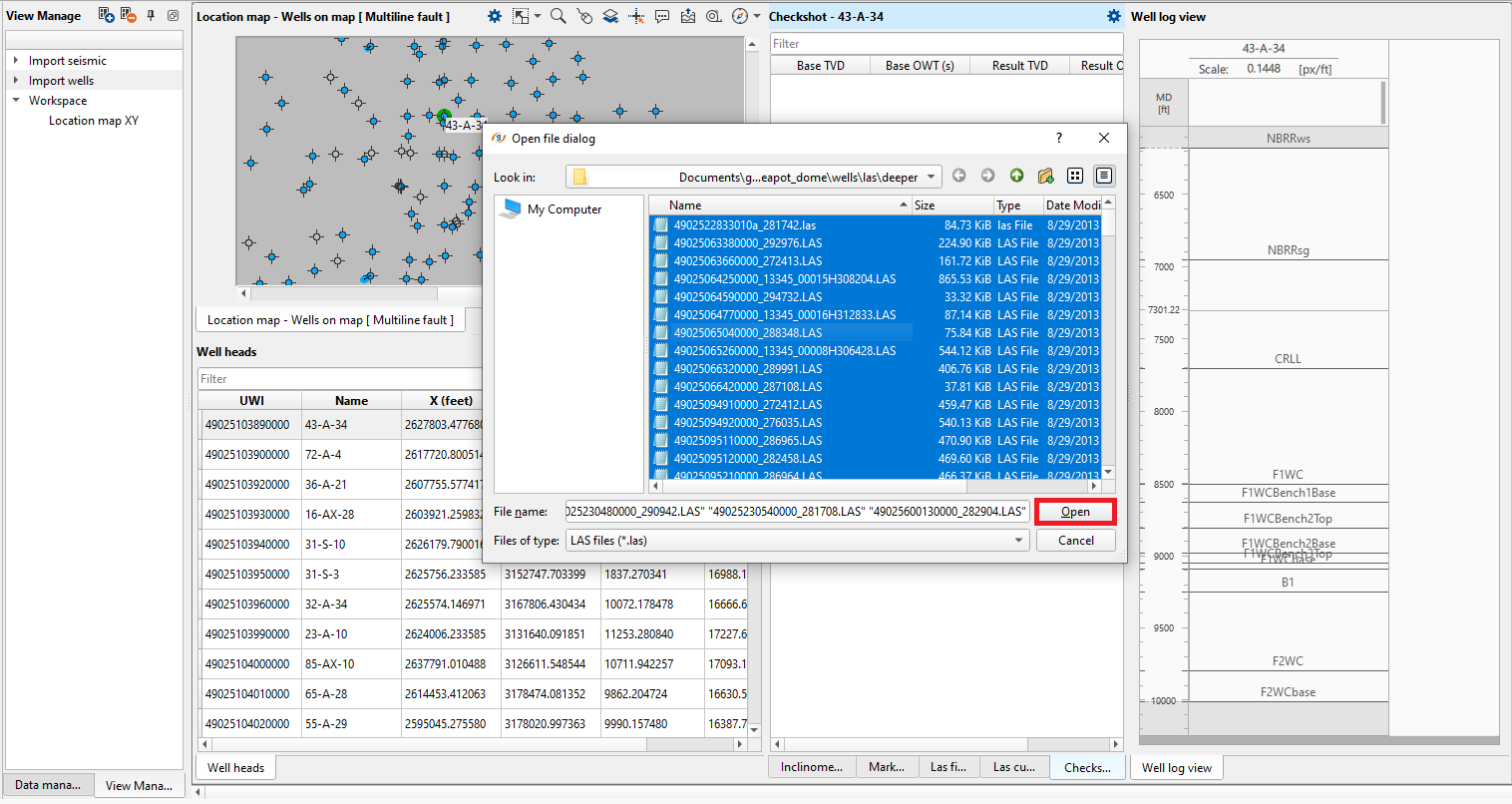
Step 2: Control loaded data
To check Well log data you have just loaded click on map view or in table below map. All loaded information will appear in table LAS files where you can find list of loaded curves. In the table Las curve you can check the log values. Also you can see the log preview
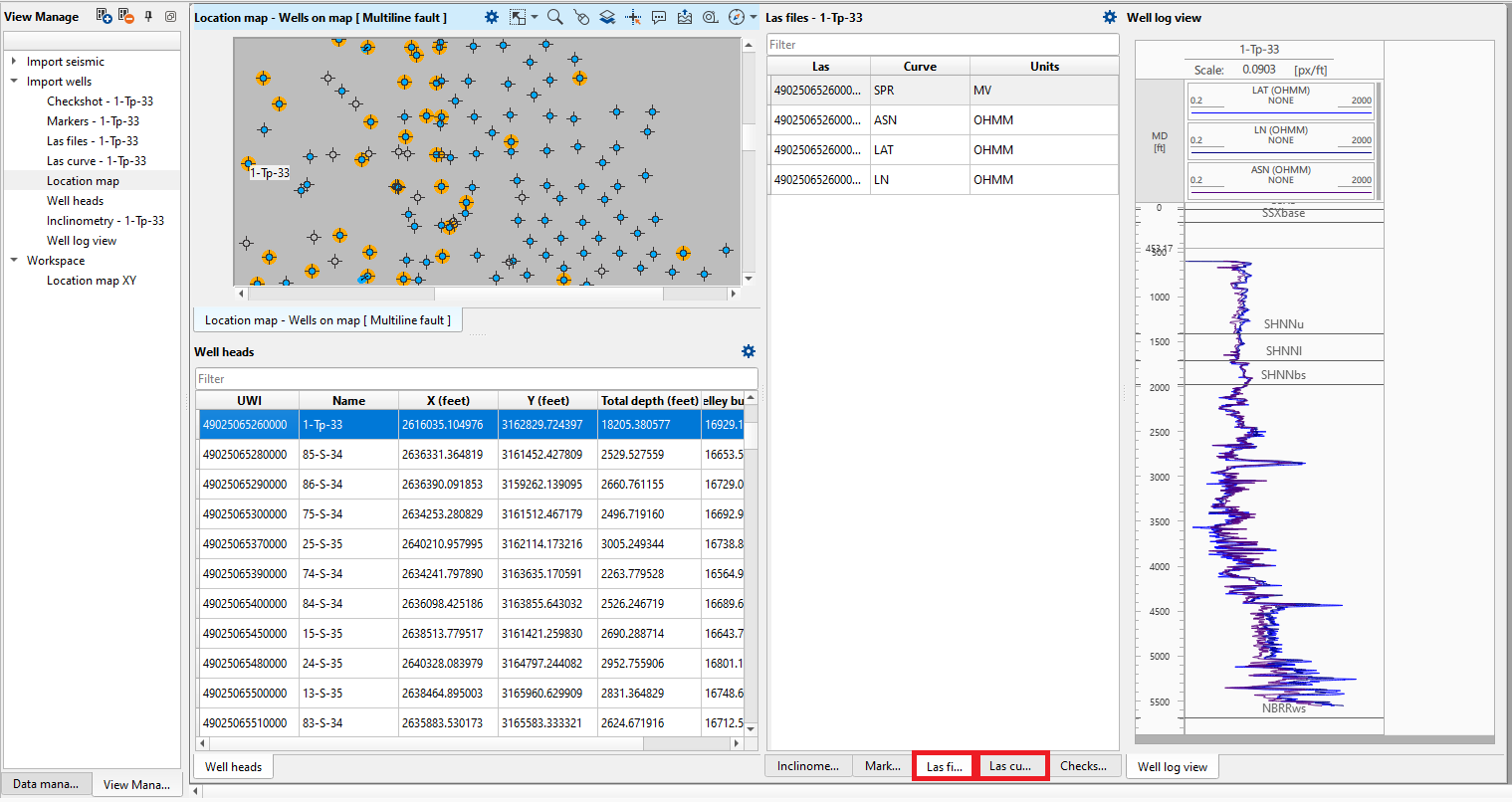
Option 2: Advanced method (Wizard)
The advanced LAS Import Wizard gives you more control over the loading process.

In the Import LAS files dialog, click the + button to add one or multiple LAS files. Once selected, press Next.
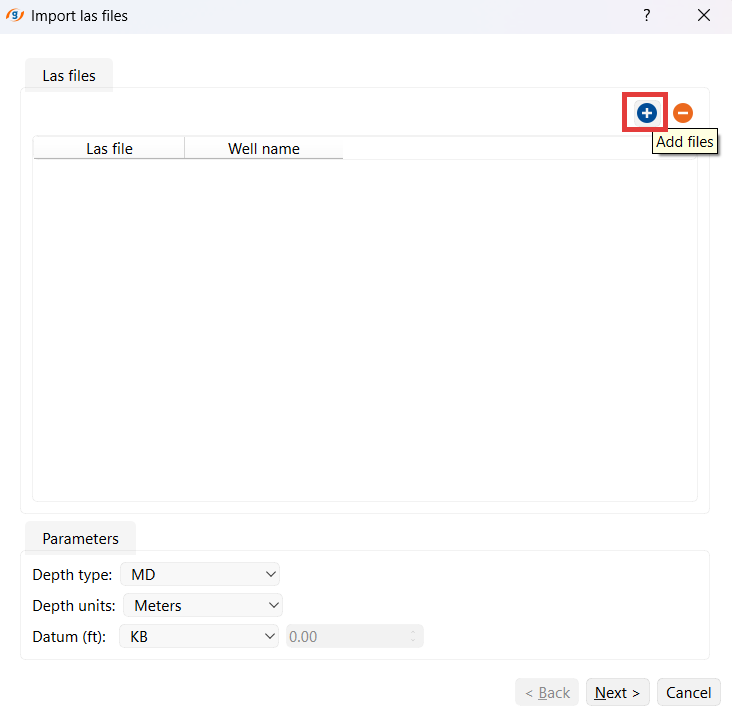
In the wizard window, you will see a table with all available curves from the selected LAS file.
Each curve is listed with:
•Curve name (short code, e.g., GR, DT, NPHI).
•Name from file (original name as stored in the LAS).
•Type (curve type: Gamma Ray, Density, Resistivity, etc.).
•Units.
•Comments.
•Start depth / Stop depth.
•Histogram preview of curve distribution.
Curve name, Type and Units can be changed manually, you can choose the options from the list or type it.
At the bottom, you can set well-specific parameters:
•Well (well name).
•Depth type (MD, TVD, etc.).
•Depth units (Meters, Feet).
•Datum (e.g., KB).
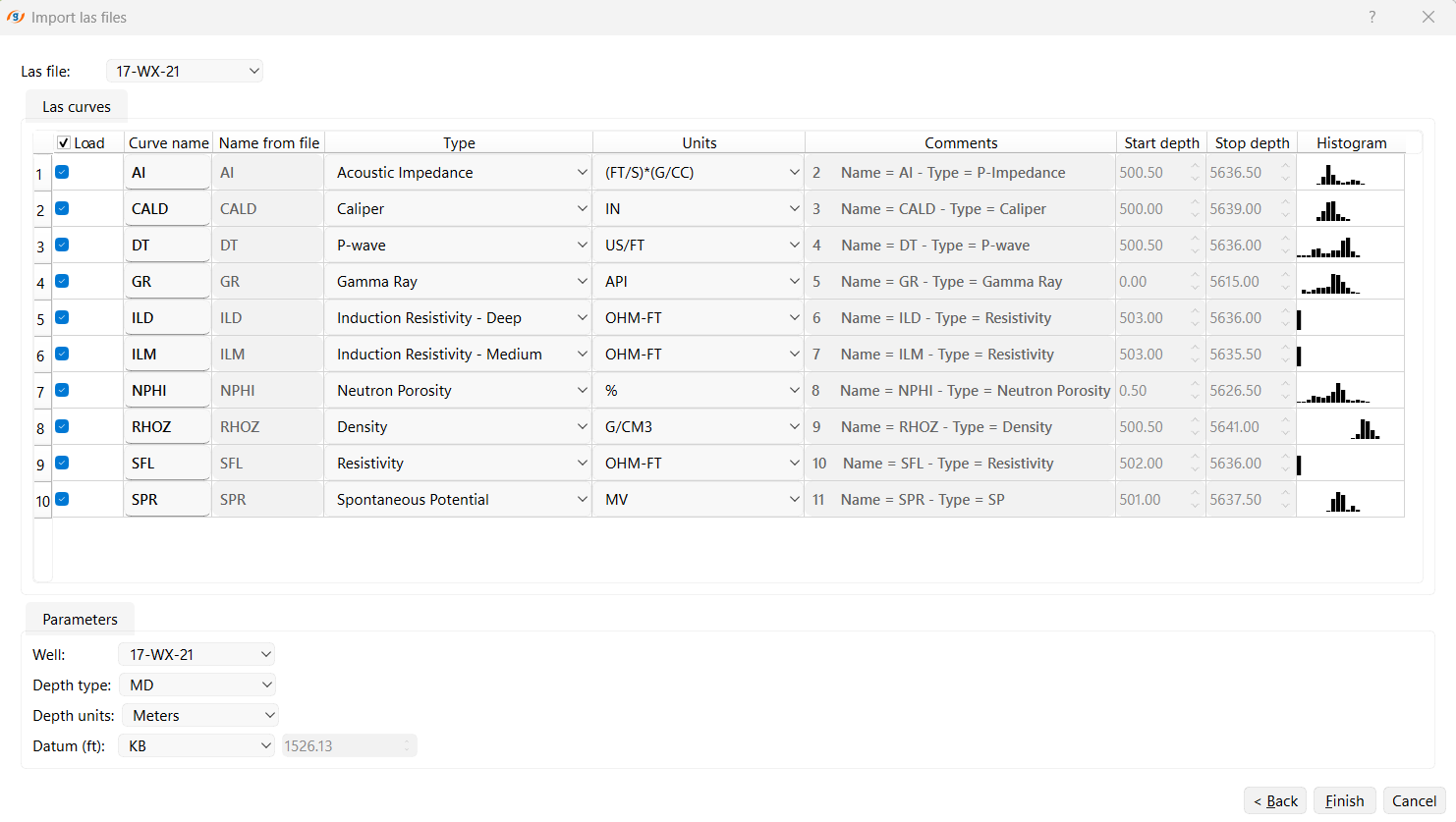
For more information about formats please refer to Well Data Formats