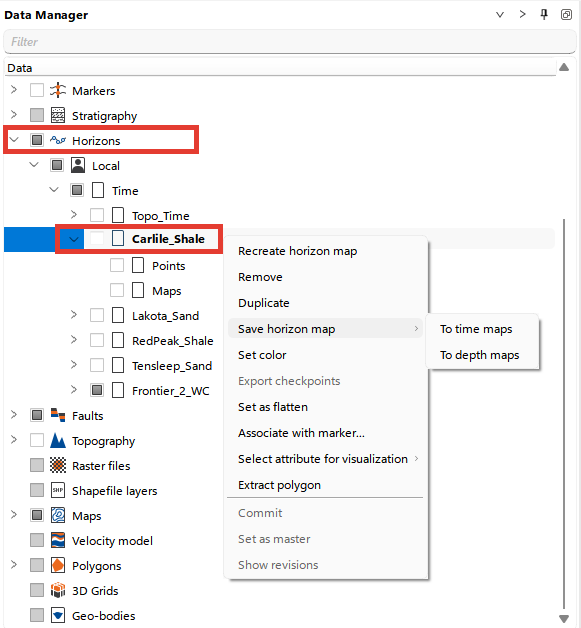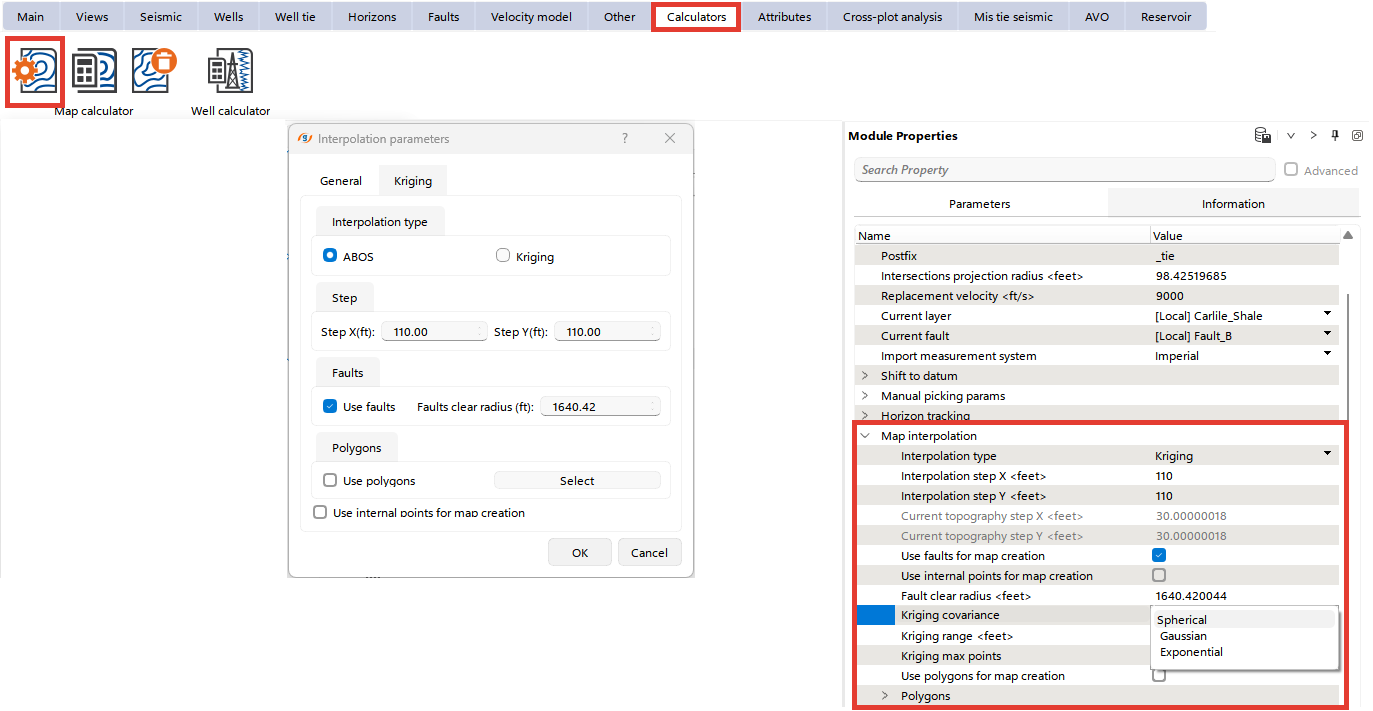The Horizons folder in the Data Manager stores data as Points and Maps. When a horizon is picked, only points are created initially. To generate a map, right-click on the horizon and choose Recreate Map. You can then save the generated map to the Maps folder by selecting Save horizon map from the Horizons folder and choosing either the time or depth scale, depending on the type of data you are working with. To convert time horizons to depth maps, a velocity model must be present in the project. By default, the active velocity model is used for this conversion.
The user can set the mapping settings in the Calculators bar in the Map Calculator tab by clicking the Settings button, as well as in the Module Properties.
To convert time maps into depth maps and back, a Velocity model must be created in the project. By default, the active Velocity model is used for conversion.
The Map Calculator allows users to create new maps by performing calculations using existing map data. To open the Map Calculator, navigate to the Calculators bar in the Map Calculator tab and click 
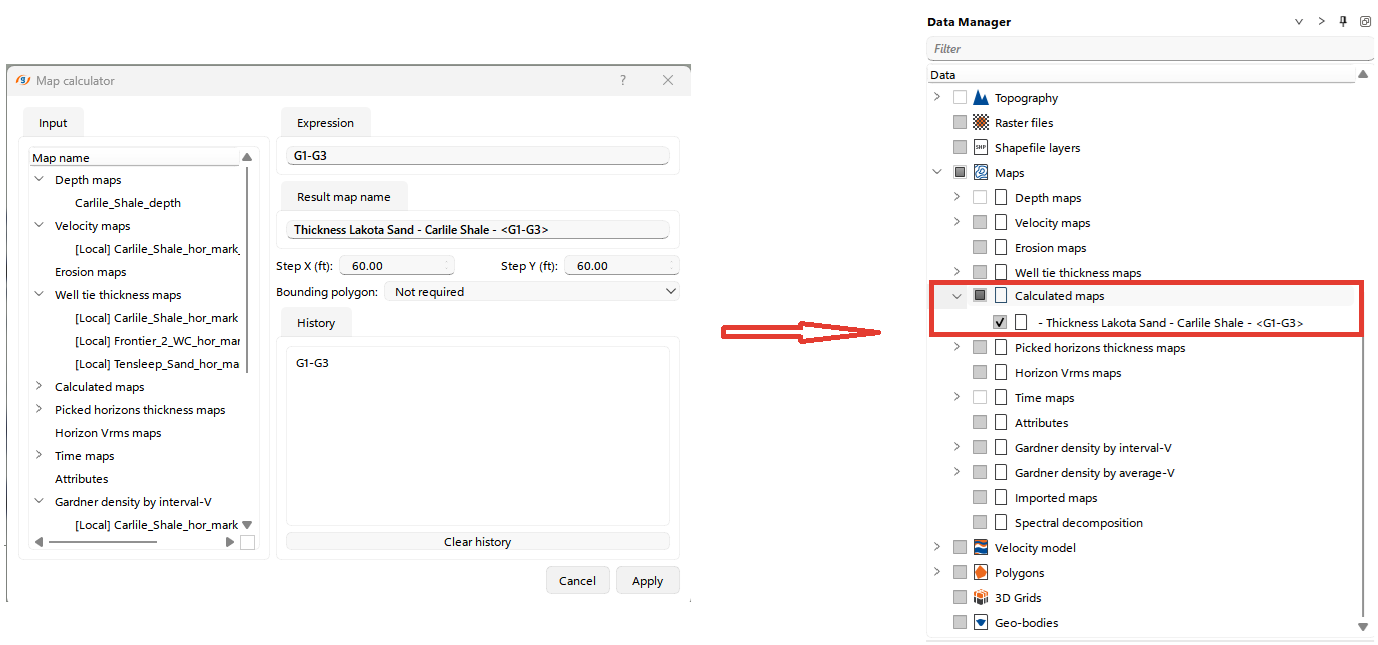
In the Input tab, select the maps you want to use in your calculations. The maps are organized into categories, such as depth maps, velocity maps, and thickness maps. You can choose multiple maps from the available options.
In the Expression tab, define the mathematical operation or formula you want to apply to the selected maps. You can reference maps by their names, as shown in the list.
Refer to the Trace Headers Math for a description of the available mathematical functions.
Enter a name for the new map in the Result Map Name field. This is how the new map will be saved and displayed in the Data Manager.
Define the grid step sizes for the X and Y axes in the corresponding fields (e.g., 60 ft). This determines the resolution of the resulting map.
If you wish to restrict the calculation to a specific area, select a bounding polygon. If no restriction is needed, leave this as "Not required."
The history of the expressions used in the calculation is displayed for reference, allowing users to track their operations.
Once the input maps, expression, and settings are configured, click Apply to generate the new map. The resulting map will be saved in the Calculated Maps folder in the Data Manager. In the data manager you can drag and drop maps from Calculated Maps to any other folders
In g-Space, users can calculate and visualize attribute maps. A detailed workflow is described in the Seismic Attributes chapter.