Well correlation - allows the user to create views where the user can visualize the different types of the well data such as log data (continuous and discrete), point data, comment logs etc. Well correlation view is designed to perform easy stratigraphic log correlation.
To create Well correlation view go to the Views bar in the Ribbon bar and click on Well Correlation option:

Below is an example display of a well correlation window.
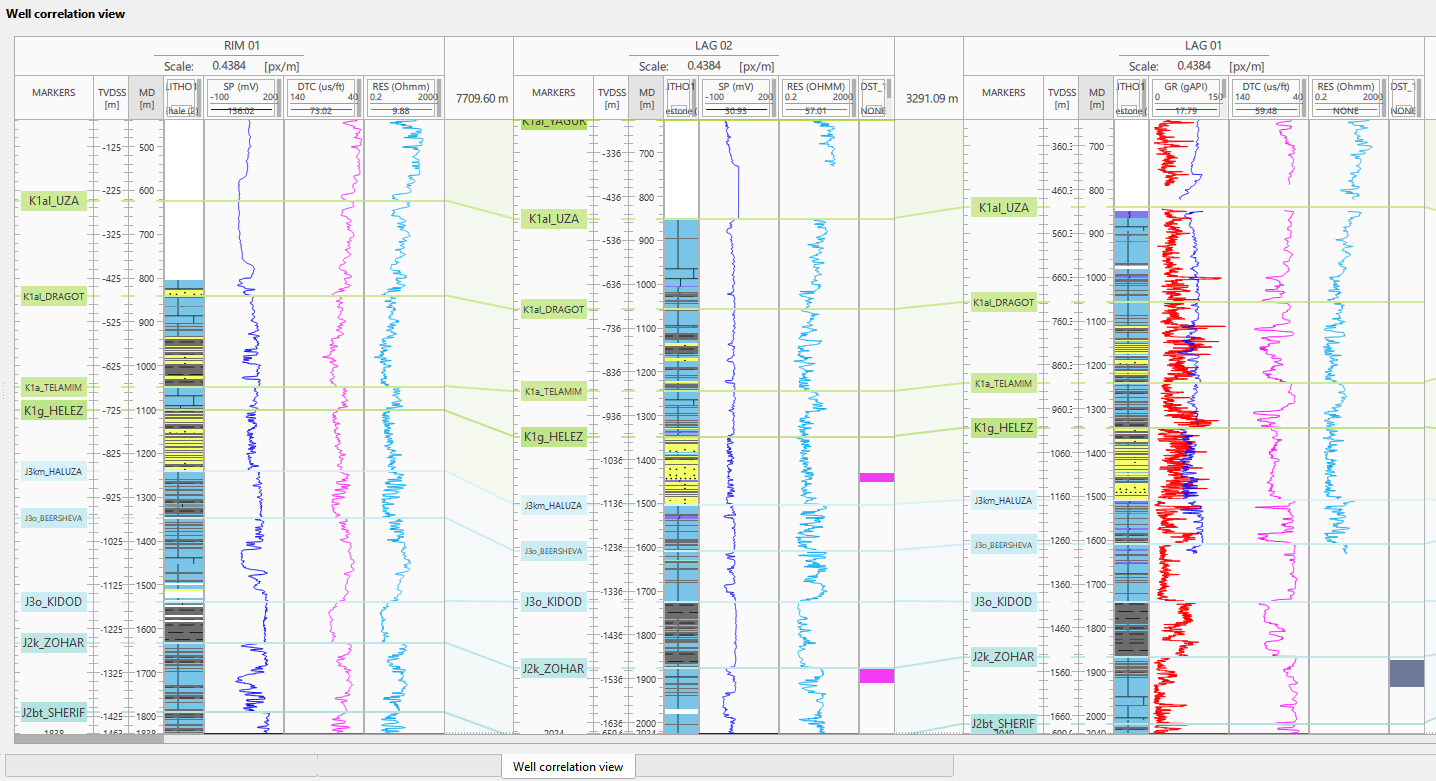
Adding Well sections:
To add a well section, navigate to the Data Manager. Right-click within the interface and select "Add Well Section" from the context menu. A new window will appear prompting you to provide a name for the well section. Enter the desired name and confirm your selection.
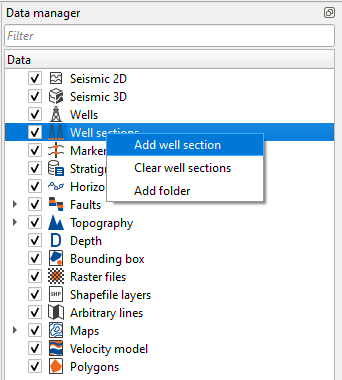
General settings:
In the following example, we are going to learn how to add/remove wells/tracks/horizons etc for any well inside the well correlation window.
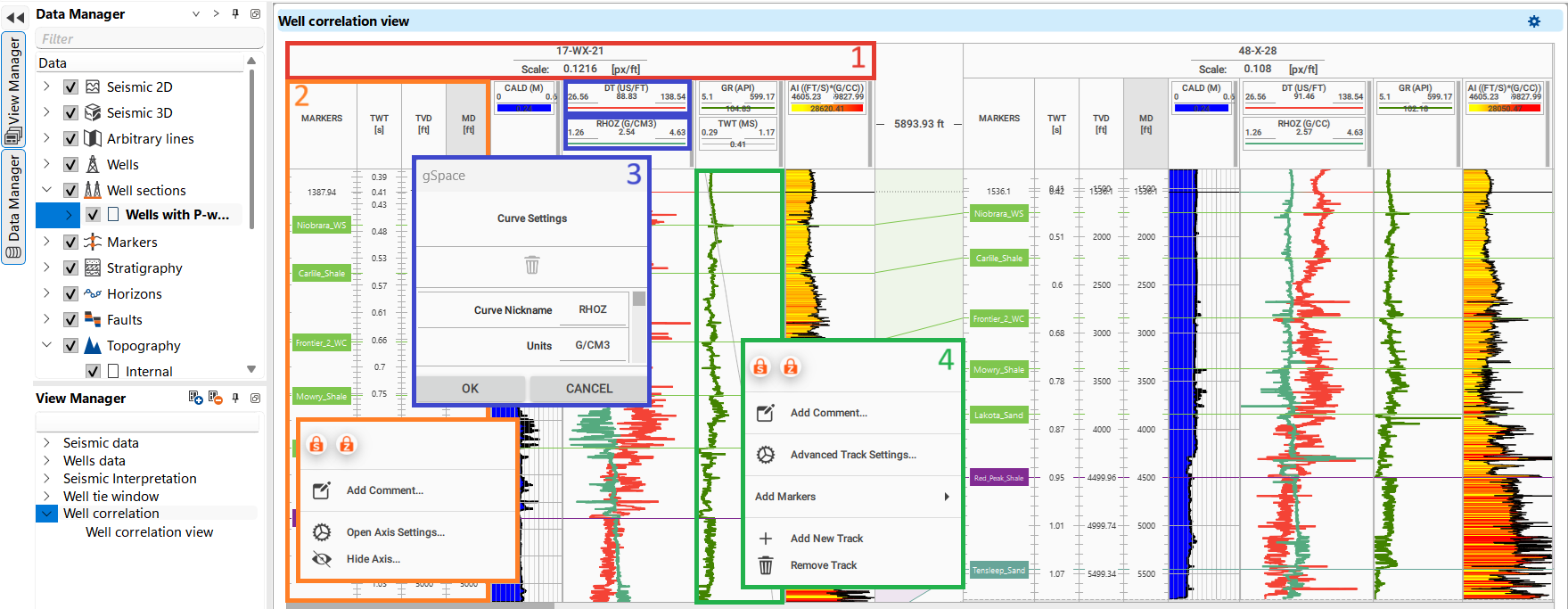
The user should be aware of several key functions related to well correlation within the software. The different tracks and displays are highlighted in the picture, and to access their settings, the user can right-click on each section.
Well Name Display (1 - Red): The area at the top of the window highlighted in red shows the well name. Right-clicking on this section allows access to global settings for the well.
A more detailed description of the global settings can be found below.
Axis Tracks and Settings (2 - Orange): The orange-highlighted areas indicate the axis tracks, which display depth, time, or other log data along the vertical axis.
By right-clicking on these tracks, users can access settings to adjust the scale or other visualization options specific to the axis.
The vertical axis can be zoomed in or out by placing the cursor within the axis track and adjusting the scale accordingly. In contrast, the horizontal axis can be scrolled from right to left and vice versa.
To set the priority scale, first, visualize the desired axis, then right-click to open its settings, and make it active.
The title of the active axis will turn gray, indicating it has been prioritized. By default, the priority axis is set to measured depth (MD), as shown in the figure where the MD field is highlighted in gray.
Curves Tracks and Settings (3 - Blue): The blue-highlighted sections show the individual curves or log tracks, such as GR (Gamma Ray), DT (Sonic), or AI (Acoustic Impedance).
Users can access the curve settings by right-clicking within this area, as shown in the inset labeled "3." Here, they can adjust parameters like curve nickname or units.
Tracks Displays and Settings (4 - Green): The green-highlighted areas indicate where users can manage the display of individual tracks. By right-clicking here, the user can add comments, access advanced track settings, add curves, as well as add new tracks and remove them.
To access Global Settings, the user should right-click inside the Well Name area (highlighted in red) as shown below.
Additional tools are also available.
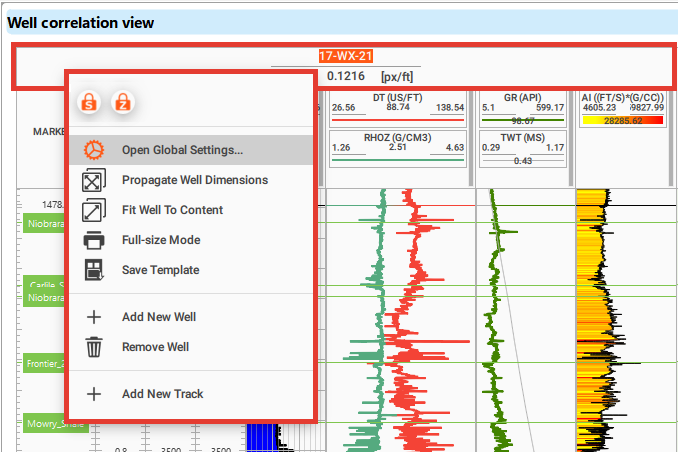
Open Global Settings It is where the user can add/remove any well markers/curves etc besides changing the overall look and feel of the display.
Propagate Well Dimension Once it is activated, it will propagate the same settings across all the wells.
Fit Well to Content It will fit all the wells to the same. It is kind of Zoomed out.
Full size mode It will open a new window for print friendly image to print the well correlation.
Save Template The user can save the whole setup as a template.
Add New Well This will allow the user to add any additional wells.
Remove Well As the name suggest, the user can remove any wells from the display.
Add New Track It will add an empty track
Out of these all options, the most important one is Open Global Settings. We are going to learn about it in the following section.
Select Open Global Settings and a new pop-up window opens.
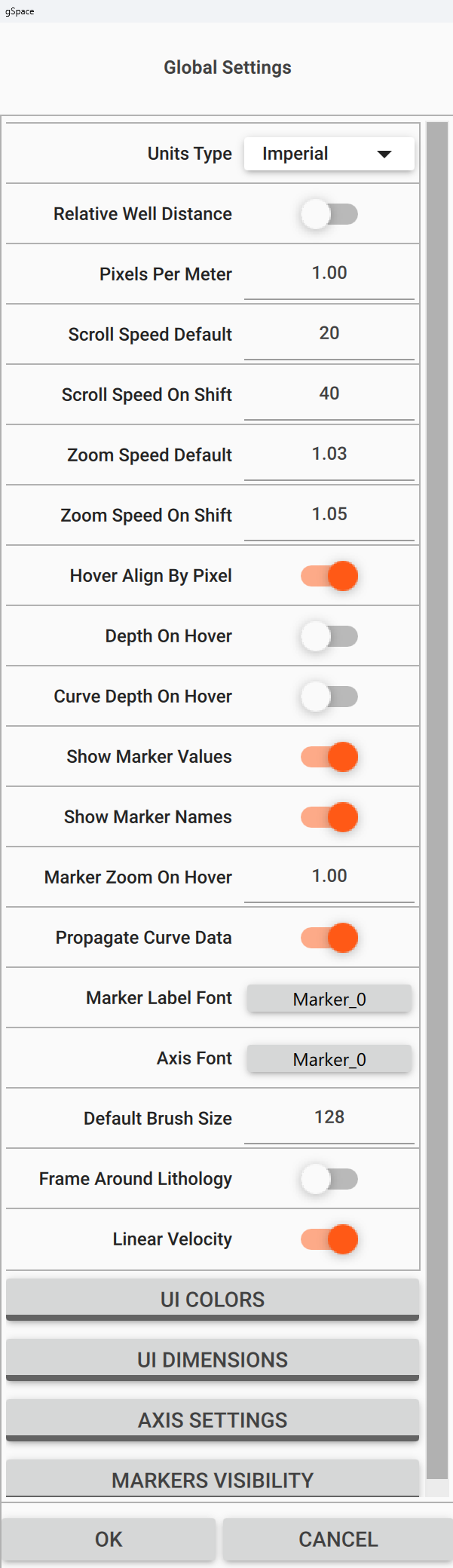
Unit Type The user choose either Metric or Imperial from the drop down menu.
Relative Well Distance By default OFF. If turned ON, it will display the relative well distance
Depth on Hover It will display the MD when the cursor is hovered on the well log.
Curve Depth On Hover Displays the curved depth of the well log.
Show Marker Values Displays marker depth values of the well log.
Show Marker Names It will show the marker names of the well log.
Linear Velocity
UI COLORS This is nothing but User Interface (UI) to modify the color settings of the displays. When we click on it, it will expand.The user can change the foreground/back ground etc.To collapse it, just click on it one more time.
UI DIMENSIONS These settings are related to the Tracks/Horizons/Check shot height and width dimensions. The user can modify as per their choice.
AXIS SETTINGS Inside these settings, the user can ON/OFF the Markers/TWT/TVD etc.
HORIZON VISIBILITY All the loaded horizons appear here. The user have the complete control to display which horizons needed to be displayed.
There isn't a single, universally accepted international color palette for log curves, but certain conventions are commonly followed in the industry. Here are some typical color associations for log curves:
1.Gamma Ray (GR): Green
2.Resistivity (ILD, LLD, etc.): Red
3.Density (RHOB): Brown
4.Neutron Porosity (NPHI): Blue
5.Sonic/Acoustic (DT): Black or Blue
6.SP (Spontaneous Potential): Black
7.Porosity: Blue for neutron porosity, yellow for density porosity
8.Caliper: Blue or Purple
Adding new track, well logs:
To add new track, Right click inside the Well name as shown below and select "Add new track. It will add an additional panel (Green rectangle) to the existing one as shown below.
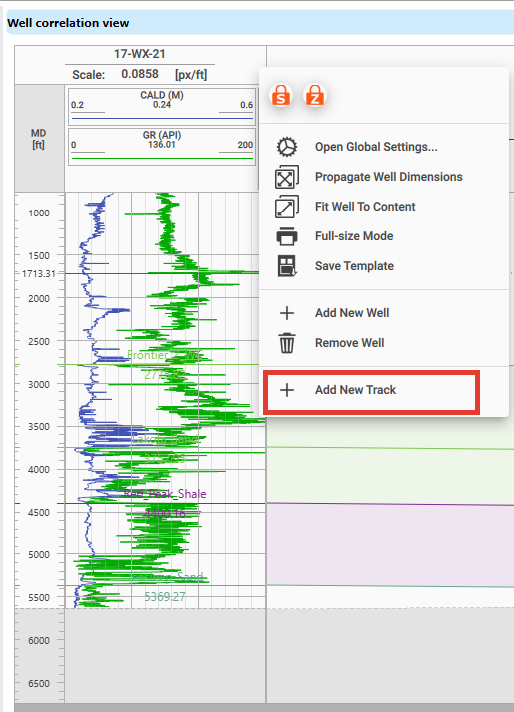
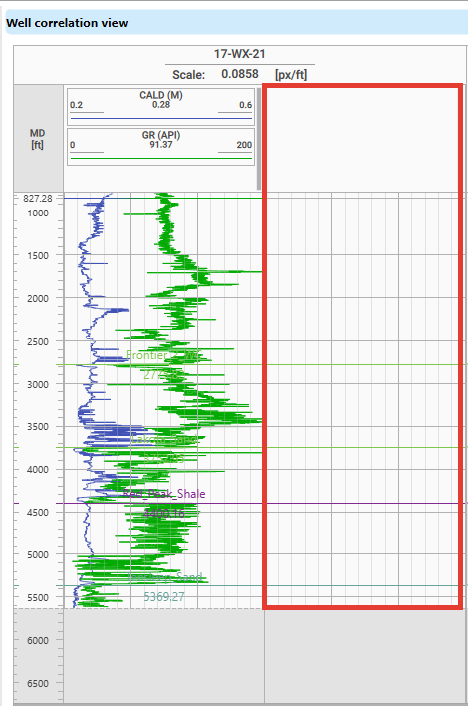
To add any well logs inside this, the user should Right click inside the New Track window and select Advanced Track Settings. It will open a new window as shown below.
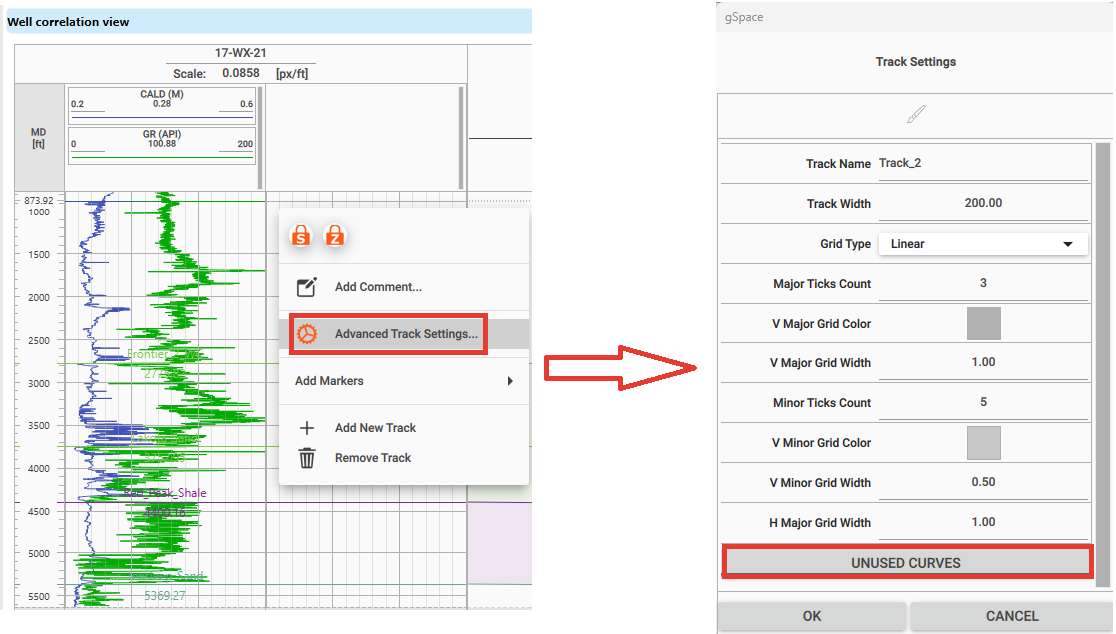
Click on UNUSED CURVES. It will display all the available well logs. By default they all are turned OFF.
Select the desired well logs and they will automatically added to the new track as shown below. As soon as they are added, they will disappear from the UNUSED CURVES list.
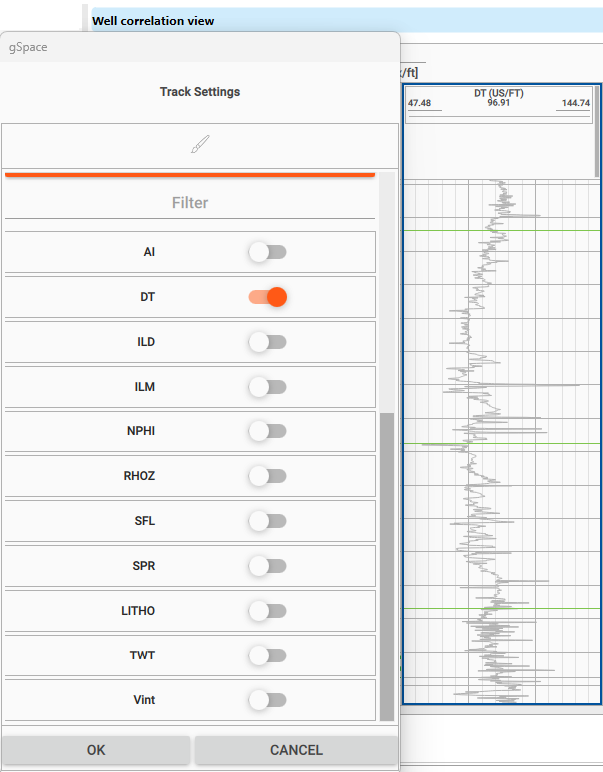
All these curves are added with default settings. To change the display settings of the individual curves, Right click inside the curve panel.
Track Settings
Each track within the Well Correlation view can be individually configured for optimal visualization of log data.
To access the Track Settings, right-click within the desired track area and select Advanced Track Settings.
A new settings window will appear, allowing the user to configure the track’s properties.
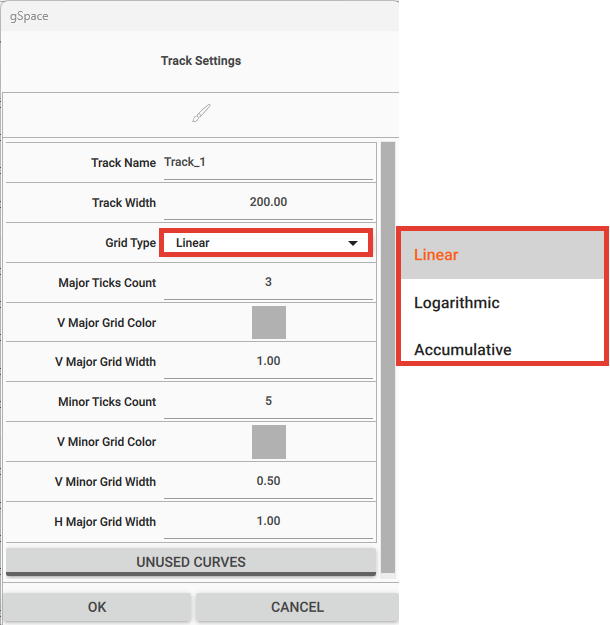
The following options are available:
•Track Name: Name of the track (e.g., GR, Density).
•Track Width: Controls the visual width of the track in pixels.
•Grid Type: Defines how the horizontal grid lines are displayed within the track. The options include:
oLinear (default): Standard linear scale, most commonly used for continuous log data.
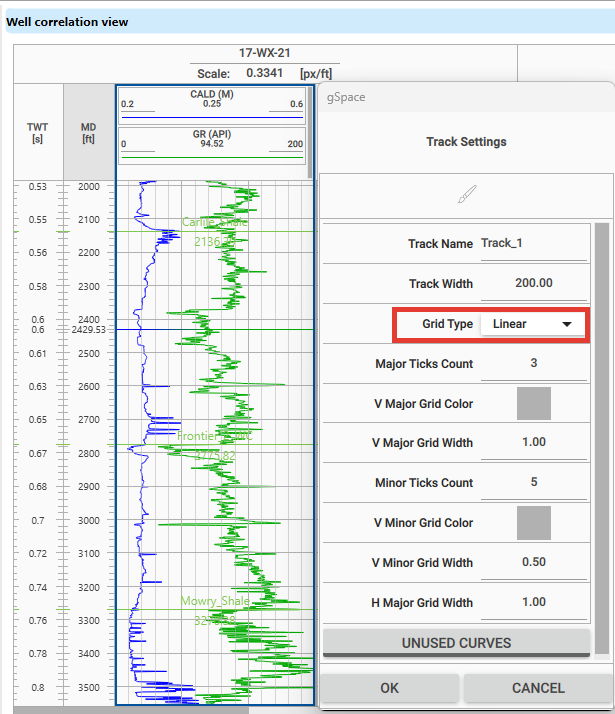
oLogarithmic: Useful for logs with values that span several orders of magnitude, such as Resistivity (ILD, LLD).
This type of curve benefits from logarithmic scaling to better distinguish low and high values in the same track.
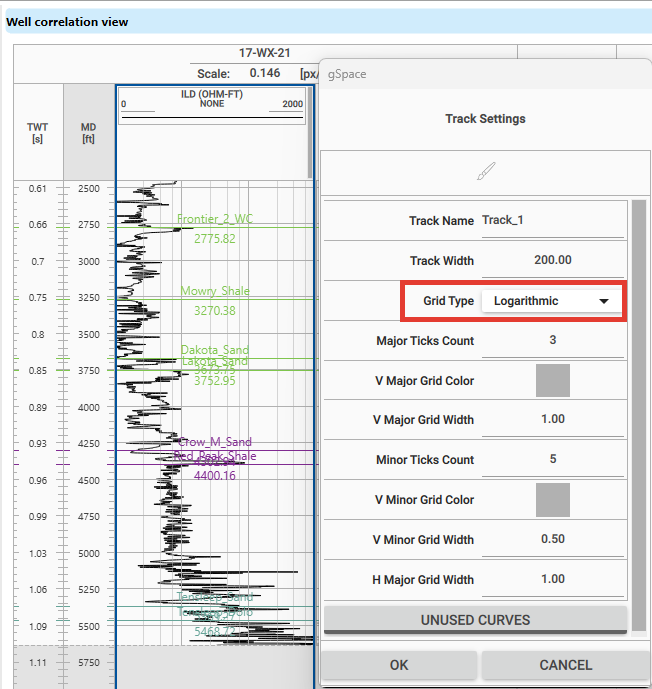
oAccumulative: Ideal for plotting cumulative values, such as net pay, cumulative porosity, or total thickness curves.
This setting allows the user to display running totals, which are especially useful in reservoir analysis and zone summation.
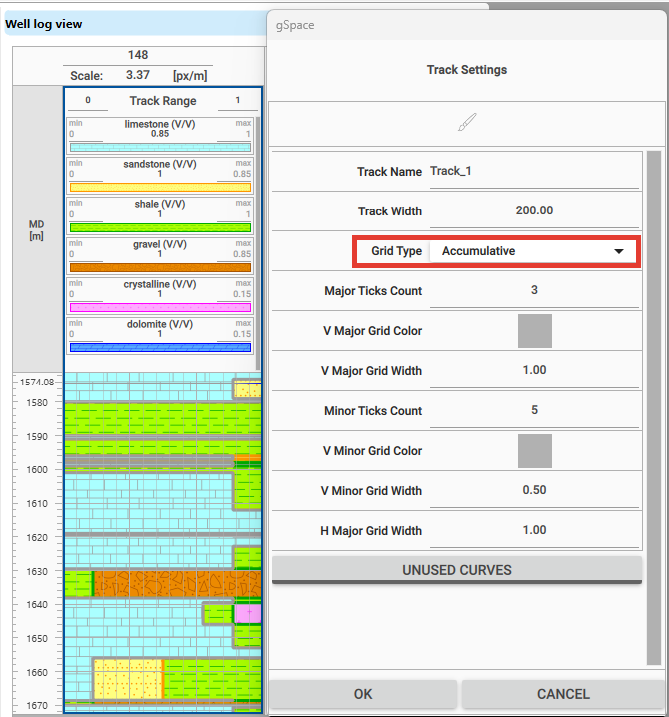
•Major Ticks Count: Number of major vertical grid divisions.
•V Major Grid Color / Width: Set the color and width for major vertical grid lines.
•Minor Ticks Count: Number of minor divisions between major grid lines.
•V Minor Grid Color / Width: Set the color and width for minor vertical grid lines.
•H Major Grid Width: Adjusts the thickness of horizontal major grid lines.
Curve Settings
To customize how individual well logs are displayed within a track, the user can right-click on the log curve and select Curve Settings.
This opens a window where various visual and functional options can be adjusted.
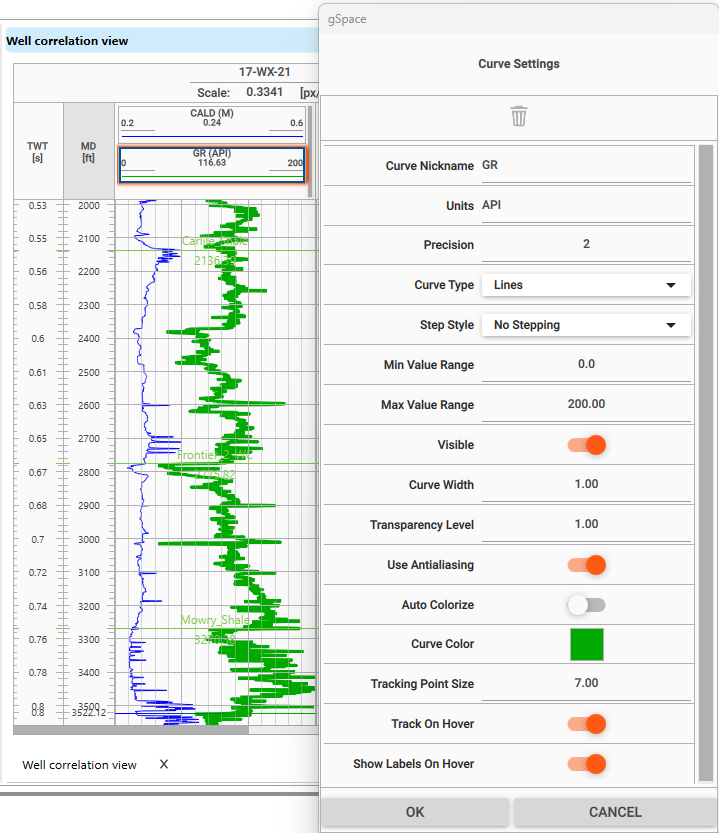
Key Options in Curve Settings:
•Curve Nickname: A user-friendly label displayed on the track (e.g., “GR” instead of “Gamma Ray”).
•Units: Measurement units for the curve (e.g., “API”, “Ω·m”, “g/cc”).
•Precision: Number of decimal places shown for the curve values.
•Curve Type: Defines the visual representation of the curve. Available options:
oPoints: Displays individual log values as discrete points.
oLines: Connects data points with smooth lines. Suitable for most continuous log curves.
oFilled Lines: Similar to Lines, but fills the area under the curve—commonly used for porosity or saturation to visualize zone fill.
oLithology: Displays lithology logs with symbolic or color-filled styles.
oImage: Allows logs to be visualized using imported raster log images (e.g., scanned logs or litho columns).
Notes
•Lines and Filled Lines are best for continuous logs (e.g., GR, DT, Density).
•Points may suit sparse or point data (e.g., deviation surveys).
•Lithology is for categorical data (e.g., rock type).
•Image is ideal for historical or scanned well logs.
•Step Style (Available only for “Lines” and “Filled Lines”): Defines how curve segments transition between depth values:
oNo Stepping: Default; lines are drawn directly between data points.
oStep Up: Horizontal line at the top of each interval, then vertical drop.
oStep Center: Horizontal line transitions midway between values.
oStep Down: Horizontal line at the bottom of the interval, then vertical rise.
Notes
Step styles are helpful when displaying categorical or blocky data, such as lithology, saturation zones, or interpreted layers.
For example, Step Down might be used to show interval top values, while Step Up could reflect base markers.
•Visible: Toggle to show or hide the curve.
•Curve Width: Adjusts the thickness of the curve line.
•Transparency Level: Set the curve’s transparency (useful for overlapping curves).
•Use Antialiasing: Enables smoother curve edges for better visual quality.
•Auto Colorize: Automatically assigns colors based on curve type or group.
•Curve Color: Manually set the color used to display the curve.
To remove any of these curves, the user can simply click on the Delete Curve ![]() icon. By default it is Grey in color. As the user hover the cursor, it will turn into Red.
icon. By default it is Grey in color. As the user hover the cursor, it will turn into Red.
Managing Marker Sets in the Data Manager
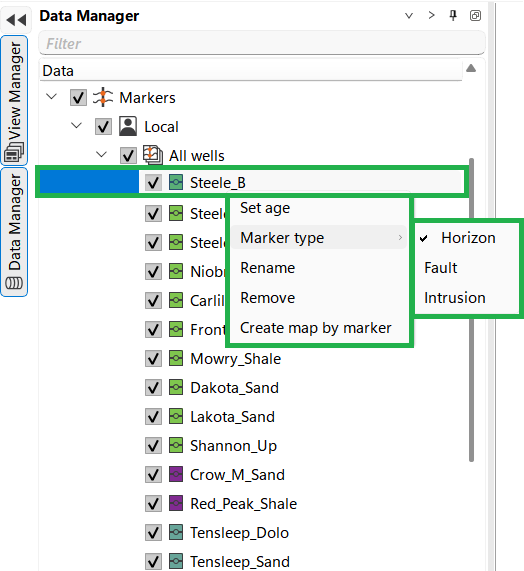
The Data Manager interface allows users to manage and customize marker sets for wells. The following functionalities are available:
1.Marker Set Options (Left Panel):
•Set Age: Assign a specific geological age to the selected marker set.
•Marker Type: Classify markers as either Horizon, Fault, or Intrusion. This helps in categorizing and visualizing different types of geological features.
•Rename: Change the name of the selected marker set.
•Remove: Delete the selected marker set from the project.
•Create Map by Marker: Generate a map based on the selected marker, visualizing its distribution across the study area.
2.New Marker Set Management (Bottom Left Panel):
•This panel allows the creation of a new marker set. Once created, the new marker set appears in the list, ready for further customization and data input.
3.Marker Set Actions (Right Panel):
•Set Default: Designate the selected marker set as the default for the project.
•Rename: Change the name of the selected marker set.
•Remove: Delete the selected marker set.
•Duplicate: Create a copy of the selected marker set, useful for making modifications without altering the original.
•Export/Import Markers Struct: Export or import the structure of the markers for use in other projects or sessions.
•Export/Import Markers Ages: Export or import the ages of the markers, ensuring consistency in geological timelines.
•Sort by Depth/Age: Organize markers within the set either by their depth in the well or by their geological age.
•Commit: Save changes made to the marker set.
•Set as Master: Designate the selected marker set as the primary reference for correlation and mapping.
•Show Revisions: View the history of changes made to the marker set.
•Add Group/Unconformity: Add a new group or unconformity marker to the set, useful for defining significant geological boundaries.
•Add Marker: Insert a new marker into the set.
•Child Build Order: Adjust the build order of child markers within the set, either From top to down or From down to top. This controls the sequence in which markers are applied or visualized.