Fault picking is aimed at identifying discontinuities or breaks in subsurface reflectors that indicate faults. The process in g-Space follows core principles similar to those used in Horizon picking but with an emphasis on identifying and mapping structural breaks.
Notes
Methodological Approaches
1.Discontinuity Identification Fault picking focuses on identifying breaks or offsets in seismic reflectors. The key steps include:
•Locating regions where reflectors are abruptly truncated, offset, or disrupted.
•Using g-Space tools, such as attribute maps, to highlight areas of high discontinuity or variance in reflector continuity.
2.Structural Interpretation Faults often follow particular structural patterns, which can help guide the picking process. This involves:
•Recognizing common fault geometries (e.g., normal, reverse, or strike-slip faults).
•Identifying associated structures like rollover anticlines or drag folds that accompany fault systems.
3.Seismostratigraphic Context Faults often correlate with stratigraphic markers. Integrating seismostratigraphic information can help refine fault interpretation by linking faults to stratigraphic units, sedimentary processes, and depositional environments.
The Data Manager in g-Space organizes fault data into a structured hierarchy that allows users to work within either the Time or Depth domain, depending on the seismic data and the interpretation workflow.
The Local folder is active by default for multi-user mode and the results of interpretation are stored in your local project.
Free Sticks:
Faults can be visualized and manipulated as Free Sticks, representing vertical fault traces along seismic sections. This view allows users to pick fault segments and analyze them in a stick-based representation, which is useful for initial interpretations and quality control.
Surface Mode:
Users can switch from the stick representation to Surface Mode, which converts the fault sticks into continuous fault surfaces. This mode is helpful for visualizing the complete geometry of a fault plane, providing a more holistic view of the fault structure within the seismic volume.
You can define faults in the Map View, 3D View, 2D View, Inline and Crossline Views as well as in the Arbitrary line View.
g-Space also provides options to Import faults.
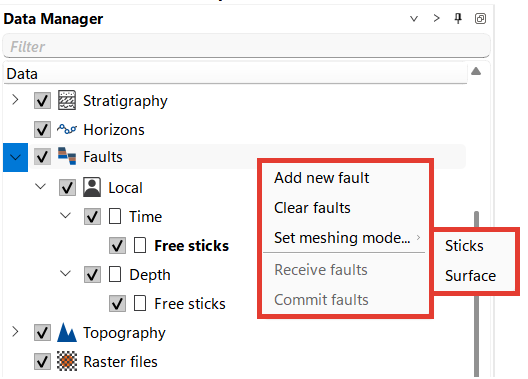
To start fault picking, create a new fault in the Data Manager or directly on the seismic section by pressing Alt + Right Click Mouse with the Fault Picks mode enabled (highlighted in red)
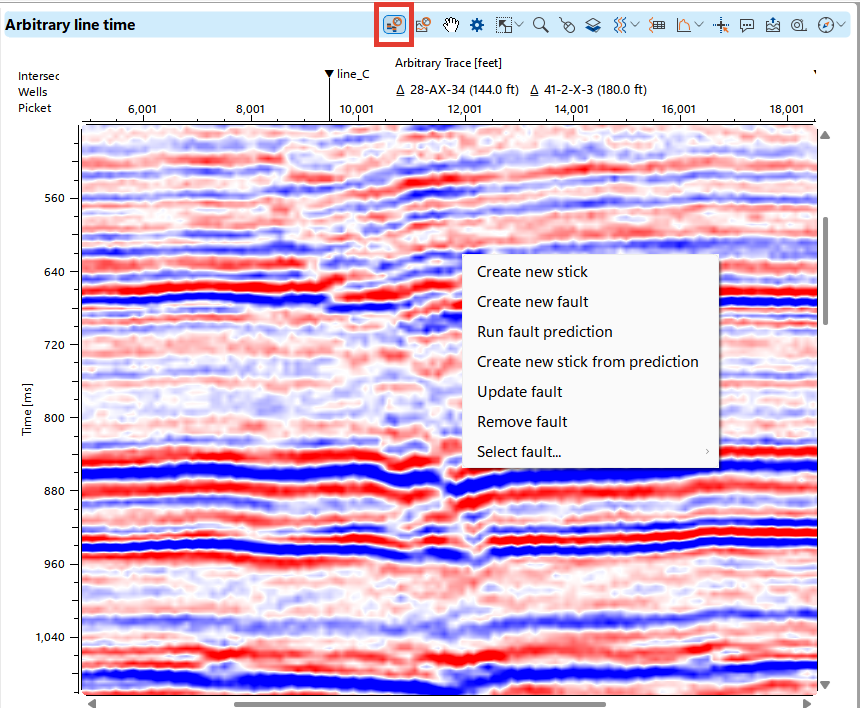
Users have access to various settings for visualizing faults in the View Properties panel.
Make the object you want to customize active in the Data Manager, it will appear in the Vista(s) tab and visual settings will be available for each element at the bottom of the right area at the Vista item properties.
In the image below, a color palette is configured specifically for the seismic section, while the visualization of already picked faults and the current fault is managed separately.
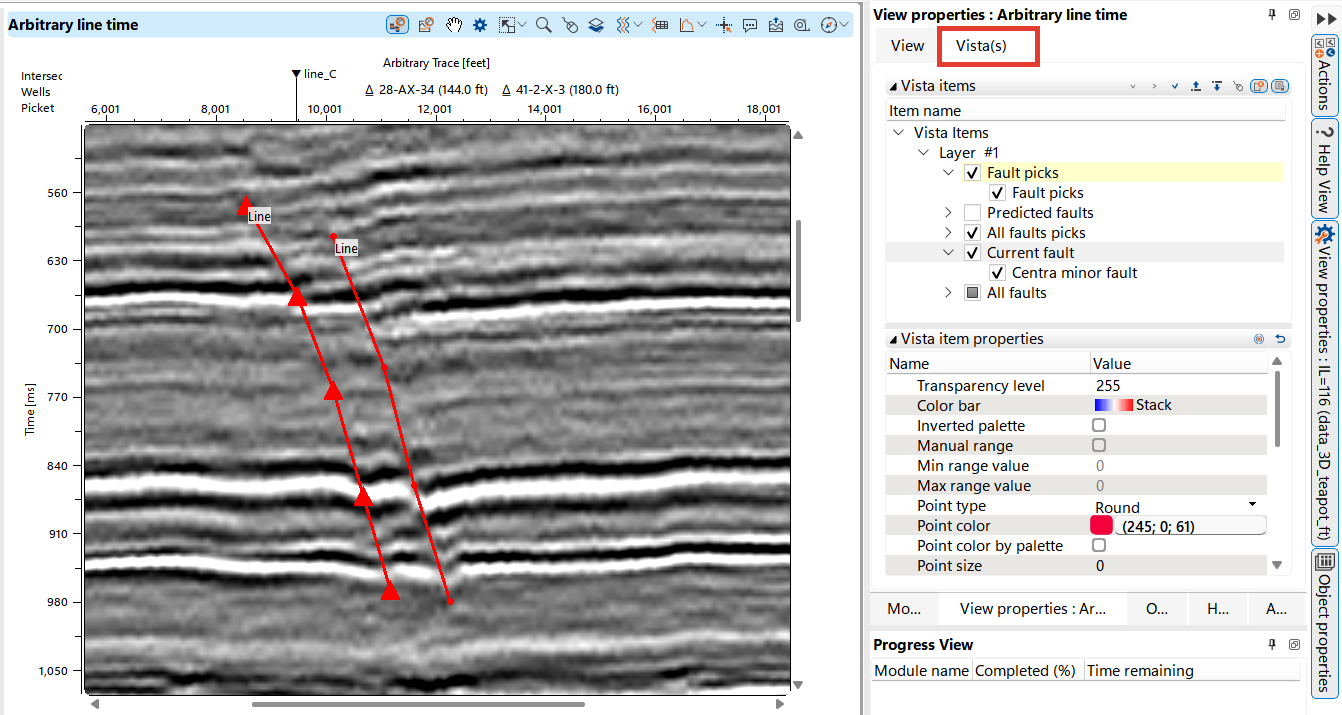
,
During the fault picking process, the user creates sticks within the folder of a specific fault. If a stick is mistakenly assigned to the wrong fault, the interpreter can easily correct this by selecting the stick with the left mouse button and dragging it to the correct fault folder. In cases where it is unclear which fault a particular stick belongs to during interpretation, the user can temporarily store it in the Free Sticks folder for later assignment.
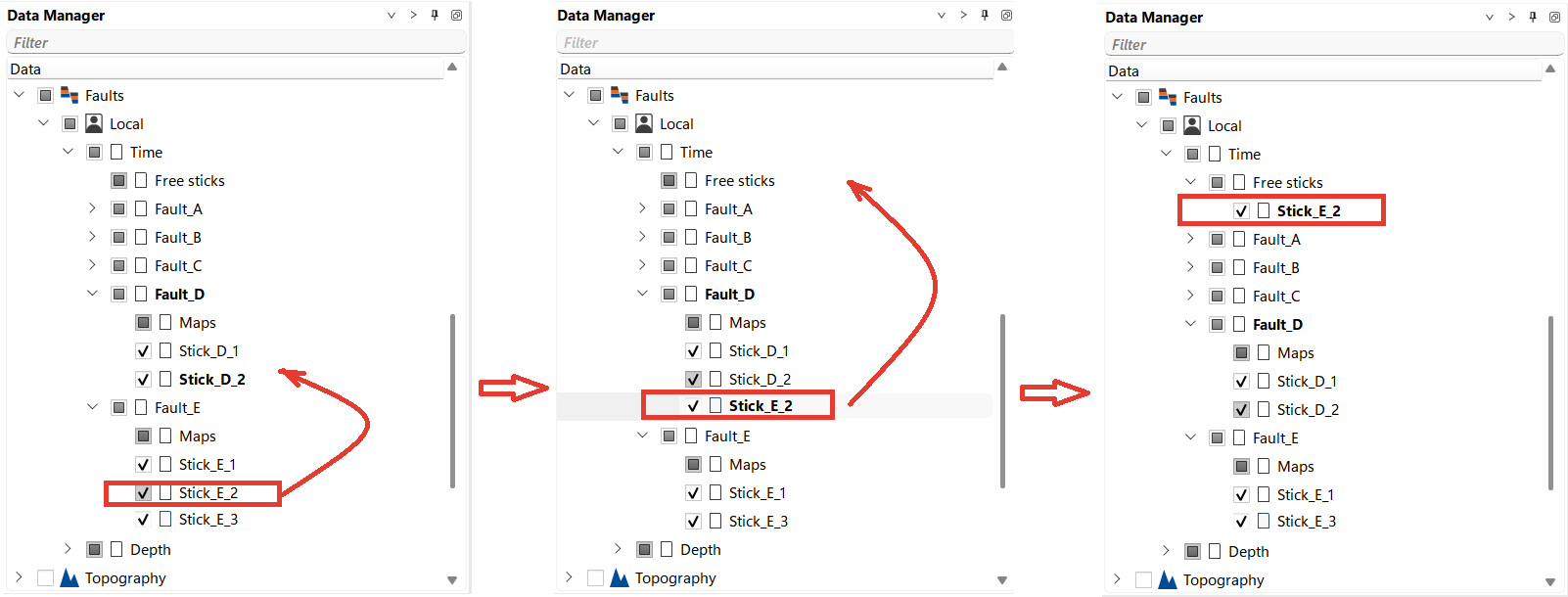
It is a common practice to use seismic attributes to enhance fault identification. While there is an entire chapter dedicated to Attribute analysis, here we will focus specifically on the On fly attributes calculations to aid in fault picking.
In the Attributes Bar, select On fly calculation and select the attribute you need, it will instantly appear on the section you have open.
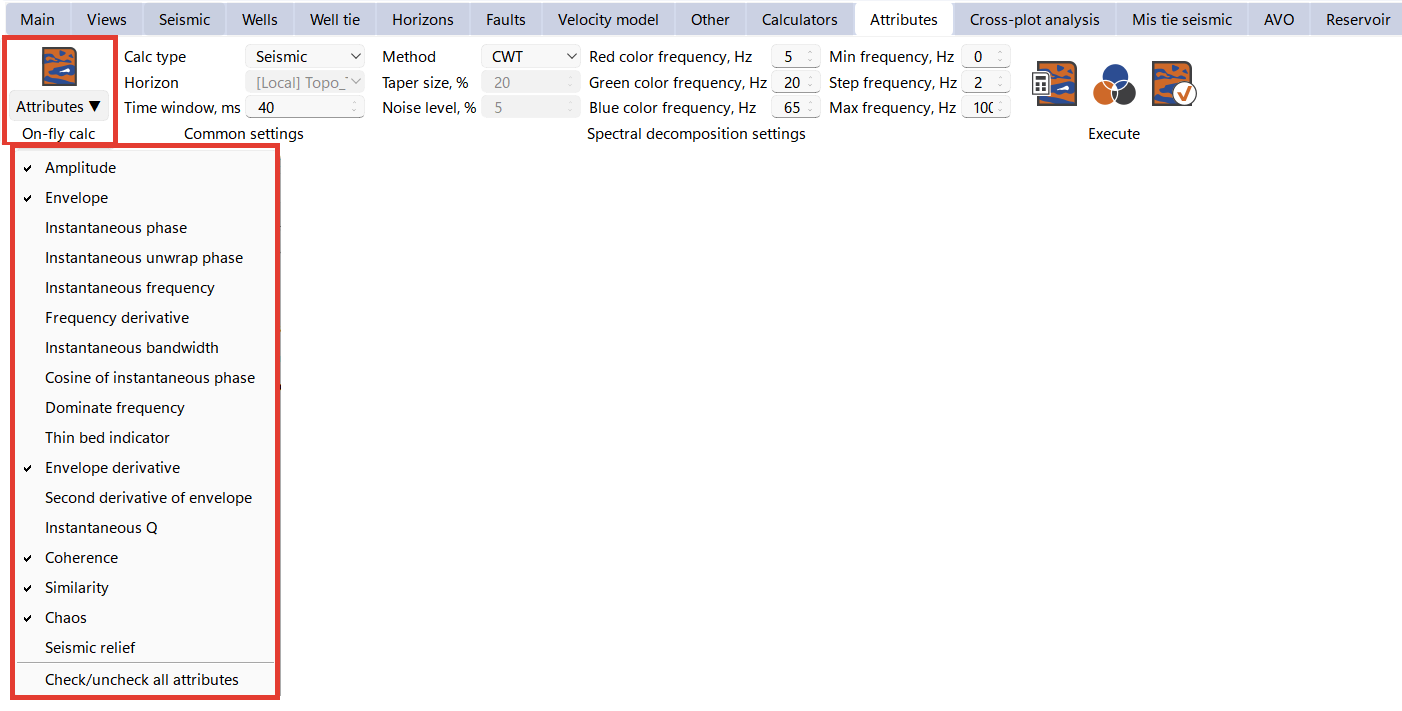
Set up the palette for maximum efficiency and perform a fault pick.
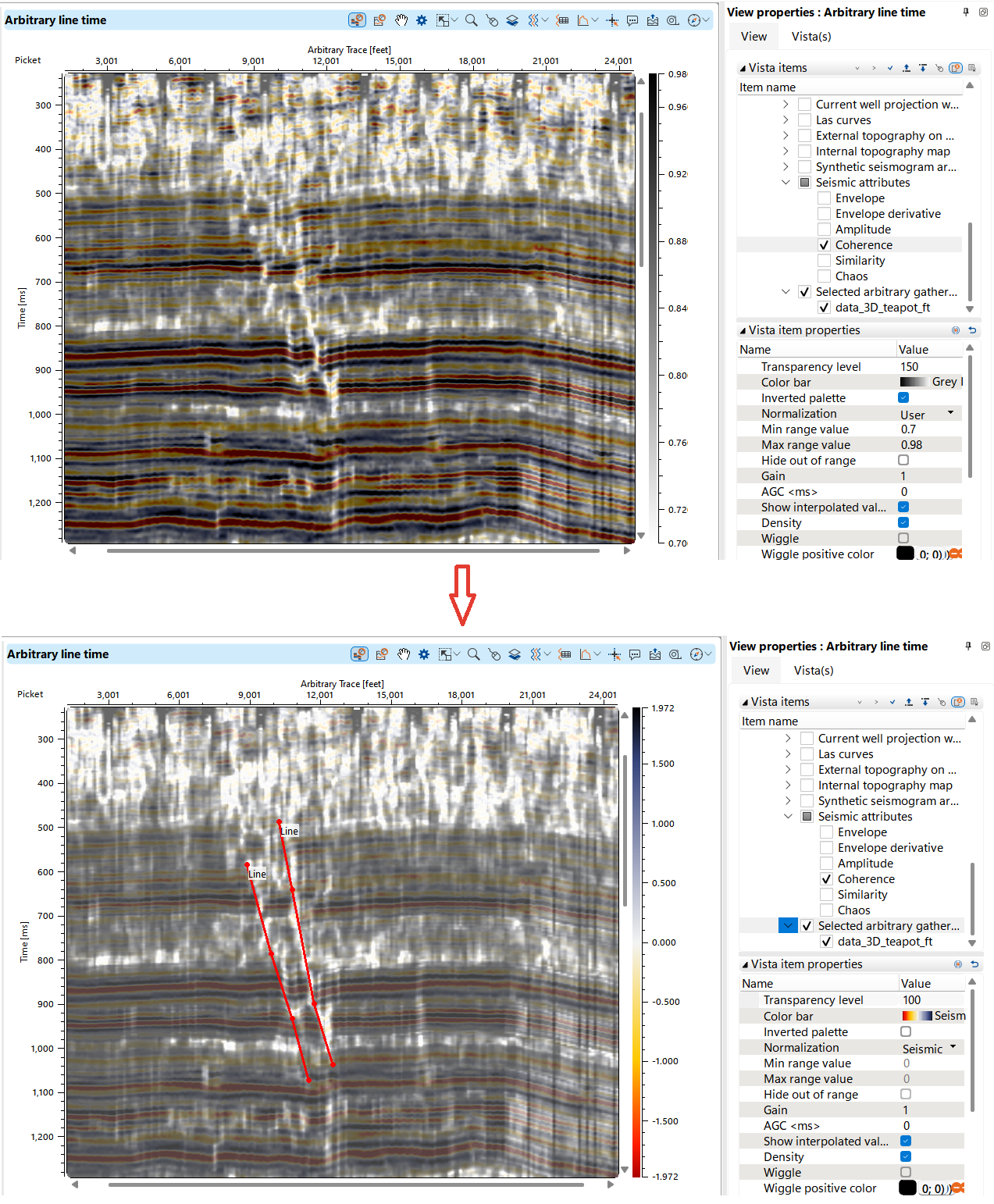
By default, in g-Space, all objects are displayed layer by layer in the map window, so the fault plane projection will be visible on the map. Users can filter and organize objects in the Vista tab tools menu located on the top panel.
To display faults on the horizon map as a line, select No fill option in the Vista item properties and choose Fault line to create an image similar to the one shown below.
For more details on panel properties, refer to the Vista(s) and View Properties sections.
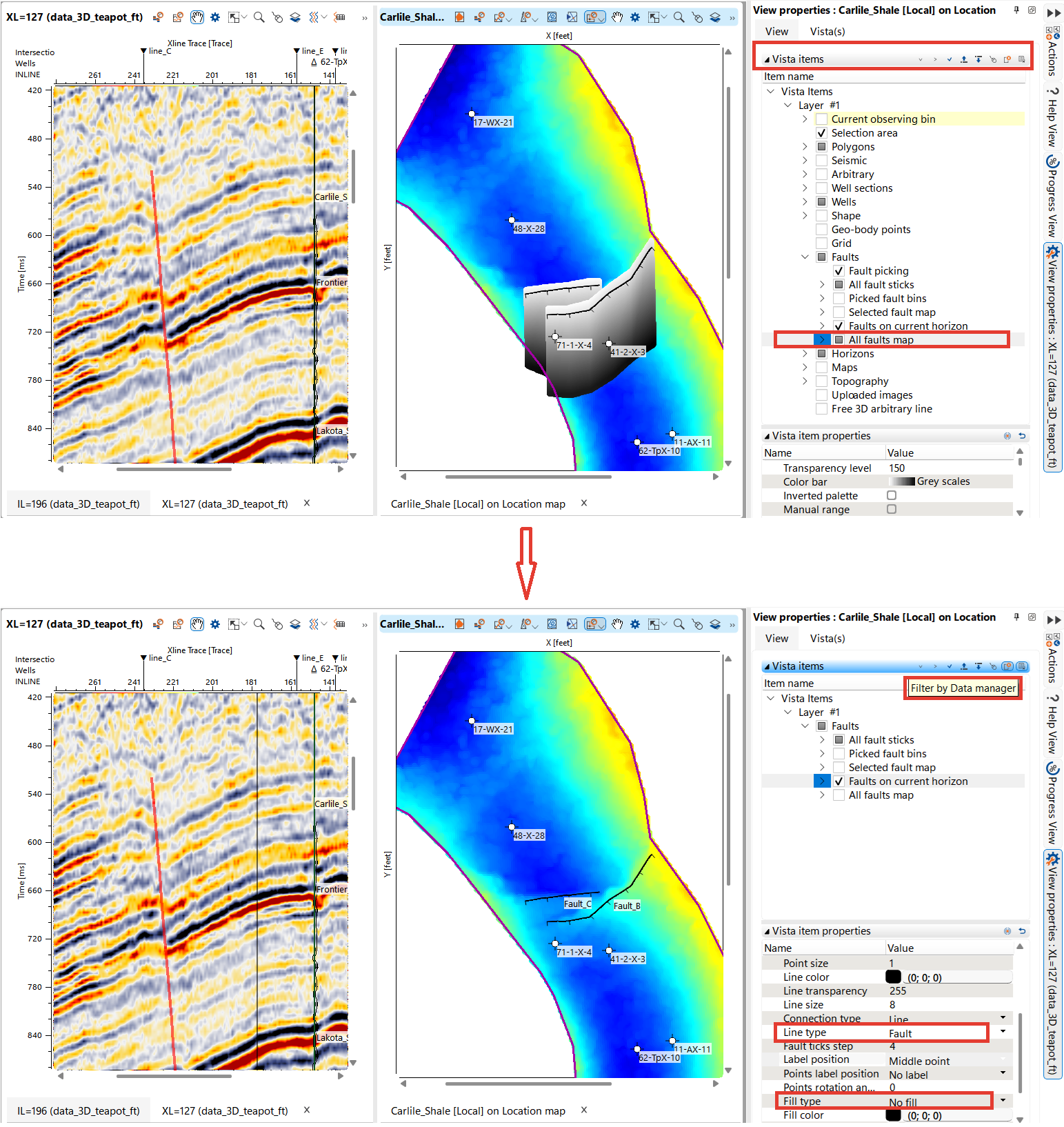
To rebuild the horizon map with faults included, go to the Map interpolation settings in Parameters and check the option Use faults for map creation. Then, in the Data Manager, right-click on the horizon and select Recreate Horizon Map. A pop-up will appear, allowing you to select a set of faults. From there, you can choose which faults to use for rebuilding the current map.
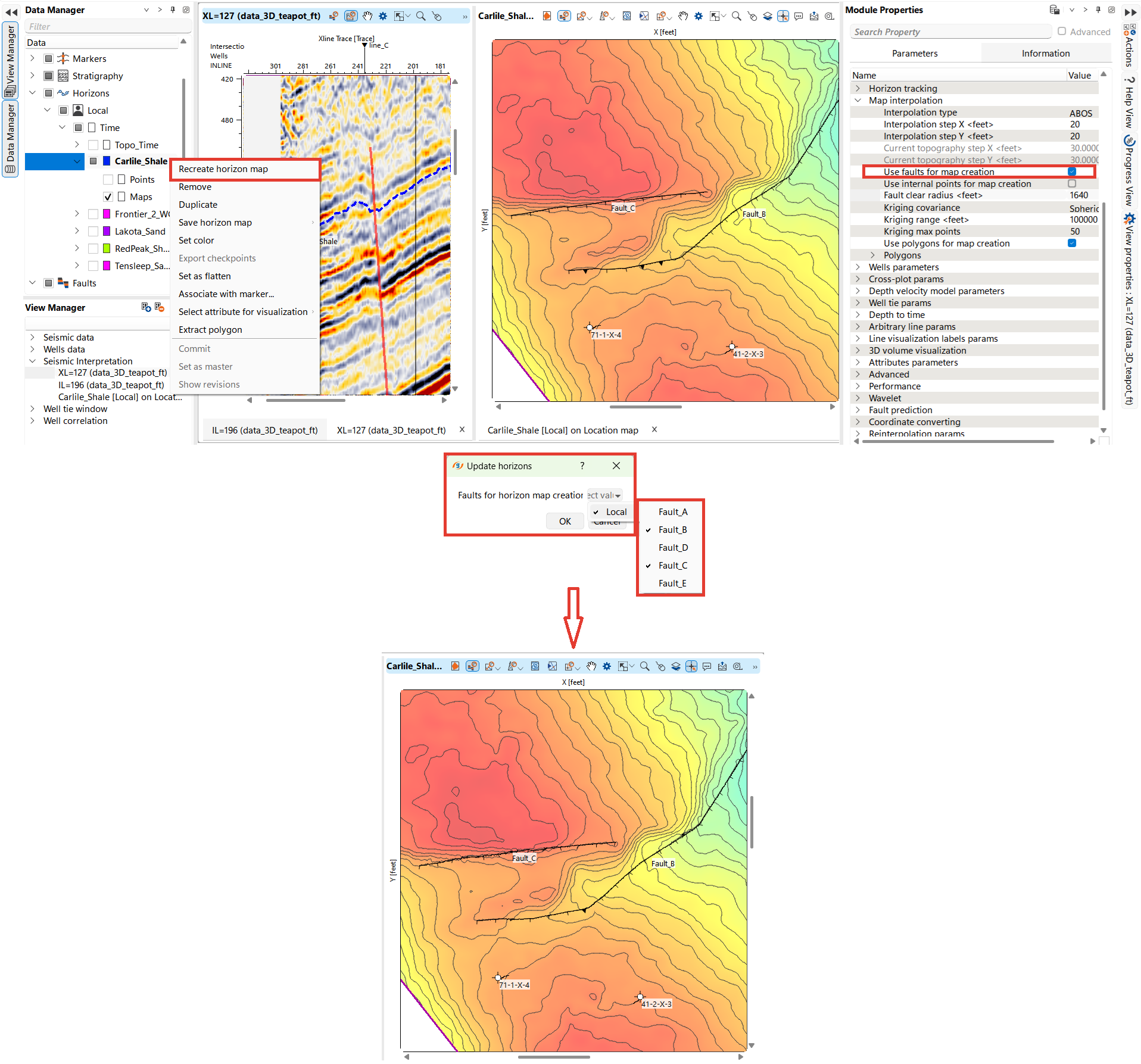
In the g-Space Map Editor, users can create a fault from a polygon. To do this, first create an empty polygon in the Data Manager. Then, draw the polygon on the map at the expected fault location, enabling the Draw fault function. Once you finish drawing by double-clicking, the polygon will resemble a fault, and the map will automatically update.
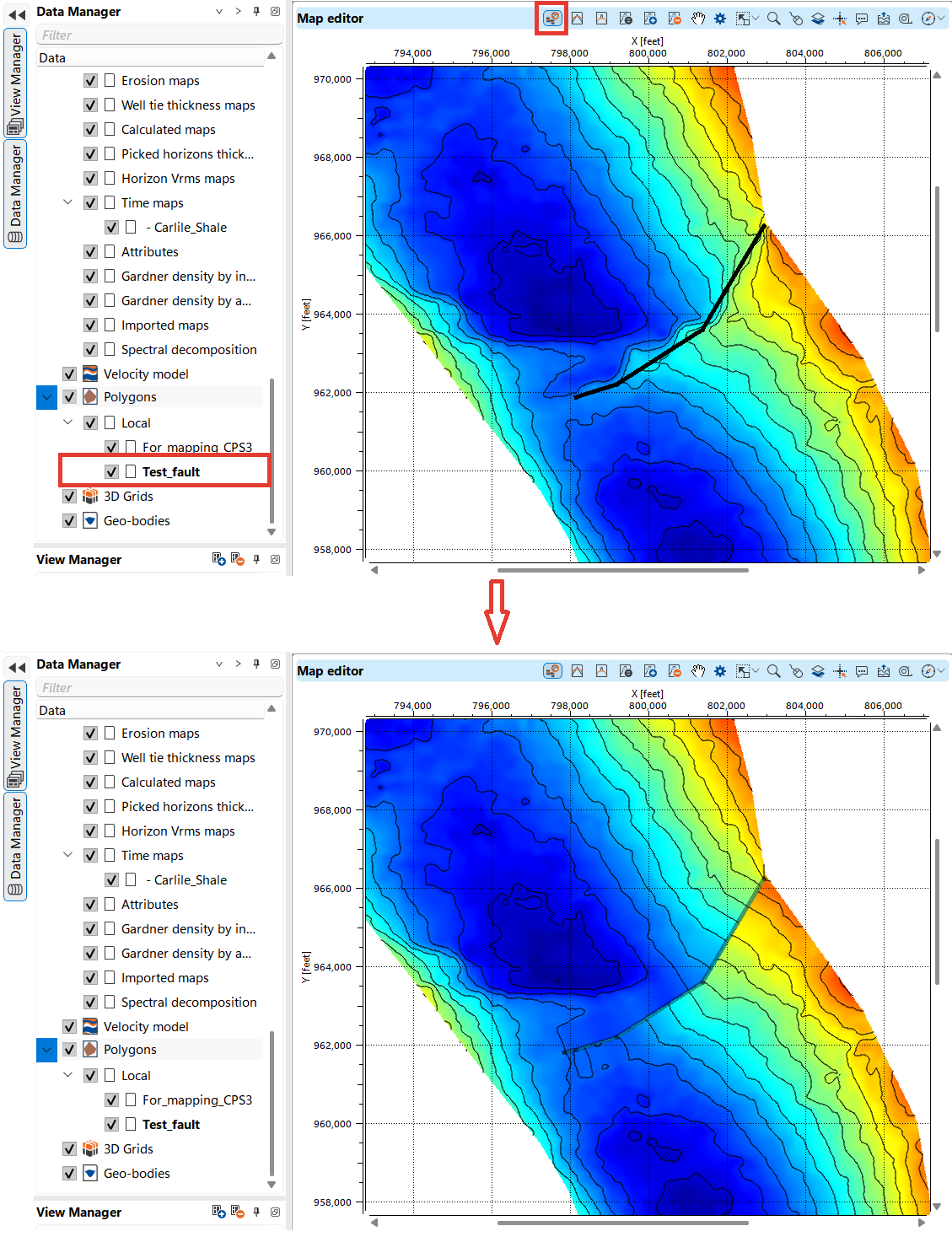
To save the polygon as a fault in the Data Manager, press Alt + right-click and select Create fault from polygon.
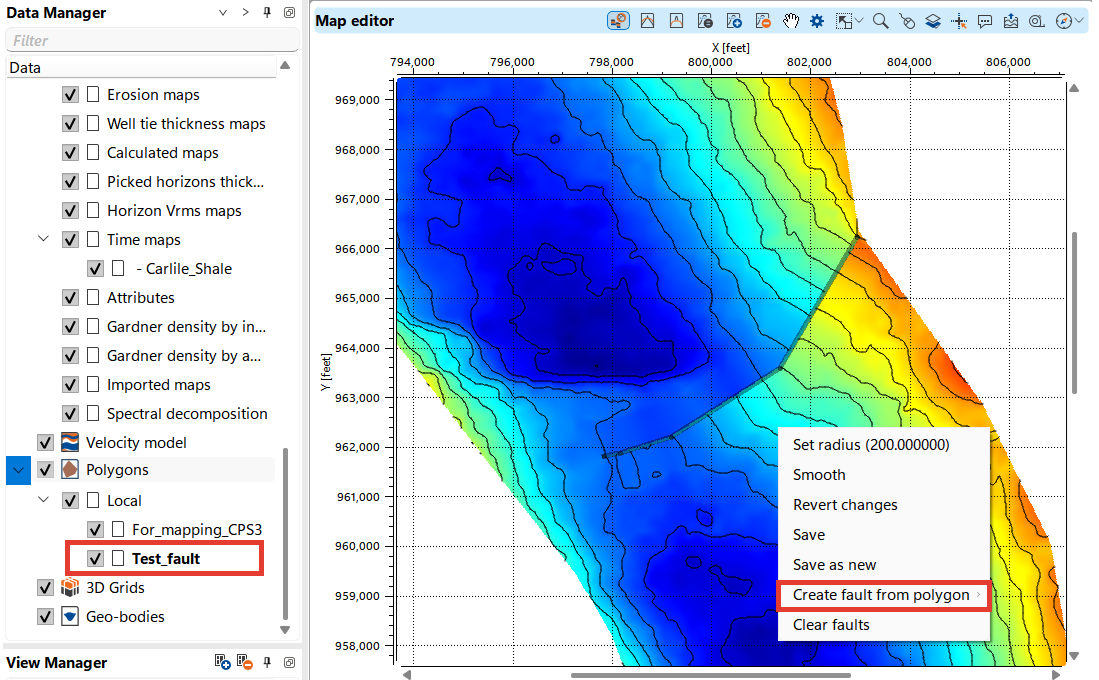
In the Data Manager, you can transfer data from polygons to faults by selecting the desired polygons, holding down the Shift key, and right-clicking. This will bring up the Create fault function in the menu. A pop-up will appear where you need to set the number of sticks for the break. We recommend setting the number of sticks to be no less than the number of polygon points.
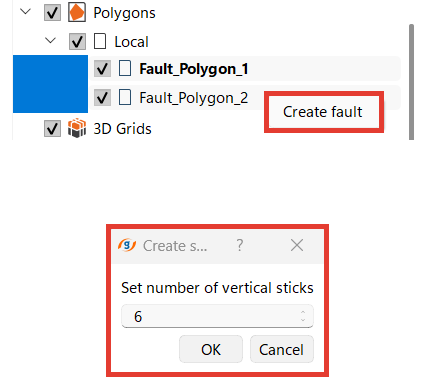
Name this fault and it will appear in the Data manager folder.
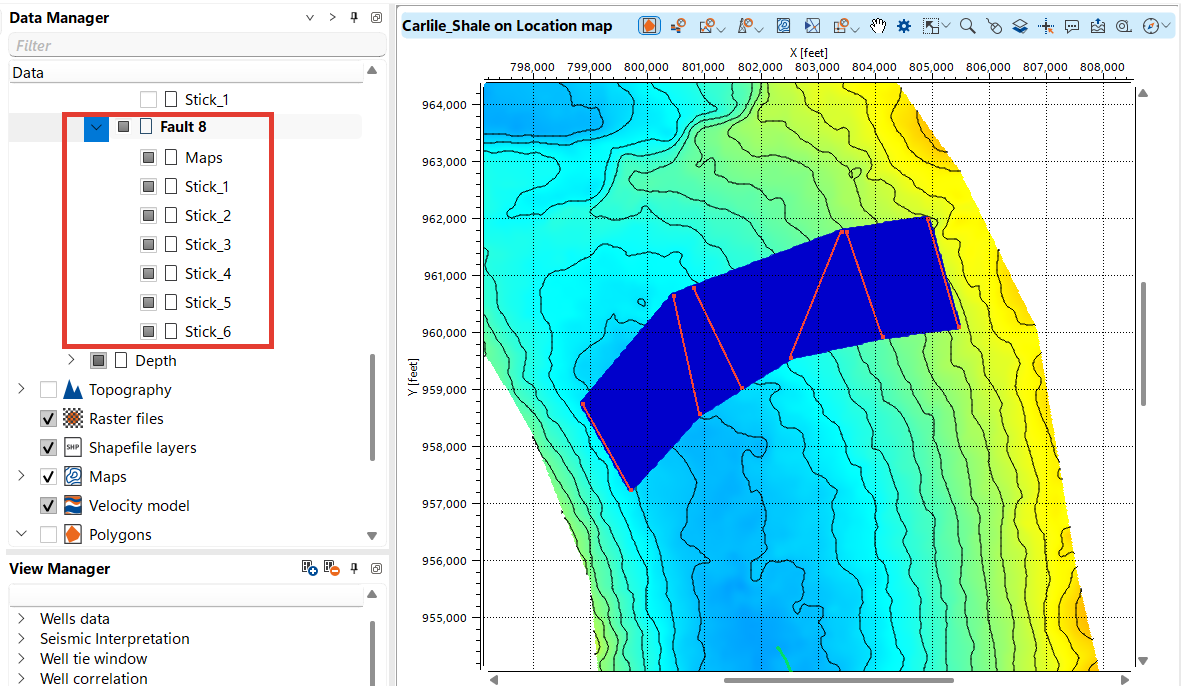
To work with faults in 3D view, you can set up visualization in the form of picks, sticks, fault maps and combine different types of visualization as shown in images below.
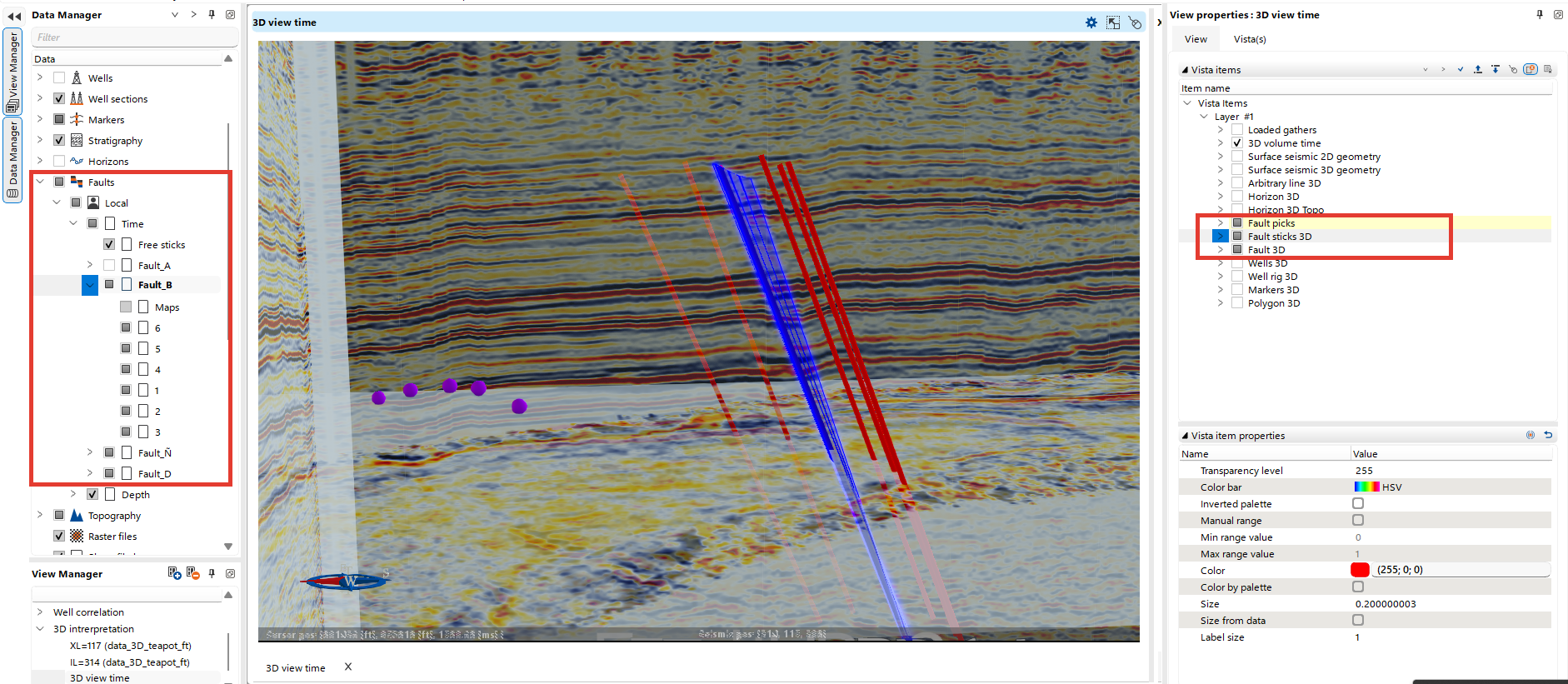
The user can also work with free sticks and customize their visualization.
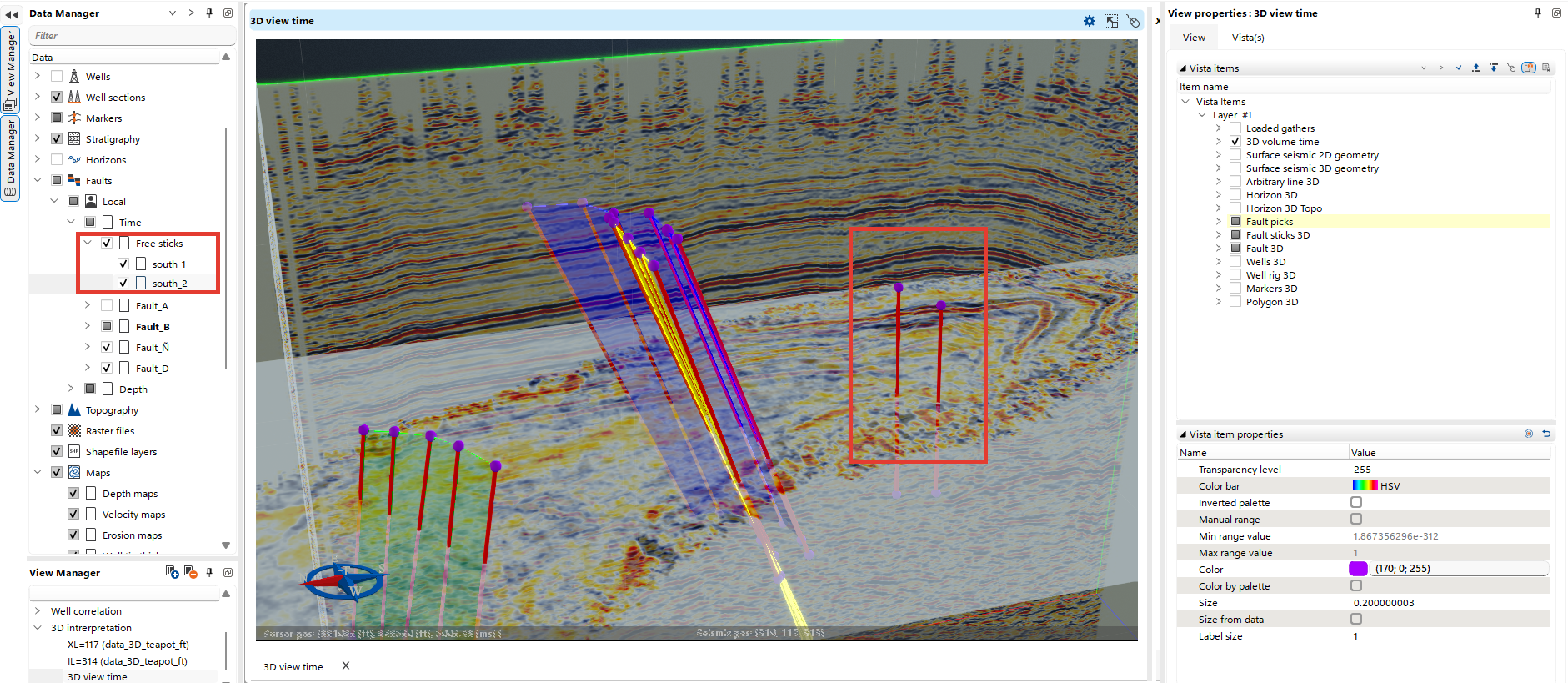
Using the Faults bar you can export the created faults.