To obtain a license for your product, please follow the steps below:
Step 1
•Launch g-Space using the start menu shortcut, or the shortcut installed on your desktop. This will launch Geomage Licence Manager.
•Click the "Request license" button in the Geomage License Manager.
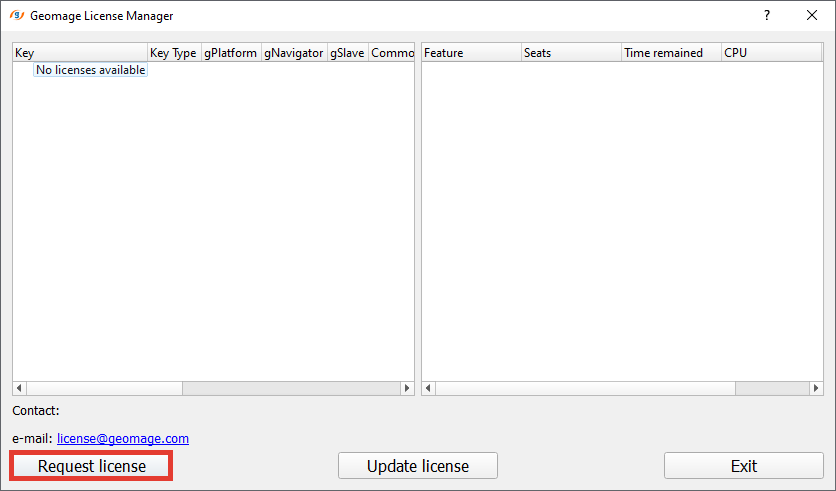
Step 2
Once you have requested a license, the License manager will generate a License request code. You may choose two options:
Option 1: Click "Send email" (1) to send the "License request code" to Geomage via your default email client.
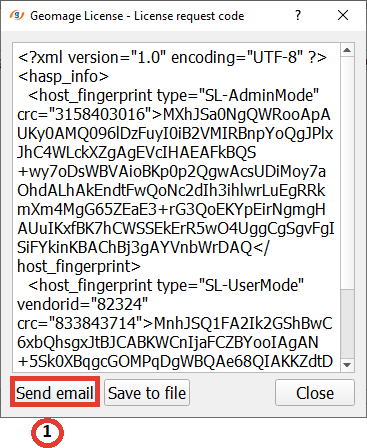
Option 2: Copy the "License request code" (2) and send the entire string to "license@geomage.com" via a server or other email service.
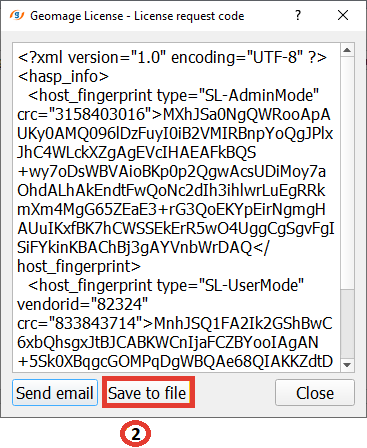
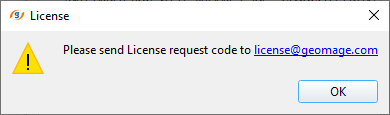
Geomage will then send you a license file via email.
Step 3
Once you have received your license, you must activate it.
1.Save the received file to a disk on your computer.
2.Go to the Geomage License manager and Click Update license.
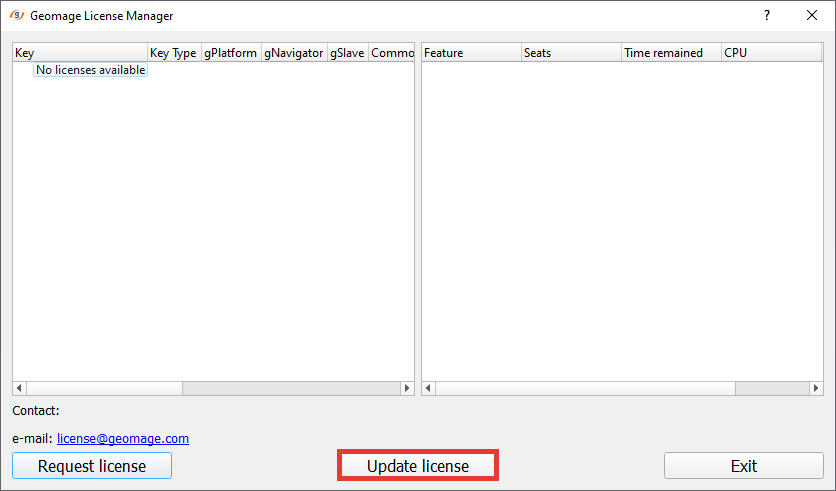
3.Chose the saved file (with suffix .V2C) and execute it by clicking “open”.
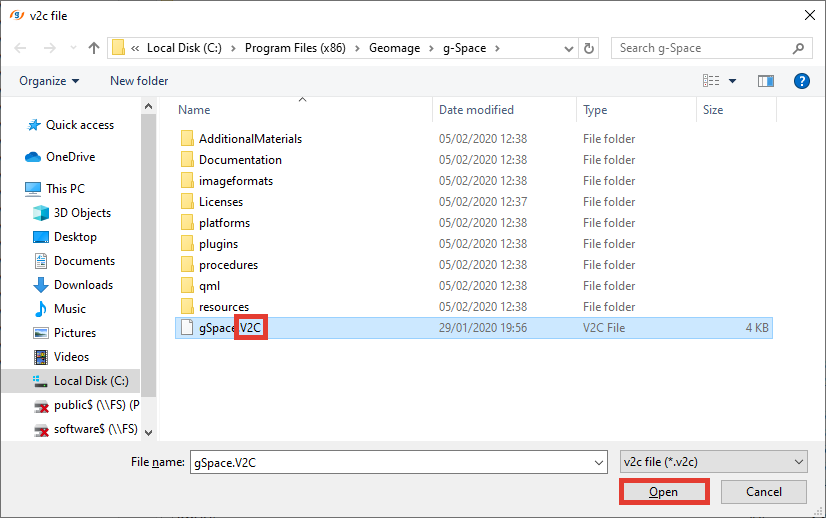 |
Step 4
Click OK to complete the activation process.
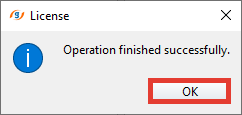
Step 5
Enjoy g-Space